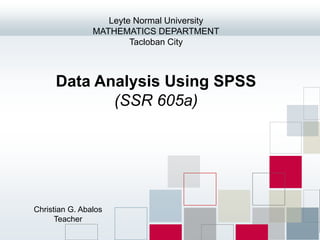
6967176.ppt
- 1. Data Analysis Using SPSS (SSR 605a) Leyte Normal University MATHEMATICS DEPARTMENT Tacloban City Christian G. Abalos Teacher
- 2. SPSS (Statistical Package for Social Sciences) for Windows provides a powerful statistical-analysis and data-management system in a graphical environment, using descriptive menus and simple dialog boxes to do most of the work for you. Most tasks can be accomplished simply by pointing and clicking the mouse. OVERVIEW
- 3. FEATURES Data Editor is a versatile spreadsheet-like system for defining, entering, editing, and displaying data. Viewer makes it easy to browse your results, selectively show and hide output, change the display order results, and move presentation-quality tables and charts between SPSS and other applications. Multidimensional pivot tables makes your results come alive with multidimensional pivot tables. Explore your tables by rearranging rows, columns, and layers. Uncover important findings that can get lost in standard reports. Compare groups easily by splitting your table so that only one group is displayed at a time.
- 4. FEATURES Database access can retrieve information from databases by using the Database Wizard instead of complicated SQL queries. Data transformations features help get your data ready for analysis. You can easily subset data; combine categories; add, aggregate, merge, split, and transpose files; and more. Electronic distribution sends e-mail reports to other people with the click of a button, or export tables and charts in HTML format for Internet and intranet distribution.
- 5. FEATURES Online Help has detailed tutorials provide a comprehensive overview; context-sensitive Help topics in dialog boxes guide you through specific tasks; pop-up definitions in pivot table results explain statistical terms; the Statistics Coach helps you find the procedures that you need; Case Studies provide hands-on examples of how to use statistical procedures and interpret the results. Command language is a powerful command language that allows you to save and automate many common tasks. Complete command syntax documentation is integrated into the overall Help system and is available as a separate PDF document, SPSS Command Syntax Reference, which is also available from the Help menu.
- 6. SPSS WINDOWS Data Editor displays the contents of the data file. You can create new data files or modify existing data files with the Data Editor. If you have more than one data file open, there is a separate Data Editor window for each data file. Viewer displays all statistical results, tables, and charts are displayed in the Viewer. You can edit the output and save it for later use. A Viewer window opens automatically the first time you run a procedure that generates output. Draft Viewer displays output as simple text (instead of interactive pivot tables).
- 7. Pivot Table Editor displays in pivot tables that can be modified in many ways with the Pivot Table Editor. You can edit text, swap data in rows and columns, add color, create multidimensional tables, and selectively hide and show results. Chart Editor displays charts that can be modified in high-resolution charts and plots in chart windows. One can change the colors, select different type fonts or sizes, switch the horizontal and vertical axes, rotate 3-D scatterplots, and even change the chart type. Text Output Editor displays text output that is not displayed in pivot tables can be modified with the Text Output Editor. You can edit the output and change font characteristics (type, style, color, size). SPSS WINDOWS
- 8. SPSS WINDOWS Syntax Editor One can paste your dialog box choices into a syntax window, where your selections appear in the form of command syntax. One can then edit the command syntax to use special features of SPSS that are not available through dialog boxes. One can save these commands in a file for use in subsequent SPSS sessions. Script Editor Scripting and OLE automation allow you to customize and automate many tasks in SPSS. Use the Script Editor to create and modify basic scripts.
- 9. MENUS Many of the tasks that you want to perform with SPSS are available through menu selections. Each window in SPSS has its own menu bar with menu selections that are appropriate for that window type. The Analyze and Graphs menus are available in all windows, making it easy to generate new output without having to switch windows.
- 10. STATUS BAR Command status For each procedure or command that you run, a case counter indicates the number of cases processed so far. For statistical procedures that require iterative processing, the number of iterations is displayed. Filter status If you have selected a random sample or a subset of cases for analysis, the message Filter on indicates that some type of case filtering is currently in effect and not all cases in the data file are included in the analysis. Weight status The message Weight on indicates that a weight variable is being used to weight cases for analysis. Split File status. The message Split File on indicates that the data file has been split into separate groups for analysis, based on the values of one or more grouping variables.
- 11. DIALOG BOXES Dialog boxes for statistical procedures and charts typically have two basic components: Source variable list. A list of variables in the active dataset. Only variable types that are allowed by the selected procedure are displayed in the source list. Use of short string and long string variables is restricted in many procedures. Target variable list(s). One or more lists indicating the variables that you have chosen for the analysis, such as dependent and independent variable lists.
- 12. One can display either variable names or variable labels in dialog box lists. To control the display of variable names or labels, choose Options from the Edit menu in any window. To define or modify variable labels, use Variable View in the Data Editor. For data that are imported from database sources, field names are used as variable labels. For long labels, position the mouse pointer over the label in the list to view the entire label. If no variable label is defined, the variable name is displayed VARIABLE NAMES AND LABELS
- 14. Analyzing data with SPSS is easy. All you have to do is: 1. Get your data into SPSS. You can open a previously saved SPSS data file, you can read a spreadsheet, database, or text data file, or you can enter your data directly in the Data Editor. 2. Select a procedure. Select a procedure from the menus to calculate statistics or to create a chart. 3. Select the variables for the analysis. The variables in the data file are displayed in a dialog box for the procedure. 4. Run the procedure and look at the results. Results are displayed in the Viewer. BASIC STEPS IN DATA ANALYSIS
- 17. DATA EDITOR The Data Editor provides two views of your data: 1. Data View. This view displays the actual data values or defined value labels. 2. Variable View. This view displays variable definition information, including defined variable and value labels, data type (for example, string, date, or numeric), measurement level (nominal, ordinal, or scale), and user-defined missing values. In both views, you can add, change, and delete information that is contained in the data file.
- 18. Many of the features of Data View are similar to the features that are found in spreadsheet applications. There are, however, several important distinctions: 1. Rows are cases. Each row represents a case or an observation. For example, each individual respondent to a questionnaire is a case. 2. Columns are variables. Each column represents a variable or characteristic that is being measured. For example, each item on a questionnaire is a variable. 3. Cells contain values. Each cell contains a single value of a variable for a case. The cell is where the case and the variable intersect. Cells contain only data values. Unlike spreadsheet programs, cells in the Data Editor cannot contain formulas. 4. The data file is rectangular. The dimensions of the data file are determined by the number of cases and variables. You can enter data in any cell. If you enter data in a cell outside the boundaries of the defined data file, the data rectangle is extended to include any rows and/or columns between that cell and the file boundaries. There are no “empty” cells within the boundaries of the data file. For numeric variables, blank cells are converted to the system- missing value. For string variables, a blank is considered a valid value. DATA VIEW
- 19. VARIABLE VIEW Variable View contains descriptions of the attributes of each variable in the data file. In Variable View: Rows are variables. Columns are variable attributes. You can add or delete variables and modify attributes of variables, including the following attributes: Variable name Data type Number of digits or characters Number of decimal places Descriptive variable and value labels User-defined missing values Column width Measurement level All of these attributes are saved when you save the data file.
- 20. In addition to defining variable properties in Variable View, there are two other methods for defining variable properties: 1. The Copy Data Properties Wizard provides the ability to use an external SPSS data file or another dataset that is available in the current session as a template for defining file and variable properties in the active dataset. You can also use variables in the active dataset as templates for other variables in the active dataset. Copy Data Properties is available on the Data menu in the Data Editor window. 2. Define Variable Properties (also available on the Data menu in the Data Editor window) scans your data and lists all unique data values for any selected variables, identifies unlabeled values, and provides an auto- label feature. This method is particularly useful for categorical variables that use numeric codes to represent categories—for example, 0 = Male, 1 = Female.