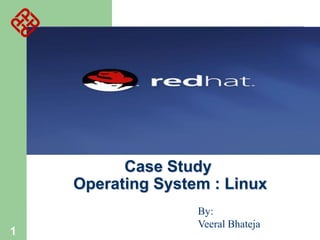
Linux Case Study on OS Features, History & Installation
- 1. Case Study Operating System : Linux 1 By: Veeral Bhateja
- 2. Features of modern OS 2 Provide a user interface Organize files on disk Allocating resource to different users with security control Co-ordinate programs to work with devices and other programs
- 3. Linux: A. Development of Linux 3
- 4. Before Linux – – – – – 4 In 80’s, Microsoft’s DOS was the dominated OS for PC Apple MAC is better, but expensive UNIX is much better, but much much expensive. Only for minicomputer for commercial applications People was looking for a UNIX based system, which is cheaper and can run on PC Both DOS, MAC and UNIX are proprietary, i.e., the source code of their kernel is protected – No modification is possible without paying high license fees
- 5. GNU project – – – – – 5 Established in 1984 by Richard Stallman, who believes that software should be free from restrictions against copying or modification in order to make better and efficient computer programs GNU is a recursive acronym for “GNU's Not Unix” Aim at developing a complete Unix-like operating system which is free for copying and modification Companies make their money by maintaining and distributing the software, e.g. optimally packaging the software with different tools (Redhat, Slackware, Mandrake, SuSE, etc) Stallman built the first free GNU C Compiler in 1991. But still, an OS was yet to be developed
- 6. Beginning of Linux – – – – – 6 A famous professor Andrew Tanenbaum developed Minix, a simplified version of UNIX that runs on PC Minix is for class teaching only. No intention for commercial use In Sept 1991, Linus Torvalds, a second year student of Computer Science at the University of Helsinki, developed the preliminary kernel of Linux, known as Linux version 0.0.1 It was put to the Internet and received enormous response from worldwide software developers By December came version 0.10. Still Linux was little more than in skeletal form.
- 7. Confrontation and Development – Message from Professor Andrew Tanenbaum – – – – 7 " I still maintain the point that designing a monolithic kernel in 1991 is a fundamental error. Be thankful you are not my student. You would not get a high grade for such a design :-)" (Andrew Tanenbaum to Linus Torvalds) "Linux is obsolete". (Remark made by Andrew Tanenbaum) But work went on. Soon more than a hundred people joined the Linux camp. Then thousands. Then hundreds of thousands It was licensed under GNU General Public License, thus ensuring that the source codes will be free for all to copy, study and to change.
- 8. Linux Today – – – – – 8 Linux has been used for many computing platforms PC, Supercomputer, etc. Current kernel version 2.6.24.2 is coming Not only character user interface but graphical user interface, thanks to the X-Window technology Commercial vendors moved in Linix itself to provide freely distributed code. They make their money by compiling up various software and gathering them in a distributable format – Red Hat, Slackware, etc Chinese distribution of Linux also appeared in Taiwan and China - CLE, Red Flag Linux
- 9. Linux Pros and Cons Advantages over Windows – – – – – It's almost free to relatively inexpensive Source code is included Bugs are fixed quickly and help is readily available through the vast support in Internet Linux is more stable than Windows Linux is truly multi-user and multi-tasking – – – 9 multiuser: OS that can simultaneously serve a number of users multitasking: OS that can simultaneously execute a number of programs Linux runs on equipment that other operating systems consider too underpowered, e.g. 386 systems, PDA, etc
- 10. Linux Pros and Cons (Cont) Disadvantages compared with Windows – – – – 10 My program cannot run on Linux Isn't as popular as Windows No one commercial company is responsible for Linux Linux is relatively hard to install, learn and use Hence currently, Linux is mainly used in commercial applications, server implementation More than 75% current network servers are developed based on Linux or Unix systems – Due to the relatively high reliability
- 12. 12
- 14. > Integrated into standard Red Hat Enterprise Linux versions – full ISV support > Flexible Mandatory Access Control system for Linux > Capabilities analogous to commercial secure operating systems (e.g. Trusted Solaris, Trusted Irix) > Optional targeted policy in core product secures key network-facing services with minimal system impact 14 > Support for strict (government/military application) and custom policies through Red Hat Global Professional Services
- 15. Linux: B. Linux System Architecture 15
- 16. Applications: Compilers, word processors, X-based GUI AUI API Kernel LINUX Shell: Bourne Again (bash), TC, Z, etc. Language libraries System call interface Memory management File management Process Management Device Drives BIOS Computer Hardware 16
- 17. Kernel – System call interface – Comprise a set of functions (often known as API) that can be used by the applications and library routines to use the services provided by the kernel Application User’s Interface – – – 17 The part of an OS where the real work is done Interface between the kernel and user Allow user to make commands to the system Divided into text based and graphical based
- 18. File Management – – Process Management – – – – – 18 Control the creation, removal of files and provide directory maintenance For a multiuser system, every user should have its own right to access files and directories For a multitask system, multiple programs can be executed simultaneously in the system When a program starts to execute, it becomes a process The same program executing at two different times will become two different processes Kernel manages processes in terms of creating, suspending, and terminating them A process is protected from other processes and can communicate with the others
- 19. Memory management – – – – Device drivers – – 19 Memory in a computer is divided into main memory (RAM) and secondary storage (usually refer to hard disk Memory is small in capacity but fast in speed, and hard disk is vice versa Data that are not currently used should be saved to hard disk first, while data that are urgently needed should be retrieved and stored in RAM The mechanism is referred as memory management Interfaces between the kernel and the BIOS Different device has different driver
- 21. Download LINUX To install Red Hat, you will need to download the ISO images (CD Images) of the installation CD-ROMs from http://fedora.redhat.com Download the i386 images for 32 Intel Processors, PPC images for for Apple Macintosh and x86_64 for for 64 bit AMD Processors Burn the iso CD images on CDs and use these CDs as Installation CDs (typically 4) 21
- 22. 22
- 23. 23
- 29. Linux Installation What is a Partition? Partitioning is a means to divide a single hard drive into many logical drives. A partition is a contiguous set of blocks on a drive that are treated as an independent disk. A partition table is an index that relates sections of the hard drive to partitions. 29
- 30. Linux Installation Why have multiple partitions? Reduce the risk of system failure in case a partition becomes full. Runaway processes or maniacal users can consume so much disk space that the operating system no longer has room on the hard drive for its bookkeeping operations. This will lead to disaster. By segregating space, you ensure that things other than the operating system die when allocated disk space is exhausted. Encapsulate your data. Since file system corruption is local to a partition, you stand to lose only some of your data if an accident occurs. 30
- 31. Linux Installation Partition Fields Device: This field displays the partition's device name. Start: This field shows the sector on your hard drive where the partition begins. End: This field shows the sector on your hard drive where the partition ends. Size: This field shows the partition's size (in MB). Type: This field shows the partition's type (for example, ext2, ext3, or vfat). 31 Mount Point: A mount point is the location within the directory hierarchy at which a volume exists; the volume is "mounted" at this location. This field indicates where the partition will be mounted.
- 32. Linux Installation Filesystem Types 32 ext2 — An ext2 filesystem supports standard Unix file types (regular files, directories, symbolic links, etc). It provides the ability to assign long file names, up to 255 characters. Versions prior to Red Hat Linux 7.2 used ext2 filesystems by default. ext3 — The ext3 filesystem is based on the ext2 filesystem and has one main advantage — journaling. Using a journaling filesystem reduces time spent recovering a filesystem after a crash as there is no need to fsck the filesystem. swap — Swap partitions are used to support virtual memory. In other words, data is written to a swap partition when there is not enough RAM to store the data your system is processing. vfat — The VFAT filesystem is a Linux filesystem that is compatible with Windows 95/NT long filenames on the FAT filesystem.
- 33. Linux Installation Recommended Partitioning Scheme 33 Unless you have a reason for doing otherwise, it is recommended that you create the following partitions: /boot partition – contains kernel images and grub configuration and commands / partition /var partition /home partition Any other partition based on application (e.g /usr/local for squid) swap partition — swap partitions are used to support virtual memory. In other words, data is written to a swap partition when there is not enough RAM to store the data your system is processing. The size of your swap partition should be equal to twice your computer's RAM.
- 34. Linux Installation Disk Partition IDE Disk Partitions /dev/hda (Primary Master Disk) /dev/hda1 (First Primary Partition) /dev/hda2 (Second Primary Partition) /dev/hdb (Primary Slave Partition) /dev/hdb1 /dev/hdc (Secondary Master/Slave Partition) /dev/hdc1 SCSI Disk Partitions /dev/sda1, /dev/sda2 /dev/sdb1, /dev/sdb2 /dev/sdc1, /dev/sdc2 34
- 35. Linux Installation Boot Loader In order for the BIOS to load an OS it looks for instructions on the first sector of a hard drive. On the first sector of the hard drive resides the master boot record (MBR), and is where a boot loader is initialized. Depending on the boot loader, additional files may be stored and read from a partition on the hard drive. After this step the boot loader begins to start the operating system, and is not used again until the next boot. 35
- 66. Linux User Login Linux is a multiuser OS Allow multiple users to use the resource of a computer at the same time Every user needs to login the system with the password provided to identify their right in using the resource Require for both client-server based system or desktop Linux Server 66 Peter: admin Paul : general Mary : intruder : Mary Paul Peter Client-server based system
- 67. Linux User Interface Traditional Linux (Unix also) uses commanddriven interface (or text-based interface) – – – – 67 User needs to type lines of command to instruct the computer to work, similar to DOS Advantage: fast in speed. Very few resource is required for its implementation Disadvantages: user needs to type, hence can easily make error. Besides, user needs to memorize all commands Suitable for expert users and for the systems that interaction with user is not frequent, such as servers
- 68. 68 By adopting the X-Window technology, graphical user interface (GUI) is available for Linux: – Uses pointing devices (e.g. mouse) to control the system, similar to Microsoft’s Windows – Provide menu-driven and/or icon-driven interfaces – menu-driven: user is provided with a menu of choices. Each choice refers to a particular task – icon-driven: tasks are represented by pictures (icon) and shown to user. Click on an icon invokes one task – Advantages: No need to memorize commands. Always select task from menus or icons – Disadvantages: Slow and require certain resource for its implementation – Suitable for general users and systems, such as PC
- 69. • A typical Linux GUI based on GNOME • Similar to Microsoft’s Windows, however, different window systems can be chosen (e.g. GNOME, KDE, etc) 69
- 70. Linux text-based interface command to show the content of current directory The prompt $ shows that bash shell is using 70 command to show the content of current directory with option -al
- 71. Linux Shell Shell interprets the command and request service from kernel Similar to DOS but DOS has only one set of interface while Linux can select different shell – 71 whoami pwd ls Bash, Tcsh, Zsh Kernel Bourne Again shell (Bash), TC shell (Tcsh), Z shell (Zsh) Different shell has similar but different functionality Bash is the default for Linux Graphical user interface of Linux is in fact an application program work on the shell
- 72. Frequently used commands available in most shells: – ls : to show the names of the file in the current directory – cd : change directory, – – cp : copy one file to another – – – – – copy abc.txt to xyz.txt e.g. man cd ask for the manual of the command cd pwd : show the name of the current directory cat : to show the content of a text file – 72 e.g. cp abc.txt xyz.txt rm : remove a file man : ask for the manual (or help) of a command – – e.g. cd / change to the root directory cd .. change to the parent of that directory e.g. cat abc.txt show the content of abc.txt whoami : to show the username of the current user
- 73. Linux: B.2 File System Structure 73
- 74. Linux File System Structure According to the File System Standard (FSSTND) proposed in 1994, every LINUX system should contain a set of standard files and directories root / bin lib boot 74 fd hd lost+found dev etc … hd group passwd mnt directories opt proc root home sbin tmp var usr file dlun guest bin lib local
- 75. Root Directory ( / ) – /bin – 75 Contain the binary (executable code) of most essential Linux commands, e.g. bash, cat, cp, ln, ls, etc. /boot – Top of the file system. Similar to in DOS Contain all the files needed to boot the Linux system, including the binary of the Linux kernel. E.g., on Red Hat Linux 6.1, the kernel is in /boot/vmlinux-2.2.5-15 file /dev – Contain the special files for devices, e.g. fd0, hd0, etc.
- 76. /etc – – Contain host-specific files and directories, e.g. information about system configuration /etc/passwd – This file contains login information of users in the system – For every user, one line of record is stored in the following format: login_name : dummy_or_encrypted_password : user_ID : group_ID : user_info : home_directory : login_shell 76
- 77. 77 E.g. veeral:x:501:501:veeral bhateja:/home/veeral:/bin/bash – veeral : login name – x : means that it is a dummy password. The encrypted password is stored in /etc/shadow. This field can also be used to store the actual encrypted password. In any case, the original (unencrypted) password cannot be seen by anyone, including the administrator – 501 : a user id given to that user. Range from 0 to 65535 0 is assigned to super-user. 1 to 99 are reserved – 501 : a group id given to that user to indicate which group he belongs to. Range from 0 to 65535. 0 to 99 reserved – Veeral Bhateja : user info, usually user’s full name – /home/Veeral : home directory of the user – /bin/bash : the location of the shell the user is using
- 78. /home – /lib – Store all essential libraries for different language compilers /lost+found – – 78 Contain the home directories of every user in the system, e.g. veeral, guest, etc Contain all the files on the system not connected to any directory. System administrator should determine the fate of the files in this directory
- 79. /mnt – – – – – – 79 Use by system administrator to mount file systems temporarily by using the mount command Before using any devices, they have to be mounted to the system for registration For example, after mounting a CD-ROM, the file system in it will be mapped to /mnt/cdrom directory User can then read and write files in the CD-ROM by accessing this directory Similar to mapping a drive letter to a CD-ROM in Windows Different from the special file in /dev. Special file is only a place where data of the CD-ROM is transferred or stored. No file system concept
- 80. /opt – /proc – Home directory of the user root, usually the administrator /sbin – 80 Contain process and system information /root – Use to install add-on software packages, e.g. star office, etc. The directories /sbin, /usr/sbin, and /usr/local/sbin contain system administration tools, utilities and general root only commands, such as halt, reboot and shutdown
- 81. /tmp – /usr – – One of the largest sections of the Linux file system Contain read-only data that are shared between various users, e.g. the manual pages needed for the command man. Stored in /usr/man direcrtory /var – 81 Contain temporary files. Usually files in this directory will be deleted from time to time to avoid the system fills with temp files Contain data that keeps on changing as the system is running. E.g. /var/spool/mail directory keeps the mail of user
- 82. Linux File Access Privilege Linux is a multiuser system, the files of all users are stored in a single file structure Mechanism is required to restrict one user to access the files of another user, if he is not supposed to User can impose access permission to each file to restrict its access The term “access permission” refers to – – 82 – read permission write permission execute permission
- 83. The file access permission can be seen by using the command ls –l or ls -al 83
- 84. Hard link no Owner Owner’s group File last modified date d rwx r-x r-x 2 veeral veeral 4096 May 17 2001 Autostart It is a directory The directory The directory can be can be read, read and executed but written and not written by other executed by theusers in the same user veeral group of veeral file size file name The directory can be read and executed but not written by other users in different group of veeral The group of a user is assigned by the administrator when a 84 user is added to the system
- 85. Access permission can also be assigned to a directory Directory is also a file that contains the attributes of the files inside it If read permission is not given to a directory – – If write permission is not given to a directory – – 85 cannot show the structure of this directory e.g. cannot use ls cannot modify anything of the directory structure e.g. cannot copy a file into this directory since it will modify the directory structure by adding one more file If execute permission is not given to a directory – nearly nothing can be done with this directory, even cd
- 86. The access permission of a file or directory can be changed by using the command chmod xyz filename/directory name 86 xyz refers 3 digit in octal form E.g. 660 : 110 110 rw- rw545 : 101 100 r-x r-- 000 --101 r-x
- 87. File Storage in Linux Data storage on hard disk – – – Data in a hard disk are stored on a magnetic flat plate Disk’s surface needs to be partitioned and labeled so that computer can go directly to a specific point on it Achieve by low level formatting the disk Each sector: hold 512 bytes data 87 Create magnetic concentric circles called tracks Each track is split into smaller parts called sectors and numbered E.g. 80 tracks (from outer to inner 0 .. 79), 18 sectors disk can store 80x18x512 bytes data.
- 89. 89 Must read or write whole sector at a time OS allocates groups of sectors called cluster to files Files smaller than the cluster will still be allocated the whole cluster, but the rest left unused In Linux, every file is associated with an inode that records its location in the disk The inode of all files are put together in a data structure called inode table In the directory, every file is associated with a inode number that points to an entry of the inode table
- 90. Contents of the directory /home/veeral 1076 … 2083 … 13059 lab1.c 17488 lab2.c 18995 lab3.c : : 90 Number of links File mode User ID Time created Time last updated : Location on disk Lab3.c Lab2.c Lab1.c
- 92. Linux Process Management 92 Linux is a multitasking system Multiple programs can be executed at the same time Ultimately, a program needs to be executed by a CPU If there is only one CPU, how multiple programs can be executed at the same time? By time sharing That is, all programs are claimed to be executing. In fact, most of them are waiting for the CPU
- 93. A program that is claimed to be executing is called a process For a multitasking system, a process has at least the following three states: Start execution Ready Running Sleeping 93 Finish execution
- 94. Ready state – – Running state – – The process that actually possesses the CPU is at the running state If there is only 1 CPU in the system, at most there is only one process is at the running state Sleeping state – 94 All processes that are ready to execute but without the CPU are at the ready state If there is only 1 CPU in the system, all processes except one are at the ready state The process that is waiting for other resources, e.g. I/O, is at the sleeping state
- 95. ready B running A B A C B A B A B A A C B A C A B C A B C A B C C B A B A A C A B Time C Executes sleep 95 B Sleeps B Awakes C Terminates B B
- 96. Terminal pts/0 has the editor vi running Terminal pts/1 is executing ps to see the processes of both terminals The processes of a system can be seen by using the command ps 96
- 97. PID 14748 14795 14974 14876 Process ID 97 TTY pts/1 pts/0 pts/0 pts/1 Terminal name STAT S S S R TIME 0:00 0:00 0:00 0:00 COMMAND –bash –bash vi test1.txt ps … How much time the process is continuously executing State: S – Sleeping (waiting for input) R – Running
- 98. 98 For the example above, both bash processes, which are the shell of both terminals, are waiting for the input of user. They must be in the sleeping state The vi process, which is an editor, is also waiting for the input of user. Hence it is also in sleeping state When ps reporting the processes in the system, it is the only process that is running. Hence it is in running state
- 99. 99 A process can be forced to terminate by using the command kill -9 PID The vi process is terminated by using the command kill -9 14874
- 100. Thank You 100 Presented by Veeral Bhateja
