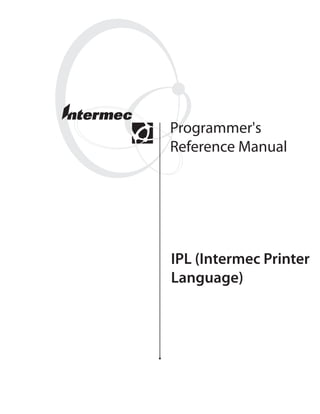
Ipl
- 1. Programmer's Reference Manual IPL (Intermec Printer Language)
- 2. Intermec Technologies Corporation Corporate Headquarters 6001 36th Ave. W. Everett, WA 98203 U.S.A. www.intermec.com The information contained herein is proprietary and is provided solely for the purpose of allowing customers to operate and service Intermec-manufactured equipment and is not to be released, reproduced, or used for any other purpose without written permission of Intermec. Information and specifications contained in this document are subject to change without prior notice and do not represent a commitment on the part of Intermec Technologies Corporation. © 2004 by Intermec Technologies Corporation. All rights reserved. The word Intermec, the Intermec logo, Norand, ArciTech, CrossBar, Data Collection Browser, dcBrowser, Duratherm, EasyCoder, EasyLAN, Enterprise Wireless LAN, EZBuilder, Fingerprint, i-gistics, INCA (under license), InterDriver, Intermec Printer Network Manager, IRL, JANUS, LabelShop, Mobile Framework, MobileLAN, Nor*Ware, Pen*Key, Precision Print, PrintSet, RoutePower, TE 2000, Trakker Antares, UAP, Universal Access Point, and Virtual Wedge are either trademarks or registered trademarks of Intermec Technologies Corporation. Throughout this manual, trademarked names may be used. Rather than put a trademark (™ or ®) symbol in every occurrence of a trademarked name, we state that we are using the names only in an editorial fashion, and to the benefit of the trademark owner, with no intention of infringement. There are U.S. and foreign patents pending. The name Centronics is wholly owned by GENICOM Corporation. IBM is a registered trademark of International Business Machines Corporation. The software contained in the Intermec Printers and the accompanying materials are copyrighted. Unauthorized copying of the software, including software that has been modified, merged, or included with other software, or the written materials is expressly forbidden without the prior written consent of Intermec. All right, title, and interest in all copies of this software are and shall at all times remain the sole and exclusive property of Intermec. Customer may be held legally responsible for any copyright infringement that is caused or encouraged by its failure to abide by these terms. ii IPL Programmer’s Reference Manual
- 3. Document Change Record Revision Date Changes 003 10/00 Revised throughout to include EasyCoder F4 printer information. 004 04/01 Revised to include 3400e series printer information. 005 12/01 Revised to include 44X0 printer information. 006 03/03 Revised to include: • IPL firmware versions 1.4 and 2.0 functionality • Command information for the PF2i, PF4i, and PM4i printers 007 10/03 Revised to include minor changes. Added new Slash Zero, Enable or Disable command. 008 06/04 Revised to include: • IPL firmware version 2.30 functionality • Command information for the PX4i and PX6i printers IPL Programmer’s Reference Manual iii
- 4. iv IPL Programmer’s Reference Manual
- 5. Contents Contents Before You Begin.............................................................................................................. xiii Safety Summary................................................................................................... xiii Safety Icons ..........................................................................................................xiv Global Services and Support .................................................................................xiv Who Should Read This Document? ......................................................................xv Related Documents ...............................................................................................xv 1 Introduction to IPL Commands ............................................................................................. 1 What Is IPL?........................................................................................................................ 2 What Are IPL Commands?.................................................................................................. 2 Programming for Intermec Printers ..................................................................................... 3 Learning the Structure of IPL Commands ........................................................................... 3 Using Control Characters in IPL Command Strings ............................................................ 4 Sending IPL Commands to the Printer ................................................................................ 5 Downloading Commands From Windows ............................................................. 6 Sending a String of Commands Through an Application........................................ 7 Example 1.................................................................................................. 7 Example 2.................................................................................................. 7 Switching Between Print Mode and Program Mode ............................................................ 7 What to Read Next.............................................................................................................. 8 2 Downloading Fonts to the Printer ...................................................................................... 9 What Types of Fonts Can I Download?............................................................................. 10 Using PrintSet Version 2.0 or Later to Download Fonts .................................................... 11 Installing International Character Sets Using GLOBE ....................................................... 13 What Types of Fonts Does GLOBE Support? ...................................................... 13 Do You Need to Purchase Additional RAM? ........................................................ 14 Licensing Your Fonts ............................................................................................ 15 Creating Bitmap Fonts From TrueType Fonts...................................................... 15 Selecting the Printer Language.............................................................................. 17 Installing Code Page Tables .................................................................................. 17 Using IPL Commands to Download Fonts ........................................................................ 18 Downloading Bitmap Fonts.................................................................................. 18 Downloading Outline Fonts ................................................................................. 18 Using Third-Party Software Applications to Download Fonts............................................ 19 IPL Programmer’s Reference Manual v
- 6. Contents 3 Designing Bar Code Labels .................................................................................................... 21 Introduction to Formats .................................................................................................... 22 Tutorial for Designing and Creating a Label Format.......................................................... 22 Defining Label Design Fields ............................................................................................. 27 Bar Code Fields .................................................................................................... 27 Human-Readable Fields........................................................................................ 27 Line and Box Fields .............................................................................................. 28 Graphic Fields ...................................................................................................... 30 Editing Label Formats and Working With Fields............................................................... 31 Editing Existing Fields .......................................................................................... 33 Deleting Fields...................................................................................................... 34 Positioning Fields ................................................................................................. 34 Rotating Fields ..................................................................................................... 35 Scaling Fields........................................................................................................ 36 Magnifying Fonts and Character Fields ................................................... 36 Magnifying Bar Code Fields .................................................................... 37 Designing Pages.................................................................................................... 38 Label Format Example....................................................................................................... 38 Graphic for Example............................................................................................. 39 Format for Example.............................................................................................. 39 Data for Example.................................................................................................. 40 4 Troubleshooting .......................................................................................................................... 43 Troubleshooting Checklist................................................................................................. 44 How the Printer Handles Error Conditions ....................................................................... 44 Syntax Errors ........................................................................................................ 44 Parameter Errors................................................................................................... 45 Image Overrun Errors........................................................................................... 45 Invalid Numeric Character Errors......................................................................... 45 Insufficient Storage Memory Errors ...................................................................... 45 Interpreting Error Codes and Solving Problems ................................................................. 46 5 Advanced Printer Programming ........................................................................................ 49 Using the Printer Memory Efficiently ................................................................................ 50 How Is the Printer Storage Memory Used? ........................................................... 50 Making the Most of Your Storage Memory........................................................... 50 Increasing Throughput ...................................................................................................... 51 What Is an Image Band? ....................................................................................... 51 How the Image Bands Command Works ............................................................. 52 Optimizing Print Speed and Image Band Setting.................................................. 52 Reimaging Modified Fields ................................................................................... 55 Optimizing Image Bands for Batch Printing ......................................................... 56 vi IPL Programmer’s Reference Manual
- 7. Contents Using Emulation Mode ..................................................................................................... 56 6 Finding IPL Commands in This Manual .......................................................................... 63 Commands Listed by Name............................................................................................... 64 Commands Listed by Syntax.............................................................................................. 68 Commands Listed by Task................................................................................................. 72 Immediate Commands ............................................................................ 72 Program Mode Commands ..................................................................... 72 Print Mode Commands........................................................................... 76 Test and Service Commands.................................................................... 78 7 IPL Command Reference ......................................................................................................... 79 Which Commands Does Your Printer Support? ................................................................ 80 Immediate Commands ...................................................................................................... 86 Abort Print Job..................................................................................................... 86 Error Code, Request ............................................................................................. 86 Label and Gap Length, Transmit .......................................................................... 87 Remaining Quantity and Batch Count, Transmit................................................. 87 Reset..................................................................................................................... 87 Status Dump ........................................................................................................ 88 Status Enquiry ...................................................................................................... 89 Print Commands ............................................................................................................... 90 Advanced Mode, Select......................................................................................... 91 Alphanumeric Field Separator............................................................................... 92 Batch Count, Set .................................................................................................. 93 Clear All Data....................................................................................................... 93 Clear Data From Current Field............................................................................. 93 Command Terminator 1 ...................................................................................... 93 Command Terminator 2 ...................................................................................... 94 Configuration Parameters, Transmit..................................................................... 94 Cut ....................................................................................................................... 94 Data Shift – International Characters.................................................................... 94 Direct Graphics Mode, Select ............................................................................... 96 Emulation Mode, Enter........................................................................................ 97 Field, Select .......................................................................................................... 97 Field Decrement, Set ............................................................................................ 98 Field Increment, Set.............................................................................................. 99 First Data Entry Field, Select ................................................................................ 99 Font, Transmit ................................................................................................... 100 Form Feed .......................................................................................................... 101 Format, Select..................................................................................................... 101 Format, Transmit ............................................................................................... 103 Increment and Decrement, Disable..................................................................... 104 Memory Usage, Transmit ................................................................................... 105 Next Data Entry Field, Select ............................................................................. 106 Numeric Field Separator..................................................................................... 106 IPL Programmer’s Reference Manual vii
- 8. Contents Options Selected, Transmit ................................................................................ 107 Page, Select......................................................................................................... 108 Page, Transmit.................................................................................................... 108 Print ................................................................................................................... 109 Printhead Parameters, Transmit.......................................................................... 109 Program Mode, Enter ......................................................................................... 109 Program Number, Transmit ............................................................................... 110 Quantity Count, Set ........................................................................................... 110 Start and Stop Codes (Code 39), Print................................................................ 110 Storage Area Usage, Transmit ............................................................................. 111 Test and Service Mode, Enter ............................................................................. 111 User-Defined Characters, Transmit .................................................................... 111 User-Defined Tables, Transmit........................................................................... 112 Warm Boot......................................................................................................... 112 Configuration Commands ............................................................................................... 113 Amount of Storage, Define ................................................................................. 114 Audible Alarm, Enable or Disable....................................................................... 114 Auto-Transmit 1, Enable .................................................................................... 115 Auto-Transmit 2, Enable .................................................................................... 115 Auto-Transmit 3, Enable .................................................................................... 115 Auto-Transmit 1, 2, and 3, Disable .................................................................... 115 Communication Port Configuration, Set ............................................................ 116 Control Panel Access Permission, Set.................................................................. 117 Cutter, Enable or Disable ................................................................................... 118 Dark Adjust, Set ................................................................................................. 118 Emulation or Advanced Mode on Power-Up ...................................................... 119 End-of-Print Skip Distance, Set.......................................................................... 120 IBM Language Translation, Enable or Disable.................................................... 122 Intercharacter Delay, Set..................................................................................... 122 Interlabel Ribbon Save, Enable or Disable .......................................................... 123 Label Rest Point, Adjust ..................................................................................... 123 Label Retract, Enable or Disable ......................................................................... 124 Label Retract Distance, Set ................................................................................. 124 Label Stock Type, Select ..................................................................................... 125 Label Width, Set................................................................................................. 125 Maximum Label Length, Set............................................................................... 126 Media Fault Recovery Mode, Set ........................................................................ 127 Media Sensitivity, Select ..................................................................................... 127 Message Delay, Set ............................................................................................. 128 Number of Image Bands, Set .............................................................................. 129 Online or Offline on Power-Up.......................................................................... 130 Pin 11/20 Protocol, Set....................................................................................... 130 Postamble, Set .................................................................................................... 131 Preamble, Set...................................................................................................... 131 Print Speed, Set .................................................................................................. 132 Printer Language, Select...................................................................................... 133 Printhead Loading Mode, Select ......................................................................... 135 Printhead Pressure, Set........................................................................................ 136 Printhead Test Parameters, Set............................................................................ 136 Ribbon Save Zones, Set ...................................................................................... 137 Self-Strip, Enable or Disable ............................................................................... 137 Serial Port Configuration, Set ............................................................................. 138 viii IPL Programmer’s Reference Manual
- 9. Contents Slash Zero, Enable or Disable ............................................................................. 138 Takeup Motor Torque, Increase ......................................................................... 139 Top of Form, Set ................................................................................................ 139 Program Mode Commands.............................................................................................. 140 Bar Code, Select Type ........................................................................................ 141 Code 39................................................................................................. 142 Code 93................................................................................................. 142 Interleaved 2 of 5................................................................................... 143 Code 2 of 5............................................................................................ 143 Codabar................................................................................................. 143 Code 11................................................................................................. 144 Code 128............................................................................................... 144 UPC/EAN............................................................................................. 146 HIBC Code 39...................................................................................... 147 Code 16K.............................................................................................. 147 Code 49................................................................................................. 148 POSTNET ............................................................................................ 148 PDF417................................................................................................. 148 MaxiCode.............................................................................................. 151 JIS-ITF.................................................................................................. 152 HIBC Code 128.................................................................................... 153 Data Matrix Symbology Versions ECC-100 and ECC-200 ................... 154 QR Code............................................................................................... 155 MicroPDF417 ....................................................................................... 156 RSS ....................................................................................................... 157 EAN.UCC Composite........................................................................... 160 Bar Code Field, Create or Edit............................................................................ 163 Bitmap Cell Height for Graphic or UDF, Define ............................................... 164 Bitmap Cell Width for Graphic or UDF, Define ................................................ 166 Bitmap User-Defined Font, Clear or Define ....................................................... 167 Border Around Human-Readable Text, Define................................................... 167 Box Field, Create or Edit .................................................................................... 168 Character Bitmap Origin Offset, Define ............................................................. 169 Character Rotation or Bar Code Ratio, Define ................................................... 170 Code 39 Prefix Character, Define ....................................................................... 173 Command Tables, Load ..................................................................................... 173 Current Edit Session, Save .................................................................................. 174 Data Source for Format in a Page, Define........................................................... 174 Field, Delete ....................................................................................................... 174 Field Data, Define Source................................................................................... 175 Field Direction, Define....................................................................................... 177 Field Origin, Define ........................................................................................... 177 Font Character Width, Define............................................................................ 178 Font Type, Select................................................................................................ 180 Format, Create or Edit........................................................................................ 182 Format Direction in a Page, Define .................................................................... 183 Format, Erase...................................................................................................... 184 Format Offset Within a Page, Define.................................................................. 184 Format Page Position, Define Data Source ......................................................... 184 Format Position From Page, Delete .................................................................... 185 Format Position in a Page, Assign ....................................................................... 185 Graphic, Select ................................................................................................... 186 IPL Programmer’s Reference Manual ix
- 10. Contents Graphic or UDC, Define.................................................................................... 186 Height Magnification of Bar, Box, or UDC, Define ........................................... 187 Human-Readable Field, Create or Edit ............................................................... 189 Intercharacter Space for UDF, Define................................................................. 190 Interpretive Field, Edit........................................................................................ 191 Interpretive Field, Enable or Disable................................................................... 192 Length of Line or Box Field, Define ................................................................... 192 Line Field, Create or Edit ................................................................................... 193 Outline Font, Clear or Create............................................................................. 193 Outline Font, Download .................................................................................... 195 Page, Create or Edit............................................................................................ 196 Page, Delete........................................................................................................ 197 Pitch Size, Set ..................................................................................................... 197 Point Size, Set..................................................................................................... 198 Print Line Dot Count Limit, Set......................................................................... 198 Program Mode, Exit ........................................................................................... 199 User-Defined Character, Clear or Create ............................................................ 199 User-Defined Character Field, Create or Edit ..................................................... 199 User-Defined Font Character, Create ................................................................. 200 Width of Line, Box, Bar, or Character, Define.................................................... 201 Test and Service Commands............................................................................................ 202 12 Volt Supply Value, Transmit ......................................................................... 203 Ambient Temperature, Transmit ........................................................................ 203 Command Terminator ....................................................................................... 203 Dark Adjust........................................................................................................ 203 Factory Defaults, Reset ....................................................................................... 203 Formats, Print .................................................................................................... 204 Hardware Configuration Label, Print ................................................................. 204 Label Path Open Sensor Value, Transmit ........................................................... 204 Label Taken Sensor Value, Transmit .................................................................. 204 Pages, Print......................................................................................................... 204 Pitch Label, Print................................................................................................ 205 Print Quality Label, Print ................................................................................... 205 Printhead Resistance Test, Begin ........................................................................ 205 Printhead Resistance Values, Transmit................................................................ 205 Printhead Temperature Sensor Value, Transmit ................................................. 205 Printhead Volt Supply Value, Transmit .............................................................. 205 Reflective Sensor Value, Transmit....................................................................... 206 Software Configuration Label, Print ................................................................... 206 Test and Service Mode, Exit ............................................................................... 206 Transmissive Sensor Value, Transmit.................................................................. 206 User-Defined Characters (UDC) and Graphics, Print......................................... 206 User-Defined Fonts, Print .................................................................................. 206 A Full ASCII Table ........................................................................................................................... 207 Full ASCII Table ............................................................................................................. 208 Full ASCII Control Characters Table............................................................................... 210 x IPL Programmer’s Reference Manual
- 11. Contents B Character Sets ............................................................................................................................. 211 International Character Sets............................................................................................. 212 Advanced Character Table .................................................................................. 212 8636/46 Character Table.................................................................................... 212 IBM Translation Character Table....................................................................... 213 Code Page 850 Character Table.......................................................................... 214 Extended Character Sets .................................................................................................. 215 C Creating User-Defined Bitmap Graphics and Fonts.............................................. 219 Creating User-Defined Bitmap Graphics ......................................................................... 220 Creating One Bit Per Byte User-Defined Graphics ............................................. 220 Creating Six Bits Per Byte User-Defined Graphics .............................................. 224 Creating User-Defined Bitmap Fonts............................................................................... 227 Creating One Bit Per Byte User-Defined Fonts .................................................. 227 Creating Six Bits Per Byte User-Defined Fonts ................................................... 228 D User-Defined Interface Tables ........................................................................................... 231 Print Commands (t = 0) .................................................................................................. 232 Escape Print Commands (t = 1)....................................................................................... 233 Shift Print Commands (t = 2).......................................................................................... 234 Status Responses and Auto-Transmit Commands (t = 3) ................................................. 235 Protocol Commands (t = 4)............................................................................................. 236 Communications Protocol Characters.............................................................................. 237 E Using Direct Graphics Mode ............................................................................................... 239 What Is Direct Graphics Mode?....................................................................................... 240 What Is Run-Length Encoding?.......................................................................... 240 How Do I Send a Direct Graphic to the Printer? ................................................ 242 Direct Graphics Mode, Enter................................................................. 242 Change Origin....................................................................................... 243 End of Bitmap ....................................................................................... 243 End of Line............................................................................................ 243 Raw Bitmap Data Follows ..................................................................... 244 Repeat Last Line .................................................................................... 244 Transition Black .................................................................................... 244 Transition White ................................................................................... 244 Using Direct Graphics Commands ..................................................................... 245 IPL Programmer’s Reference Manual xi
- 12. Contents I Index ................................................................................................................................................. 247 xii IPL Programmer’s Reference Manual
- 13. Before You Begin Before You Begin This section provides you with safety information, technical support information, and sources for additional product information. Safety Summary Your safety is extremely important. Read and follow all warnings and cautions in this document before handling and operating Intermec equipment. You can be seriously injured, and equipment and data can be damaged if you do not follow the safety warnings and cautions. Do not repair or adjust alone Do not repair or adjust energized equipment alone under any circumstances. Someone capable of providing first aid must always be present for your safety. First aid Always obtain first aid or medical attention immediately after an injury. Never neglect an injury, no matter how slight it seems. Resuscitation Begin resuscitation immediately if someone is injured and stops breathing. Any delay could result in death. To work on or near high voltage, you should be familiar with approved industrial first aid methods. Energized equipment Never work on energized equipment unless authorized by a responsible authority. Energized electrical equipment is dangerous. Electrical shock from energized equipment can cause death. If you must perform authorized emergency work on energized equipment, be sure that you comply strictly with approved safety regulations. IPL Programmer’s Reference Manual xiii
- 14. Before You Begin Safety Icons This section explains how to identify and understand dangers, warnings, cautions, and notes that are in this document. You may also see icons that tell you when to follow ESD procedures and when to take special precautions for handling optical parts. A caution alerts you to an operating procedure, practice, condition, or statement that must be strictly observed to prevent equipment damage or destruction, or corruption or loss of data. Attention: Une précaution vous avertit d’une procédure de fonctionnement, d’une méthode, d’un état ou d’un rapport qui doit être strictement respecté pour empêcher l’endommagement ou la destruction de l’équipement, ou l’altération ou la perte de données. Note: Notes either provide extra information about a topic or contain special instructions for handling a particular condition or set of circumstances. Global Services and Support Warranty Information To understand the warranty for your Intermec product, visit the Intermec web site at http://www.intermec.com and click Service & Support. The Intermec Global Sales & Service page appears. From the Service & Support menu, move your pointer over Support, and then click Warranty. Disclaimer of warranties: The sample code included in this document is presented for reference only. The code does not necessarily represent complete, tested programs. The code is provided “as is with all faults.” All warranties are expressly disclaimed, including the implied warranties of merchantability and fitness for a particular purpose. Web Support Visit the Intermec web site at http://www.intermec.com to download our current documents as PDF files. To order printed versions of the Intermec manuals, contact your local Intermec representative or distributor. Visit the Intermec technical knowledge base (Knowledge Central) at http://intermec.custhelp.com to review technical information or to request technical support for your Intermec product. xiv IPL Programmer’s Reference Manual
- 15. Before You Begin Telephone Support These services are available from Intermec Technologies Corporation. In the U.S.A. and Canada call 1-800-755-5505 Service Description and choose this option Factory Repair and Request a return authorization 1 On-site Repair number for authorized service center repair, or request an on- site repair technician. Technical Support Get technical support on your 2 Intermec product. Service Contract Inquire about an existing 3 Status contract, renew a contract, or ask invoicing questions. Schedule Site Surveys Schedule a site survey, or 4 or Installations request a product or system installation. Ordering Products Talk to sales administration, 5 place an order, or check the status of your order. Outside the U.S.A. and Canada, contact your local Intermec representative. To search for your local representative, from the Intermec web site, click Contact. Who Should Read This Document? The document explains how to use the Intermec Printer Language (IPL) and provides a chapter on the IPL commands. Before you use IPL, you should be familiar with your network, general networking terms, such as IP address, and your bar code label printers. Related Documents The Intermec web site at http://www.intermec.com contains our current documents that you can download as PDF files. To order printed versions of the Intermec manuals, contact your local Intermec representative or distributor. IPL Programmer’s Reference Manual xv
- 16. Before You Begin xvi IPL Programmer’s Reference Manual
- 17. 1 Introduction to IPL Commands This chapter describes Intermec’s approach to printing labels and introduces the Intermec Printer Language (IPL) command set. The chapter also explains how to switch between Print and Program modes, how to send IPL files to a printer, and how to use ASCII control characters in IPL commands. The chapter concludes with a roadmap to the rest of the manual. In this manual, “printer” can refer to the 3240, 3400, 3440, 3600, 4100, 4400, 4420, 4440, 4630, 4830, 7421, EasyCoder PF2i, EasyCoder PF4i, EasyCoder PM4i, EasyCoder F4, EasyCoder PX4i, or EasyCoder PX6i, bar code printer. IPL Programmer’s Reference Manual 1
- 18. Chapter 1 — Introduction to IPL Commands What Is IPL? Intermec Printer Language (IPL) is the programming language that has been developed for use with Intermec printers. IPL is an easy-to-use programming language that allows you to: • design formats (templates) for bar code labels. • download bar code label formats to the printer. • modify a bar code label format that is stored in the printer. • download data to fill in a bar code label format and print the label. • enable or disable printer features and options. • query the printer for hardware diagnostic data and the status of print jobs. • abort print jobs and reset the printer. What Are IPL Commands? There are five types of IPL commands (Print, Program, Test and Service, Configuration, and Immediate) and these types are related to the printer’s three operating modes (Print, Program, and Test and Service). That is, in order to execute an IPL command, the printer must be in the operating mode that corresponds to the IPL command’s type. IPL Command Types and Descriptions IPL Printer Uses for This Type of IPL Command Type Operating Mode Command Print Print mode Download data to the printer and print bar code labels. Program Program mode Design label formats. Test and Service Test and Service mode Query the printer for hardware diagnostic information. Configuration Print mode Enable or disable printer features and options. Immediate Any operating mode Query the printer on the status of print jobs, abort print jobs, and reset the printer. Note: The printer executes Immediate commands as soon as it receives them, even if there are other IPL commands waiting to be executed. 2 IPL Programmer’s Reference Manual
- 19. Chapter 1 — Introduction to IPL Commands The printer does not execute a command that does not match the current operating mode. For example, if you send a Program command while the printer is in Print mode, the printer ignores the Program command. See “Switching Between Print Mode and Program Mode” later in this chapter, or refer to your printer user’s manual for help changing the mode of your printer. Programming for Intermec Printers When you program in IPL, you must understand the approach that Intermec uses to print bar code labels. It is a two-step process: 1 Design the format (or template) for the bar code label, and then send the format to the printer, where it is stored in memory. 2 Send another command to the printer that specifies the data for the fields of the format and prints the label. Note: It is not always necessary to send the format and the data to the printer separately. You can send fixed data formats or even variable data formats that include the data in the same file. If you skip Step 1 and do not specify a format, the printer assumes you want to use the default format, which is stored permanently in the printer. The printer will print the label using that format. The default format is called format 0. You can store multiple formats on your printer. Many Intermec printers can store up to 19 formats, but some printers (such as the 3240 and 3440) can store up to 99. To learn how many formats your printer can store, see the “Format, Create or Edit” command in Chapter 7. Learning the Structure of IPL Commands This section describes general principles to follow when creating or downloading IPL commands. Note: The syntax of each IPL command is described in detail in Chapter 7, “IPL Command Reference.” • IPL commands are case sensitive. Type them as they appear in this manual. For example, if the command is an uppercase “A,” do not enter it as a lowercase “a.” • Each command string that you download to a printer must begin with the start of text character <STX> and end with the end of text character <ETX>. IPL Programmer’s Reference Manual 3
- 20. Chapter 1 — Introduction to IPL Commands Note: When the printer is in XON/XOFF mode, you can send data and print multiple labels without using the <ETX> character. • The <STX> and <ETX> commands mark the beginning and end of a message. The semicolon (;) is the command terminator. All commands in Program mode or Test and Service mode must end with this terminator except the last command in a string. Commands in Print mode do not require the semicolon command terminator. For example, a simple IPL command string looks like this: <STX>E2;F2<ETX> Using Control Characters in IPL Command Strings Formats that you design with IPL commands require you to enter ASCII control characters in your command strings. To create ASCII control characters, either: • enter a control code or • type the printable command characters. Many word processing programs have the ability to represent ASCII control characters such as <ETX> by entering a control code. For example, to enter the hexadecimal equivalent of the ASCII character <ETX> on your computer, you would type the control code 03. For help finding the hexadecimal equivalent of a control character, consult the full ASCII table in Appendix A. If it is difficult for you to edit or transmit IPL command files that contain ASCII control characters, you can use printable control characters instead. A printable control character (or “readable character”) is a text string, enclosed in angle brackets, that represents an ASCII control character. For example, instead of entering a control code for the ASCII start of text character, you can type these five readable characters: <STX> To determine the readable character for each ASCII control character, see the full ASCII table in Appendix A. Simply enclose the text string in the ASCII column in angle brackets to create the readable character. The printer automatically detects whether you are using ASCII control characters or readable characters by the start of text (<STX>) character, which marks the beginning of an IPL command message. All characters in a message must be in the same form (ASCII control character or readable characters) as the start of text character. For example, if you begin a message with the readable characters <STX>, the printer executes only the readable characters in the message and throws away any ASCII control characters in the message. 4 IPL Programmer’s Reference Manual
- 21. Chapter 1 — Introduction to IPL Commands Using readable characters may consume more space and time, but it has the distinct advantage of displaying everything on the screen in readable characters. Here is an example of using control codes: ^B^Og1,567^C where: ^B is the control code representation of hex 02 (the <STX> character). ^O is the control code representation of hex 0F (the <SI> character). ^C is the control code representation of hex 03 (the <ETX> character). Here is an example of using printable control characters: <STX><SI>g1,567<ETX> Sending IPL Commands to the Printer Before you can send IPL commands to the printer, you need to: • connect the printer to a PC. • create an ASCII text file of IPL commands. To connect the printer to a PC 1 Connect the printer to the serial port on your PC using the correct cable. For help selecting a cable, see your user’s manual. 2 Configure the PC for a serial connection to the printer by typing this command at the DOS prompt and pressing Enter. The following example assumes that your serial connection is COM1. MODE COM1 96,E,7,1,N These serial connection characteristics are the default for the printer. 3 Make sure the printer is configured for the hardware flow control (XON/XOFF) communications protocol. This protocol is the default. For help, see your printer user’s manual. Note: If you receive the “write fault error” error message, it indicates that either you are sending the data to the wrong COM port or your cable does not support hardware flow control. Try sending the data via Windows using the information below. IPL Programmer’s Reference Manual 5
- 22. Chapter 1 — Introduction to IPL Commands To create an ASCII text file of IPL commands 1 Create a set of IPL commands. For help, see Chapter 2, “Downloading Fonts to the Printer,” or Chapter 3, “Designing Bar Code Labels.” 2 Type the commands into the text file using any text editor or word processor and save the file as an ASCII text file. Your ASCII text file can contain an entire label format or just a single configuration command that you use often. For example, if you need to set the media sensitivity number often, you may want to create a text file that contains the IPL command line: <STX><SI>g1,567<ETX>. You can send IPL commands to the printer in many ways. This section describes two simple methods: • Downloading commands from Windows • Sending a string of commands through an application Downloading Commands From Windows After you create a text file of IPL commands, you can use Windows HyperTerminal to send the file to the printer. To download commands using HyperTerminal 1 Start the HyperTerminal application. 2 In the Connection Description dialog box, enter a name for your new connection and click OK. 3 In the Phone number dialog box, select a serial port from the Connect using list box and click OK. 4 In the COM Properties dialog box, set the port settings to your printer communication settings. If you have not changed the printer default settings, enter the following information and click OK: Bits per second 9600 Data bits 7 Parity even Stop bit 1 Flow control XON/XOFF 5 From the Main menu bar, select Transfer. 6 From the Transfer list box, select Send Text File. 7 In the Send Text File dialog box, locate your .TXT file and click Open. HyperTerminal sends the .TXT file to your printer. Your command text file will either change a configuration setting in the printer or print your label format. 6 IPL Programmer’s Reference Manual
- 23. Chapter 1 — Introduction to IPL Commands Sending a String of Commands Through an Application You can send a string of IPL commands through a PC communications application, a terminal emulation application, or a host terminal. See the application’s documentation for instructions. The disadvantage of sending a string of commands is that you must retype the entire command string if you make an error while entering the commands. It is easier to retype a command if you keep the command strings short; therefore, you should design your label formats as combinations of several short command strings rather than one very long string. To illustrate this idea, consider the next examples, which show two ways to send a bar code label format to the printer. Example 1 uses several short command strings to define the format. Example 2 combines all of the commands into a single string. Example 1 <STX><ESC>P<ETX> <STX>E3;F3;<ETX> <STX>H0;o81,100;f0;c0;d0,16;h1;w1;<ETX> <STX>H1;o81,120;f0;c0;d0,16;h1;w1;<ETX> <STX>H2;o81,150;f0;c2;d0,14;h1;w1;<ETX> <STX>H3;o81,190;f0;c2;d0,16;h1;w1;<ETX> <STX>B4;o81,0;f0;c0,1;h50;w1;d0,11;i0;p@;<ETX> <STX>R<ETX> Example 2 <STX><ESC>P;E3;F3;H0;o81,100;f0;c0;d0,16;h1;w1;H1;o81,120; f0;c0;d0,16;h1;w1;H2;o81,150;f0;c2;d0,14;h1;w1;H3;o81,190; f0;c2;d0,16;h1;w1;B4;o81,0;f0;c0,1;h50;w1;d0,11;i0;p@; R<ETX> In Example 1, each line begins with the start of text character <STX> and finishes with the end of text character <ETX>. If you make a mistake, you need to retype only the line with the mistake. In Example 2, if you made a mistake anywhere in the string, you must retype the entire format. Example 1 takes slightly longer to download, but is much easier to read and debug. Switching Between Print Mode and Program Mode Print mode and Program mode are two different operating modes of the printer. Before you download information to the printer, make sure that you are in the correct mode: • Use Program mode to define formats, pages, fonts, and characters. • Use Print mode to print labels, to download data, or to download configuration commands to the printer. IPL Programmer’s Reference Manual 7
- 24. Chapter 1 — Introduction to IPL Commands To enter Program mode on any printer • Type this command: <STX><ESC>P<ETX> Send this command every time that you download formats, even if you think the printer is already in Program mode. If the printer is already in Program mode, it ignores this command. To enter Print mode on any printer • Type this command: <STX>R<ETX> Send this command before each set of data or as your last format command. If the printer is already in Print mode, it ignores this command. Note: The R command may be treated as data if the data to the printer does not include a <CAN> or field pointer to clear the fields. What to Read Next Now that you have been introduced to IPL commands, you can use this manual to learn how to perform these tasks: For Help With This Task See To download any font to the printer Chapter 2 To design and code the formats for bar code labels Chapter 3 To diagnose and solve problems with IPL commands Chapter 4 To learn how to use printer memory efficiently, how to Chapter 5 increase throughput, and when to use Emulation mode To find a specific IPL command Chapter 6 To look up the exact syntax and description of any IPL Chapter 7 command To refer to the Full ASCII table Appendix A To see the character set tables Appendix B To create your own fonts and graphics Appendix C To refer to the user-defined interface tables Appendix D To download direct graphics Appendix E 8 IPL Programmer’s Reference Manual
- 25. 2 Downloading Fonts to the Printer This chapter explains how to download fonts to your Intermec printer. You can use PrintSet, IPL commands, or third-party software applications. IPL Programmer’s Reference Manual 9
- 26. Chapter 2 — Downloading Fonts to the Printer What Types of Fonts Can I Download? You can download these types of fonts to most Intermec printers: • Bitmap • Outline (TrueType and Speedo) Note: The 3400, 3400e, 3440, 4420, 4440, PF2i, PF4i, PM4i, F4, PX4i, and PX6i printers support the use of scaleable TrueType fonts. Bitmap fonts can be used on any Intermec printer, including those TrueType fonts you have converted to bitmap using PrintSet. The PF2i, PF4i, PM4i, F4, PX4i, and PX6i do not support Speedo fonts. In addition to the fonts permanently resident in your printer, you can download fonts in the form of user-defined bitmap or outline (scaleable) fonts. Use this section to learn about the differences between bitmap and outline fonts and how to choose the type of font you want to use. Bitmap fonts commonly: • print in one fixed size. (If you magnify the font, they print but are ragged.) • print quickly. • are memory intensive when defined as large characters. Outline fonts commonly: • vary in size. You can print any size character up to 10.16 cm (4 in). • print smooth characters. • image slower than bitmap fonts. Your printer supports two types of outline fonts: TrueType (support available only on the 3400, 3400e, 3440, 4420, 4440, F4, PF2i, PF4i, PM4i, PX4i, and PX6i printers) and Speedo (not supported on the F4, PF21, PF4i, PM4i, PX4i, or PX6i). TrueType fonts are the most popular outline fonts, and several are available through Windows on your PC. For help locating Speedo fonts, contact Intermec Technical Support. 10 IPL Programmer’s Reference Manual
- 27. Chapter 2 — Downloading Fonts to the Printer See the next table to decide which fonts best suit your needs. Font Selection Table Concern Bitmap TrueType Speedo image speed fastest medium fast availability extensive extensive with Windows limited storage space varies 50 - 80K per font usually; 20 - 30K per font Japanese, Chinese and Korean are considerably larger size fixed variable variable You can download fonts to the printer and store them in the non-volatile memory. Although the printer reserves 16 font ID numbers (3 to 6, and 8 to 19) for you to download fonts, memory constraints may limit the number of fonts you can store. Using PrintSet Version 2.0 or Later to Download Fonts The easiest way to download fonts to the printer is with the PrintSet printer configuration application. This application is on the CD that shipped with your printer. You can also download the latest release of PrintSet from the Intermec web site at www.intermec.com. You can use PrintSet to select fonts and directly download them to your printer. Bitmap fonts can be memory intensive, so you may decide not to download the entire font to the printer. You can use PrintSet to define a subset of the font (only the numbers, for example). Then you can download the subset, saving storage space on the printer. The printer requires that bitmap fonts be in one of these formats: one bit per byte or six bits per byte. PrintSet automatically converts all bitmap fonts into the six bits per byte format. PrintSet automatically converts scaleable outline fonts into nibblized data that you can download to the printer. PrintSet can also convert fixed outline fonts into bitmap fonts that you can download to the printer. To select a font with PrintSet 1 Start PrintSet. 2 Make sure that the communications settings are correct. 3 From the Configuration menu, select Fonts or on the toolbar, click the Font Setup button. IPL Programmer’s Reference Manual 11
- 28. Chapter 2 — Downloading Fonts to the Printer The Font Setup dialog box appears. 4 To select a font by font name, click the Select Installed Font button. From the list of installed fonts, select your TrueType font name. To select a font by pathname, click the Select Font Path button. Select a drive and a path. From the File name list box, select a TrueType font file (*.TTF). 5 In the Storage Option box: • Click the Scaleable option button if you are downloading an outline font. (This option is disabled if your printer does not support TrueType.) • Click the Fixed option button if you are downloading a bitmap font. 6 (Bitmap fonts only) Select the size option, point size, and character set as needed. 7 In the Location list box, choose the font number you wish to assign to the font. Intermec printers identify each font by its font number. You may select additional fonts to add to local memory. Each font must have a unique location number. 8 Click Apply. 9 Click the View tab. The Fonts to send box displays the selected fonts and the designated printer locations. 10 Click OK to exit the Font Setup dialog box. Now that you have defined your font, you need to either install it in your printer or save it to a file. Follow one of these procedures to complete the process. 12 IPL Programmer’s Reference Manual
- 29. Chapter 2 — Downloading Fonts to the Printer To install fonts in your printer • From the DataXfer menu, select Send to printer or on the toolbar, click the Send Config to Printer button. Note: If you download an incompatible TrueType font, the font type will be 999. If you select the incompatible font for a text field, the printer will print the default font 0. To save a font to a file and copy it to your printer 1 From the File menu, select Save as or on the toolbar, click the Save As button. The Save As dialog box appears. 2 In the Save As dialog box, enter a path and filename. The file must use a .PCF extension. For example, you could name your file NEWFONT.PCF. 3 Click the Save button. When you save the font to file, the IPL commands necessary to install the font are automatically written to the file. 4 Use Windows HyperTerminal to download the *.PCF file to your printer. Installing International Character Sets Using GLOBE Intermec’s goal is to help you easily localize your printer with the font set you choose. To support this goal, Intermec printers now use GLOBE (Global Languages On Bar Code Equipment) technology to download and access single- and double-byte international character sets. What Types of Fonts Does GLOBE Support? Use GLOBE technology to install international character sets on your printer. GLOBE technology is part of PrintSet, the Windows-based configuration program that came on the CD with your printer. You can use PrintSet to install these types of fonts: • TrueType fonts • Bitmap fonts generated from TrueType fonts using PrintSet TrueType fonts are scaleable fonts that retain smooth contours at any size. Since TrueType fonts may be very complex, they tend to image slower than bitmap fonts. You cannot subset a TrueType font. You must download the entire font to the printer. IPL Programmer’s Reference Manual 13
- 30. Chapter 2 — Downloading Fonts to the Printer Note: When using TrueType fonts, your printer must be configured to operate in 8 bit mode. Intermec also recommends the following printer configuration: highest supported bits per second (Baud rate), 8 data bits, no parity, 1 stop bit, XON/XOFF flow control. Your TrueType fonts must be compatible with Microsoft Windows. To generate bitmap fonts from TrueType fonts for a particular language, you must run PrintSet under that language version of Microsoft Windows. You can run PrintSet Version 2.0 and later under Windows 95/98/NT 4.0/2000/XP. Earlier versions of PrintSet will run under Windows 3.11. PrintSet 2.1 or later is required to install a Chinese, Japanese, or Korean TrueType font. You must locate and install the necessary code page tables to use with these language fonts. For help, see “Installing Code Page Tables” later in this chapter. The EasyCoder F4 does not support bitmap or TrueType Chinese, Japanese, or Korean fonts. Do You Need to Purchase Additional RAM? If you wish to install a TrueType font in your printer, you must have enough memory available to contain the entire font file. The size of the TrueType font file, in bytes, is the minimum amount of memory you must have available in your printer. Bitmap fonts generated from TrueType files will vary in size, depending on the point size and number of characters you create. The larger the point size you choose, the larger the resulting file size. Chinese, Japanese, and Korean languages contain thousands of characters. If you wish to use these languages, you will need to purchase expanded flash memory to store them in your printer. The amount of memory depends on the size and number of fonts you wish to install. Use the next table to determine the approximate size of some Asian TrueType fonts. The approximate size is shown in dots per inch (dpi). Approximate Sizes – Asian TrueType Fonts Point Approximate Size Approximate Size TrueType Font Size (400 dpi) (200 dpi) Korean KSC-5601 12 pt 1.6MB 0.5MB 16 pt 2.7MB 0.8MB 24 pt 5.8MB 1.5MB Traditional Chinese 12 pt 3.1MB 0.9MB Big 5 16 pt 5.25MB 1.6MB Simplified Chinese GB 12 pt 3.5MB 1MB 16 pt 6.2MB 1.8MB Japanese Shift-JIS 12 pt 3.9MB 1.1MB 16 pt 6.75MB 2MB 14 IPL Programmer’s Reference Manual
- 31. Chapter 2 — Downloading Fonts to the Printer Some TrueType fonts require large amounts of dynamic RAM to operate. If you receive an error code 37 when printing a label using TrueType fonts, you may need to purchase expanded dynamic RAM. Licensing Your Fonts Although Intermec provides you with a tool to download international characters sets, you must license the fonts that you purchase and install in your printers. Contact your font vendor for licensing information. These companies resell TrueType fonts that work with Intermec printers: Precision Type Galapagos Design Group 47 Mall Drive 256 Great Road Commack, NY 11725 Suite 15 Tel: 1-800-248-3668 Littleton, MA 01360-1916 Fax: 516-543-5721 Tel: 978-952-6200 e-mail: info@precisiontype.com Fax: 978-952-6260 e-mail: info@galapagosdesign.com These companies also provide TrueType fonts compatible with Intermec printers: Dynalab Inc. Microsoft Corporation 2055 Gateway Place One Microsoft Way Suite 400 Redmond, WA 98052-6399 San Jose, CA 95110 Tel: 425-882-8080 Tel: 408-490-4224 www.microsoft.com Fax: 408-490-2233 www.dynalab.com Note: Dynalab Inc. provides Chinese, Japanese, and Korean fonts. You can also purchase fonts from their offices in Taiwan and Hong Kong. See the Dynalab web page for the address of these offices. Creating Bitmap Fonts From TrueType Fonts To create bitmap fonts from TrueType fonts, you must run PrintSet under the correct language version of Windows. For example, to create a Traditional Chinese font, you must run PrintSet under Traditional Chinese Microsoft Windows. In addition, you must install the font using Microsoft Windows in order for PrintSet to correctly convert it to a bitmap font. The advantage of bitmap fonts is that they may require less RAM and the printer can image them faster. When you download bitmap characters to the printer, you must select the size of the characters. Make sure that you select the size you want to use in your formats. If you magnify the character size in the printer, the edges of the characters will be jagged. IPL Programmer’s Reference Manual 15
- 32. Chapter 2 — Downloading Fonts to the Printer Note: You can create Traditional or Simplified Chinese bitmap fonts up to a size of 16 points at 400 dpi or 32 points at 200 dpi. The EasyCoder F4, PF2i, PF4i, PM4i, PX4i, and PX6i do not support bitmapped Chinese, Japanese, or Korean fonts. To create bitmap fonts from TrueType fonts 1 Start PrintSet. 2 Make sure that the communications settings are correct. 3 From the Configuration menu, select Fonts or on the toolbar, click the Font Setup button. The Font Setup dialog box appears. 4 To select a font by font name, click Select Installed Font. Select the TrueType font name from the list of installed fonts. To select a font by pathname, click Select Font Path. Select a drive and a path. From the File name list box, select the TrueType font file (*TTF). 5 In the Storage Option box, click the Fixed option button. 6 In the Size Option box, click either the Point Size option button or the Height/Width option button. 7 If you select Point Size, in the Point Size list box, select the size of the bitmap characters. One point equals 1/72 of an inch. If you select Height/Width, in the Height box and Width box enter the height and width (in inches or centimeters) of the bitmap characters. Note: If you enter 0 for the width, you preserve the aspect ratio of the font. 16 IPL Programmer’s Reference Manual
- 33. Chapter 2 — Downloading Fonts to the Printer 8 In the Character Set list box, you may restrict the number of bitmap characters that you want created. Restricting the number of characters will create a smaller font that requires less memory and takes less time to install. If you are creating a Chinese, Japanese, or Korean font, you must select the language you are using. You can choose from these selections: • Japanese (Shift JIS) • Traditional Chinese (BIG 5) • Simplified Chinese (GB 2312) • Korean (KSC 5601) 9 In the Location list box, choose the font number you wish to assign to the font. Intermec printers identify fonts by their font number. 10 Click the View tab. The selected font and the designated printer location appear in the fonts to send box. You may select additional fonts to add to local memory. Each font must have a unique location number. Selecting the Printer Language When you install a TrueType font, you must select the correct printer language. To choose the correct language, use the IPL command, Printer Language, Select. If the language setting you have chosen does not work, use the default language setting. Installing Code Page Tables If you install a Japanese, Chinese, or Korean TrueType font, you must also install the code page tables. See the “Printer Language, Select” command in Chapter 7 for a list of code pages. You can download code pages from Intermec’s web site at www.intermec.com, and then from the Service & Support menu, choose Software Downloads. The files were compressed using Microsoft WinZip application and have the file extension .ZIP. After decompressing the file, install your code page as described in the procedure below. To install the code page tables in your printer 1 Copy the tables you wish to use to your PC: SJIS.PCF - Japanese (Shift JIS) BIG5.PCF - Traditional Chinese (Big 5) GB.PCF - Simplified Chinese (GB 2312) KSC.PCF - Korean (KSC5601) IPL Programmer’s Reference Manual 17