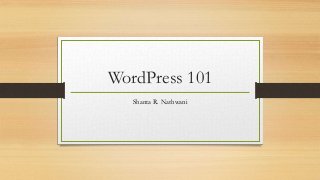
WordPress 101 for WordCamp Hamilton
- 1. WordPress 101 Shanta R. Nathwani
- 2. Agenda • About Me • Introduction • WordPress • Hiring someone • FAQ’s & Tips • Q & A’s
- 3. Find Me! Tweet Me: @ShantaDotCa Email: shanta@shanta.ca My Web Site: http://shanta.ca
- 4. About Me • Instructor, Sheridan College • Joint program with University of Toronto at Mississauga: Institute of Culture, Communication, Information and Technology • Web Design and Capstone Project • Independent IT and Social Media Consultant • Clients include NPOs, Real Estate, Software Development, Financial and Political Sectors • Founder, Women in Technology Hamilton • Bachelor of Commerce in Info Tech Mgmt., Ryerson University
- 5. Disclaimer • Please excuse all the text. I’m used to using this for my students, but they make great notes! • I’m going to upload these after the session to my website. So you don’t have to write this all down. • Please ask questions! I’ll try and add them to the slides after the fact.
- 6. What Is WordPress? Why Should I Use It? • WordPress used be known as a blogging tool. Now, it is a platform for creating websites. • Currently powers 23% of the world’s websites, including The Huffington Post. This has been increasing at a rate of approximately 2-3% per year over the last 3-4 years. It’s not going away any time soon. • Easy to use, can have multiple contributors at different levels of access and much of the time, doesn’t need code. • Easy to integrate with numerous other platforms, especially Social Media.
- 7. .COM vs .ORG wordpress.COM (Free-ish) • Hosted by WordPress/Automattic • Typically has a set domain made up of your username and “.wordpress.com”. i.e., http://tantienhime.wordpress.com • Can have your own domain or modify themes, but costs extra • No Plugins wordpress.ORG • Also referred to as “Self-Hosted”. • Hosted by a third-party (such as Bluehost) • FREE for the software. You will pay for hosting. • Can have whatever domain you want. i.e., http://shanta.ca, http://tantienhime.com • Can modify themes, add plugins and much more!
- 8. Themes • The “Look and Feel” of your website • Might include some functionality • The “Front End” or what people see From Graph Paper Press
- 9. Plugins • Plugins extend the usefulness of your website • Some examples are Backup Buddy and Jetpack • The “Back End” or what people don’t see
- 10. Which One Should I Use? It Depends… Personal • If you just want to use it for a personal website and more of a blog, use the .COM version Business • If you are going to run your business off of this site, use .ORG
- 11. Coding Tips & Tricks • No matter what your discipline, learn a bit of HTML and CSS. This will help you modify your themes • Use Firebug to target what you need to find in your webpages. • Never go live (Thank you Al Davis). Always back up your work, and I don’t recommend making changes to the code through the WordPress Dashboard. This is the ONLY thing I don’t recommend doing through the Dashboard. • You can probably learn more about these topics at numerous talks online and at WordCamps
- 12. Recommendations • Don’t use your social media as your primary channel (such as Facebook) • I recommend using at least Facebook, Twitter and LinkedIn (depending on the focus of the org) • Keep it current. Use Galleries and stories. • Automate to Social Media and Email Lists (Mailchimp, for example) • Monitor all the channels that you are on • Pay the money when you need to!
- 13. Common Questions And maybe some common answers
- 14. “ ”1. Do I have to download WordPress to my computer? Long Answer: WordPress.org is hosted on a server running a number of different services, including MySQL Server. You could run it on your computer, but it’s complicated for many beginners My advice: Unless you have to do a lot of testing, such as a developer or designer, don’t bother running it locally. Short Answer: NO
- 15. “ ”2. Where can I get themes and plugins? Long Answer Do NOT use either themes or plugins from an unreliable source. Do NOT Google “Free WordPress Themes” My Advice Start with themes and plugins from WordPress itself. These can be downloaded directly through your Dashboard or from WordPress.org Short Answer: Many places
- 16. “ ” 3. Okay, you’ve convinced me. How do I move from .COM to .ORG? Long Answer: WordPress offers a premium service for about $150 that will migrate your site over to your new hosting company. This includes redirects and SEO. My Advice: Let the pros handle it. Short Answer: It can be done, but it isn’t easy.
- 17. Extra Resources • Codecademy.com: Lessons on learning how to code • Lynda.com: Videos as well as starter files included (paid service, but sometimes free through in your education institution) • W3Schools: Great lookup resource for code. We don’t memorize every piece of code, we look it up • WordPress: This is where you can learn almost everything I’ve just talked about! There is also one for .ORG, but this will get you about 90% of the way there. Skip the “Getting Started” part if you are using the .ORG • Lucas Cherkewski: Great advice on hiring a developer!
- 18. Final Thoughts • Join a local WordPress Meetup (Hamilton has a great one!) • Do your research, as with anything, especially hosting • Have an idea of what you want going into a relationship with a designer or developer, both look and functionality
- 19. Questions? Tweet Me: @ShantaDotCa Email: shanta@shanta.ca My Web Site: http://shanta.ca
Notas do Editor
- .COM: Cannot sell stuff (as far as I know). Apparently there have been some changes to this recently, but must be non-commercial Some consider this choice limiting, others find it comforting.
- Other popular ones might be WordFence or Google Analytics
- While we were redesigning our site, we did use it as the primary, but once the website was up, I taught the organization how to use it We are going to go through a redesign Unlike what was said in an earlier session, use the publicize feature to post to those sites. It won’t be as ideal as posting natively, but it will save time and will be less confusing. Don’t just post and forget about it. Don’t just get someone’s niece to do it, invest the money.
- Many people will simply download the database and upload it into the new space. There are difficulties with this: Media is not moved with it Theme stays behind No Redirects (505’s, etc.)
