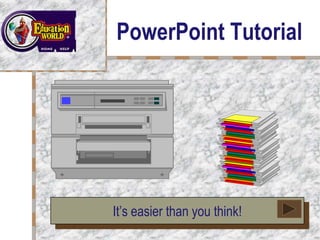
This is my first upload
- 1. Your Logo Here PowerPoint Tutorial It’s easier than you think!
- 2. Getting Started Click Start, Programs, Microsoft PowerPoint. Click Blank Presentation. Click OK. Choose the blank slide. Click OK.
- 3. Insert Text Click Insert. Select Text Box. Click Format, select Font. Choose font, font style, size and color. Click OK. Type text. Save.
- 4. Position Text To move text box, drag the cursor over the box until a 4-point arrow appears. Hold down the mouse button and drag. To resize a text box, drag the cursor over the box until a 2-point arrow appears. Hold down the mouse button and drag. To set text, click outside text box.
- 5. Insert Clip Art Click Insert. Select Picture. Select Clip Art. Choose an image. Click Insert. Save.
- 6. Position Art To move an image, drag the cursor over the image until a 4-point arrow appears. Hold down the mouse button and drag. To resize an image, drag the cursor over the image until a 2-point arrow appears. Hold down the mouse button and drag. Or click Format and select Picture to adjust image size, position, color, and line.
- 7. Create New Slide Click Insert. Select New Slide. Or click New Slide on Common Task bar. Or click new slide icon on tool bar. Choose the blank slide.
- 8. Animate Text Insert text. Highlight text. Click Slide Show. Select Custom Animation. Choose desired effect options. Choose desired timing options. Click Preview. Click OK. Save.
- 9. Animate Clip Art Insert Clip Art. Click Slide Show. Select Custom Animation. Choose desired effect options. Choose desired timing options. Click Preview. Click OK. Save.
- 10. Insert Next Slide Button Click Slide Show. Select Action Buttons. Choose forward arrow. Click the slide. Action settings will pop up. Choose Hyperlink to: and choose Slide from the pull down menu. Choose the desired Slide title. Click OK. Click OK. Save.
- 11. Insert Previous Slide Button Click Slide Show. Select Action Buttons. Click backward arrow. Click the slide. Action settings will pop up. Choose Hyperlink to: and choose Slide from the pull down menu. Choose the desired Slide title. Click OK. Click OK. Save.
- 12. Position Slide Buttons To move a button, drag the cursor over the button until a 4-point arrow appears. Hold down the mouse button and drag. To resize a button, drag the cursor over the button until a 2-point arrow appears. Hold down the mouse button and drag.
- 13. Insert Transition Action Click forward or backward arrow. Click Slide Show. Select Slide Transition. Choose desired slide transition. Click Apply to All. Save.
- 14. A Short Review How do I…? (Click for the correct answer. Then click to return to review questions.) Insert text Animate text Insert Clip Art
- 15. More Review How do I…? (Click for the correct answer. Then click to return to review questions.) Animate Clip Art Insert transition buttons Insert transition actions
- 16. Present Slide Show Click Slide Show. Select View Show. Or click the Education World® logo. Enjoy!