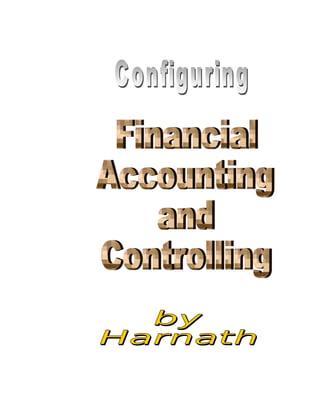
24028183 fico-notes
- 2. FICONOTES : A guide to Configuring Financial Accounting and Controlling ROADMAP Week 1 : Introduction To SAP, view and understand the overview file. Enterprise Structure Define Company, Company code & Assign the same. Maintain Fiscal Year Variant, Posting Period Variant, Document Number Ranges, Document Type, Posting Keys, Field Status Variants & Groups & Assignment of the same wherever necessary. Simple Chart of Accounts Create a simple Chart of Accounts, Assign the same, Edit GL A/c’s, Enter Transactions, Post with reference, Account Assignment Model, Recurring Document and Batch Processing, Document Parking and Document Extract. Period End Closing Understand the Closing concept, Close the company created, view the Balance Sheet, Accounts, carry forward balances to the next year, and view the Retained Earnings Account. Week 2 : International COA Create a company encompassing all features of the SAP standard company 0001, create a COA in line with the INT COA, Assign as necessary, Edit Gl A/c Collectively, Enter Transactions, Post with reference, Account Assignment Model, Recurring Document and Batch Processing, Document Parking and Document Extract. Cash Journal Create GL A/c for Cash Journal, Document Types, Number Range Interval, Setup Cash Journal, Business Transactions, and Posting. Taxation Understand the concept of a non-jurisdictional Tax Procedure, Condition Type, Access Sequence, Account Key, Tax Codes, Input / Output Tax, Calculation and Posting. Jurisdictional Tax Procedure will be configured independently by the student at this stage. Week 3 : Accounts Receivable Create Customer Master Records, raise invoices, receive incoming payment, assign and clear open items, Down payment request, creation and clearing, Maintain Terms of Payment. Installment Payment terms to be configured independently by the student. Dunning Define Dunning Area, Dunning Keys, Dunning Procedure, Dunning Notices. Interest Define Interest Calculation Types, Number Ranges, Arrears Interest Calculation, Interest Run and Posting. Balance interest to be configured independently. Week 4 : Accounts Payable Create Vendor Master Records, Input Tax, raise bills, create outgoing payments. Std Withholding Tax Understand the concept of WT, Basic Settings, Calculation and Postings. Extended WT will be configured independently by the student. House Banks Define House Banks, Outgoing Payment Configuration, Number Ranges for Cheques, and Bank Reconciliation. Automatic Payment Run to be configured independently. Foreign Currency Understand the concept of foreign currency translations, enter exchange rates, Translation valuate open items at closing with reversals. Week 5 : SD/MM definition, Define Credit Control Area, Valuation Level, Plant, Location, Division, Sales assignment, and Organisation, Distribution Channel, Storage Location, Shipping Point and integration Assignment of the same. Define Common Distribution Channel and Division. Check Enterprise Structure for Sales and Distribution. Understand integration concepts, and assign GL A/c’s. Create Material [FERT] Create material, initial stock entry, check stock of material. Pricing Procedure Understand the concept of pricing procedure, condition type, access sequence, account key, procedure determination, and maintenance of condition records. Sales Order & Billing Create Sales Order, Outbound Delivery, Billing Document, Accounting Entries. Week 6 : Asset Accounting Understand Organization Structure, Chart of Depreciation, Depreciation Areas, Asset Classes. Integration Define and Assign GL A/c’s, Posting Keys, Field Status Variants, Tax Indicators. Asset Data Create Asset, acquire with / without vendor [ opening balances ]. Depreciation Understand Depreciation Keys. Transactions Understand Acquisitions, Retirements, Depreciation Run and Posting. Legacy Data Upload Understand Legacy Data Upload using Microsoft Excel. Week 7 : Controlling Maintain Controlling Area, Assign the same and maintain number ranges Cost Element Accounting Create Default Cost Center, Primary Cost Element, Secondary Cost Element Cost Center Accounting Activate Cost Center Accounting in Controlling Area, Maintain Standard Hierarchy, Create Cost Center Groups and Cost Centers, Select Planner Profile, Cost and 2 by Harnath
- 3. FICONOTES : A guide to Configuring Financial Accounting and Controlling Activity Input, Enter Plan and Actual amounts, Generate Variances, Redistribution and Assessment of Primary and Secondary Cost Elements across Cost Centers. FI - Notes : SM01 : LIST OF ALL TRANSACTION CODES SM04 : TO DISPLAY OTHER USERS SM12 : TO CLEAR LOCKS SM35 : TO PROCESS SESSIONS SE09 : TO RELEASE TRANSPORT REQUESTS [sap/tools/abap ………….workbench/overview/transport organizer] SE11 : FOR DATABASE TABLES SE17 : TO ANALYSE TABLE ERRORS SE38 : ABAP EDITOR & ALL OPTIONS TO GENERATE , EXECUTE ETC. SHDB : Batch Data Communication SBWP : Business Workplace [ for SAP Mail etc ] SEARCH_SAP_MENU : TO SEARCH FOR MENU PATH THRU TRAN CODES Some Commonly Used Terms : IDES International Demonstration Evaluation Server ASAP Accelerated SAP [ systems, applications and products ] CIN Version Country India Version LSMW Legacy System Migration Workbench CATT Computer Aided Testing Tool BDC Batch Data Communication CRM Customer Relationship Management SEM Strategic Enterprise Management BIW Business Information Warehouse KM Knowledge Management BOR Business Object Repository SQL Structured Query Language GUI Graphical User Interface RFID Radio Frequency Identification APO Advanced Planning Optimizer EAI Enterprise Application Integration IDOC Intermediary Document EDI Electronic Data Interchange ALE Application Link Enabling - used to distribute data [master & tran] across different systems BAPI Business Application Programming Interface ABAP Advance Business Application Programming Language LES Logistics Execution System BPML Business Process Master List OLAP Online Analytical Processing ATP Available to Promise B2B Business to Business 3 by Harnath
- 4. FICONOTES : A guide to Configuring Financial Accounting and Controlling OSS Online Support System BADI Business Add In CMOD Customer Modification ERP Enterprise Resource Planning EWS Enterprise Wide System BPR Business Process Re Engineering SME Small & Medium Enterprises ENTERPRISE STRUCTURE : IMG > Enterprise Structure > Definition > Financial Accounting • In “Definition” stage, we define o Company o Credit control Area o Company codes o Business Area o Functional Area, and o Other organizational units. • DEFINE COMPANY: Define Company, enter address etc. Use “New Entries” to define a new Company. It is to put in existence a Company with all its addresses and other details. A Company serves as a Global group under which various Subsidiaries, Branches & Offices can be configured. A lot of data or SAP implementation variables can be defined at the Company level and shall be applicable to all the Subsidiaries, Branches & Offices under this group, eg. Chart of Accounts. Note: While saving, a ‘Customizing Request’ Organizer prompts up – This stores changes made by every individual configuration w.r.t tables changed, date of change made, etc. It can be used as a tool to troubleshoot the changes & also to put accountability on configuration makers. Changes made can be viewed via Header > Utilities > Change Request Organizer (available only inside an IMG screen) Note: Any In-house Document (created by any user on the same client) can be recalled entering ‘*’ in the Reference Field and opting for ‘Tree On’. Note: If in run-time, while still in some activity, server goes down connection is lost, such activity will be locked for editing. To unlock, use SM12 transaction. • DEFINE / DELETE / CHECK COMPANY CODE : • Edit company code data [OX02]: Create your co code. DO NOT COPY AT THIS STAGE. • IMG/ES/ASSIG/FA: ASSIGN COMPANY CODE TO COMPANY: Assign the company created under 1 to the company code created under 2. IMG > Enterprise Structure > Assignment > Financial Accounting Assign Company Code to Company All the company codes which were under one group are assigned to the Group. The purpose is to assign common variables defined at the Company level to the company codes also and for consolidated reporting purposes. TO CHECK GLOBAL SETTINGS - [ OBY6 ] 4 by Harnath
- 5. FICONOTES : A guide to Configuring Financial Accounting and Controlling • IMG/FA/GLOBAL SETTINGS/FISCAL YEAR - [ OB29 ] IMG > Financial Accounting > FA Global Settings > Fiscal Year Fiscal year variant is maintained at the company code level. SAP has provided various fiscal year variants, hence only assignment is needed. eg: K4 Type : JAN –DEC 1 - 12 V3 Type : APR-MAR 1 - 12 All fiscal types come with 12 posting periods (months) and 4 special periods (months) i.e, after regular entries in 12 normal posting periods, adjustment entries can be passed in following 4 special periods, which though falling in next fiscal period will be reflected in the accounts of preceding fiscal only. Note: In case of fiscal types which are different from calendar year, SAP adjusts the months that fall in next calendar by “an year shift variable of -1”. • Maintain Fiscal Year Variant : fiscal year can be 1. Year dependent 2. Year independent 3. Calendar 4. Shortened • Period : Fiscal year is made up of periods 1 – 12. There can be a maximum of 12 normal posting periods and 4 special 13-16 posting periods. Thus for a General Ledger there can be a maximum of 16 posting periods, and for a Special Ledger ( where cross flow exists like PCA, PCC etc ) there can be a maximum of 65 posting periods. Once the FYV is defined, periods can be accessed and defined. Every business transaction is allocated to a posting period. Weekly will have 52 posting periods. • Day : Last valid calendar date to be specified for each period. FYV 24 PP Month Day Period Year Shift 1. 1 15 1 +1 for next yr 2. 1 31 2 -1 for last yr 3. 2 14 3 0 for cur yr 4. 2 28 4 periods cannot be maintained for calendar dependent FYV. FYV does not contain info whether a period is open or closed. This is accessed thru open / close posting periods. • Year dependent fiscal year means the start and end date of the PP of some FY will be different from the dates of other FY, and / or if some FY use a different no of PP. If one year of a FYV has less posting periods than others, it is called a shortened FY. This could be required if closing has to be made before the end of the normal FY. The shortened FY and its no of PP has to be specified before the definition of period dates and for this year only, a lesser no of PP can be assigned. FY can be defined separately in different modules, which will take precedence over global settings for that module. Year Independent FY • Month Day Period Year Shift 1. Jan 31 10 -1 2. Feb 28 11 -1 3. Mar 31 12 -1 4. Apr 30 1 0 5. May 31 2 0 6. Jun 30 3 0 5 by Harnath
- 6. FICONOTES : A guide to Configuring Financial Accounting and Controlling 7. Jul 31 4 0 8. Aug 31 5 0 9. Sep 30 6 0 10. Oct 31 7 0 11. Nov 30 8 0 12. Dec 31 9 0 • Assign company code to Fiscal Year Variant. [ OB37 ] IMG/FA/GLOBAL SETTINGS/DOCUMENT • Posting Periods : The variant principle is widely used in the R/3 system to assign special properties to one or more R/3 objects. The advantage of using variants is that it is easier to maintain properties which are common among several business objects ( FSV, FYV, PPV ) 1. Steps : Define the variant - K4 2. Populate the variant - calender year 3. Assign the variant to the appropriate company code. • Define Variants for Open Posting Periods : define as necessary. [OBBO] • Open & Close Posting Periods : In case of a FY which spills over 2 years, define 2002-03 as 2002,2003 with periods 1-12, & 13-16. OB52 • Assign Posting Period Variants to Company Code : assign. [ OBBP ] IMG > Financial Accounting > FA Global Settings > Document > Posting Period Define Variants for open Posting Period Here a name is given to the posting period variant. SAP standard is 0001. Open & Close Posting Periods This function is used to allow posting any particular account within a any desired period only. The variant type defined above is populated with characteristics i.e, in the combination of Variant type, Account type, Account Nos and Posting Period. Account types maintained by SAP are ‘+’ Valid for all account types Populating ‘+’ type is necessary even if all account types have been defined separately ‘A’ Assets Imp: ‘+’ type can be defined without ‘frm a/c’ & ‘to ‘D’ Customers a/c’ limit, but for others i.e, A, D, K, M & S, a/c limits ‘K’ Vendors are required. However if posting periods are across ‘M’ Materials accounts, “zzzzzzzzz” must be entered in ‘to a/c’ field. ‘S’ G L Accounts ‘V’ Contract Accounts Activity: Variant type frm a/c to a/c frm pd1 year to prd year frm pd2 year to prd year 0001 + 1 2004 12 2005 13 2005 16 2005 0001 A ZZZZZ 1 2004 12 2005 13 2005 16 2005 0001 D ZZZZZ 1 2004 12 2005 13 2005 16 2005 0001 K ZZZZZ 1 2004 12 2005 13 2005 16 2005 0001 M ZZZZZ 1 2004 12 2005 13 2005 16 2005 6 by Harnath
- 7. FICONOTES : A guide to Configuring Financial Accounting and Controlling 0001 S ZZZZZ 1 2004 12 2005 13 2005 16 2005 Assign Variants to Company Code Variant properties are assigned to a Company code. • Document Number Ranges : Copy from. Once copied, internal no range is given. External No range if checked, is to be given by the user. [OBA7] • Define Document Number Ranges : not necessary if copied earlier. • Copy to Company Code : not necessary if copied earlier. • Copy to Fiscal Year : not necessary if copied earlier. IMG > Financial Accounting > FA Global Settings > Document > Document No Range Define Document Number Ranges Here Document No Ranges can be copied from any other existing Company code, Intervals / Ranges be changed, Status (i.e, whether any external no. is to be used or what should be the status of current document no.) can also altered. When ‘External’ is selected, SAP does not use internal Number range but allows user to enter Document number manually. SAP has defined 54 Document No Ranges ( 00 – 51 & X1 – used for Recurring Documents, X2 – used for Sample Document). One can select a document number range out of these ranges or range can also be altered according to ones own specification. Activity : Copy from 0001 (SAP standard company) (IN01 does not have any doc no range) to ABCD Copy to Company Code Document number ranges are Company code specific. Hence Document number range(s) used by any Company code can be copied to any other Company code. Note: Copy function can be possible only if there is no other number range existing in the target fiscal year or the target company code. Copy to Fiscal Year If Document Number ranges have been defined as year-dependent, here range of one year can be copied to anther year within the same company code. Note: If document no range has been defined for any specific year only (first activity as above), the same can be copied to another year in the same co code. By putting 9999 in ‘To Year’ field, document no ranges are defined for all years in that co code. 7 by Harnath
- 8. FICONOTES : A guide to Configuring Financial Accounting and Controlling Note: Copy function can be possible only if there is no other number range existing in the target fiscal year or the target company code. IMG/FA/GLOBAL SETTINGS/DOCUMENT HEADER • Define Document Type : [ OBA7 ] Predefined document types are already in place. SA – G/L a/c type. A/c type allowed : 1. Assets 2. Customers 3. Vendors 4. Material 5. G/L Account. • Control Data : 1. Net Doc Tyoe – whether NETT 2. Customer vendor check 3. Negative postings allowed. 4. Inter Company Posting. • Required during Document Entry : 1. Reference No. 2. Document Header Text. • Special Usage : 1. Batch Input only. 2. Rollup – minimum details saved. 3. Planning 4. Account Allocation • Default Value : Exchange rate type for foreign currency document …….. [ M avg translation rate ] • Assignment of Document Class to Document Type : Document class for Cr Memo would be C. 1. A - Invoice 2. B - Payment 3. C - Credit Memo 4. D - Debit Memo 5. E - Customs Document 6. F - RG ---- 7. G - RG ---- • Maximum Exchange Rate Difference : in %age terms for each co code. 8 by Harnath
- 9. FICONOTES : A guide to Configuring Financial Accounting and Controlling IMG > Financial Accounting > FA Global Settings > Document > Document Header > Document Types • Document types are defined for customer, vendor and general ledger business transactions in Financial Accounting. Document types differentiate business transactions and control document filing. • A number range is specified for each document type. Document numbers are chosen from this number range. One number range can be used for several document types. • Document types are valid for all clients. A number range key is specified for each document type. Moreover the desired number range intervals for each number range key based on the company code. This means that one can specify intervals of different sizes for the same number range. • The preset document types cover business transactions in Financial Accounting for: → General ledger accounting SA → Accounts receivable Cust Invoice – DR, Cust Pymt – DZ Int – DA → Accounts payable Vendor Inv – KR, Vendor Pymt – KZ Int – DA → Asset accounting AA → Consolidation IMG/FA/GLOBAL SETTINGS/LINE ITEM/CONTROLS • Posting Key [ OB41 ] : 40/50 Dr / Cr GL A/c [ global ] • Field Status Variant [ OBC4 ] : [ local ] - normally copy as. You group several field status groups into one field status variant. Assign a company code to a FSV. This allows you to work with the same FSG in any no of co codes. A FSG determines the screen layout for doc entry. Fields can have the following statuses. Optional / Required / Suppresed entry. Enter the FSG in the master record of the GL a/c. When a doc is entered, the definitions stored for the group are effective. The FSG determines which fields are ready for input, required and hidden. Bear in mind that additional assignments [ i.e. cost centers or orders ] are only possible if data can be entered in the corresponding fields. • Assign FSV to Company Code : assign. [ OBC5 ] • Screen Variants for Doc Entry : 1. Standard - to be used. 2. Austria & Switzerland 3. France & Witholding Tax – for TDS. IMG > Financial Accounting > FA Global Settings > Document > Line Items > Controls Define Posting Keys There are standard SAP defined posting keys which one has to use. For eg. 40 Dr G/L Account 50 Cr G/L Account Maintain Field Status Variant Field Status Variants determine which fields are ‘required’, ‘optional’ or ‘suppressed’ out of available fields w.r.t various information General, Accounting, Material, Sales, etc in any particular data entry screen. SAP has defined a variant type 0001 which contains more than 50 variant groups (all groups pertain to different information types say, general, material management, Cost account, Asset account, etc. These groups are associated with respective G/L Accounts so that any data entry relating to that G/L Account will have fields based on properties of the FSV associated with such G/L Account. 9 by Harnath
- 10. FICONOTES : A guide to Configuring Financial Accounting and Controlling Data fields that can be controlled by FSVs here are: General Data Additional account assignments Payment transactions One can customize the status of these groups Asset accounting as required. Taxes Foreign Payments Consolidation Real Estate Management Financial Assets management Assign Company Code to Field Status Variant Here a Company is given the properties of FSV as defined above. • Define Tolerance Groups for Employees : Not defining tolerance groups will restrict data entry. [ OBA0 / OBA4 ] 1. Valuewise [upto 1,000,000 etc ] 2. Cash Discounts 3. Payment Difference [not recd full amount] • Assign User / Tolerance Groups : assign. [ Smith = generic ] IMG > Financial Accounting > FA Global Settings > Document > Line Items > Define Tolerance Group for Employees In this activity, amount limits are pre-defined for employees w.r.t the following: → the maximum document amount the employee is authorized to post → the maximum amount the employee can enter as a line item in a customer or vendor account → the maximum cash discount percentage the employee can grant in a line item → the maximum acceptable tolerance for payment differences for the employee. Apart from the above, ‘maximum’ payment difference can also be defined whereby differences are automatically posted to cash discount, revenue or expense account as required. Any difference is first adjusted to cash discount (to the extent allowed here and permitted by max cash discount % defined above) and if this limit is exhausted, balance is adjusted to the revenue or expense account (which can be a combination of absolute amount & a %) Note: Allowed Payment differences are posted automatically within certain tolerance groups. This way the system can post the difference by correcting the cash discount or by posting to a separate expense or revenue account. Note: There must be at least one Tolerance Group for each Company. Leaving ‘Group’ field ‘blank’ means the limits are applicable to all the employees. If any employee(s) is to be allowed some other limits, another Tolerance Group has to be created and populated with the employee identification (via next IMG step : “Assign users to Tolerance Groups”). Rest of the employees will be governed by ‘blank’ Tolerance Group. 10 by Harnath
- 11. FICONOTES : A guide to Configuring Financial Accounting and Controlling SIMPLE CHART OF ACCOUNTS • IMG / FA / GL / Master Records : • Preparation : Edit COA List : Desc, Lang, Length [10], Manual Creation of Cost Element. IMG > Financial Accounting > General Ledger Accounting > G/L Accounts > Master Records > Preparations Edit Chart of Accounts • A Chart of Accounts is created with various parameters like Maintenance Language (EN), Length of G/L Accounts (6), Manual / Automatic creation of cost elements, Group Chart of Accounts for consolidation purposes, etc. • Chart of Accounts can be assigned to many companies i.e, it is specific to Company level and not Company code level. • G/L Accounts work in association with a specific Chart of Accounts. i.e, If in a company code G/L accounts have been created w.r.t a Chart of Accounts, such Company code cannot be assigned any other Chart of Accounts. To do so, first G/L account company code data has to be deleted via IMG > FA > GL Accounting > GL Accounts > Master Records > Deletion. • Chart of Accounts can only be deleted if it has not been assigned to any Company or no entry has been made. Activity : Define ABCD ABCCO Chart of Accounts [CAIN is SAP standard COA for India] Important settings: Length of G/L accounts 8 (INT has 6 digits) Note : even after some G/L a/c s have been created with 8 digits, length can 11 by Harnath
- 12. FICONOTES : A guide to Configuring Financial Accounting and Controlling be changed and the changed length will be applicable to new G/L a/c s created thereafter. This should not be allowed by SAP. Controlling integration “manual creation of cost elements” i.e. user has the option to create related cost element by himself w.r.t the G/L a/c other option “automatic creation of cost element” i.e. related cost element is automatically created on saving the G/L a/c if a default value for the cost element category has already been set for this cost element o Assign Co Code to COA : assign. Assign Chart of Accounts to Company Code Unless a Chart of Accounts is assigned, no G/L Account can be created. Activity : Assign ABCD (ABCCO – Plant) ABCD (ABCCO Chart of Accounts) Note : There is an option of assigning Country COA also in addition to Co Code specific COA. This would be needed in the following two circumstances: → where usage of country chart of accounts is required by law in some countries. → the connection between the account in the worldwide standard chart of accounts - used by the parent company, and the account in the country chart of accounts can be set up o Define A/c Group : COA, A/c group – name, from a/c to a/c which will decide the no range for the GL a/c, and the entry screens for which dbl click & a/c control, doc entry etc – Supress / Reqd / Optional. Define Account Groups • When creating a G/L account, you must specify an account group. • The account group determines: → the Interval in which the account number can be created using FS00 → which Fields are ‘Required’, ‘Optional’ and ‘Suppressed’ when creating and changing master data. • Account groups for G/L accounts are based on the chart of accounts • SAP has defined 5 standard Account Groups AS CASH GL MAT PL RECN o Define Retained Earnings A/c : Like a P&L a/c to collect & carry forward. [ Enter X {table populated} & 900000 ] If it gives error message, repeat, & it will save. 12 by Harnath
- 13. FICONOTES : A guide to Configuring Financial Accounting and Controlling Define Retained Earnings Account You assign a retained earnings account to each P&L account by specifying a P&L statement account type in the chart of accounts area of each P&L account. At the end of a fiscal year, the system carries forward the balance of the P&L account to the retained earnings account. You can define one or more P&L statement account types per chart of accounts and assign them to retained earnings accounts. SAP has kept this activity in main IMG (instead of leaving it on implementer to create in FS00 mode) becoz unless this is defined, incomes & expenses of previous period cannot be brought forward. SAP standard Retained Earnings a/c INT Sample Chart of Accounts (by SAP) 900000 GKR German Standard Accounting System (used by 0001) 900000 IKR Chart of Accounts – Industry 332000 CAIN Chart of Accounts – India 11610000 (this activity is done using an account assignment key ‘X’) i.e. P&L Stat G/L a/c X 11610000 o Individual Procesing : GL A/c Creation & Processing/ Edit GL A/c [INDIVIDUAL PROCESSING]/ Edit GL Ac Centrally • FS00 : Edit GL a/c centrally • Screens : Type desc : A/c group, P&L/BS, Text [enter some text ] • Control Data : INR, Tax Category, Posting w/o tax allowed, Open Item Mgmt [will allow open item mgmt like for GR/IR clg] • Create Bank Int : Field status group, House Bank, A/c Id • Fin Stat Version for Reporting : for statutory reporting. IMG > Financial Accounting > General Ledger Accounting > G/L Accounts > Master Records > G/L Account Creation & Processing > Edit G/L Account (Individual Processing) Edit G/L A/c (Individual Processing) A G/L Account has two parts : → Chart of Accounts data – Name of G/L account, whether P&L or B/S item, Language, etc → Company code data – Currency, Taxation, Field Status Group, Tolerance Group, Financial Planning aspect, etc. Edit G/L Accounts (Centrally) FS00 → Both Chart of Accounts & Company coed data can be edited Edit Chart of Accounts data FSPO 13 by Harnath
- 14. FICONOTES : A guide to Configuring Financial Accounting and Controlling → Only Chart of Accounts data can be edited Edit Company code data FSSO → Only Company code data can be edited o List of A/c created : Info/GL Reports/Master Data S_ALR_87012326 for COA, S_ALR_87012347 for Doc Extract. [SAP Menu > Accounting > Financial Accounting > General Ledger > Information Systems > G/L Reports > Master Data > Chart of Accounts] Chart of Accounts List (& FS00 details) S_ALR_87012326 G/L Accounts List (with properties) S_ALR_87012328 [SAP Menu > Accounting > Financial Accounting > General Ledger > Information Systems > G/L Reports > Document > General > Document items extract] Document Item Extract (statement of entries) S_ALR_87012347 [SAP Menu > Accounting > Financial Accounting > General Ledger > Account] G/L Account Balances (Ledger Balances) FS10N o Post with Reference : SAP/A/C/FA/GL/DocEntry/Others under F-02 general posting, it is possible to Post with reference. This allows you to call back the document. Post with reference will auto return the latest DOC no, so it is important to remember the latest Doc no pr obtain it from the list. CAN BE USED FOR REVERSAL POSTINGS ALSO. G/L Documents Entry FB50 & F-02 Note: F-02 is basic SAP G/L Document entry screen where each Dr. & Cr. are entered in separate running screens. While FB50 is fast entry screen where in one screen only all transactions can be entered. Note: F-02 besides the normal entry screen, gives you the option of post with reference. o Account Assignment Model : FKMT - like a template. The entire entry can e prepared & stored under a variant name [ xxyyzz etc ]. Equivalence is like a %age, where the various a/c’s are denoted in %age terms & when the entry is called, the amounts get distributed. The entry is stored but not saved, hence dr/cr need not tally. First create and then go to line items by icon Q [can also be created from FB50 [use F-02 wef 470] & header edit option]. Use F-02 for entry & recall the AAM from top button. In case of equivalence enter dr & cr items etc. FB50 can also be use to recall AAM thru Header/Environment/Complex posting etc. Recalling Account Assignment Model : Before recalling an Account Assignment Model, it should have been created via Document Entry > Reference Document (FKMT). It can be created independently or with reference to some existing Model. “equivalence to” to pre-define % allocation to G/L accounts “calculate tax” to allow SAP to calculate tax automatically on line items. Note: This function is used to pass entries where specific and pre-defined %s are allocated to various G/L accounts (expenses or income or any other item) out of a gross Expense or Income for which a G/L document has to entered. eg. annual payments at fixed point of time in an year which may include pre-paid expenses. 14 by Harnath
- 15. FICONOTES : A guide to Configuring Financial Accounting and Controlling Note: While passing G/L Doc using Acct Assgn Model, only gross dr & cr amount has to be entered and “on saving” it calculates the %s automatically and brings to the F-02 screen. o Sample Document : F-01 this is a document which can be prepared and stored for future use. Dr/Cr need not tally. The entry is not saved. Recall with reference & complete. o Recurring Document : FBD1 • Scheduled to run on a particular date. The amounts have to be known & predefined. [ repetitive sales entry etc ] • The document is scheduled to run on a particular date within the 1st & last run & an interval. Transfer amounts in local currency KEEP ON. A run schedule can also be setup. Here the run date is very important & must be remembered. To find run date use Lists – F.15 GL/Periodic processing/Recurring entries Execute F.14 / Lists F.15. • When you execute, after entering only the necessary parameters [ 1st run etc ] at [process], you will get a message that a session has been created. If the params are incorrect, the session will not be created. • To run the session, from header System/services/batch input/sessions select & process [in background] [sm35] • Instead of processing above, you can also save as variant, which can be recalled when a job is created. [The variant saves the parameters defined. Hence a new parameter is required everytime. Execute thru sessions] Recurring Document FBD1 If certain transactions appear periodically, and is same in all respect viz amount, Recurring Document feature allows such entry to be made automatically at regular interval. First Run time, Last Run time and interval is defined while creating a Recurring document. Document type need to be specified. i.e, all types of entries can be passed thru Recurring document feature. Recurring documents can be Viewed (FBD3), Changed (FBD2), Deleted (F.56) and Changes be displayed (FBD4) o Document Parking : SAP/A/c/FA/GL/Doc Entry • FV50 [ use F-02 wef 470 ] - edit or park G/L Doc • F-65 - gen doc parking [ posting ] clear with FBV0 The document is parked with a sys generated doc no, but not posted. Hence it will not appear in the reports like Doc Extract etc. When FV50 is used with select parked doc [header], you can change the figures, but you can save only if Dr=Cr. For parking the Dr need not = Cr. [ Useful to leave an entry halfway. ] When saved, the entry is still not posted. Use post to close the issue. To clear F-65 parking goto Parked Documents under Documents & clear with FBV0. Parking of G/L Documents FV50 A G/L Document can be parked for purposes like capturing of transaction in run-time but posting is desired later say, after thorough verification by a senior. Various features of Parked Documents are as follows: ⇒Transaction recorded but not posted 15 by Harnath
- 16. FICONOTES : A guide to Configuring Financial Accounting and Controlling ⇒Dr. & Cr. need not be tallied for saving Parked documents. ⇒All Parked documents can be Viewed (FBV3), Changed (FBV2) and Posted (FBV0) ⇒All changes in Parked document can be viewed thru Display Changes (FBV5) ⇒Parked Documents, no longer relevant, can be refused thru Refuse Parked Documents (FBV6) Note: Parked Docs can also be “Saved as Completed” i.e, all ‘Preparation’, ‘Completion’ and ‘Posting’ function can be segregated for different authorities. Note: If the entry screen is in some other Company’s environment, it can be changed thru “Edit” menu on header (as against “Environment” in some other cases). PERIOD END CLOSING • IMG/FA/GLA/Business Transactions/Closing o Valuating - define valuation areas, valuation methods & prepare automatic postings for foreign currency valuations. o Regrouping - define valuation areas, define adjustment accounts for GR/IR clearing [for goods recd, invoice not recd etc], o Documenting - define financial statement versions [BAIN for India] o Reporting - sales/purchases tax returns etc o CarryForwarding - define retained earnings account • SAP/AC/FA/GL/Periodic Processing/Closing/ 16 by Harnath
- 17. FICONOTES : A guide to Configuring Financial Accounting and Controlling o Check/Count - F.03 Comparison gives a list of differences due to documents not posted etc if any. o Valuate - F.05 foreign currency valuation o Regroup - F.19 GR/IR clearing o Document - audit trails o Report - Balance sheet, Profit & Loss etc o Carrying Forward - F.16 balance carry forward CHART OF ACCOUNTS [ OB13 ] 1. Create a company from scratch, : IMG/ES/DEF/FA : o Define Company o Define,copy,delete,check co code : copy org object, change currency 17 by Harnath
- 18. FICONOTES : A guide to Configuring Financial Accounting and Controlling Edit, Copy, Delete, Check, Company Code • Edit Company Code data – Here separate companies are defined within one Company (i.e, a Group, as defined above) for which separate accounting is being done. Configuration can be made at the company code level for things which are specific to the company code apart from the general configuration done at Company level. Here Name, Address & other information are configured w.r.t the Company Code. Further configuration shall be at other places but the concept is that those will be specific to a Company code. • Copy, Delete, Check, Company Code – One can also copy any existing company code data to a new company code. Or any existing company code data can be changed / deleted. In case of copying from some existing Company Code all Variants eg. Fiscal Period, Posting Period, Document No ranges, Field Status variant, Company code data pertaining to G/L Account, etc (defined at various places) gets copied as is available with the source company. Note: If copy function is used after a company code has been defined earlier (as above), i.e, by giving a new name of target Company, company code data (various parameters) of source company are not properly copied to the target company code. Note: However if copy function is used without defining a Company code first (as above), SAP copies the address & other details of the source company. So, take care to change the details accordingly. Note: While copying, SAP asks for if the G/L Accounts company code data is also to be copied ? This should be done only when the source & target companies both come under the same group and uses the same Chart of Account & G/L Account company code data. Becoz by saying ‘yes’ here would allow SAP to copy Chart of Accounts & G/L Accounts as used by the source Company. If any other Chart of Accounts is to be used by the target company, Chart of Accounts & G/L Accounts Company code data should be copied at IMG > FA > GL Accounting > GL Accounts > Master Records > GL Account Creation & Processing > Alternative Methods (Here 'copy company code data’ means company code data pertaining to G/L Accounts only). Otherwise first G/L Accounts company code data has to be deleted via IMG > FA > GL Accounting > GL Accounts > Master Records > Deletion and then any other Chart of Accounts & G/L Account company code data be assigned / copied to the target company. Note: G/L Account company code data means G/L accounts and all settings pertaining to G/L accounts viz reconciliation a/c, taxes allowed or not, FSVs, etc. other company code data are – fiscal year variants, document no ranges, posting period, etc. o Assign Co Code to Company. 2. IMG / FA / GL / Master Records : Chart of accounts can be copied for simplicity, though in realtime, it is created from the opening trial balance, schedules to the annual accounts etc. 18 by Harnath
- 19. FICONOTES : A guide to Configuring Financial Accounting and Controlling 3. GL A.c Creation & Proc/Alternative Methods : o Copy COA [ OBY7 ] – normally copied from INT. Target COA must be NEW. The COA is copied, but not the co code data like variants etc. It is possible to delete a COA, if no data is entered, and it is not assigned. IMG > Financial Accounting > General Ledger Accounting > G/L Accounts > Master Records > G/L Account Creation & Processing > Alternative Methods Copy Chart of Accounts : Here Chart of Accounts i.e G/L accounts (but not company code data pertaining to a G/L accounts) can be copied from an existing Chart of Accounts respectively. Note: This function can only be done for a new COA (not an existing one), but remember to assign the copied COA to the company code first and tehn proceed to copy company code data (why – see the note below) Copy Company Code : Here G/L Account Company code data can be copied from an existing company code similar to the type being created, or can also be defined independently via FSSO. (both of the above functions saves the user to define everything from the scratch) Note: G/L Accounts are always in relation to a Chart of Account, so when G/L Account company code data is copied either at IMG stage while copying Company code or here without creating and assigning a required Chart of Accounts, SAP copies Chart of Accounts associated with the source company, and hence it partakes all the parameters of that Chart of Account. 4. Assign Co Code to COA - [ OB62 ] [Check COA by editing where necessary – Manual Creation of Cost Elements, Group COA BLANK ] 5. Deletion : As the co code data is not copied, the existing co code data must be deleted, so that the co code data for the COA can be copied. Therefore DELETE GL A/C WITH GENERAL MASTER DATA IN CO CODE -----. IMG > Financial Accounting > General Ledger Accounting > G/L Accounts > Master Records > Deletions • Delete G/L Accounts : Deletion here means deletion of G/L Account company code data. If these data are not deleted, the concerned Chart of Accounts cannot be de-assigned. → You can only delete master records of G/L accounts that do not contain any transaction data. The program does not delete the chart of accounts section of a G/L account if the account is also a primary cost element in Controlling. You can delete cost elements using program RKSCUS03. • Delete Chart of Accounts : Chart of Accounts can only be deleted if it is not assigned to any company, or after assignment, if no entry has passed (i.e, only then G/L Account data can be deleted and Chart of Account de-assigned) o Copy Co Code G/L A/c’s from 0001 : [ OBY2 ] copy. [Message of Diff COA is ok] 19 by Harnath
- 20. FICONOTES : A guide to Configuring Financial Accounting and Controlling 6. Batch Data Communication : /NSHDB o New recording - ZFS00 o Trancode FS00 - start recording. o FS00 scr comes up. Pass a sample entry & save. o On save, the recorded code comes up. o Save recording. o /NSHDB o You can either run the process by Process Button [top], or create a program thru the program button [top]. o Enter program name & transfer from recording. o Title “Z---“ & save. o You can change the source code. o Select local object [message is program was created.] o On selection you can view the source code. o You can then generate & activate & test the prg thru the program option [top]. [ Use F8 to run, and give data file on server details ]. o On process as mentioned earlier, a small window opens, and you can change the a/c no & other fields are entered auto. o On test you can process thru batch or call trans as above. 7. Master Records o Preparation : Edit COA List : Desc, Lang, Length [10], Manual Creation of Cost Element. [ FSP1 / FSP2 / FSP3 ] o Change GL A/c Collectively : Mass maintenance where a lot of a/c’s can be changed one shot. Selection thru top left icon & & . To get rid of the characteristics, put a “ “ on the top line, & to check use . Any other field left blank, wil be updated as “ “ in all such fields. Hence deselect all such fields which need not be changed. Useful for “Posting w/o tax allowed etc etc “. o Define A/c Group : COA, A/c group – name, from a/c to a/c. Field status for a/c control – Supress / Reqd / Optional. - [ OBD4 ] o Define Retained Earnings A/c : Like a P&L a/c to collect & carry forward. If it gives error message, repeat, & it will save. - [ OB53 ] o Individual Procesing : SAP / A/C / FA / GL / MASTER RECORDS / INDIVIDUAL PROCESSING • FS00 : Edit GL a/c centrally • Screens : Type desc : A/c group, P&L/BS, Text [enter some text ] • Control Data : INR, Tax Category, Posting w/o tax allowed. • Create Bank Int : Field status group, House Bank, A/c Id • Fin Stat Version for Reporting : for statutory reporting. 20 by Harnath
- 21. FICONOTES : A guide to Configuring Financial Accounting and Controlling o Cross Co Transactions : IMG/FA/GLA/BT/PREPARE CROSS CO CODE TRANSACTIONS : From to is not important, as the a/c is created in both companies. Dr/Cr for the same a/c. BUV – clearing against 2 co codes. When a transaction is entered, even though the expense a/c of another co is given, in the 1st co the default cross co code will be picked up, and in the 2nd co, the other effect will be borne by the default code. Hence for one entry, two sets of entries are passed in 2 companies. Ensure that co code is entered in the appropriate line entry. [ New Co Code in F-02 ]. You can setup pool a/c’s in both companies, and pass one entry in any one co code. The line where the cross co code is mentioned, will result in an entry to that a/c, with the pool a/c bearing the other effect in both co codes. IMG > Financial Accounting > General Ledger Accounting > Business Transactions > Prepare cross- co codes transactions One can define the accounts for the clearing entries the system makes when posting cross-company code transactions. These clearing entries represent the receivables and payables between company codes which result from central purchasing or payment. You can specify G/L accounts as well as customer and vendor accounts for clearing between company codes. However, if the company code for which you are posting these items is an external one, then you can specify only G/L accounts as the clearing accounts. Customers sometimes make payment to the wrong company in a group of affiliated companies. You can use cross-company code entry to minimize the number of entries for posting this payment. In doing so, you debit your bank account (company code 1) and credit the customer account (company code 2), and the system automatically generates clearing entries between both company codes. Activity : Create one pool account (G/L a/c), say 149999 for inter-company transactions in both the companies that will be debited & credited depending upon the nature of transactions i.e. it is like inter-company a/c. Then while in data entry F-02 , note the following : Situation : Co MRCM receiving payments on behalf of MRCD from the customer (say 2935) of MRCD 1st line item entry 40 (dr for SA doc) 113100 (Bank a/c in MRCM) 2nd line item entry 15 (cr for incoming pymts) 2935 (customer acct no in MRCD) (also put MRCD in ‘other co code’ field in case of second line item) now this will suitably be reflected in both the companies as follows : MRCM MRCD 40 dr 113100 amount 15 cr 2935 amount 50 cr 149999 amount (payable) 40 dr 149999 amount (recvable) (SAP presents dr & cr in increasing order of numbers) 21 by Harnath
- 22. FICONOTES : A guide to Configuring Financial Accounting and Controlling o Reconciliation A/c : Control account 140000 for Customers, 160000 for Vendors. o List of A/c created : Info/GL Reports/Master Data S_ALR_87012326 for COA, S_ALR_87012347 for Doc Extract. o Post with Reference : SAP/A/C/FA/GL/DocEntry/Others under F-02 general posting, it is possible to Post with reference. This allows you to call back the document. Post with reference will auto return the latest DOC no, so it is important to remember the latest Doc no pr obtain it from the list. o Account Assignment Model : FKMT - like a template. The entire entry can e prepared & stored under a variant name [ xxyyzz etc ]. Equivalence is like a %age, where the various a/c’s are denoted in %age terms & when the entry is called, the amounts get distributed. The entry is stored but not saved, hence dr/cr need not tally. First create and then go to line items by icon Q [can also be created from FB50 [ use F-02 wef 470 ] & header edit option]. Use F-02 for entry & recall the AAM from top button. In case of equivalence enter dr & cr items etc. FB50 can also be use to recall AAM thru Header/Environment/Complex posting etc. o Sample Document : F-01 this is a document which can be prepared and stored for future use. Dr/Cr need not tally. The entry is not saved. Recall with reference & complete. o Recurring Document : FBD1 • Scheduled to run on a particular date. The amounts have to be known & predefined. [ repetitive sales entry etc ] • The document is scheduled to run on a particular date within the 1st & last run & an interval. A run schedule can also be setup. Here the run date is very important & must be remembered. To find run date use Lists – F.15 GL/Periodic processing/Recurring entries Execute F.14 / Lists F.15. • When you execute, after entering only the necessary parameters. [ FBD1 Enter company code, fiscal year, settlement period, which should coincide with run date and user. [ 1st run etc ] at [process], you will get a message that a session has been created. If the params are incorrect, the session will not be created. • To run the session, from header System/services/batch input/sessions select & process [in background] [sm35] 22 by Harnath
- 23. FICONOTES : A guide to Configuring Financial Accounting and Controlling • Instead of processing above, you can also save as variant, which can be recalled when a job is created. [The variant saves the parameters defined. Hence a new parameter is required everytime. Execute thru sessions] • A job can be created in 2 ways : o Defining a task : GL/Periodic Processing/Schedule Manager SCMA When you click on schedule manager, the header will have an option TASK LIST. Clicking TASK LIST will allow you to create a task. o JOB WIZARD : At the SCMA stage, at the header ENVIRONMENT will allow activation of the Job Wizard to create a JOB. Task List XYZTKL [ create ] Transaction F.14 o [an external prg can also be used which SAP will recognize thru BAPI [Bus Appli Prog Interface] Variant[new] XYZREC1 [created earlier] JOB XYZJOB [now created] o Recurring entries therefore have to be run on a particular date. o Recurring Entries [different dates] : IMG/FA/FaGLOBAL/DOCUMENT/REC_ENTRIES/Define_Run_Schedule Enter Run Dates, Give run schedule name & save. When executing a recurring entry giving the Run Schedule will enable pickup of Run Dates specified. Without Run Date, the session will not be created. o Document Parking : SAP/A/c/FA/GL/Doc Entry • FV50 [ use F-65 wef 470 ] - edit or park G/L Doc • F-65 - gen doc parking [ posting ] clear with FBV0 The document is parked with a sys generated doc no, but not posted. Hence it will not appear in the reports like Doc Extract etc. When FV50 is used with select parked doc [header], you can change the figures, but you can save only if Dr=Cr. For parking the Dr need not = Cr. [ Useful to leave an entry halfway. ] When saved, the entry is still not posted. Use post to close the issue. To clear F-65 parking goto Parked Documents under Documents & clear with FBV0. 23 by Harnath
- 24. FICONOTES : A guide to Configuring Financial Accounting and Controlling CASH JOURNAL IMG/FA/BANK A/C / BUS TRANS/ CASH JOURNAL 1. Create GL a/c for Cash Journal – Ensure post automatically is on, so that posting can take place automatically. [ 100000 Petty Cash A/c ] IMG > Financial Accounting > Bank Accounting > Business Transaction > Cash Journal Create G/L Accounts for Cash Journal It refers to the activity at FS00. Petty cash items are entered thru Cash Journal while in some cases, even receipt of customer cheques is also allowed. SAP standard Petty Cash a/c no. is 100000 Important settings are: FSV G001 (with text, assignment) Post automatically ‘on’ Relevant to Cash Flow ‘yes’ 2. Define doc types for Cash Journal Docs - SK [other doc types SA GL, DZ Customer Receipt, KZ Vendor Payment] [ OBA7 ] 3. Define No range & interval for Cash Journal documents [ FBCJC1 ] - copy from 0001. 4. Setup cash journal : [ FBCJC0 ] a. Give a Cash Journal Code b. Various code for GL A/c’s, Customers, Vendors. Set up Cash Journal Here a name (usu. Petty Cash) and code (any numeric or character) is given to the Cash Journal w.r.t the Company Code. Though CJ code shows a pop-up button, no CJ code is available as it is created here only. So give any code desired and save. 24 by Harnath
- 25. FICONOTES : A guide to Configuring Financial Accounting and Controlling One Cash Journal can be maintained for one currency type. However if one want to maintain more than one currency in the same Cash Journal, G/L Account for Cash Journal should not have “Post Automatically On” (FS00). 5. Create, Change, Delete Business Transactions [ FBCJC2 ] : These tran types can be copied, but as they are linked to GL a/c’s, change as reqd. These can be accessed at FBCJ. a. C receipts from bank GL a/c ------- b. B payment ot bank GL a/c -------- c. R Sales For vendors & Customers, GL a/c’s need not be given, as they will be different for A/P, A/R. 6. Setup Print params [ FBCJC3 ]– copy from 0001, output device – LP01. 7. Posting - SAP/A/c/FA/GL/Doc Entry - Cash Journal Posting FBCJ ACCOUNTS RECEIVABLE [will require INT COA] • IMG/FA/AR&AP/Customer A/c’s/Master Records/Preparation for creation/ Customer Master Record preparation.[Bus partner is a customer who is also a vendor] o Define A/c Groups with Screen Layout : Edit field status (Cust) [ OVT0] IMG > Financial Accounting > AR & AP > Customer Accounts > Master Data > Preparations Define Account Groups with screen layout (customers) Account Groups are defined to → the interval for the account numbers → whether the number is assigned internally by the system or externally by the user (type of number assignment) → which fields are ‘mandatory’, ‘optional’ or ‘suppressed’ when creating and changing master records (field status) – this will depend on the type of customer a/c i.e. if it is a one-time customer, customer to whom goods are sold/delivered/billed (these may be different persons) Note: Here status of fields (FSV) are defined in each ‘Account Group’ created i.e. it is not that FSV as defined at IMG > Financial Accounting > FA Global Settings > Document > Line Items > Controls (which is assigned to the company code) Difference : FSV here relates to Customer master database, whereas FSV at co code level relates to transactions with the customers. When creating a customer account, you must specify an account group. You can specify a reference account group under "Control" in the "General data" part of any customer account's master data. Note: If you do not specify a reference account group, then, as previously, 25 by Harnath
- 26. FICONOTES : A guide to Configuring Financial Accounting and Controlling all fields of the customer’s account screen are ready for input during document entry. Note: The reconciliation account field is defined as a required field since a reconciliation account must also be specified for the one-time accounts. This field is company code-dependent. As many as 22 SAP standard settings are available: Sold To Party 0001 One-time Cust (int no.) CPD Goods Recipient 0002 One-time Cust (ext no.) CPDA Payer 0003 Customer (general) DEBI Bill To Party 0004 etc Customer (ext no.) KUNA, etc. For each Account Group: → an “Output Determination Procedure” is assigned, → specific “FSV Parameters w.r.t General Data, Company code data and Sales data” are set as per the requirement, and → it specified whether it is a one-time account There are 5 SAP defined “Output Determination Procedure” i.e. procedure to control output say, Invoices, etc: Sold To Party DB0001 Ship To Party DB0002 Bill To Party DB0003 Output For Payer DB0004 One can define his own Account Group, set FSVs as required, but “Output Determination Procedure” has to be selected out of the above. Note: Account groups once assigned to a customer master & transactions entered cannot be de-assigned, but FSV (earlier data relating to these fields remain intact) and number ranges can be changed later. o Define Screen Layout for Co Code : Dunning – SAP term for sending reminders to customers. Define Screen layout per Company code (customer) Within a general setting for an Account Group, FSV settings can be changed for a specific Company code. Here only Company code data (as defined at Account Group level) can be changed. Note: This function should be used only in exceptional circumstances. Normally this requirement is controlled thru Account Groups (above) only. o Define Screen Layout per Activity Define Screen Layout per Activity (customer) This IMG activity relates to creation of Customers. Three options are available to create customers: Document Entry Create customer (Accounting) Only General & Company Code data FD01 Create customer (Sales) Only General & Sales data VD01 Create customer (Centrally) All of three XD01 General data Address : Name, Address, Language, …. 26 by Harnath
- 27. FICONOTES : A guide to Configuring Financial Accounting and Controlling Control data : Tax information, …. Payment : Bank details, ….. Marketing : Industry, customer classification, …. Unloading pts : Goods receiving hours, …. Export data : Data for export control, …. Contact details : address of business partners (agents, etc) Sales data Orders : Sales office, currency, price group, …. Shipping : Shipping conditions, transportation zone, …. Billing doc : Terms of payment, output tax classification, …. Partner funct : Ship-to-party, Bill-too-party, …. Company code data Account mgmt : Reconciliation account, [imp – 140000 in 4.6c, 24410000 / 24600000 in 4.7] Cash mgmt group [cash flow] Value adjustment key [foreign exchange closing valuation] Interest indicator, Interest cycle, last interest run, … Payment: Terms of Payment, Tolerance Group, Payment history record key, A/R Pledging indicator, Payment methods, …. Correspond : Dunning, Interest, …. Insurance : Amount insured, …. Note: • FSV parameters can be defined for any of these activity and is a general specification for creation of all Customer. Any different requirement regarding the fields in relation to any customer or class of customer, for eg. Suppressing redundant details in case of one-time customers, etc can further be controlled through FSV for ‘Account Groups’. • Creation of customer, in real-time, originate from Sales & Distribution deptt, and details relevant to FI can be fed by Finance deptt via FD02. Account groups are linked with each of the customer (not co code) in its master record i.e. customer are created under one of the Account groups. o Define Industries o Create No Ranges [ XDN1 ] Create Number Ranges for Customer Accounts SAP standard Number ranges are available. However one can change range interval and status (external or internal) as per requirement. Note: External number assignment useful if you transfer master data from a pre-system or an existing system. In all other cases, you should use the internal number assignment. The SAP system offers a number of help functions to determine an account number. Therefore the account numbers no longer have to be "mnemonic". The help functions include the ‘matchcode’ or the ‘Previous acct no’ field in the customer/vendor master record. o Assign No Ranges Assign Number Ranges to Customer Account Groups One type of Number range can be assigned to many Account Groups. Or, one can have separate no ranges for separate Account groups. 27 by Harnath
- 28. FICONOTES : A guide to Configuring Financial Accounting and Controlling o Define A/R pledging indicator 1 = open. The AR pledging indicator should be activated to allow PDC to be accounted on the date mentioned. Another field “probable time until check is paid” refers to realization time i.e. 3 days for local clg will give an accurate cash forecast. Define Accounts Receivable Pledging Indicator You use the accounts receivable factoring indicator to select customer master records and line items within a company code to participate in the factoring procedure. Before this factoring procedure must have been activated for the co code via IMG > Financial Accounting Global Settings > Company Code > Activate Accounts Receivable Factoring Procedure per Company Code. o SAP/A/c/FA/AR&AP/Master Records : FD01 Create [ with sales areas VD01, all areas XD01] FD02 Change FD03 Display Search item CUST for searching Authorization group is a user defined field for analysis Customers bank data is to print customers bank details on the receipts Reconciliation account is 140000 Sort key 001 by posting date Head office of the customer Cash management group for cash flow Value adjustment key for closing valuation of F/E valuation. Interest calculation – Last date will enable interest calculation from date mentioned. Last interest run date on which interest was last run. “Slowly changing dimension “ to denote the details of a customer are slowly changing and hence the need to maintain a payment history etc. Payment date [actually meant for Vendors] • Only cash discount allowed • Bill of exchange terms 0001 immediate. • Known/negotiated/leave holidays can be used to avoid invoice generation on such dates and avoid disputes in delayed payments. Probable time till check is paid , to indicate realization time & give better cash flow [assume no bill discounting]. Lock box – prevalent in US, where a box is used to deposit cheques, and the bank/agency does the depositing. Payment advice notes Selection rule Dunning for reminders : can be blocked where not reqd in case of long overdues, where legal action taken etc Collective invoice – no individual invoice, but a weekly invoice etc. Decentralized processing will send correspondence to branch office. Insurance details 28 by Harnath
- 29. FICONOTES : A guide to Configuring Financial Accounting and Controlling Create Customer (Accounting) FD01 Example settings: Sort key Posting date Terms of payment 0001 i.e, Immediate Tolerance Group ‘ ’ i.e, Blank Reconciliation a/c 140000 i.e, Sales a/c Create Customer (Sales) VD01 Example settings: Shipping Point Only complete delivery Tolerance level Unlimited tolerance Calendar 99 i.e, International Inco Terms EXW i.e, ex-works Payment terms 0001 i.e, immediate Acct assignment group 01 i.e, domestic revenues Create Customer (Centrally) XD01 All the fields available in both VD01 & VD01 can be entered here. Change Customer (Accounting) FD02 Change Customer (Sales) VD02 Note: Any change in the customer master after some docs (say, orders, deliveries, billing has been created but not printed/sent) doesn’t reflect in those documents except ‘address’. Other things have to be manually altered. IMG > Financial Accounting > AR & AP > Business Transaction > Incoming Payments > Manual Incoming Payments Define Tolerances (Customer) In this step, you specify the tolerances for customers. These tolerances are used for dealing with differences in payment and residual items which can occur during payment settlement. Allocate a tolerance group to each customer via the master record. For each tolerance group, specify the following: • Tolerances up to which differences in payment are posted automatically to expense or revenue accounts when clearing open items. • The handling of the terms of payment for residual items, if they are to be posted during clearing Note: Tolerance group created with ‘blank’ applies to all customers (as it is defined for a company code) to whom any specific tolerance group is not assigned. If any specific group is defined, it must be assigned to a customer account via ‘master record’. [i.e. at least one tolerance group – ‘blank’ must be defined] Note: A ‘Payment term’ or a ‘Dunning key’ can also be assigned to tolerance group for posting residual items from payment differences. • SAP/A/c/AR/Document Entries o FB70 - Invoice entries [ use F-22 wef 470 ] o F-28 - Incoming payment o F-26 - Payment fast entry CREDI SALES T DELIVER BILLING ORDER 29 LIMI Y by Harnath T
- 30. FICONOTES : A guide to Configuring Financial Accounting and Controlling BLOCKIN G ANALY SIS SALES A/C 800000 DATA ENTRY – Sales Invoices Entering outgoing Invoices FB70 (4.6c version) F-22 (4.7 version) Note: Reconciliation a/c defined in FD01 serves as a link between Invoice and Sales G/L a/c. • Incoming Payment : Bank 113100 Customers a/c xxxx. Optionally you can go for auto search based on amount. It will bring up the amount in blue colour. If however the payment does not tally with the invoice, SAP will not adjust, but display all different receipts till final adjustment. DATA ENTRY – Incoming Payments, Adjustments & Statements Incoming Payments [SAP Menu > Financial Accounting > Accounts Receivable > Document Entries] Incoming Payments F-28 Payment Fast Entry F-26 Note: Incoming payment can also be processed by F-06 under GL Doc entry. (remember to change a/c type ‘D’ – customers instead of S – GL, which comes by default) Note: Incoming payment can also be handled under FBCJ – cash journal. However it would be necessary to ‘Clear’ these payments received, which need not be done under F-28 / F-26, as the payment is already received against a specific invoice. o ARAP/Account o FD10N - Display balances [drill down] o FD11 - Analysis For incoming payments F-26/28, after the invoice is created, it is possible that the amount appears in display FD10N, but does not get processed as an open item. This can be due to not defining tolerance groups. An error message will be displayed giving table no, which can be analysed thru SE17, give table no and get lists by .Another 30 by Harnath
- 31. FICONOTES : A guide to Configuring Financial Accounting and Controlling reason could be IMG/FA/ARAP/BT/IP/AutoIP/Payment Method/Setup all co codes/ Select co & details : FP/FPJ Customer/Vendor types. o Incoming payment can also be processed by F-06 under GL Doc entry, only A/c type should be changed to D – customers instead of S –GL, which comes by default. o Incoming payment can also be handled under FBCJ – cash journal. However it would be necessary to clear these payments received, which cannot be done under F-28, as the payment is already received. Customer Balances [SAP Menu > Financial Accounting > Accounts Receivable > Account] Display Customer Account Balances FD10N Analyse Customer Account Balances FD11 Clear (incoming Payments under FBCJ) F-32 Note: While clearing incoming payments, the following are possible: • Partial payment – Diff posted can be used to make the amount not assigned as 0, and then posting is possible. The diff amt becomes an open item with current date. • Residual items – allow a residual amount to be kept and the rest is assigned. By keeping a residual amount as not posted, it is possible to keep the amount not assigned 0. • Charge to expense a/c – it is possible to charge off amounts not assigned to expenses like cash discount etc, with predefined reason codes. • Distribution of residual items – possible based on reason codes. or [SAP Menu > Financial Accounting > Accounts Receivable > Account > Assignment] Assignment of open items FB15 Note: On using FB15, all items appear. Select the one for assignment & “ASSIGN”. Next select the assigned items and clear. This will bring you to a partial payment screen. Complete the assignment & save. Next return to FB15 & confirm. The assigned items will go. Edit Assigned items FB17 • Clearing o To clear incoming payments received under FBCJ, use F-32/FB15. o SAP/A/c/FA/AR/Account F-32 clear. When clearing payments it is possible to : Partial payment : Diff posted can be used to make the amount not assigned as 0, and then posting is possible. Residual items allow a residual amount to be kept and the rest is assigned. By keeping a residual amount as not posted, it is possible to keep the amount not assigned 0. Charge to expense a/c. : it is possible to charge off not assigned amounts to expenses like cash discount etc, with predefined reason codes. Distribution of residual items : possible based on reason codes. SAP/Ac/FA/AR/Ac/Assignment 31 by Harnath
- 32. FICONOTES : A guide to Configuring Financial Accounting and Controlling • FB15 asssign/clear open items. On using FB15, all items appear. Select the one for assignment & “ASSIGN”. Next select the assigned items and clear. This will bring you to a partial payment screen. Complete the assignment & save. Next return to FB15 & confirm. The assigned items will go. [you can use difference postings to create a new o/s ] • FB17 edit assigned items. Corresspondence • FB12 request for stat of a/c SAP06,08,15 etc. • F.64 maintain SAP06 etc which when dbl clicked will produced stat of a/c thru LP01. Statement of Accounts [SAP Menu > Accounting > Financial Accounting > Accounts Receivable > Account > Correspondence] Request (for statement of Customers’ a/c) FB12 Maintain (gives the print-out of above) F.64 [SAP06, SAP08, SAP15, etc] • Payment Advices o SAP/Ac/FA/AR/Doc Entry/Payment Advice FBE1 Create – payment advice no comes by default. Enter amount & save. FBE2 Change FBE3 Display Payment advice F4 & execute to get a list. Payment advices can be created for different payments. Credit memo can be adjusted with any/specific invoices. S_ALR_87012203 payment advice overview. • Down Payments : like an advance. They have to be requested, made and cleared after raising an invoice under which it is adjusted. Special groups for GL o A Down Payment o B Bill of exchange receivable o C Rent deposit o E Reserve for Bad Debts o F Down payment request Down payments require certain params to enable clearing. IMG/FA/ARAP/BT/Outgoing Payments/Auto OP/Payment Method/ Bank selection for payment Programs o Set up all co codes o Set up the vendors, customers,Spl GL Transactions o Vendors FP o Customers FPJ 32 by Harnath
- 33. FICONOTES : A guide to Configuring Financial Accounting and Controlling IMG > Financial Accounting > AR & AP > Business Transaction > Incoming Payments > Auto Incoming Payments > Payment Method / Bank Selection Set up All Company Codes for Payment transactions In this activity, you make specifications for all company codes involved in payment transactions. For each company code, you make the following specifications: • Paying company code & Sending company code – relevant to cross co-code transactions i.e. where one co code makes payment for other co codes. • Cash discount and (difference) tolerance limits • Specify which special G/L transactions are to be settled for customers and vendors. Vendors Customers F Down payment request F Down payment request P Payment request P Payment request J Advance Payment Request Note: This activity is pre-requisite for clearing payments received against open items. [other important settings w.r.t Incoming Payments are discussed under Accounts Payable which are similar and relevant to Accounts Receivable also] • SAP/FA/AR/DocEntry/DownPayment o F-37 The down payment created thru a request is available under FD10N under special GL list[after creating downpayments with F-29]. o An AAM can be created for every product type, & the appropriate codes fed into line items. This AAM can be recalled at the invoice stage thru Environment/Complex Posting F6. To speed up data entry, ensure A/c no, date and amount is entered prior to F6, then save. o F-39 Clearing of down payments. Enter cust no, keep relevant invoice details etc blank., enter transfer posting amounts & save. Down Payments [SAP Menu > Accounting > Financial Accounting > Accounts Receivable > Down Payment] Note: like an advance. They have to be requested, received and cleared after raising an invoice under which it is adjusted. Special groups for GL – ‘A’ Down Payment. Request (Down Payment) F-37 Down Payment (Receive) F-29 Clear (Down Payment) F-39 33 by Harnath
