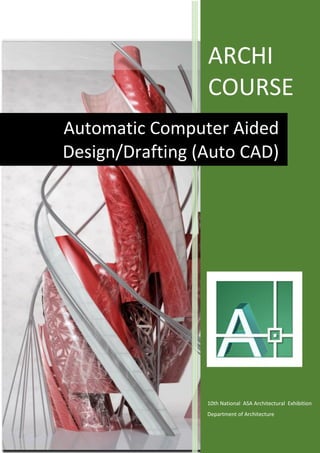
archicourse cad 073
- 1. V ARCHI COURSE 10th National ASA Architectural Exhibition Department of Architecture Automatic Computer Aided Design/Drafting (Auto CAD)
- 2. -10th National ASA Architectural Exhibition Shortcuts: s.n Command Shortcut Description 1. ARC A Creates an arc 2. AREA AA Calculates the area 3. ALIGN AL Align objects with other objects 4. ARRAY AR Creates multiple copies of object in pattern 5 BLOCK B Creates a block definition 6. BCLOSE BC Closed the block definition 7. HATCH BH Gradient and Hatch option 8. BOUNDARY BO Created a region or a polyline from an enclosed area 9. BREAK BR Breaks the selected object between two points 10 BSAVE BS Saves the current block definition 11. CIRCLE C Creates a circle 12. PROPERTIES CH Controls properties 13. CHAMFER CHA Bevels the edges of objects 14. COLOR COL Sets the color for new objects 15. COPY CO/CP Copies objects specified distance in a specified direction 16. DIMSTYLE D Creates and modifies dimension styles 17. DIMANGULAR DAN Creates an angular dimension 18. DIMARC DARC Creates arc length dimension 19. DISTANCE DI Measures the distance and angle between two points 20. DIVIDE DIV Creates evenly distance and angle between two points 21. DSETTINGS DS Sets grid and snap, polar and object snap 22. TEXT DT Creates a single line text object 23. ERASE E Removes object from a drawing 24. ELLIPSE EL Creates an ellipse or elliptical arc 25. EXTEND EX Extends object to meet the edges of other objects 26. QUIT EXIT Exits the program 27. FILLET F Rounds and fillets the edges of objects 28. FILTER FI 29. GROUP G Creates and manage saved sets of objects called groups 30. GRADIENT GD Gradient fill 31. HATCH H Fills an enclosed area 32. HATCHEDIT HE Modifies an existing hatch or fill 33. INSERT I Insert a block or drawing into current drawing 34. DIMJOGGED JOG Creates jogged dimension for circle and arcs
- 3. -10th National ASA Architectural Exhibition 35. LINE L Creates straight line segments 36. LAYER LA Manages layer and layer properties 37. LENGTHEN LE Changes the length of objects 38. LINETYPE LT Loads sets, and modifies linotypes 39. LWEIGHT LW Sets current line weight 40. MOVE M Moves objects a specified distance in specified direction 41. MATCHPROP MA Applies the properties of a selected object to other 42. MEASURE ME 43. MIRROR MI Created mirrored copy of selected objects 44. MLEADER MLD Creates a multi leader object 45. MLINE ML Creates multiple parallel lines 46. MVIEW MV Creates and control layout viewports 47. OFFSET O Creates offset 48. OPTIONS OP Customizes the program settings 49. OSNAP OS Sets running object snap modes 50. PAN P Adds a parameter with grips 51. PLYLINE OR PLINE PL Create 2d polyline 52. PEDIT PE Edits polyline 53. POINT PO Create a point object 54. PROPERTIES PR Display properties palette 55. PRINT/PLOT PLOT Plots the drawing 56. QUICKCALC QC Quick calculator 57. REGEN RE Regenerates the entire drawing from the current viewports 58. ROTATE RO Rotates the object around a base point 59. STRETCH S Stretches the objects 60. SCALE SC Enlarge or reduce the size of object 61. SPLINE SOL Checks spelling in a drawing 62. STYLE ST Creates modifies, or specifies text styles 63. MTEXT T Creates a multiple text objects 64. TABLE TB 65. TRIM TR Trims objects to meet edges of other objects 66. TABLESTYLE TS Creates, modifies, or specifies tablestyles 67. UNITS UN Controls coordinate and angle display 68 WBLOCK W Writes objects or a block to new drawing file
- 4. -10th National ASA Architectural Exhibition 69 EXOLODE X Breaks a components into its components objects 70 XREF XR Starts the external references 71. ZOOM Z
- 5. -10th National ASA Architectural Exhibition Series Index: 0. General Overview and Installation of CAD 1. Exploring the User Interface 2. Managing File and Options 3. Navigating Drawings 4. Drawing Objects 5. Modifying Objects 6. Drawing Accurately 7. Practice Drawing Projects 8. Hatching and Creating gradients 9. Writing and text 10. Dimensioning 11. Working with Layers 12. Making External References 13. Working with Layouts 14. Creating Output
- 6. -10th National ASA Architectural Exhibition Historical Development of Auto CAD Started since 1982 and named as Version-1 Release-12 1992 Release-14 1997 (upgraded only on Windows Operating System with GUI) Auto CAD-2000 Auto CAD -2000i Auto CAD - 2002 Auto CAD - 2004 Auto CAD – 2005 Auto CAD – 2006 Auto CAD – 2007 ………………….. Auto CAD – 2016 Application of Auto CAD: All the Engineering Field Where Drawing is needed Carpentry Painting Drafting Art and Graphic Model space & Paper Space – Workspace
- 7. -10th National ASA Architectural Exhibition Commands: Units Keyboard: units shorcut UN Line: Toolbar – draw Keyboard Line shortcut L Construction Line: Keyboard Shortcut: XL or Type XLine The Construction line creates line of infinite length which passes through two picked points , press Hl for horizontal and VL for vertical construction line Ray: Type Ray or Shorcut: Ray This is similar to construction line expect it only end infinitely at one direction only. Polyline: Keyboard: Polyline or Pline Shortcut: PL This is similar to line expect that the output object is single. Rectangle: Select Rectangle icon from palate, or type Rec Polygon: Command: Polygon, then provide no. of side
- 8. -10th National ASA Architectural Exhibition Donut: Keyboard: Donut or shortcut: DO Revcloud: Keyboard: REVCLOUD Circle: C, Arc- A, Ellipse Spline: Keyboard: spline or SPL Wipeout, Erase (E ), Oops The oops command provide us to go back if we do any mistake while drawing. Point: Keyboad: Po Remember to use DDPTYPE to use different style of pont. Copy: Type: Copy or CP or CO
- 9. -10th National ASA Architectural Exhibition Mirror: Keyboard: Mirror or MI This command allows you to mirror selected objects in your drawing. Offset: Keyboard: offset or O This is one of most useful command for constructing drawing. Array: Keyboard: Array or AR Rectangular array, polar array Move: Keyboard: move or M Rotate: Keyboard: ROTATE or RO This command allows an object or objects to be rotated about a point selected by the users. Scale: Keyboard: SCALE or SC Note: the size of object will be increase if scale factor is greater than 1 and decrease if scale factor is less than 1.
- 10. -10th National ASA Architectural Exhibition Align: Keyboard: ALIGN or AL Stretch: Keyboard: STRETCH OR S Stretching with Grips: Although the Stretch command can be very useful, it has largely been superseded by the use of “Grips” which allow this sort of modification to be made much more intuitively. Trim: Keyboard: TRIM or TR Extend: Keyboard: EXTEND or EX Chamfer Keyboard: CHAMFER or CHA
- 11. -10th National ASA Architectural Exhibition Fillet: Keyboard: FILLET or F Explode: Keyboard: Explode or X This command is used to “explode” single objecs back to their constituents parts. Orhto mode: f8 or ortho Grid: f7 or grid Drafing Setting: Keyboard: DS, DDRMODE,DDOSNAP *Press shift+ right mouse button to get temporarily snap option, this is very useful
- 12. -10th National ASA Architectural Exhibition Layer: Keyboard: LAYER or LA DIMENSIONING: AutoCAD provides a whole range of dimensioning tools which can be used to quickly dimension.
- 13. -10th National ASA Architectural Exhibition AutoCAD divides dimension into four main categories: Linear, Radial, Ordinate and Angular. When we create dimension, AutoCAD automatically creates a new layer called “Defpoints” this is a special layer which cannot be deleted or renamed. Linear Dimension: Keyboard: dimlinear Continue Dimension: Keyboard: Dimcontinue Baseline Dimension: Keyboard: dimbaseline
- 14. -10th National ASA Architectural Exhibition Alinged Dimension: Keyboard: dimalinged Dimension text edit : Keyboard : dimtedit Block: Block is a group of objects, it is used for repeated use of drawing. To define block, select the object or objects then press B Then give the desirable name of Block, MatchProperties: Keyboard: MA It applies properties of the source object to desired objects. It matches the properties like layer, hatch, line wt. etc. ViewPort: Keyboard: MV that means make viewport
- 15. -10th National ASA Architectural Exhibition Tutorials:
- 16. -10th National ASA Architectural Exhibition GR. FLOOR PLAN
- 17. -10th National ASA Architectural Exhibition
- 18. -10th National ASA Architectural Exhibition Opening Schedule:
- 19. -10th National ASA Architectural Exhibition
- 20. -10th National ASA Architectural Exhibition
- 21. -10th National ASA Architectural Exhibition
- 22. -10th National ASA Architectural Exhibition
