Bandicam5.0(April 2021)
•
0 gostou•2,280 visualizações
Tutorial for getting set up with Bandicam screen recorder.
Denunciar
Compartilhar
Denunciar
Compartilhar
Baixar para ler offline
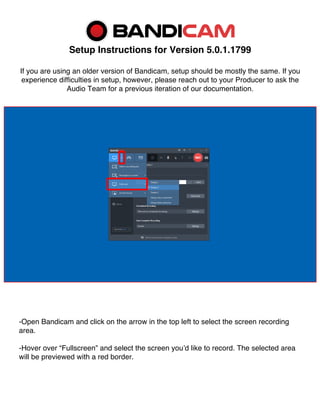
Recomendados
Mais conteúdo relacionado
Mais procurados
Mais procurados (6)
BALANCED SCORECARD (BSC) MONOPOLY: A Fun Business Modeling Game for Monopoliz...

BALANCED SCORECARD (BSC) MONOPOLY: A Fun Business Modeling Game for Monopoliz...
Brand Box 1 - Know Your Business - The Marketer's Ultimate Toolkit

Brand Box 1 - Know Your Business - The Marketer's Ultimate Toolkit
Quelques conseils pour réussir vos présentations powerpoint

Quelques conseils pour réussir vos présentations powerpoint
Semelhante a Bandicam5.0(April 2021)
Semelhante a Bandicam5.0(April 2021) (20)
Manual manhattan hi speed usb 2.0 analog tv stick model 176668

Manual manhattan hi speed usb 2.0 analog tv stick model 176668
Digital Video Using Windows Movie Maker And Usb Camera

Digital Video Using Windows Movie Maker And Usb Camera
Último
Making communications land - Are they received and understood as intended? webinar
Thursday 2 May 2024
A joint webinar created by the APM Enabling Change and APM People Interest Networks, this is the third of our three part series on Making Communications Land.
presented by
Ian Cribbes, Director, IMC&T Ltd
@cribbesheet
The link to the write up page and resources of this webinar:
https://www.apm.org.uk/news/making-communications-land-are-they-received-and-understood-as-intended-webinar/
Content description:
How do we ensure that what we have communicated was received and understood as we intended and how do we course correct if it has not.Making communications land - Are they received and understood as intended? we...

Making communications land - Are they received and understood as intended? we...Association for Project Management
https://app.box.com/s/x7vf0j7xaxl2hlczxm3ny497y4yto33i80 ĐỀ THI THỬ TUYỂN SINH TIẾNG ANH VÀO 10 SỞ GD – ĐT THÀNH PHỐ HỒ CHÍ MINH NĂ...

80 ĐỀ THI THỬ TUYỂN SINH TIẾNG ANH VÀO 10 SỞ GD – ĐT THÀNH PHỐ HỒ CHÍ MINH NĂ...Nguyen Thanh Tu Collection
Mehran University Newsletter is a Quarterly Publication from Public Relations OfficeMehran University Newsletter Vol-X, Issue-I, 2024

Mehran University Newsletter Vol-X, Issue-I, 2024Mehran University of Engineering & Technology, Jamshoro
Último (20)
Making communications land - Are they received and understood as intended? we...

Making communications land - Are they received and understood as intended? we...
UGC NET Paper 1 Mathematical Reasoning & Aptitude.pdf

UGC NET Paper 1 Mathematical Reasoning & Aptitude.pdf
Unit 3 Emotional Intelligence and Spiritual Intelligence.pdf

Unit 3 Emotional Intelligence and Spiritual Intelligence.pdf
80 ĐỀ THI THỬ TUYỂN SINH TIẾNG ANH VÀO 10 SỞ GD – ĐT THÀNH PHỐ HỒ CHÍ MINH NĂ...

80 ĐỀ THI THỬ TUYỂN SINH TIẾNG ANH VÀO 10 SỞ GD – ĐT THÀNH PHỐ HỒ CHÍ MINH NĂ...
HMCS Max Bernays Pre-Deployment Brief (May 2024).pptx

HMCS Max Bernays Pre-Deployment Brief (May 2024).pptx
General Principles of Intellectual Property: Concepts of Intellectual Proper...

General Principles of Intellectual Property: Concepts of Intellectual Proper...
ICT Role in 21st Century Education & its Challenges.pptx

ICT Role in 21st Century Education & its Challenges.pptx
HMCS Vancouver Pre-Deployment Brief - May 2024 (Web Version).pptx

HMCS Vancouver Pre-Deployment Brief - May 2024 (Web Version).pptx
Bandicam5.0(April 2021)
- 1. Setup Instructions for Version 5.0.1.1799 If you are using an older version of Bandicam, setup should be mostly the same. If you experience difficulties in setup, however, please reach out to your Producer to ask the Audio Team for a previous iteration of our documentation. -Open Bandicam and click on the arrow in the top left to select the screen recording area. -Hover over “Fullscreen” and select the screen you’d like to record. The selected area will be previewed with a red border.
- 2. -Navigate to the “General” tab on the left side of Bandicam and click on Advanced. -In the Output tab, select the folder in which you will save the recorded movies. -Set the “File naming settings” dropdown menus to Custom Prefix and Date/Time. -Set the Custom Prefix text field to “AdminID_XX_XX_XR30”
- 3. -Navigate to the “Video” tab in the Bandicam menu. -Set your preferred Record/Stop Hotkey, and ensure the box is checked. -Ensure the “Show mouse cursor” box is checked. -Click on the “Settings” button under the Record section and click on the Sound tab. -Ensure the “Record sound” box is checked and the “Save audio tracks while recording (.wav)” box remains unchecked. -Under the “Primary Sound Device” section, select – Disable -- from the first dropdown. -Select Digital Audio Interface (USBPre2) from the “Microphone” dropdown. If you are using a Scarlett Solo, please select the Focusrite option instead. -Set the “Volume” slider to at least 80% (we recommend between 90 and 100). -Select the – Disable (Recommended) – setting from the Secondary dropdown menu.
- 4. -Navigate to the Speakers “Settings” menu and set the USBPre2 (or Scarlett Solo) as default. -Click “Properties,” go to the “Advanced” tab, and set the format to 16 bit, 48000 Hz (DVD Quality). -Click on “Filter” and set the “Noise Suppression” filter to Off. -Navigate to the Microphone “Settings” menu and set the USBPre2 (or Scarlett Solo) as default. -Click “Properties,” navigate to the “Advanced” tab, and set the format to 2 channel, 16 bit, 48000 Hz (DVD Quality).
- 5. -Click on the “Options” tab in the Record settings menu. -Set the “Recording priority” to [High] Higher than normal priority. -Ensure that the “Play sound effects” box is checked. -Check the “Show countdown timer” box. -Leave the “Use enhanced capture method” box unchecked. -Return to the Bandicam Video tab. -Click on the “Settings” button under the “Format” section.
- 6. -Click on the ellipses next to the “FPS” dropdown. -Select Prefer CFR – Constant Frame Rate -Click on the ellipses next to the “Codec” dropdown. -Set “Rate control” to VBR – quality-based -Set “Optimization” to Faster encoding speed -Set the “Keyframe interval” to 60 -Under the “Video” section, set the “Size” dropdown to Full Size. -Set the “FPS” dropdown to 30. -Set the “Codec” dropdown to H264 (CPU). -Set the “Quality” dropdown to 80. *Note: this option may not be available until the ellipses menus are set up.* -Select MP4 as the “File Type.” -Under the “Audio” section, set the “Codec” to AAC. -Set the “Bitrate” to 192 kbps. -Set the “Channels” to Stereo. -Set the “Frequency” to 48000 Hz. After this step, you should be all set to begin recording!