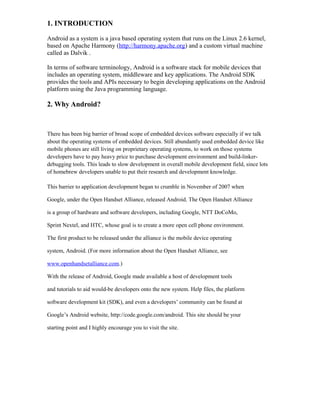
Google android white paper
- 1. 1. INTRODUCTION Android as a system is a java based operating system that runs on the Linux 2.6 kernel, based on Apache Harmony (http://harmony.apache.org) and a custom virtual machine called as Dalvik . In terms of software terminology, Android is a software stack for mobile devices that includes an operating system, middleware and key applications. The Android SDK provides the tools and APIs necessary to begin developing applications on the Android platform using the Java programming language. 2. Why Android? There has been big barrier of broad scope of embedded devices software especially if we talk about the operating systems of embedded devices. Still abundantly used embedded device like mobile phones are still living on proprietary operating systems, to work on those systems developers have to pay heavy price to purchase development environment and build-linker- debugging tools. This leads to slow development in overall mobile development field, since lots of homebrew developers unable to put their research and development knowledge. This barrier to application development began to crumble in November of 2007 when Google, under the Open Handset Alliance, released Android. The Open Handset Alliance is a group of hardware and software developers, including Google, NTT DoCoMo, Sprint Nextel, and HTC, whose goal is to create a more open cell phone environment. The first product to be released under the alliance is the mobile device operating system, Android. (For more information about the Open Handset Alliance, see www.openhandsetalliance.com.) With the release of Android, Google made available a host of development tools and tutorials to aid would-be developers onto the new system. Help files, the platform software development kit (SDK), and even a developers’ community can be found at Google’s Android website, http://code.google.com/android. This site should be your starting point and I highly encourage you to visit the site.
- 2. 3. Android System Architecture Figure 1. Android System Architecture 3.1 Applications: Basic applications include an email client, SMS program, calendar, maps, browser, contacts, and others. All applications are written in Java programming language. 3.2 Application Framework: The developers have full access to the same framework APIs used by applications base. The architecture is designed to simplify the reuse of components, any application can publish its capabilities and any other application can then make use of those capabilities (subject to safety rules framework). This same mechanism allows components to be replaced by the user. 3.3 Libraries: Android includes a set of libraries C / C + + used by various components of the Android system. These features are exposed to developers through the Android application framework, some of them: System C library (C standard library implementation), media libraries, graphics libraries, 3d, SQLite, and others. 3.4 Runtime Android: Android includes a set of base libraries that provide most of the features available in the libraries of the Java language base. Every Android application runs its own
- 3. process, with its own instance of the Dalvik virtual machine. Dalvik has been written so that a device can run multiple VMs efficiently. Dalvik executes files in the Dalvik Executable (. Dex), which is optimized for minimum memory. The virtual machine is based on records, and runs classes compiled by the Java compiler that have been transformed by the tool to formato.dex included “dx”. 3.5 Kernel – Linux: Android depends on Linux version 2.6 for basic services such as security system, memory management, process management, network stack and driver model. The kernel also acts as an abstraction layer between hardware and the rest of the software stack. 4. What Androids Are Made Of When you write a desktop application, you are “master of your own domain.” You launch your main window and any child windows—like dialog boxes—that are needed. From your standpoint, you are your own world, leveraging features supported by the operating system, but largely ignorant of any other program that may be running on the computer at the same time. If you do interact with other programs, it is typically through an API, such as using JDBC (or frameworks atop it) to communicate with MySQL or another database. Android has similar concepts, but packaged differently, and structured to make phones more crash-resistant. 4.1 Activities The building block of the user interface is the activity. You can think of an activity as being the Android analogue for the window or dialog in a desktop application. While it is possible for activities to not have a user interface, most likely your “headless” code will be packaged in the form of content providers or services, like the following described. 4.2 Content Providers Content providers provide a level of abstraction for any data stored on the device that is accessible by multiple applications. The Android development model encourages you to make your own data available to other applications, as well as your own—building a content provider lets you do that, while maintaining complete control over how your data gets accessed. 4.3 Intents Intents are system messages, running around the inside of the device, notifying applications of various events, from hardware state changes (e.g., an SD card was inserted), to incoming data (e.g., an SMS message arrived), to application events (e.g., your activity was launched from the device’s main menu). Not only can you respond to intents, but you can create your own, to launch other activities, or to let you know when specific situations arise (e.g., raise such-andso intent when the user gets within 100 meters of this-and-such location).
- 4. 4.4 Services Activities, content providers, and intent receivers are all short-lived and can be shut down at any time. Services, on the other hand, are designed to keep running, if needed, independent of any activity. You might use a service for checking for updates to an RSS feed, or to play back music even if the controlling activity is no longer operating. An Android application, along with a file called AndroidManifest.xml, is deployed to a device. AndroidManifest.xml contains the necessary configuration information to properly install it to the device. It includes the required class names and types of events the application is able to process, and the required permissions the application needs to run. For example, if an application requires access to the network — to download a file, for example — this permission must be explicitly stated in the manifest file. Many applications may have this specific permission enabled. Such declarative security helps reduce the likelihood that a rogue application can cause damage on your device. 5. Other Android features Android comes with a number of features to help you develop applications. 5.1 Storage You can package data files with your application, for things that do not change, such as icons or help files. You also can carve out a small bit of space on the device itself, for databases or files containing user-entered or retrieved data needed by your application. If the user supplies bulk storage, like an SD card, you can read and write files on there as needed. 5.2 Network Android devices will generally be Internet-ready, through one communications medium or another. You can take advantage of the Internet access at any level you wish, from raw Java sockets all the way up to a built-in WebKit-based Web browser widget you can embed in your application. 5.3 Multimedia Android devices have the ability to play back and record audio and video. While the specifics may vary from device to device, you can query the device to learn its capabilities and then take advantage of the multimedia capabilities as you see fit, whether that is to play back music, take pictures with the camera, or use the microphone for audio note-taking. 6. Android Basics To start doing development in Android developer should aware about core Java, if developer is from C++ background, then working on Java code is not that difficult, because OOPS concept are near about same in C++ or in any other oops language and Java. However the applications are
- 5. written in Java but compiled and executed in the Dalvik VM(a non Java virtual machine). Android development can take place on Microsoft Windows, Mac OS or on Linux. The simplest way of starting development in Android, starts with downloading latest the latest Android SDK, the Eclipse IDE and Android plugins for Eclipse. Eclipse is the recommended IDE for Android development. Using Eclipse for doing coding in Java provide lots of facilities like context sensitive help and code suggestion hints. 6.1 Android SDK Android SDK consist documentation for current Android version, Skins for the various supported hardware, and other Android tools. 6. 2 Configuring Eclipse for Android Plugins In Eclipse go to Help->Software Updates then “Available softwares” the press “Add Site”. Here Android plugin can be downloaded by giving http link (https://dl-ssl.google.com/android/eclipse/) or through locally stored ADT.zip
- 6. Figure 1. ADT plugin Add Android SDK path in Window->Preferences
- 7. 6.3 Creating New Android Project
- 8. Select New->Android Project or New->Other->Android Project. This will start New Project wizard, where we can create new Android Project and its Test application. In new project wizard, give a name to Project, application, package and activity. In Android activity is same as the first screen or Form which is started as default. The name of that entry goes in AndroidManifest.xml which is generated by this wizard.
- 9. Once finish, new Android get created and added to workspace as-
- 10. Android project consists of Src folder which keeps the packages and source files correspond to the individual packages information. Gen folder has R. Java which is generated after compilation of project. R.java has the java code for resources which are there in res folder. Res folder keeps the resources as drawable, it has image files, layout it has screen or activity layout xml files and values, it has strings.xml to store strings used in project. AndroidManifest.xml has project configuration like activities in the project, default activity, user permission etc. 6.4 Adding “Hello World” code By default HelloWorld.java created an Activity without UI. For adding UI on this activity, TextView can be used, TextView is one of the UI element in Android. SetText() function of TextView set the text”Hello World” on TextView. package com.android.helloworld; import android.app.Activity; import android.os.Bundle; import android.widget.TextView; public class HelloWorld extends Activity { /** Called when the activity is first created. */ @Override public void onCreate(Bundle savedInstanceState) { super.onCreate(savedInstanceState); TextView tv = new TextView(this); tv.setText("Hello, World"); setContentView(tv); } } 6.5 Running first Android program
- 11. Android SDK is provided with the android platform emulator, which can be customized according the hardware type by changing the skins of emulator. To start new emulator, we have to create a android virtual device(avd) which is needed to load new emulator. AVD files has the emulator virtual hardware configurations. Avd is create by passing command on command line: android create avd --target 2 --name helloworld_avd [*Make sure that android SDK and Android SDK tools path are set in environment variables] AVD is also created by Eclipse by pressing “Device Manager icon on tool bar. New project, is automatically build, because “Build automatically” is checked on Project menu, user can uncheck to get the control of building the project. After creating new avd and build successful, emulator can pressing green play button near device manager icon on tool bar. First time when emulator started it will take sometime, and it also depends upon the machine. Higher the machine RAM, faster the emulator gets up. Once the emulator get started, it will not required to close the emulator for any change to get affected, because when next time we made any change the application and tries run, it actually uploaded on existing running emulator, then it get installed, then its default activity started, which means it get actually running on the emulator.
- 13. 7. Android Source code: Android source code is available free or open source till its latest version 2.0 (with is also known as with code name “Éclair”). Under apache license Android source code for telephony and network is available on 2.0 and its lower version. In Oct 2009, Google has release Android 2.0(with code name “Éclair”). Android previous versions 1.5(“CupCake”) and 1.6 (“Donut”) are also available to download and use freely. After 1.6 Google has launched 2.0 since it has said that 2.0 has major updates, hence the number is far beyond 1.6. Google provide open doors to use Android source code for contributing in further Android development or using it under Apache license for non Google enterprises. How to download source and how to build SDK out of it all documentation is available on. (http://source.android.com/). 7.1 Android source tree: Operating System (Linux Kernel version 2.6) Middleware in form of libraries for graphics, SQLite, Media and others handheld hardwares libraries. Framework: • Activity Manager • Content Providers • Package manager • Telephony Manager • Resource Manager • Location Manager • Notification Manager • View System • Window Manager Key Mobile Applications • Home (Analogically same as Desktop or Stand by in mobile phones) • Contacts • Phone • Browser
- 14. As source code level android is available as several projects already in progress. These projects can be divided into three categories: • Core projects: These projects make up the foundation of the Android platform. • External projects: The Android Open Source Project makes use of many other open source projects. • Packages: These projects are standard Android applications and services. 7.2 How to take source code and use it? (Refer http://source.android.com for details) To work with Android source, we need Git and Repo tools. Git is a open source version controlling larger project which are distributed on multiple repositories. In Android, we use Git for local operations such as local branching, commits, diffs, and edits. Repo is the tool whch is wrapper of Git which helps in managing different Git repositaries. Repo is made to work easily with Git. The repo command is the python script which use to do git manipulation from anywhere on terminals. 7.2.1 Setting up Linux machine Android source build are tested and working well on Ubuntu(6.06 and later versions). Ubuntu Linux (32-bit x86) To set up your Linux development environment, make sure you have the following: • Required Packages: o Git 1.5.4 or newer and the GNU Privacy Guard. o JDK 5.0, update 12 or higher. Java 6 is not supported, because of incompatibilities with @Override. o flex, bison, gperf, libsdl-dev, libesd0-dev, libwxgtk2.6-dev (optional), build- essential, zip, curl. $ sudo apt-get install git-core gnupg sun-java5-jdk flex bison gperf libsdl-dev libesd0-dev libwxgtk2.6-dev build-essential zip curl libncurses5-dev zlib1g-dev • You might also want Valgrind, a tool that will help you find memory leaks, stack corruption, array bounds overflows, etc. $ sudo apt-get install valgrind
- 15. • Intrepid (8.10) users may need a newer version of libreadline: $ sudo apt-get install lib32readline5-dev 7.2.2 Installing Repo Repo is a tool that makes it easier to work with Git in the context of Android. For more information about Repo, see Using Repo and Git. To install, initialize, and configure Repo, follow these steps: 1. Make sure you have a ~/bin directory in your home directory, and check to be sure that this bin directory is in your path: $ cd ~ $ mkdir bin $ echo $PATH 2. Download the repo script and make sure it is executable: $ curl http://android.git.kernel.org/repo >~/bin/repo $ chmod a+x ~/bin/repo 7.2.3 Initializing a Repo client 1. Create an empty directory to hold your working files: $ mkdir mydroid $ cd mydroid 2. Run repo init to bring down the latest version of Repo with all its most recent bug fixes. You must specify a URL for the manifest: $ repo init -u git://android.git.kernel.org/platform/manifest.git o If you would like to check out a branch other than "master", specify it with -b, like: $ repo init -u git://android.git.kernel.org/platform/manifest.git -b eclair 3. When prompted, configure Repo with your real name and email address. If you plan to submit code, use an email address that is associated with a Google account. A successful initialization will end with a message such as repo initialized in /mydroid Your client directory should now contain a .repo directory where files such as the manifest will be kept. 7.2.4 Getting the files To pull down files to your working directory from the repositories as specified in the default manifest, run $ repo sync
- 16. 7.2.5 Verifying Git Tags Load the following public key into your GnuPG key database. The key is used to sign annotated tags that represent releases. $ gpg --import then paste the key(s) below, and press Control-D to end the input and process the keys. After importing the keys, you can verify any tag with $ git tag -v tagname key 9AB10E78: "The Android Open Source Project <initial-contribution@android.com>" -----BEGIN PGP PUBLIC KEY BLOCK----- Version: GnuPG v1.4.2.2 (GNU/Linux) mQGiBEnnWD4RBACt9/h4v9xnnGDou13y3dvOx6/t43LPPIxeJ8eX9WB+8LLuROSV lFhpHawsVAcFlmi7f7jdSRF+OvtZL9ShPKdLfwBJMNkU66/TZmPewS4m782ndtw7 8tR1cXb197Ob8kOfQB3A9yk2XZ4ei4ZC3i6wVdqHLRxABdncwu5hOF9KXwCgkxMD u4PVgChaAJzTYJ1EG+UYBIUEAJmfearb0qRAN7dEoff0FeXsEaUA6U90sEoVks0Z wNj96SA8BL+a1OoEUUfpMhiHyLuQSftxisJxTh+2QclzDviDyaTrkANjdYY7p2cq /HMdOY7LJlHaqtXmZxXjjtw5Uc2QG8UY8aziU3IE9nTjSwCXeJnuyvoizl9/I1S5 jU5SA/9WwIps4SC84ielIXiGWEqq6i6/sk4I9q1YemZF2XVVKnmI1F4iCMtNKsR4 MGSa1gA8s4iQbsKNWPgp7M3a51JCVCu6l/8zTpA+uUGapw4tWCp4o0dpIvDPBEa9 b/aF/ygcR8mh5hgUfpF9IpXdknOsbKCvM9lSSfRciETykZc4wrRCVGhlIEFuZHJv aWQgT3BlbiBTb3VyY2UgUHJvamVjdCA8aW5pdGlhbC1jb250cmlidXRpb25AYW5k cm9pZC5jb20+iGAEExECACAFAknnWD4CGwMGCwkIBwMCBBUCCAMEFgIDAQIeAQIX gAAKCRDorT+BmrEOeNr+AJ42Xy6tEW7r3KzrJxnRX8mij9z8tgCdFfQYiHpYngkI 2t09Ed+9Bm4gmEO5Ag0ESedYRBAIAKVW1JcMBWvV/0Bo9WiByJ9WJ5swMN36/vAl QN4mWRhfzDOk/Rosdb0csAO/l8Kz0gKQPOfObtyYjvI8JMC3rmi+LIvSUT9806Up hisyEmmHv6U8gUb/xHLIanXGxwhYzjgeuAXVCsv+EvoPIHbY4L/KvP5x+oCJIDbk C2b1TvVk9PryzmE4BPIQL/NtgR1oLWm/uWR9zRUFtBnE411aMAN3qnAHBBMZzKMX LWBGWE0znfRrnczI5p49i2YZJAjyX1P2WzmScK49CV82dzLo71MnrF6fj+Udtb5+ OgTg7Cow+8PRaTkJEW5Y2JIZpnRUq0CYxAmHYX79EMKHDSThf/8AAwUIAJPWsB/M pK+KMs/s3r6nJrnYLTfdZhtmQXimpoDMJg1zxmL8UfNUKiQZ6esoAWtDgpqt7Y7s KZ8laHRARonte394hidZzM5nb6hQvpPjt2OlPRsyqVxw4c/KsjADtAuKW9/d8phb N8bTyOJo856qg4oOEzKG9eeF7oaZTYBy33BTL0408sEBxiMior6b8LrZrAhkqDjA vUXRwm/fFKgpsOysxC6xi553CxBUCH2omNV6Ka1LNMwzSp9ILz8jEGqmUtkBszwo G1S8fXgE0Lq3cdDM/GJ4QXP/p6LiwNF99faDMTV3+2SAOGvytOX6KjKVzKOSsfJQ hN0DlsIw8hqJc0WISQQYEQIACQUCSedYRAIbDAAKCRDorT+BmrEOeCUOAJ9qmR0l EXzeoxcdoafxqf6gZlJZlACgkWF7wi2YLW3Oa+jv2QSTlrx4KLM= =Wi5D -----END PGP PUBLIC KEY BLOCK----- 7.2.6 Building the code To build the files, run make from within your working directory: $ cd ~/mydroid $ make If your build fails, complaining about a missing "run-java-tool", try setting the ANDROID_JAVA_HOME env var to $JAVA_HOME before making. E.g.,
- 17. $ export ANDROID_JAVA_HOME=$JAVA_HOME 7.2.7 Using an IDE • Using Eclipse for Android platform development 7.3 Getting Android X86 code Google has made available Android for x86 platforms like Eee PC(Asus). The Android code for X86 is available from: http://code.google.com/p/android-x86/wiki/GetSourceCode
- 18. References 1. Using Repo and Git -> http://source.android.com/download/using-repo 2. Hello World Tutorial-> http://developer.android.com/guide/tutorials/hello-world.html 3. Download the Android SDK. 4. Get the latest Eclipse IDE. 5. ADT plugin 6. Android source-> http://source.android.com/ 7. Beginning Android: Mark L. Murphy 8. Android Programmer’s Guide: Jerome (J. F.) DiMarzio 9. Android developers site (http://developer.android.com/index.html ). It has all the latest of what’s going on Android. 10. Android FAQs and common tasks - http://developer.android.com/guide/appendix/faq/commontasks.html
