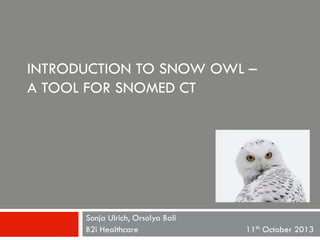
Introduction to Snow Owl - A tool for SNOMED CT
- 1. INTRODUCTION TO SNOW OWL – A TOOL FOR SNOMED CT Sonja Ulrich, Orsolya Bali – B2i Healthcare 11th October 2013
- 2. Perspective A perspective is a combination of views and editors. It defines the layout of the visual components. The size and position of the visual components can be easily changed. The Authoring perspective is the default setting. It gives access to a range of functionalities such as browsing, authoring, creating reference sets, bookmarking, and working with tasks.
- 4. Pre-set perspectives Snow Owl provides several pre-set perspectives Authoring perspective Mapping perspective Reference set perspective Value set perspective
- 5. Switching perspectives Click an icon on the right side of the the toolbar to switch perspectives.
- 6. Views Views are visual components that are typically used to navigate a list or hierarchy of information (such as the SNOMED CT Concepts), or display information for the active editor.
- 8. Parents view
- 9. SNOMED CT concept history view
- 10. ATC, ICD-10, ICD-10-AM, LOINC, LCS Views can be stacked. Clicking a tab brings the view to the front.
- 12. Editors Editors display detailed information about a resource and are used to make changes to it. The visual presentation might be a concept editor (e.g. terminology concepts or reference sets), a text editor (e.g. scripts), or a task editor. Editors are launched by double-clicking on a resource in a view, e.g. a SNOMED CT concept or a file. They are displayed in the middle part of the user interface.
- 13. SNOMED CT editor
- 14. Hands-on Snow Owl Change the look of the user interface Click X next to the title to close a view or editor Drag the side of a view to resize it Grab tab of a view to move it to a different spot Double-click the tab on the top of a view or editor to maximize it Reset perspective: Go to Window > Reset Perspective
- 15. SNOMED CT concept view The SNOMED CT view organizes concepts into a tree by their IS A relationships. The default setting shows only the top-level concepts of the SNOMED CT terminology. Each top-level concept has its own dedicated icon which is also used for its children. This allows distinguishing top-level hierarchies from each other.
- 16. Browsing the SNOMED CT hierarchy Expanding a node reveals the children of a concept allowing to browse down the hierarchy. Click on a triangle to expand or collapse the hierarchy. Note: If you are using windows the nodes look a bit different (plus signs).
- 17. Browsing the SNOMED CT hierarchy Other terminologies and classification systems can be browsed the same way.
- 18. Parents view The Parents view displays the parents of a concept. The selected concept is displayed on the top and its parent or parents on the bottom. Expand the nodes to reveal parent concepts and browse up the hierarchy. The Parent view is linked to the SNOMED CT view, whenever a concept is selected in the navigator its parents will be automatically displayed in the parent view. This feature also applies to the other concept navigators (e.g. ATC, ICD-10).
- 19. Bookmarking Favorite SNOMED CT concepts, descriptions, ATC, ICD-10, LOINC codes, and reference sets can be bookmarked for future reference (just like the bookmarks in your internet browser). Right-click a concept in the view and select Add bookmark.
- 20. Bookmarking A small blue decorator indicates bookmarked concepts. Bookmarked concepts can be opened from the Bookmark view. Right-click and select Delete to remove a bookmark.
- 21. Hands-on Snow Owl Get familiar with the SNOMED CT view Expand nodes in the tree, collapse nodes Click a concept and see parents in parent view Set concept as a root Bookmark a concept Open a concept from bookmark view Delete a bookmark
- 22. How can I search for a concept? There are three different search tools in Snow Owl Filter search (part of concept views, filters selected terminology) Quick search (comprehensive search through all terminologies and resources) Advanced search (various resources and search criteria, ESCG)
- 23. Filter search Each of the concept views allows to filter concepts.
- 24. Filter search – flat list Type a search term in the filter text field on the top of the view. The preferred term is displayed. However, all descriptions are considered during filtering. The filter also allows to look up a concept by its ID.
- 25. SNOMED CT concept view Filter search – hierarchical view Filter results can also be displayed as a a tree. The hierarchical view shows only the matching concepts and their top-level parent concept. Concepts that are between the parent concept and the matching concept in the hierarchy are omitted. Use the toggle button to switch between views.
- 26. Hands-On Snow Owl Filter search Type a search term in filter Toggle between hierarchical view and flat list Look up a concept ID: 286860006
- 27. Quick search The Quick Search box on the toolbar allows searching through all terminologies from a single location. It can also be accessed by pressing CTRL-4 (Windows) or CMD-4 (OS X).
- 28. Quick search Search results appear progressively with each character typed further refining the search. Matching parts are highlighted in the search results. They are sorted by based on how closely they match and user search profile preferences. Autocomplete: A suggested ending for the search term is displayed in light grey (here: paravalvular). Press TAB to accept the suggestion.
- 29. Quick search Results are organized in different sections according to the underlying terminology (e.g. SNOMED CT, ICD-10, ATC, LOINC) or resource (e.g. reference sets, value sets). Previously selected choices and bookmarks will also appear with the search results in their own sections. The quick search can be configured to exclude certain terminology artifacts (e.g. reference sets, modules).
- 30. Hands-On Snow Owl Quick search Type search term in quick search field Review results Select result and open concept in editor Use shortcut to display more matches Mistype, abbreviate a search term Look up a concept ID: 22298006
- 31. Advanced Search The Flashlight button in the main tool bar opens the advanced search dialog.
- 32. Advanced Search The advanced search allows searching on various kinds of resources: SNOMED CT concepts, SNOMED CT descriptions, ICD-10, ICD-10-AM, ATC, LOINC, reference sets, value sets, local code systems, tasks, and files. Use the tabs to select the resource.
- 33. Advanced Search Searches can be restricted to certain criteria: Concept ID, FSN, Synonym, Preferred Term, Synonym, top-level hierarchy, status.
- 34. Advanced Search Wildcards, fuzzy matching, and Boolean operators are supported…
- 35. Advanced Search …as well as semantic queries with ESCG.
- 36. Search results The results of the advanced search are displayed in the search view. Double-click a result to open the editor.
- 37. Hands-on Snow Owl Advanced search Bring up SNOMED CT concept search Look for inactive concepts with the description “Diabetes” Look for active concepts starting with dia* Look for concepts with the FSN “Dressing” Open a concept from the search view
- 38. SNOMED CT editor The concept editor serves two functions: It displays detailed information on a concept. It allows to make changes to a concept (e.g. adding another clinical phrase to describe the concept, retiring a concept or description).
- 39. Opening the concept editor from view Double-click a concept in the SNOMED CT view to launch the editor.
- 40. Opening the editor from quick search Clicking a match from the quick search list also opens the editor.
- 41. SNOMED CT concept editor Multiple editors can be open at the same time. Use the tabs on the top of the editor to switch. Double-click the tab to maximize the editor. Click the x symbol to close the editor or right-click to select from many options to close editors.
- 42. Displaying editors side by side The tabs can also be used to display editors side by side: Drag the tabs to the side of the editor until a small black arrow appears. The arrow will indicate where the new editor will be docked.
- 43. SNOMED CT concept editor pages The concept editor displays information on a series of pages (e.g. value domain membership, mappings). Click the tabs on the bottom to select a page.
- 44. Editor – Overview page The overview page shows information on the concept's descriptions, relationships, and metadata. It is comprised of three sections: • Descriptions • Properties • SNOMED CT Properties The sections can be expanded or collapsed using the small triangle next to the section heading.
- 45. Editor – Overview page The descriptions section shows the clinical phrases that describe this concept.
- 46. Editor – Description section The description type is displayed on the left (e.g. FSN, Synonym). The description term is displayed on the right (e.g. Sleep disorder care management). A rosette icon indicates the preferred term. The flag on the section heading indicates the currently active language dialect (here: Singaporean English).
- 47. Editor – Properties section The Properties section displays the concept's relationships and datatype properties. The property type (here: Is a, Has focus, Method) is displayed on the left. The property value (e.g. Care regimes management) is displayed on the right.
- 48. Concept model backed editing To prevent the creation of erroneous relationships, the editor displays only attribute relationships of the predefined range and domain. Example: Since Biopsy sample is a specimen, only attributes used to define specimens are displayed.
- 49. Editor – Properties section The properties section automatically creates entry fields for all relationships and datatype properties specified in the concept model. A list with valid values is displayed when clicking into the text field. The editor also validates erroneous entries and provides a link (here: This property violates the concept model) with further information.
- 50. Editor – Overview page The SNOMED CT Properties section displays the Concept ID and other metadata such as Module, Effective time, Status, Definition status, and Subclass definition.
- 51. Editor – Overview page The overview page can also be used for editing. Clicking on the blue triangles will display a list of actions (e.g. create a copy of a description, inactivate a concept).
- 52. Editor – Descriptions page The Description page shows information about the descriptions associated with the selected concept. Descriptions can be added, modified, deleted and inactivated. Use the toggle button to show inactive descriptions.
- 53. Editor – Source relationships page Source relationships originate from the selected concept and point to a different concept. The selected concept is the source. Source relationships are also displayed in the properties section of the overview page. They can be viewed and edited on this page.
- 54. Editor – Destination relationships page Destination relationships originate from a different concept and point to the given concept. The selected concept is the target. The page is read-only, if you want to edit the relationships displayed here, you need to open the source concept.
- 55. Editor – Value domain membership page The Value domain membership page shows if the concept is a member of a reference set or value set.
- 56. Editor – Mappings page The Mappings page shows if the concept is part of a map.
- 57. Editor – References page The References page shows if the concept, its descriptions or relationships are referenced in any reference sets, e.g. language acceptability reference sets. Note: If the concept is a member of a query or simple type reference set, the membership will be displayed on the value domain membership page.
- 58. Hands-on Snow Owl Get familiar with the editor Open multiple concepts in the editor Use tabs on top to switch between editors Link editor to SNOMED CT view (click link button) Click tabs on bottom to review different pages Open: Angina (disorder). Review reference set membership (value set tab) and mapping Right-click editor tab to “Close all”
- 59. Editing concepts Editing an existing concept Adding a description Changing the preferred term Creating a new concept
- 60. Adding a synonym Open concept in editor. Click the Add unsanctioned description icon. Click into empty text box. Enter “Synonym” in the text box on the left, and a new description term in the text box to the right. Save and enter a commit comment.
- 61. Adding a synonym Review the new synonym in the editor The box around the description term (here: Hantavirus) indicates an unpublished change. This means that the change has been saved in the repository but not been formally published yet. Unpublished components don’t have an effective time assigned. Once a concept has been published, only the text appears in the editor.
- 62. Changing the preferred term Click the blue triangle in front of new preferred term (in this case: Korean haemorrhagic fever virus) Chose Set to ... preferred from the actions. Save and enter commit comment.
- 63. Changing the preferred term The new preferred term is now displayed in the title of the editor. It also appears in Quick search and SNOMED CT view.
- 64. Hands-on Snow Owl Edit an existing concept Open a SNOMED CT concept Add a synonym Add a definition Change the preferred term
- 65. Creating a new concept Right-click on desired parent concept. Select “Add new child concept” from context menu.
- 66. Creating a new concept Review the new concept in the editor. An IS A relationship to the parent concept was generated as well as unique concept ID. The new concept has identical SNOMED CT descriptions. This way, only differing information has to be entered.
- 67. Creating a new concept Enter information for the new concept in the editor. The FSN has to be unique. Save and enter commit comment. This action submits the change to the repository where it is maintained.
- 68. Creating a new concept .. and the SNOMED CT view. The new components and be reviewed in the history view
- 69. Hands-on Snow Owl Create a new SNOMED CT concept Right-click a concept in the SNOMED CT view to create a child concept Enter new FSN, enter new synonym, Save, enter commit comment Review new concept in SNOMED CT view Review new concept in history view
- 70. Reference sets Snow Owl supports the creation of reference sets based on the RF2 specifications. When working with reference sets you will primarily use The Reference set perspective which is useful to manage reference sets in general. The Reference set view as an overview of the reference sets in the repository. The Reference set editor to manage the members. The user interface of the editor changes, dependent on the type of reference set.
- 71. Reference set perspective Click the shop icon in the main toolbar to bring up the reference set perspective. It displays the reference set view to the left and the editor to the right.
- 72. Reference set view Existing reference sets and maps are displayed in the Reference Sets view. Reference sets are sorted by type: • Simple type • Attribute value type • Query type Click the triangle to expand or collapse the categories. Double-click a reference set to open the editor.
- 73. Reference set editor The reference set editor contains components from the SNOMED CT concepts view and the SNOMED CT concepts editor.
- 74. Reference set editor – left side The left side shows the referenced components as a hierarchy. The navigation is similar to the SNOMED CT view: Click the small triangles to expand or collapse the tree. Click a concept to display more information on the right side. A filter search can be performed by typing a term in the text box. The toggle button allows to switch between hierarchical view and flat list.
- 75. Reference set editor – right side The right side displays information about a selected concept. Layout and functions are similar to the overview page of the SNOMED CT Concept editor: Click the black triangles to expand or collapse the sections. Click the blue triangles to open a list with actions for editing the selected concept.
- 76. Hands-on Snow Owl Get familiar with reference sets Open the reference set perspective Expand nodes in reference set view Open a simple type reference set (e.g. Cardiology) Review members in the reference set editor Click member to see it in the reference set editor Double-click member to open the concept editor
- 77. Creating a new reference set Click an icon in the toolbar to create a reference set.
- 78. Different kinds of reference sets The simple type reference set is a plain grouping of concepts by user preferences. An attribute value type reference set allows associating a value concept with the referenced component. It can be used to extend the ontology with custom properties on the concept. The members of a query type reference set are determined based on a semantic query.
- 79. Creating a simple type reference set To create a simple type reference set click the notebook icon on the main tool. The wizard automatically creates a reference set identifier concept with the title as a description. Type a reference set description (here: Shoulder Reference Set), and select SNOMED CT Concept as the referenced component type. Click Finish to proceed.
- 80. Creating a reference set The new reference set will appear in the reference set view. The editor is automatically opened. The list of reference set members in the editor is empty since there were no referenced components added yet.
- 81. Adding members to a reference set To add referenced components go to the SNOMED CT View and choose a concept from the hierarchy (here: Finding of shoulder region). Right-click the concept and select Add concept and descendants to the active reference set. This will add the concept and all of its children to the reference set. If you want to add only this particular concept use Add concept to the active reference set. The context menu is also available in the Search View.
- 82. Adding members to a reference set A concept can also be dragged from the SNOMED CT Concepts view and dropped into the Reference set editor. This will add only the selected concept. Search results can also be added this way from the search view. Press CTRL (Windows) or CMD (Mac) to select multiple search results and drag them into the editor.
- 83. Deleting and inactivating members Right-click a member to remove it from the reference set. You can also remove a member and its descendants. Click in the status column to inactivate a member. Published reference set members can only be inactivated, not deleted.
- 84. Hands-on Snow Owl Create a reference set and add members Create a new simple type reference set Find new reference set in reference set view Add members from SNOMED CT view (drag and drop, context menu) Delete member Save and close reference set
- 85. Creating a query type reference set The members of a query type reference set are determined based on a semantic query. They can be automatically updated when a new version of SNOMED CT is released.
- 86. Creating a query type reference set To create a query type reference set click the box icon on the main tool. The wizard automatically creates a reference set identifier concept with the title as a description. Type a reference set description (here: Query reference Set).
- 87. Adding queries Click the Add member icon the toolbar of the editor to bring up the wizard. Click Browse to select a query.
- 88. Query type reference set A query type reference set can include multiple ESCG queries and therefore contain references to multiple simple type reference sets. When a new version of SNOMED CT is released, all the reference sets can be updated by using the Update to current ontology button in the toolbar.
- 89. Query type reference set This action will display any changes that would be included by re-running the queries. The changes can be reviewed and selected to update the corresponding reference sets.
- 90. Introduction to semantic queries Snow Owl includes an editor and execution environment for Extended SNOMED CT Compositional Grammar (ESCG) expressions. ESCG is a formal grammar to compose expressions that include operators and defined concept identifiers. It can be used for semantic querying. All of the operators and grammar constructs are supported as defined in the NHS LRA terminology binding specification, which is itself an extension of the HL7 TermInfo specification. Concepts can be queried by their relationships, as opposed to their human readable descriptions.
- 91. ESCG operators
- 92. Sample queries The free Snow Owl download contains a B2i examples folder with sample queries. Go to Project Explorer View, and open the B2i Folder. Double-click All SNOMED CT Concepts.escg to open the editor and see the query script.
- 93. Query results Click Execute button in the toolbar to run the query. Review query results in the Search view. The results comprise all SNOMED CT concepts including the root concept.
- 94. Creating a new .escg file Right-click on project folder Select New > File. Enter a file name with an .escg extension (e.g. Findings.escg). Create a project in the Project explorer (New > Project).
- 95. Entering query script Double-click the file to launch the empty expression editor. Type the operator < in the text field. Drag Clinical Finding from the SNOMED CT view into the editor. Concept ID and optional text will be automatically added to the query. This query retrieves all clinical findings. <404684003|Clinical finding| It might be useful to save the query script, so that you can easily update your search results when release data are changing.
- 96. Content assist Hit Ctrl + Space to bring up content assist. Only operators that can be used at the active part of the query are displayed. Content assist also includes a quick search to find concepts.
- 97. Refinement The refinement operator (:) is usually used in combination with the attribute value operator (=). These operators are useful to restrict a query to concepts with certain attributes. Example: All Clinical findings that have a Finding site relationship with the target concept being the Cardiovascular system. <<404684003|Clinical finding|: 363698007|Finding site| = <<113257007|Structure of cardiovascular system|
- 98. Refinement It’s also possible to refine the query by adding additional property constraints using a comma as a separator. This query retrieves bacterial infectious diseases of the lung caused by streptococcus pneumonia. <<87628006|Bacterial infectious disease|: 363698007|Finding site| = <<39607008|Lung structure|, 246075003|Causative agent| = <<9861002|Streptococcus pneumoniae|
- 99. Retrieving reference set members The caret operator ^ will list the members of a reference set. Here is an example for retrieving the members of the Cardiology reference set. ^152725851000154106|Cardiology reference set|
- 100. Intersection The query below retrieves all Clinical findings that are also members of the Cardiology reference set. The intersection operator is used to connect the two expressions. <404684003|Clinical finding| + ^152725851000154106 |Cardiology reference set|
- 101. Excluding concepts The ! operator is used to omit concepts or members of a reference set from a query. It excludes the concept behind it. All Clinical findings that are not a disease: <<404684003|Clinical finding| + !<<64572001|Disease| All Clinical findings that are not a member of the non-human reference set. <<404684003|Clinical finding| + !^447564002|Non-human simple reference set|
- 102. Excluding concepts You can also use the exclusion to express negation. This query will return all Clinical findings that do not have a Bacteria causative agent. These concepts either do not have any causative agents at all, or they have a different causative agent. <<404684003|Clinical finding|: 246075003|Causative agent| = !<<409822003|Bacteria|
- 103. Additional features of Snow Owl Collaborative authoring Workflow Value Domains, Local Code Systems, Mapping sets Ontology generation framework Pluggable classifiers Reporting Groovy scripting Integrated help
- 104. QUESTION S?
- 105. FURTHER INFORMATION Online videos http://b2i.sg/download/ Snow Owl on Facebook http://facebook.com/SnowOwlPlatform Getting started guide http://b2i.sg/getting-started-guide/
