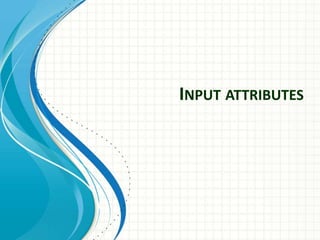
css and Input attributes
- 2. • This chapter describes the different attributes for the HTML <input> element. 1. The value Attribute • The input value attribute specifies an initial value for an input field: 2. The readonly Attribute • The input readonly attribute specifies that an input field is read-only. • A read-only input field cannot be modified (however, a user can tab to it, highlight it, and copy the text from it). • The value of a read-only input field will be sent when submitting the form!
- 3. 3.The disabled Attribute • The input disabled attribute specifies that an input field should be disabled. • A disabled input field is unusable and un- clickable. • The value of a disabled input field will not be sent when submitting the form!
- 4. • 4. The size Attribute • The input size attribute specifies the visible width, in characters, of an input field. • The default value for size is 20. • Note: The size attribute works with the following input types: text, search, tel, url, email, and password.
- 5. <html> <body> <h1>The input size attribute</h1> <p>The size attribute specifies the width (in characters) of an input field:</p> <form action="/action_page.php"> <label for="fname">First name:</label><br> <input type="text" id="fname" name="fname" size="50"><br> <label for="pin">PIN:</label><br> <input type="text" id="pin" name="pin" size="4"><br><br> <input type="submit" value="Submit"> </form> </body> </html>
- 7. 5. The maxlength Attribute • The input maxlength attribute specifies the maximum number of characters allowed in an input field. • Note: When a maxlength is set, the input field will not accept more than the specified number of characters. However, this attribute does not provide any feedback. So, if you want to alert the user, you must write JavaScript code. • Example • Set a maximum length for an input field: • <form> <label for="pin">PIN:</label><br> <input type="text" id="pin" name="pin" maxlength="4" size="4"> </form>
- 8. 6.The min and max Attributes • The input min and max attributes specify the minimum and maximum values for an input field. • The min and max attributes work with the following input types: number, range, date, datetime-local, month, time and week. • Example • Set a max date, a min date, and a range of legal values: • <form> <label for="datemin">Enter a date after 2000-01-01:</label> <input type="date" name="datemin" min="2000-01- 02"><br><br> <label for="quantity">Quantity (between 1 and 5):</label> <input type="number" id="quantity" name="quantity" min="1 " max="5"> </form>
- 10. 7. The multiple Attribute • The input multiple attribute specifies that the user is allowed to enter more than one value in an input field. • The multiple attribute works with the following input types: email, and file. • Eg: • <input type="file" id="files" name="files" multiple>
- 11. 8. The pattern Attribute • The input pattern attribute specifies a regular expression that the input field's value is checked against, when the form is submitted. • The pattern attribute works with the following input types: text, date, search, url, tel, email, and password.
- 12. 9. The placeholder Attribute • The input placeholder attribute specifies short a hint that describes the expected value of an input field (a sample value or a short description of the expected format). • The short hint is displayed in the input field before the user enters a value. • The placeholder attribute works with the following input types: text, search, url, tel, email, and password.
- 13. • <label for="phone">Enter a phone number:</label> • <input type="tel" id="phone" name="phone" placeholder="123-45-678" pattern="[0-9]{3}-[0-9]{2}-[0-9]{3}">
- 14. 10. The required Attribute • The input required attribute specifies that an input field must be filled out before submitting the form. • The required attribute works with the following input types: text, search, url, tel, email, password, date pickers, number, checkbox, radio, and file.
- 15. • <label for="username">Username:</label> • <input type="text" id="username" name="username" required> • <input type="submit" value="Submit">
- 17. 11The step Attribute • The input step attribute specifies the legal number intervals for an input field. • Example: if step="3", legal numbers could be -3, 0, 3, 6, etc. • Tip: This attribute can be used together with the max and min attributes to create a range of legal values. • The step attribute works with the following input types: number, range, date, datetime- local, month, time and week.
- 18. • <input type="number" id="points" name="point s" step="3"> 12. The autofocus Attribute • The input autofocus attribute specifies that an input field should automatically get focus when the page loads. • <input type="text" id="fname" name="fname" a utofocus><br> • Let the "First name" input field automatically get focus when the page loads:
- 19. 13. The list Attribute • The input list attribute refers to a <datalist> element that contains pre-defined options for an <input> element. 14. The autocomplete Attribute • The input autocomplete attribute specifies whether a form or an input field should have autocomplete on or off. • Autocomplete allows the browser to predict the value. When a user starts to type in a field, the browser should display options to fill in the field, based on earlier typed values. • The autocomplete attribute works with <form> and the following <input> types: text, search, url, tel, email, password, datepickers, range, and color.
- 21. • What is CSS? • CSS stands for Cascading Style Sheets • CSS describes how HTML elements are to be displayed on screen, paper, or in other media • CSS saves a lot of work. It can control the layout of multiple web pages all at once • External stylesheets are stored in CSS files
- 22. • Why Use CSS? • CSS is used to define styles for your web pages, including the design, layout and variations in display for different devices and screen sizes.
- 23. Applications of CSS • As mentioned before, CSS is one of the most widely used style language over the web. I'm going to list few of them here: • CSS saves time - You can write CSS once and then reuse same sheet in multiple HTML pages. You can define a style for each HTML element and apply it to as many Web pages as you want. • Pages load faster - If you are using CSS, you do not need to write HTML tag attributes every time. Just write one CSS rule of a tag and apply it to all the occurrences of that tag. So less code means faster download times. • Easy maintenance - To make a global change, simply change the style, and all elements in all the web pages will be updated automatically. • Superior styles to HTML - CSS has a much wider array of attributes than HTML, so you can give a far better look to your HTML page in comparison to HTML attributes. • Multiple Device Compatibility - Style sheets allow content to be optimized for more than one type of device. By using the same HTML document, different versions of a website can be presented for handheld devices such as PDAs and cell phones or for printing. • Global web standards -.
- 24. • Three Ways to Insert CSS • There are three ways of inserting a style sheet: • External CSS • Internal CSS • Inline CSS • External CSS • With an external style sheet, you can change the look of an entire website by changing just one file! • Each HTML page must include a reference to the external style sheet file inside the <link> element, inside the head section.
- 25. • Example • External styles are defined within the <link> element, inside the <head> section of an HTML page: • <!DOCTYPE html> <html> <head> <link rel="stylesheet" type="text/css" href="mystyle.css"> </head> <body> <h1>This is a heading</h1> <p>This is a paragraph.</p> </body> </html>
- 26. • An external style sheet can be written in any text editor, and must be saved with a .css extension. • The external .css file should not contain any HTML tags. • Here is how the "mystyle.css" file looks like: • "mystyle.css" • body { background-color: lightblue; } h1 { color: navy; margin-left: 20px; }
- 27. • Internal CSS • An internal style sheet may be used if one single HTML page has a unique style. • The internal style is defined inside the <style> element, inside the head section.
- 28. <!DOCTYPE html> <html> <head> <style> body { background-color: linen; } h1 { color: maroon; margin-left: 40px; } </style> </head> <body> <h1>This is a heading</h1> <p>This is a paragraph.</p> </body> </html>
- 29. • Inline CSS • An inline style may be used to apply a unique style for a single element. • To use inline styles, add the style attribute to the relevant element. The style attribute can contain any CSS property.
- 30. <!DOCTYPE html> <html> <body> <h1 style="color:blue;text-align:center;">This is a heading</h1> <p style="color:red;">This is a paragraph.</p> </body> </html>
- 31. • CSS Colors • The color property in CSS is used to set the color of HTML elements. Typically, this property is used to set the background color or the font color of an element. • In CSS, we use color values for specifying the color. We can also use this property for the border-color and other decorative effects. • We can define the color of an element by using the following ways:
- 32. 1. RGB Format • RGB format is the short form of 'RED GREEN and BLUE' that is used for defining the color of an HTML element simply by specifying the values of R, G, B that are in the range of 0 to 255. • color: rgb(R, G, B);
- 33. 2. RGBA Format • It is almost similar to RGB format except that RGBA contains A (Alpha) that specifies the element's transparency. The value of alpha is in the range 0.0 to 1.0, in which 0.0 is for fully transparent, and 1.0 is for not transparent. • Syntax • color:rgba(R, G, B, A);
- 34. 3. Hexadecimal notation • Hexadecimal can be defined as a six-digit color representation. This notation starts with the # symbol followed by six characters ranges from 0 to F. In hexadecimal notation, the first two digits represent the red (RR) color value, the next two digits represent the green (GG) color value, and the last two digits represent the blue (BB) color value. • The black color notation in hexadecimal is #000000, and the white color notation in hexadecimal is #FFFFFF • Syntax • color:#(0-F)(0-F)(0-F)(0-F)(0-F)(0-F);
- 35. 4. Short Hex codes • It is a short form of hexadecimal notation in which every digit is recreated to arrive at an equivalent hexadecimal value. • For example, #7B6 becomes #77BB66 in hexadecimal.
- 36. 5. HSL • color:hsl(H, S, L); 6. HSLA • color:hsla(H, S, L, A); 7. Built-in Color • color: color-name;
- 37. CSS Font • CSS Font property is used to control the look of texts. By the use of CSS font property you can change the text size, color, style and more • These are some important font attributes:
- 38. • CSS Font color: This property is used to change the color of the text. (standalone attribute) • CSS Font family: This property is used to change the face of the font. • CSS Font size: This property is used to increase or decrease the size of the font. • CSS Font style: This property is used to make the font bold, italic or oblique. • CSS Font variant: This property creates a small- caps effect. • CSS Font weight: This property is used to increase or decrease the boldness and lightness of the font.
- 39. • 1) CSS Font Color • CSS font color is a standalone attribute in CSS although it seems that it is a part of CSS fonts. It is used to change the color of the text. • There are three different formats to define a color: • By a color name • By hexadecimal value • By RGB
- 40. • 2) CSS Font Family • CSS font family can be divided in two types: • Generic family: It includes Serif, Sans-serif, and Monospace. • Font family: It specifies the font family name like Arial, New Times Roman etc. • Serif: Serif fonts include small lines at the end of characters. Example of serif: Times new roman, Georgia etc. • Sans-serif: A sans-serif font doesn't include the small lines at the end of characters. Example of Sans-serif: Arial, Verdana etc.
- 41. <style> body { font-size: 100%; } h1 { font-family: sans-serif; } h2 { font-family: serif; } p { font-family: monospace; } } </style>
- 42. 3) CSS Font Size CSS font size property is used to change the size of the font. These are the possible values that can be used to set the font size: Font Size Value Description xx-small used to display the extremely small text size. x-small used to display the extra small text size. small used to display small text size. medium used to display medium text size. large used to display large text size. x-large used to display extra large text size. xx-large used to display extremely large text size. smaller used to display comparatively smaller text size. larger used to display comparatively larger text size. size in pixels or % used to set value in percentage or in pixels.
- 43. <p style="font-size:xx-small;"> This font size is extremely small.</p> <p style="font-size:x-small;"> This font size is extra small</p> <p style="font-size:small;"> This font size is small</p> <p style="font-size:medium;"> This font size is medium. </p> <p style="font-size:large;"> This font size is large. </p>
- 44. 4. CSS Font Style CSS Font style property defines what type of font you want to display. It may be italic, oblique, or normal. <style> body { font-size: 100%; } h2 { font-style: italic; } h3 { font-style: oblique; } h4 { font-style: normal; } } </style>
- 45. • 5) CSS Font Variant • CSS font variant property specifies how to set font variant of an element. It may be normal and small-caps. <!DOCTYPE html> <html> <head> <style> p { font-variant: small-caps; } h3 { font-variant: normal; } </style>
- 46. • 6) CSS Font Weight • CSS font weight property defines the weight of the font and specify that how bold a font is. The possible values of font weight may be normal, bold, bolder, lighter or number (100, 200..... upto 900). • <p style="font-weight:bold;">This font is bold.</p> • <p style="font-weight:bolder;">This font is bolder.</p> • <p style="font-weight:lighter;">This font is lighter.</p> • <p style="font- weight:100;">This font is 100 weight.</p>
- 47. APPENDIX
Notas do Editor
- This template can be used as a starter file for presenting training materials in a group setting. Sections Right-click on a slide to add sections. Sections can help to organize your slides or facilitate collaboration between multiple authors. Notes Use the Notes section for delivery notes or to provide additional details for the audience. View these notes in Presentation View during your presentation. Keep in mind the font size (important for accessibility, visibility, videotaping, and online production) Coordinated colors Pay particular attention to the graphs, charts, and text boxes. Consider that attendees will print in black and white or grayscale. Run a test print to make sure your colors work when printed in pure black and white and grayscale. Graphics, tables, and graphs Keep it simple: If possible, use consistent, non-distracting styles and colors. Label all graphs and tables.
- Give a brief overview of the presentation. Describe the major focus of the presentation and why it is important. Introduce each of the major topics. To provide a road map for the audience, you can repeat this Overview slide throughout the presentation, highlighting the particular topic you will discuss next.
- Microsoft Confidential