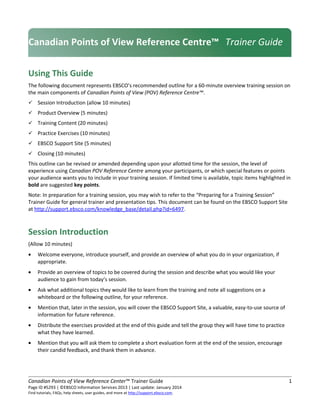
En cpovrc trainerguide013014
- 1. Using This Guide The following document represents EBSCO’s recommended outline for a 60-minute overview training session on the main components of Canadian Points of View (POV) Reference Centre™. Session Introduction (allow 10 minutes) Product Overview (5 minutes) Training Content (20 minutes) Practice Exercises (10 minutes) EBSCO Support Site (5 minutes) Closing (10 minutes) This outline can be revised or amended depending upon your allotted time for the session, the level of experience using Canadian POV Reference Centre among your participants, or which special features or points your audience wants you to include in your training session. If limited time is available, topic items highlighted in bold are suggested key points. Note: In preparation for a training session, you may wish to refer to the “Preparing for a Training Session” Trainer Guide for general trainer and presentation tips. This document can be found on the EBSCO Support Site at http://support.ebsco.com/knowledge_base/detail.php?id=6497. Session Introduction (Allow 10 minutes) • Welcome everyone, introduce yourself, and provide an overview of what you do in your organization, if appropriate. • Provide an overview of topics to be covered during the session and describe what you would like your audience to gain from today’s session. • Ask what additional topics they would like to learn from the training and note all suggestions on a whiteboard or the following outline, for your reference. • Mention that, later in the session, you will cover the EBSCO Support Site, a valuable, easy-to-use source of information for future reference. • Distribute the exercises provided at the end of this guide and tell the group they will have time to practice what they have learned. • Mention that you will ask them to complete a short evaluation form at the end of the session, encourage their candid feedback, and thank them in advance. Canadian Points of View Reference Center™ Trainer Guide 1 Page ID #5293 | ©EBSCO Information Services 2013 | Last update: January 2014 Find tutorials, FAQs, help sheets, user guides, and more at http://support.ebsco.com. Canadian Points of View Reference Centre™ Trainer Guide
- 2. Canadian Points of View Reference Centre Overview (Allow 5 minutes) Briefly describe the content and key features of the interface. (Please see http://www.ebscohost.com/public/canadian-points-of-view-reference-centre for the most up-to-date product description.) Review the Content Canadian POV Reference Centre is a full-text database designed to provide students with a series of essays that present multiple sides of a current issue. The database provides 150 topics of interest to Canadian researchers, each with an overview (objective background/description), point (argument) and counterpoint (opposing argument). Canadian POV Reference Centre provides the basis from which students can realize and develop persuasive arguments and essays, better understand controversial issues and develop analytical thinking skills. Critical Thinking Guides for every topic covered helps the student judge Fact vs. Opinion and enhances the student's ability to read and think critically. Articles continue to be updated and reviewed by expert co-authors and additional topics are added annually. Curriculum Support Canadian POV Reference Centre supports topical research, critical thinking, debate and persuasive essay writing. Guidance on debating and developing well-researched persuasive arguments is supported by the resources in Canadian POV Reference Centre. Articles can be limited to specific reading levels and each topic includes a Guide to Critical Analysis. These comprehensive guides include study skill techniques and pointers, discussion questions, information on distinguishing fact from opinion, writing s thesis statement, and links to curriculum standards in Canada and much more. Features and Functionality • In the News carousel of topics • 150 topics and each topic consist of four essays: Overview, Point, Counterpoint and Guide to Critical Analysis. • Now with EBSCOhost functionality • Cite/Export/Create Note feature • Print/Email/Save capability • Permalink/Bookmark feature • Personalized folders • Publications File to browse resources by title or subject • Subject File to browse the controlled vocabulary within Points of View • Images File includes two image collections and video clips from The Video Encyclopedia of the 20th Century • Alert features (Journal and Search Alerts) • Lexile Limiters (Reading Levels) are supported • Ability to browse by category or search within the Find field • Search History and Alerts are available from the Search History/Alerts link below the Find field. • The Reference Shelf includes Chart/Graphs, Research guides for students and Curriculum Standards • The Spotlight feature section is regularly updated with relevant essays on topics related to current events • POV Blog for student to share comments and debate • Read Speaker, a read-aloud feature is available in HTML articles • Help feature offers printable handouts Canadian Points of View Reference Center™ Trainer Guide 2 Page ID #5293 | ©EBSCO Information Services 2013 | Last update: January 2014 Find tutorials, FAQs, help sheets, user guides, and more at http://support.ebsco.com.
- 3. Training Content (Allow 20 minutes) Conducting a Basic Search From the Home Screen, view the list of Categories under the Browse by Category section or the In the News carousel of topics. For example: In Basic Search, from the Home Screen: Choose the category Energy, click Drilling in the Arctic. • Scroll through the Overview article and then explore the Canadian POV articles in the right-hand column. Each topic consists of four essays: Overview, Point, Counterpoint and Guide to Critical Analysis. Take time to open each essay to show the distinguishing content in each template. The format of the essay templates are the same but the topic is separately written and presented for each of the 150 topics. For example, in each Overview essay, an overview of the discussion is offered along with a brief history and pertinent vocabulary essential to the topic. In each Guide to Critical Analysis, one can explore various student skills for development including Judging Fact from Opinion and discussion questions. • The Find field is available from both the Basic and Advanced Search tabs to search the entire database with a keyword or phrase provided by the researcher. When searching from the Find field the entire database will be searched with a variety of source types represented. To narrow by source type, please select the Source type facet or limiter on the left-hand column of the result list. The resulting landing page will be a Points of View essay and to the left of the Result list will be additional source types. To narrow by source type, please click the Source type limiter of choice on the left-hand column of the result list. The Show More link, when clicked, will show additional sources when supported in the results. Click Name to alphabetize the list, or view by the default: Hit Count. Multiple sources can be chosen from the list by clicking in the check boxes to the left of the source type and then clicking the Update button at the bottom of the box. • One of the great strengths of Canadian POV is the content and resources that represent “both sides of the aisle” or “both sides of the political spectrum.” • The Show More link, when clicked, will show additional sources when supported in the results. One of the great strengths of Canadian POV is the content and resources that represent “both sides of the political spectrum.” • Also from the Home screen, point out the Research Guides box in the upper right portion of the screen, thereby giving researchers easy access to helpful topics such as Writing a Research Paper, Starting a Debate Club or Writing a Persuasive Essay, and much more. In addition to the guides, please see the Charts & Graphs as well. A listing of all the charts and graphs are available from the EBSCO Support Site. • The Find field is available from both the Basic and Advanced Search tabs to search the database with a search term or field code and term provided by the researcher such as medical marijuana. • Also from the home page: Searching the Spotlight feature and reading and/or commenting in the Points of View Debate Blog. Canadian Points of View Reference Center™ Trainer Guide 3 Page ID #5293 | ©EBSCO Information Services 2013 | Last update: January 2014 Find tutorials, FAQs, help sheets, user guides, and more at http://support.ebsco.com.
- 4. Searching from the Advanced Search Screen • In Advanced Search, the Document type and the Publication type limiters are available as are the Full Text, Cover Story and more. My EBSCOhost, the folder functionality is available from both the Home and Advanced Search screen. • In Advanced Search the library administrator may choose from a single Find field or the Advanced Search with guided style, multiple rows of searching with drop down field code limiters, in the Admin module. • Demonstrate that usually the Advanced Search screen has more limiters than the Basic Search screen. Scroll through the limiters and expanders on the screen and discuss the key features of your choice. • Conduct a search. For example: type global warming and arctic in the Find field. • Sort by: Date Newest to reorder the Result List in reverse chronological order. • Choose an article and view the full text of the article to display the full record. The tools in the right- hand column include Cite, which when clicked, will show the article citation in seven formats. Click on various tools which function just like the tools in the EBSCOhost interface. • Choose an article and click on the title of the article. Then click on the tool marked Permalink. A unique URL will be displayed. This is called a permalink to the search. Then click on Add to Folder and then sign in to your personalized folder, or create a folder for the first time at Create an Account to save the persistent link in your folder. Read more about persistent links FAQs on our Support Site. • The Publications authority file or Title list is available at the top of each search page. To search for a title alphabetically, click on the appropriate radio button and enter a title, subject or match a word in the title. Click on the Match Any Words radio button and enter a title. For example: Alberta. Double click on a hyperlinked title and note the publication information available. • The Subjects authority file or controlled vocabulary for the database (thesaurus), a word or phrase can be searched within the Browse field. Try using the term green technology. The resulting phrase from the list can be clicked on to see broader, narrower and related terms or chosen by clicking on the check box and then clicking Add to add your choice of terms to the Find field to search. Images and Video • Images and videos may be searched from the More authority file. Canadian Points of View Reference Centre includes two image collections and video clips from The Video Encyclopedia of the 20th Century. Additional Features • Add search to folder link will add the persistent link of the search to the session folder. (Note: once the link is selected, the folder icon becomes an open folder indicating the item has been added.) For more information on persistent links to searches: http://support.ebsco.com/CustSupport/Customer/Details.aspx? faq=272 • Selecting the Display link to search link will display the persistent link to the search. Reselecting the Display link to search will hide the link. For more information: http://support.ebsco.com/knowledge_base/detail.php?id=3314 Canadian Points of View Reference Center™ Trainer Guide 4 Page ID #5293 | ©EBSCO Information Services 2013 | Last update: January 2014 Find tutorials, FAQs, help sheets, user guides, and more at http://support.ebsco.com.
- 5. • Create alert for this search – one-step RSS alert for the search conducted. Selecting the link will generate a Syndication Feed link that can be added to an aggregator. For more information: http://support.ebsco.com/knowledge_base/detail.php?id=3314 • Sort by: – selecting an option from the drop-down list will reorder the result list items. EBSCOhost determines relevance by the number of times the search terms appear in the article citation fields. However, other choices to sort by include title, date, source and author. • View a citation – selecting a title link from the result list to review the citation fields. Some key points to mention: Fields listed in the citation will vary by database. When available, citation fields will be linked to provide additional search options. (e.g., selecting an author link will provide an additional result list of articles written by that author) HTML full text, when available, will follow the citation. This option is enabled in EBSCOadmin. Accession number – This is a unique identifier of the citation. Persistent link to this record – static link to the citation. This link can be used to access the citation at a later date If translation is available, change the full text article into another language, adding that it is a literal machine translation of the original article. Using Folders • Return to the Result List and click on several Add icons to add results to the session folder. The session folder is a temporary folder for users to save items for their current session. The session folder will automatically remove items if the user logs out, the session times out or the user deletes the items from the folder. • Folder Option– Select the folder or folder has items link to access the folder. • Besides the session folder, a long-term folder may be saved on the EBSCO Publishing servers. My folder is a personalized (free) folder account; • Users can access their personal folder from the profile in which the folder was created. A user must log into the folder for items to be saved; Once a user is logged into the folder, items are automatically saved; The following items can be saved in the folder: Result List Items Persistent Links to Searches Saved Searches Search Alerts Journal Alerts Canadian Points of View Reference Center™ Trainer Guide 5 Page ID #5293 | ©EBSCO Information Services 2013 | Last update: January 2014 Find tutorials, FAQs, help sheets, user guides, and more at http://support.ebsco.com.
- 6. • Print/Email/Save/Export – any of these options are available from the Result List Items section of a session or the folder. Some key points to mention: Selecting Print, Email, Save or Export from within the session or the folder will print, email, save or export all items in the Result List Items section. Use the delivery option links from within a citation to Print, Email, Save or Export a single citation. Points of View Reference Center is compatible with the following bibliographic managers: BibTex, RefWorks, End Notes, Pro Cite and Reference Manager. • Search History/Alerts– review the following key points: Briefly review Search History/Alerts options. Save Searches/Alerts Set up a Search Alert Additional databases to be searched can be selected Save Search As options: Saved Search (permanent) – the saved search can be accessed through the folder Saved Search (temporary, 24 hours) – available through the folder for 24 hours Alert – will provide additional options for the user to be notified via email or newsreader aggregator when new content has been added to the selected database Saved Search and Search Alerts will run on last search listed in Search History For more information on Search Alerts: http://support.ebsco.com/knowledge_base/detail.php?id=1286 Canadian Points of View Reference Center™ Trainer Guide 6 Page ID #5293 | ©EBSCO Information Services 2013 | Last update: January 2014 Find tutorials, FAQs, help sheets, user guides, and more at http://support.ebsco.com.
- 7. Exercises Directions: Practice what you’ve learned by completing these 5 short exercises. 1. From the In the News carousel at the top of the Home page, choose one of the featured topics (such as Green Consumerism or Bullying) and click on the pictured topic to read the overview (and history) of the issue. What topic would you like to research and learn more about? A. This activity involves student choice and personal response to what topic(s) interest(s) them. 2. I need to find different view points on Censorship of Student Newspapers. A. On the Home page, scroll down to the category: Schools & Education and click on the topic: Student Newspaper Censorship. Read the Overview essay and then choose the other three essays to read from the right-hand side of the initial result page. 3. I am not sure what a thesis statement is but I have to write one. Can you help me? A. From the Reference Shelf on the Home page, choose See All Research Guides and on the result list scroll down to “Writing a Thesis Statement”. 4. I need to find images having to do with Terry Fox. A. From the Image Authority File at the top of the Home page, choose Images and search Terry Fox. 5. I’d like to save a link to a search (persistent link) on homelessness to my folder for future research. A. From the Find field on either the Home or Advanced Search page, search Homelessness. At the upper- right hand side of the result list, choose Share. View the Persistent link and copy and paste it as needed. Canadian Points of View Reference Center™ Trainer Guide 7 Page ID #5293 | ©EBSCO Information Services 2013 | Last update: January 2014 Find tutorials, FAQs, help sheets, user guides, and more at http://support.ebsco.com.
- 8. Now, develop your own! Canadian Points of View Reference Center™ Trainer Guide 8 Page ID #5293 | ©EBSCO Information Services 2013 | Last update: January 2014 Find tutorials, FAQs, help sheets, user guides, and more at http://support.ebsco.com.
- 9. The EBSCO Support Site (Allow 5 minutes) (http://support.ebsco.com) Demonstrate the EBSCO Support Site via the link in the upper right corner of the Select Service Screen in EBSCOhost. You may also access via the link at the bottom of any page in an EBSCO interface. The Support Site provides an abundance of customer support information, including: • Top Stories are available through RSS feed notification. To subscribe: ̶ Drag the orange RSS button into your News Reader. ̶ Drag the URL of the RSS feed into your News Reader. ̶ Cut and paste the URL of the RSS feed into your News Reader. • Knowledge Base ̶ Click Browse Services for an alphabetical list of or select Canadian Points of View Reference Center from the services drop-down menu. ̶ Browse results list to access FAQs, help sheets, user guides, etc. • Training ̶ Select the Training link on the Support Site toolbar. ̶ The following training tools are available, select the title to view more choices: On-Demand Training Videos and Tutorials Trainer Guides Custom Training Online Training Courses User Guides Help Sheets International Training Sites International Resources • Promotion Tools ̶ Select the Promotion Tools link on the Support Site toolbar. ̶ Browse product-specific tools – including logos, buttons, posters, flyers, bookmarks, and more – to help you promote your online resources. • Customer Success Stories and Tools ̶ Select the Customer Success link on the Support Site toolbar. ̶ Browse Customer Success Stories. Read these best practices case studies to see what EBSCO customers are accomplishing. ̶ Browse tools for Students, Teachers, and Librarians. • Request Printed Materials ̶ Select the Contact Us link on the Support Site toolbar. ̶ Under Requests, click Request Printed Materials. ̶ Enter quantity of items requested, complete form, and click Submit. Materials will be shipped to the address entered in the form. • Contact / Email Support ̶ Find Hours / Phone Numbers. ̶ Form generates an automatic inquiry to Technical Support. Canadian Points of View Reference Center™ Trainer Guide 9 Page ID #5293 | ©EBSCO Information Services 2013 | Last update: January 2014 Find tutorials, FAQs, help sheets, user guides, and more at http://support.ebsco.com.
- 10. Recommended Handouts Distribute appropriate selections from this list at the beginning, middle, or end of your session. • Basic Search Help Sheet http://support.ebsco.com/knowledge_base/detail.php?id=3819 • Points of View Reference Center Browse by Category Help Sheet http://support.ebsco.com/knowledge_base/detail.php?id=3289 • Points of View Reference Center Browse Subjects Help Sheet http://support.ebsco.com/knowledge_base/detail.php?id=3290 • How do I use Text-to-Speech? http://support.ebsco.com/knowledge_base/detail.php?id=4814 • Find additional Help sheets at http://support.ebsco.com Closing (Allow 10 minutes) 1. Restate the objectives of the session as outlined in the beginning and note how they have been accomplished. 2. Reinforce key points. 3. Solicit questions from participants to be sure that everyone appears comfortable with the information you have covered during the session. 4. Briefly discuss ways in which this resource can be promoted at the institution. Provide tips, suggestions, and examples, and direct participants to the Promotion section of the Support Site, as well as the searchable Knowledge Base. 5. Review each source of available assistance and additional information: • Contact EBSCO Technical Support Department: Telephone U.S. or Canada: (800) 758-5995 Telephone outside the U.S. and Canada: access code + (800) 3272-6000 Email EBSCO Tech Support: support@ebsco.com Email via the EBSCO Support Site using the E-mail Support link along the top toolbar or the following link: http://support.ebsco.com/contact/askus.php • Remind participants to check EBSCO Support Site: http://support.ebsco.com • Review tutorials on the EBSCO Support Site: http://support.ebsco.com/training/tutorials.php • Contact you or another contact at your organization directly. 6. Hand out evaluation forms (http://support.ebsco.com/knowledge_base/detail.php?id=6474) to participants and ask for their candid feedback. 7. Collect the completed evaluation forms. Canadian Points of View Reference Center™ Trainer Guide 10 Page ID #5293 | ©EBSCO Information Services 2013 | Last update: January 2014 Find tutorials, FAQs, help sheets, user guides, and more at http://support.ebsco.com.
