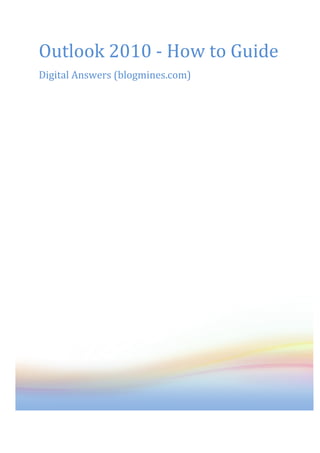
Outlook 2010 - How to Guide
- 1. Outlook 2010 - How to Guide Digital Answers (blogmines.com)
- 2. Table of Contents CONFIGURE GMAIL IN OUTLOOK 2010 5 FIND MAILBOX SIZE IN OUTLOOK 2010 5 HOW TO AUTOMATICALLY CHECK SPELLING IN OUTLOOK 2010 BEFORE SENDING ANY EMAIL 5 HOW TO CHANGE THE DEFAULT REMINDER TIME FOR OUTLOOK 2010 TASK ITEMS 5 DISABLE AUTOMATIC CREATION OF OUTLOOK 2010 CONTACTS FOR RECIPIENTS 6 HOW TO CHANGE SEARCH RESULTS HIGHLIGHT COLOR IN OUTLOOK 2010 6 HOW TO OPEN AN ARCHIVE FILE IN OUTLOOK 2010 6 HOW TO CHANGE THE SEND AND RECEIVE EMAILS SETTINGS IN OUTLOOK 2010 6 HOW TO DISABLE PERMANENTLY DELETE ITEMS WARNING MESSAGE IN OUTLOOK 2010 7 HOW TO EMPTY AUTO COMPLETE LIST IN OUTLOOK 2010 7 HOW TO AUTOMATICALLY CLEAR DELETED ITEMS FOLDER IN OUTLOOK 2010 7 HOW TO CHANGE TASK STATUS COLOR IN OUTLOOK 2010 7 HOW TO CHANGE NOTE COLOR IN MICROSOFT OUTLOOK 2010 8 HOW TO CHANGE THE CALENDAR TIME ZONE IN OUTLOOK 2010 8 HOW TO CHANGE THE NOTES DEFAULT SIZE IN OUTLOOK 2010 8 HOW TO RECALL AN EMAIL MESSAGE IN OUTLOOK 2010 8 HOW TO EMPTY DELETED ITEMS FOLDER IN OUTLOOK 2010 8 HOW TO CHANGE THE FONT IN OUTLOOK 2010 NOTES 9 HOW TO TURN OFF THE DISPLAY OF NOTES DATE TIME IN OUTLOOK 2010 9 HOW TO USE OUTLOOK 2010 AS A RSS READER 9 HOW TO FIND THE DEFAULT PST FILE LOCATION IN OUTLOOK 2010 10 HOW TO REDUCE THE FILE SIZE OF PST FILE IN OUTLOOK 2010 10 HOW TO ADD DIFFERENT COUNTRIES HOLIDAYS IN OUTLOOK 2010 CALENDAR 10 HOW TO SEE THE DISPLAY LANGUAGE OF OTHER OFFICE PROGRAMS FROM OUTLOOK 2010 10 HOW TO CHANGE THE TASK WORK HOURS IN OUTLOOK 2010 11 HOW TO CHANGE THE SCREENTIP LANGUAGE IN OUTLOOK 2010 11 HOW TO CHANGE THE IMPORTANCE LEVEL FOR AN EMAIL IN OUTLOOK 2010 11 HOW TO DISPLAY THE ENVELOPE ICON FOR NEW MESSAGE IN OUTLOOK 2010 11 DISABLE AUTOMATIC DELETION OF MEETING REQUESTS IN OUTLOOK 2010 12 HOW TO ENABLE OR DISABLE SOUND FOR NEW MESSAGE IN OUTLOOK 2010 12 HOW TO DISABLE SENDING A READ RECEIPT IN OUTLOOK 2010 12 HOW TO SETUP OUT OF THE OFFICE REPLIES IN OUTLOOK 2010 12 HOW TO TURN OFF REMINDER ALERTS IN OUTLOOK 2010 13 HOW TO TURN OFF REMINDER SOUND IN OUTLOOK 2010 13 HOW TO CHANGE THE REMINDER SOUND IN OUTLOOK 2010 13 HOW TO CHANGE OUTLOOK 2010 MAIL NOTIFICATION SOUND 13 HOW TO ADD A CONTACT FROM AN EMAIL MESSAGE IN OUTLOOK 2010 14 HOW TO REMOVE ADD-INS FROM OUTLOOK 2010 14 HOW TO UNHIDE OFFICE RIBBON IN OUTLOOK 2010 14 HOW TO CHANGE STARTUP FOLDER IN OUTLOOK 2010 14 HOW TO AUTOMATICALLY SAVE MESSAGES IN OUTLOOK 2010 15 HOW TO SET THE DEFAULT EMAIL ACCOUNT IN OUTLOOK 2010 15 HOW TO MARK AN EMAIL MESSAGE AS UNREAD IN OUTLOOK 2010 15 HOW TO ADD OR REMOVE BUTTONS IN OUTLOOK 2010 NAVIGATION PANE 16 MS Office Tutorials
- 3. Outlook 2010 - How to Guide 3 HOW TO ENABLE VOTING OPTIONS IN AN OUTLOOK 2010 EMAIL 16 HOW TO MAKE OUTLOOK 2010 AS A DEFAULT EMAIL CLIENT 16 CHANGE THE FOLLOW UP FLAG CLICK ACTION IN OUTLOOK 2010 16 HOW TO TURN OFF THE PEOPLE PANE IN OUTLOOK 2010 17 HOW TO EXPORT EMAIL ADDRESSES TO A FILE USING OUTLOOK 2010 17 HOW TO TRANSLATE AN EMAIL MESSAGE IN OUTLOOK 2010 18 HOW TO INSERT A SYMBOL IN OUTLOOK 2010 EMAIL MESSAGE 18 HOW TO SEE FORWARD DATE IN OUTLOOK 2010 CALENDAR 18 HOW TO PREFACE YOUR NAME WHEN REPLYING AN EMAIL IN OUTLOOK 2010 19 WHAT IS THE KEYBOARD SHORTCUT FOR SENDING EMAIL IN OUTLOOK 2010? 19 WHAT ARE THE DIFFERENT WAYS TO QUICKLY LAUNCH OUTLOOK 2010? 19 HOW TO DISABLE AUTO COMPLETE LIST TO SUGGEST NAMES IN OUTLOOK 2010 19 HOW TO PREVENT ATTENDEES FROM PROPOSING NEW TIMES FOR MEETINGS IN OUTLOOK 2010 20 HOW TO SAVE AN EMAIL MESSAGE AS HTML IN OUTLOOK 2010 20 CREATING AN EMAIL DISTRIBUTION LIST IN 2010 20 HOW TO CHANGE THE OUTGOING PORT FOR EMAIL ACCOUNTS IN OUTLOOK 2010 21 HOW TO REBUILD SEARCH INDEX IN OUTLOOK 2010 21 HOW TO QUICKLY MOVE EMAILS TO A FOLDER IN OUTLOOK 2010? 21 HOW TO QUICKLY PRINT AN EMAIL MESSAGE IN OUTLOOK 2010 22 HOW TO HIDE THE TO-DO BAR IN OUTLOOK 2010 22 HOW TO QUICKLY BLOCK A SENDER IN OUTLOOK 2010 22 WHERE IS THE JUNK EMAIL SETTING IN OUTLOOK 2010? 22 HOW TO SCHEDULE EMAIL DELIVERY IN OUTLOOK 2010 22 CREATE SEARCH FOLDER WITH CRITERIA IN OUTLOOK 2010 23 ACCESS YOUR PERSONAL WEBSITE IN OUTLOOK 2010 23 SAVE SENT MESSAGE IN OUTLOOK 2010 24 AUTO LAUNCH OUTLOOK 2010 AT WINDOWS STARTUP 24 CHANGE TIME ZONE IN OUTLOOK WEB APP 25 HOW TO BLOCK SENDER OR DOMAIN IN OFFICE 365 OUTLOOK WEB APP 25 HOW TO TURN OFF THE READING PANE IN OUTLOOK 2010 25 HOW TO EXPORT RULES FROM OUTLOOK 2010 25 HOW TO QUICKLY MARK ALL EMAILS AS READ IN OUTLOOK 2010 26 HOW TO ENABLE AUTO ARCHIVE IN OUTLOOK 2010 26 HOW TO CLOSE AN ARCHIVE FOLDER IN OUTLOOK 2010 26 HOW TO DISPLAY ONLY ACTIVE APPOINTMENTS IN OUTLOOK 2010 27 HOW TO SEARCH EMAILS BASED ON THEIR SIZE IN OUTLOOK 2010 27 HOW TO EXPORT CONTACTS FROM OUTLOOK 2010 27 FIND MAILS OLDER THAN SPECIFIED DAYS IN OUTLOOK 2010 27 HOW TO SEND EMAIL FROM OFFICE 2010 APPLICATIONS 28 FIX FOR OUTLOOK 2010 EMAIL MESSAGE FONT SIZE PROBLEM 28 HOW TO CHANGE THE MESSAGE FORMAT IN OUTLOOK 2010 28 HOW TO ENABLE SINGLE KEY READING IN OUTLOOK 2010 29 HOW TO CHANGE EXISTING RULES IN OUTLOOK 2010 29 BLOCK EMAILS BASED ON SUBJECT IN OUTLOOK 2010 30 CHANGING FONT, COLOR AND SIZE OF NOTES IN OUTLOOK 2010 31
- 4. HOW TO FIND WORD COUNT OF AN EMAIL MESSAGE IN OUTLOOK 2010 31 HOW TO RECOVER DELETED FOLDERS IN OUTLOOK 2010 31 SEND PERSONALIZED BULK MESSAGES IN OUTLOOK 2010 32 HOW TO IMPORT CONTACTS TO WINDOWS LIVE HOTMAIL FROM OUTLOOK 2010 32 DISPLAY CALENDAR ON STARTUP OF OUTLOOK 2010 33 TURN OFF DISPLAY OF HYPERLINKS IN OUTLOOK 2010 MESSAGES 33 TURN OFF AUTOMATIC CAPITALIZE NAMES OF DAYS IN OUTLOOK 2010 33 CHANGE NUMBER OF MONTHS DISPLAYED IN OUTLOOK 2010 DATE NAVIGATOR 34 HOW TO UNHIDE THE TASK LIST IN OUTLOOK 2010 34 HOW TO ADD FOLDER TO FAVORITES IN OUTLOOK 2010 34 HOW TO UNHIDE FAVORITES SECTION IN OUTLOOK 2010 34 CHANGE DELETED ITEMS FOLDER FOR IMAP ACCOUNT IN OUTLOOK 2010 35 HOW TO HIDE CHOOSE PROFILE WINDOW IN OUTLOOK 2010 35 HOW TO EXPORT OUTLOOK 2010 EVENTS TO GOOGLE CALENDAR 35 HOW TO HIDE SEND AND RECEIVE PROGRESS DIALOG IN OUTLOOK 2010 36 REMOVE DELETED ITEMS IN OUTLOOK 2010 36 CONFIGURE GOOGLE APPS IN OUTLOOK 2010 37 MS Office Tutorials
- 5. Outlook 2010 - How to Guide 5 Configure Gmail in Outlook 2010 A Gmail account can be configured in Outlook 2010 using the options available as part of Account Settings menu. Click on File –> Info and select Account Settings to configure the email account. Click on Account Settings drop down and select Account Settings… to launch the Account Settings window Click on the New to launch the Add New Account window Enter the information such as Your Account Name, E-mail Address, Password and Click Next to continue with the Configuration. Once the configuration is completed, click on the Finish button to complete the setup For screenshots - Configure Gmail in Outlook 2010 Find mailbox size in Outlook 2010 If you want to find the mailbox size of any Outlook 2010 email account, then you can use the Mailbox Cleanup feature available as part of Outlook Info menu. Click on File Menu –> Info Select Mailbox Cleanup from Cleanup Tools dropdown. This would display the Mailbox Cleanup window. Clicking on View Mailbox Size button will display the Folder size of your Outlook Mailbox For screenshots - How to find mailbox folder size in Microsoft Outlook 2010 How to automatically check spelling in Outlook 2010 before sending any email It is always good to check spelling before sending any email. Outlook 2010 provides an option, which would automatically check for spelling. This is available under Outlook Options Click on the File menu –> Options The compose messages section under Mail menu has a check box Always check spelling before sending. By enabling this checkbox, outlook would automatically start spell check before sending the email. For screenshots - How to automatically check spelling in Outlook 2010 before sending any email How to change the default reminder time for Outlook 2010 task items In Outlook 2010, when a task items are created, the default reminder time is set as 08:00 A.M. Using Outlook options you can change this default time. Click on the File menu –> options and select Tasks link on the left hand side. Under Task options section, there is dropdown available next to a label Default reminder time. Using this dropdown you can change the default reminder time to your choice. For screenshots - How to change the default reminder time for Outlook 2010 task items
- 6. Disable automatic creation of outlook 2010 contacts for recipients Outlook 2010 automatically crates outlook contacts for the recipients who are not part of the Outlook Address book. This feature can be disabled using the Outlook Options. Click on the File menu –> Options Navigate to Contacts screen and in the Contacts screen, under Suggested contacts un tick the check box with label Automatically create Outlook contacts recipients that do not belong to an Outlook Address Book. This will prevent outlook from automatically creating contacts for recipients. For screenshots - Disable automatic creation of outlook 2010 contacts for recipients How to change search results highlight color in Outlook 2010 In Outlook 2010 the search results are displayed with searched text highlighted in default yellow color. For example when searching for a text using the search tool in my folders would highlight search result in yellow color You can use Outlook options for changing the highlight color. Click on the File menu –> Options and navigate Search Outlook Options tab Under Results section there is a dropdown with label as Highlight color. This can be used to specify your desired color. For screenshots - How to change search results highlight color in Outlook 2010 How to open an archive file in Outlook 2010 If you have archived your outlook items and you want to open in Outlook 2010 then you can use the File Open option available as apart of Outlook 2010 application. Click on the File menu –> Open –> Open Outlook Data file option This would display the Open Outlook Data File window. Navigate to the folder where the archive file present and choose the file. Now the archived items would be available as apart of your outlook folder structure. For screenshots - How to open a archive file in Outlook 2010 How to change the send and receive emails settings in Outlook 2010 Microsoft Outlook 2010 has option to automatically send or receive emails at a specified time interval. It also provides option to change this time period using the Send/Receive settings. Click on the File menu –> Options then Navigate to Advanced tab and scrolled down to Send and receive section. Then click on the Send/Receive button. Using the Schedule an automatic send/receive every minute’s field you can specify the time period at which the automatic send/receive emails needs to be done. The default value for this is 30 minutes. For screenshots - How to change the send and receive emails settings in Outlook 2010 MS Office Tutorials
- 7. Outlook 2010 - How to Guide 7 How to disable permanently delete items warning message in Outlook 2010 Outlook 2010 displays a warning message when deleting outlook emails. It displays a dialog box with message “Are you sure that you want permanently delete the selected items” This is very useful warning option for the users before deleting the mail items permanently. But Outlook 2010 also provides option to turn off or disable this warning message. This can be done by following the below steps Click on the File menu –> Options and navigate to advanced tab. Scroll down to Other section and clear the checkbox with label as Prompt for confirmation before permanently deleting items. Click OK to save the changes. For screenshots - How to disable permanently delete items warning message in Outlook 2010 How to empty auto complete list in Outlook 2010 Outlook 2010 suggests names for the To, Cc and Bcc field while sending emails. This uses suggests names auto complete list feature and also provides the users to clear or empty the auto complete list using Outlook mail options. Click on the File menu –> Options –> Mail Scroll down to Send messages section and click on the Empty Auto-Complete list button to clear or empty the auto complete name suggestion list. For screenshots - How to empty auto complete list in Outlook 2010 How to automatically clear deleted items folder in Outlook 2010 Outlook 2010 has a option to automatically clear or empty deleted items folder. This is similar to empty deleted items folder in Outlook 2007. Click on the File menu –> Options –> advanced tab Under Outlook start and exit section enable the check box with label as Empty Deleted Items folder when exiting outlook. And click OK to save the changes. Now whenever you exit Outlook, the deleted items folder will be automatically cleared. For screenshots - How to automatically clear deleted items folder in Outlook 2010 How to change task status color in Outlook 2010 A task is outlook has different status associated with it like Not Started, In Progress, Completed, Waiting for some one else and Deferred. Outlook 2010 provides option for changing overdue task color and completed task color from their default color. These settings are available under Outlook options. Click on the File menu –> options link –> Tasks Tab Under Task options the settings for changing color for Overdue and Completed task are available. You can set your desired color using these options. For screenshots - How to change task status color in Outlook 2010
- 8. How to change note color in Microsoft Outlook 2010 The default color of notes in Microsoft Outlook 2010 is yellow. Outlook 2010 provides option to change the notes color using Note Outlook Options. Clicking on the File menu -> Options link and navigate to Notes and Journal options can do this. Under Notes options using the Default Color you can select your desired color from the available colors. For screenshots - How to change note color in Microsoft Outlook 2010 How to change the calendar time zone in Outlook 2010 Outlook 2010 Calendar’s time zone can be changed using the Outlook Options. Click on the File menu –> Options and select Calendar on the left hand side of the Outlook Options. Scroll down to Time zones sections and using the Time zone drop down you can specify the required time zone for the calendar. For screenshots - How to change the calendar time zone in Outlook 2010 How to change the notes default size in Outlook 2010 The default size of notes in Outlook 2010 is medium. You can use the Outlook options for changing the default size of notes to either small or medium or large. To the change the default size Click on the File menu –> Options link Navigate to Notes and Journal section and under Notes options there is a drop down Default Size available for setting the notes size. For screenshots - How to change the notes default size in Outlook 2010 How to recall an email message in Outlook 2010 Outlook 2010 also provides the feature to recall a email message similar to recall a email message in Outlook 2007. You can recall a message in Outlook 2010 by opening the email message that needs to be recalled and click on the Actions dropdown and select Recall This Message… from the menu list In the Recall This Message window, select the desired radio option whether you want to Delete unread copies of this message or Delete unread copies and replace with a new message. If you want to receive any acknowledgement then you can tick the check box Tell me if recall succeeds or fails for each recipient For screenshots - How to recall a email message in Outlook 2010 How to empty deleted items folder in Outlook 2010 Microsoft Outlook 2010 provides option to automatically empty deleted items folder on exit. But if you do not want to enable this feature but still want the empty deleted items manually then you can use the Cleanup tools. Click on the on the File menu –> Info menu and click on the Cleanup tools dropdown. MS Office Tutorials
- 9. Outlook 2010 - How to Guide 9 Select Empty Deleted Items Folder option from menu list. And Click on the Yes button to confirm whether you want to permanently delete all the items and subfolders in the Deleted Items folder. For screenshots - How to empty deleted items folder in Outlook 2010 How to change the font in Outlook 2010 Notes The font, font size and font style for Notes in Outlook 2010 can be changed using the Notes Option. The default font in Notes is set is to 11 pt. Calibri. Click on the File menu –> Options link Navigate to Notes and Journal tab and click on the Font button under Notes options section. Set the required font properties in the Font dialog and click OK to apply the changes. For screenshots - How to change the font in Outlook 2010 Notes How to turn off the display of notes date time in Outlook 2010 Outlook 2010 notes displays the date and time at the bottom of the note. We have already how seen about the display notes date and time in Outlook 2007. To turn off the display of date time in Outlook 2010 notes, Click on the File menu –> Options. Navigate to Notes and Journal tab and under Notes options Un tick the check box Show date and time that the Note was last modified. Click Ok to save this change. Now the notes will be displayed with out the last modified date and time as shown below. For screenshots - How to turn off the display of notes date time in Outlook 2010 How to use Outlook 2010 as a RSS reader There are lots of RSS readers available but if you have already installed Outlook 2010 then you can use that as a RSS reader. This is similar to adding a RSS feed to Outlook 2007. Click on the File menu –> Info and click on the Account Settings Navigate to RSS feeds tab and click on New link Enter the RSS feed of a blog or a website. In this example I am going to enter this tech blog RSS feed. Click on the Add button to add the RSS feed. The following RSS Feed Options dialog box would be displayed and if you want to change the delivery location of the RSS feed then click on the Change Folder button and specify the desired location. Click Ok to confirm the changes. Navigate to RSS Feed delivery location and this would display the RSS feeds from the configured tech blog For screenshots - How to use Outlook 2010 as a RSS reader
- 10. How to find the default PST file location in Outlook 2010 PST file – Refers to the .pst (personal storage table) filename extension used by Microsoft products. The file is a locally-stored copy of any message, task, calendar item, etc. from Microsoft Exchange mailboxes. (source). You can find the default PST file location in Outlook 2010 in more than one way. One way of doing this is to Cleanup Tools. Click on the File menu –> Info menu and click on the Cleanup Tools drop down arrow under Mailbox Cleanup section. From the Cleanup Tools drop down menu list select Archive option. This would display the following Archive dialog box and under the Archive file the default PST file location in specified. For screenshots - How to find the default PST file location in Outlook 2010 How to reduce the file size of PST file in Outlook 2010 Microsoft Outlook creates a PST file during the archiving of the outlook data items. The archive file size can be reduced using the Outlook Data File settings. To reduce the PST file size in Outlook 2010, click on the File menu –> Account Settings Navigate to Data Files tab and select the archive file, which needs to be reduced. And then click on the Settings ink. Now click on the Compact Now button and to reduce the size of the selected Outlook data file. The following progress message would be shown until the operation is complete. For screenshots - How to reduce the file size of PST file in Outlook 2010 How to add different countries holidays in Outlook 2010 Calendar Outlook 2010 provides option for adding a country’s holidays to Outlook calendar. This can be done by clicking on the File menu –> options –> Navigate to Calendar section. Click on the Add Holidays button available on the Calendar options with label as Add holidays to the Calendar. This would display the following Add Holidays to Calendar window. Now select the location whose holidays needs to be added to the Outlook Calendar and click OK button add the details. This is similar to the add country’s holiday to Outlook Calendar feature which is already available in Outlook 2007. For screenshots - How to add different countries holidays in Outlook 2010 Calendar How to see the display language of other office programs from Outlook 2010 Outlook 2010 provides option to see the display language of other office products such as Word, Excel, and PowerPoint etc. programs. Click on the File menu –> select Options link and Navigate to Language tab on the left hand side. MS Office Tutorials
- 11. Outlook 2010 - How to Guide 11 Under Choose Display and Help Languages section click on the View display languages installed for each Microsoft Office program link. This should display the language details of other programs. For screenshots - How to see the display language of other office programs from Outlook 2010 How to change the Task work hours in Outlook 2010 Task’s work hours in Outlook 2010 can be changed using Outlook Options. Click on the File menu –> select Options link and navigate to Tasks tab in Outlook Options window Under Work hours section, using Task working hours per day and Task working hours per week you can set the working hours per day or week respectively. For screenshots - How to change the Task work hours in Outlook 2010 How to change the ScreenTip language in Outlook 2010 Outlook 2010 has a feature for changing the ScreenTip language. Using the Outlook options can do this. Click on the File menu –> Options –> navigate to Language tab on the left hand side. Under Choose ScreenTip Language section, there is a dropdown provided for setting ScreenTip language. Using this drop down you can change the ScreenTip language for Outlook 2010. For screenshots - How to change the ScreenTip language in Outlook 2010 How to change the importance level for an email in Outlook 2010 The importance level for an email in Outlook 2010 can be changed using the email options. The default importance level that appears for an email is Normal. To change importance level, Click on the File menu –> Options –> Navigate to mail tab. Scroll down to the Send messages section and using Default Importance level dropdown you can change the default value. The available values for importance level are Low, Normal and High. After selecting the value, click OK button to confirm the changes. For example if you have changed default importance level from Normal to High, all new compose email will have the importance level set to High. For screenshots - How to change the importance level for an email in Outlook 2010 How to display the envelope icon for new message in Outlook 2010 A envelope icon will be displayed in Windows Taskbar when a new email message in Outlook 2010. This is the default behavior of Outlook 2010 and in case if this is not displayed then you can enable this feature using mail Options. Click on the File menu –> Options link and navigate to Mail tab Under Message arrival section tick the check box Show an envelope icon in the taskbar and click OK button to save the changes. For screenshots - How to display the envelope icon for new message in Outlook 2010
- 12. Disable automatic deletion of meeting requests in Outlook 2010 If you do not want to automatically delete a meeting requests or notification or after responding then you can disable this feature using Outlook Email Options. Click on the File menu –> Options link navigate to Mail tab on the left hand side and scroll down Send messages section. Un tick the check box with label Delete meeting requests and notification from Inbox after responding. Click Ok to save the changes. Now if you accept any appointment requests or notifications, the requests will not be automatically removed from the Inbox. For screenshots - Disable automatic deletion of meeting requests in Outlook 2010 How to enable or disable sound for new message in Outlook 2010 Outlook 2010 can be configured to play a sound when a new message arrives. You can disable or enable this sound by using Outlook mail options. Click on the File menu –> Options link and navigate to mail tab on the left hand side. Scroll down to Message arrival section and tick the check box with label Play a sound. If you want to turn off or disable sound then un tick the check box. After making the selection click OK to save the changes. For screenshots - How to enable or disable sound for new message in Outlook 2010 How to disable sending a read receipt in Outlook 2010 If a message received in Outlook includes a read receipt request then Outlook will send a read receipt. But if you do want send any read receipt then you disable this feature in Outlook 2010 using Email options. Click on the File menu –> select Options link and navigate to mail tab on the left hand side. Scroll down Tracking section and select the radio option with label Never send a read receipt. Click OK to confirm and save the changes. For screenshots - How to disable sending a read receipt in Outlook 2010 How to setup Out of the office replies in Outlook 2010 Microsoft Outlook 2010 has a feature using which Out of the office replies can be made to sent automatically. This option is available as part of the Info menu. Click File menu and then navigate to Info menu Under the Info section, click the Automatic Replies button. If you want to set an Out of the Office reply in Outlook 2010, then select the radio button with label as I am currently Out of the Office and type the message for the reply in the text area available below the label with description as AutoReply only once to each sender with following text. Click OK to confirm and save the changes. For screenshots - How to setup Out of the office replies in Outlook 2010 MS Office Tutorials
- 13. Outlook 2010 - How to Guide 13 How to turn off reminder alerts in Outlook 2010 Microsoft Outlook displays a reminder alert for any calendar appointments, event or to do tasks. Outlook 2010 provides option to turn off reminder alert. This can be done using the Outlook Options. Click the File menu –> Options link. Navigate to Advanced tab. In the Advanced tab, go to the Reminders section. You can turn off the reminder alerts in Outlook 2010 by un checking the check box with label as Show reminders. For screenshots - How to turn off reminder alerts in Outlook 2010 How to turn off reminder sound in Outlook 2010 We have already seen how to change the reminder sound in Outlook 2010 using Outlook options. Similarly outlook options can be used to disable or turn off the outlook reminder sound. Click the File menu –> options link and select Advanced tab. In Advanced options navigate to Reminders section. By un marking the checkbox with label as Play reminder sound, you can turn off the reminder sound in Outlook 2010 After making this change, click the OK button to save the changes. For screenshots - How to turn off reminder sound in Outlook 2010 How to change the reminder sound in Outlook 2010 Outlook 2010 displays a reminder alert as well plays a reminder sound when an event or an appointment is due. Outlook also provides option to change the reminder sound. This can be done using the Outlook options. In order change the reminder sound, click the File menu –> Options link and in the Outlook options, select the Advanced tab and navigate to Reminders section. The Play reminder sound field is used for specifying the sound played for a reminder. You can change the default reminder sound by locating a different sound file using the Browse button. After selecting the required file, click OK to confirm the changes. For screenshots - How to change the reminder sound in Outlook 2010 How to change Outlook 2010 mail notification sound We have already seen how to enable or disable a email notification sound when a new message arrives. But if you want to change the mail notification sound for Outlook 2010 then you need to use the Sound Options available as part of Windows Control Panel. To change Outlook 2010 email notification sound in a Windows Vista Operation System, click the Start Menu –> Control Panel –> Hardware and Sound –> Sound and navigate to Sounds tab and in the Program list box, select New Mail Notification. Using the Sounds drop down change the sound for New Mail Notification. If the sound is not listed in Sounds drop down then you can locate the required .wav file using the Browse button. After selecting the sound, click OK button to confirm the changes. For screenshots - How to change Outlook 2010 mail notification sound
- 14. How to add a contact from an email message in Outlook 2010 Outlook 2010 provides option to add contact from an email message. This can be done using the Add to Outlook Contacts menu option. Open the email message whose sender needs to be added to the Outlook Address Book. Navigate to the From email address and do a mouse right click. Select Add to Outlook Contacts from the available menu list. This would display the following Add Contact screen where you can fill the required information and click on the Save option to confirm and save the changes. For screenshots - How to add a contact from an email message in Outlook 2010 How to remove add-ins from Outlook 2010 Add-ins are plug-in like component installed to provide custom or new features for Office products. If you want to remove an already installed add-ins from Outlook 2010, then you can do the following Click the File menu –> select Options link and navigate Add-ins screen Select COM Add-ins in the Manage drop down and click the Go button. This would display the following COM Add-ins window. This can be used for adding or removing any installed add-ins. To remove any add-ins, un mark the check box against the relevant add-ins and click the OK button. For screenshots - How to remove add-ins from Outlook 2010 How to unhide Office ribbon in Outlook 2010 Microsoft Outlook 2010 by default displays the Office Ribbon. For example, a new email message window will display the following Ribbon But in case if you do not see this office ribbon and you want to unhide the ribbon then you can use the downward arrow that appears at the top right hand side of the new email message window before help icon. This would then expand the Ribbon. The shortcut key for showing or hiding the Ribbon is Ctrl + F1. For screenshots - How to unhide Office ribbon in Outlook 2010 How to change startup folder in Outlook 2010 We have already seen how to change the startup folder in Outlook 2007. The same feature is available in Outlook 2010 and this can be done using the Advanced Mail options. Click on the File menu –> Options link and navigate to the Advanced options In Outlook start and exit section, using the Start Outlook in this folder field you can change the startup folder in Outlook 2010. If you want to select a different folder other than Inbox then click on the Browse button and using the Select Folder dialog box you choose the required folder. Click OK button to select the folder. To save the changes, click on the OK button in the Advanced Options screen. For screenshots - How to change startup folder in Outlook 2010 MS Office Tutorials
- 15. Outlook 2010 - How to Guide 15 How to automatically save messages in Outlook 2010 We have already seen auto save messages option in Outlook 2007, similarly this can be done in Outlook 2010 using the Mail Options. Click on the File menu –> Options link, navigate to Mail tab available on the left hand side. Scroll down to Save messages section. In Save messages section, mark the check box with label as Automatically save items that have not been sent after this many minutes. And specify the minutes after which you want the save messages. You can specify the folder where you want these messages using the Save to this folder dropdown field. Click OK button to apply and save these changes. For screenshots - How to automatically save messages in Outlook 2010 How to set the default email account in Outlook 2010 If you have multiple email accounts configured in Outlook 2010 and if you want set a default email account then you can use Account Settings to specify the default mail account. Click on the File menu –> Info menu and select Account Settings In the Account Settings window, navigate to Email tab Select the Account, which needs to the default email account and click on the Set as Default link. This link will be enabled only after selecting an email account and if the email account selected is not already set as default. For screenshots - How to set the default email account in Outlook 2010 How to mark an email message as unread in Outlook 2010 Outlook 2010 provides an option for marking an already read email items as unread. You can do this for easy identification of email messages and if you want to revisit them at a later time. You can mark an email message as unread by either a Keyboard shortcut or using the menu option. Keyboard Shortcut Select the email message which you can mark as unread as press Ctrl + Q. Menu Navigate to Home menu and select the email message and click on the Unread/read menu available as part of Tags option These are toggle switches you can also use these options for marking a new email message as a read item. For screenshots - How to mark an email message as unread in Outlook 2010
- 16. How to add or remove buttons in Outlook 2010 navigation pane Outlook 2010 has a navigation pane , which helps users to access different navigation items such as Mail, Tasks, Calendar, Contacts etc. If you want to add or remove any of these buttons in the navigation pane then you can click on the drop down arrow available at the bottom of the navigation pane. In the menu list select Add or Remove Buttons. On navigating to the side arrow will display the different buttons. By selecting or unselecting these buttons you can either add or remove the buttons in Navigation Pane Options. You can also change the display order of the buttons using the Navigation Pane Options. After changing the order, click the OK button to confirm the changes. For screenshots - How to add or remove buttons in Outlook 2010 navigation pane How to enable voting options in an Outlook 2010 email Outlook has a feature using which voting options can be enabled for a email message. We have already seen how to enable voting buttons for a email message in Outlook 2007, similarly this can be done in Outlook 2010 using the message Options. Click on the New E-mail icon and navigate to Options menu. Click on the drop down arrow available below the Use Voting Buttons menu. This would display the different Voting options that are available such as Approve: Reject, Yes;No, Yes;No;Maybe. If you want to customize the voting text then click on Custom from the menu list and provide the customized text (example:- High;Low) in Use voting buttons drop down under the section Voting and Tracking options in Properties window. For screenshots - How to enable voting options in an Outlook 2010 email How to make Outlook 2010 as a default email client When you have more than one email clients installed on your PC and you want to make Outlook 2010 as your default email client, you can do this using Outlook options. Click on the File menu –> Options link –> navigate to General tab on the left hand side. Under the Start up options, mark the check box with label as Make Outlook the default program for E-mail, Contacts, and Calendar. This would make the Outlook 2010 as a default email program on your system. For screenshots - How to make Outlook 2010 as a default email client Change the follow up flag click action in Outlook 2010 In Outlook 2010, when you do a single click on follow up flag by default it changes the flag to today. But Outlook also provides option to change the single click action on the flag. This can be done using the Set Quick Click option available as part of the Follow Up menu. Set Quick Flag allows users to set the type of column to be used when clicking on the Flag column. For example to Set Quick Flag option to Tomorrow. MS Office Tutorials
- 17. Outlook 2010 - How to Guide 17 1. In the Outlook Home menu, navigate to Tags section and click the drop down arrow below the Follow Up menu option. You can also access this by right clicking on the Flag column 2. Select Set Quick Click from the list of available menu option. 3. In the Set Quick Click window, set the Flag option to Tomorrow and Click Ok to save the changes. For screenshots - Change the follow up flag click action in Outlook 2010 How to turn off the People Pane in Outlook 2010 Microsoft Outlook 2010 displays the Social network activities of the contacts below their emails. This is known as the People Pane and would display the social network activities the Outlook Social Connector. The activities can be tracked form different accounts such as Facebook, LinkedIn, Windows Live Messenger, Video. But if you are an Outlook user who is does not want these information then you can turn off the people pane. Using the setting option provided as part of View menu can do this. From Outlook File menu, navigate to View menu Then navigate to People Pane section and click the drop down arrow under People Pane menu option. Select Off from the list of available menu option. For screenshots - How to turn off the People Pane in Outlook 2010 How to export email addresses to a file using Outlook 2010 Outlook 2010 has a feature using which one can transfer the email messages to a file. This would be useful if you want to extract the email addresses from all the emails in a specific Outlook folder. Click File menu and then the Options link. Navigate to Advanced options and then to the Export section. Click the button Export to Export Outlook Information to a file. In the following Import and Export Wizard, select Export to a file option. In the Export to a file screen, select Microsoft Excel 97-2003 value in Create a file of Type list box. Click Next to continue with the export. Select folder to export from in the Export to a File wizard screen. Specify the file name under Save exported file as option. And click Next to continue with the export. Click Finish button in the Confirmation screen.
- 18. An export file would be created under the specified location. This would contain exported email messages from Inbox. If you want to extract only the From email addresses then you can take out details present under the From Address column. For screenshots - How to export email addresses to a file using Outlook 2010 How to translate an email message in Outlook 2010 Outlook 2010 has a feature, which helps to translate an email message in a specified language. To translate an email message in Outlook 2010 Open the email message and then navigate to editing section Click the down arrow below the Translate menu option. This would display the following three menu option If you select the Translate Item, this would display the translated text in a Web Browser using the Microsoft Translator Service. Click on Send button to proceed with this option. This is a sample output of the email message translated in Danish. You can change the translation language using the language dropdown. If you want to translate only selected text then you can use the second option i.e Translate Selected Text from the Translate menu option. This would display the translated text on the right hand side of the email message as shown below. For screenshots - How to translate an email message in Outlook 2010 How to insert a symbol in Outlook 2010 email message Inserting symbols in email messages is possible when you are using Outlook 2010 for sending any emails. To insert a symbol in Outlook 2010 email message Click the Insert menu and navigate to Symbols section Click the Symbol drop down arrow. This would display the list of symbols as shown below If you want to select other symbol that is not displayed in the list then click the More Symbols option. For screenshots - How to insert a symbol in Outlook 2010 email message How to see forward date in Outlook 2010 Calendar Outlook 2010 Calendar provides option to the user to see forward date. This can be done by using the Keyboard shortcut Ctrl + G. Navigate to Calendar View in Outlook 2010 Press Ctrl + G to launch the following Go To Date dialog box Type in the future date in the Date field and select the your preferred Calendar view and click OK button. This would display the future date in Day Calendar view in Outlook 2010 navigation pane. For screenshots - How to see forward date in Outlook 2010 Calendar MS Office Tutorials
- 19. Outlook 2010 - How to Guide 19 How to preface your name when replying an email in Outlook 2010 Outlook 2010 provides option for users to preface any comments when replying an email. If you want add your name while forwarding or replying an email in Outlook then you can use the Outlook Mail Options. Click the file menu –> click Options link. In the Outlook Options window, navigate to Mail Option and on the right hand side scroll down to Replies and forwards section. To add comments while replying or a forwarding email, tick the check box with label as Preface comments with and enter the text which you want preface with the email. For example if you have added a comment then it would be prefaced as shown below. For screenshots - How to preface your name when replying an email in Outlook 2010 What is the keyboard shortcut for sending email in Outlook 2010? Outlook 2010 users can quickly send email message by using the Keyboard shortcut as Ctrl + Enter. In case even after using this shortcut if the mail is not sent then you can check whether this has been enabled in Outlook Options. Click File menu -> Options Navigate to Mail option and then scroll down to Send messages section. Under Send messages option, make sure CTRL + ENTER sends a message is enabled. For screenshots - What is the keyboard shortcut for sending email in Outlook 2010? What are the different ways to quickly launch Outlook 2010? Outlook 2010 can be launched quickly by different ways. Some of the ways are by creating a desktop shortcut, to pin the Outlook to Start menu or by adding Outlook to the quick launch. Navigate to C:Program FilesMicrosoft OfficeOffice14 and locate Outlook.exe and right click on Outlook.exe. To quickly launch Outlook, you can do either of the following or all three options. Select Pin to Start Menu, to add Outlook 2010 as part of Start Menu. Select Add to Quick Launch to add Outlook 2010 as part of Quick Launch Navigate to Send To menu option and select Desktop (create shortcut) from the list available menus For screenshots - What are the different ways to quickly launch Outlook 2010? How to disable auto complete list to suggest names in Outlook 2010 We have already seen how to empty auto complete list in Outlook 2010 and also how to disable suggesting names while completing To, Cc and Bcc field in Outlook 2007. Similarly if you want to disable auto complete list to suggest names in Outlook 2010, then you can use Outlook options for doing this. To disable this feature Click File menu and then the options link. This would display the Outlook Options window. In Outlook Options window, navigate to Outlook Mail Options. Scroll down to the Send messages section.
- 20. Un mark the checkbox with label as Use Auto-Complete List to suggest names when typing in the To, Cc, and Bcc lines. Click Ok button to confirm and save the changes. For screenshots - How to disable auto complete list to suggest names in Outlook 2010 How to prevent attendees from proposing new times for meetings in Outlook 2010 Outlook 2010 by default will allow attendees to propose new times for meetings. But by using Calendar options in Outlook, you can also prevent any attendees from proposing new times for the meetings. Navigating to Calendar and then right click and select Calendar Options from the context menu. In the Outlook options, navigate to Calendar Options and un mark the check box with label as Allow attendees to propose new times for meetings. After making this change, click Ok button to confirm and save the changes. This would never allow any attendees to propose new times for a meeting request in Outlook 2010. For screenshots - How to prevent attendees from proposing new times for meetings in Outlook 2010 How to save an email message as html in Outlook 2010 In Outlook 2010, a email message can be saved to the hard disk as html file using the Save As option. For example if you want to publish a email message received as part of a web page then you can do this by quickly saving this a html file. To save an email message as html file, open the email message in Outlook then click the File menu Select Save As option from the menu list then specify the drive and folder where you want to save this file. Select HTML option value for the Save as type. After making the necessary changes, click the Save button to confirm and save the changes. For screenshots - How to save an email message as html in Outlook 2010 Creating an email distribution list in 2010 An email distribution list in Outlook 2010 can be creating using the New Contact Group option available as part of the Contacts Home option. To create a new email distribution list, go to the navigation pane and select Contacts. Now navigate to the Contacts Home menu and click the New Contact Group menu option In the following New Contact Group window, provide a name to the distribution list e.g. Tech Support and to add members to this list click the Add Members menu option You can choose from you want to add the members from such as Outlook Contacts, From Address Book or specify a New E-mail Contact. After adding the Contact click the Save & Close menu. This would save the newly created Contact Group. Now this distribution list will be available as part of your mailing list. For screenshots - Creating an email distribution list in 2010 MS Office Tutorials
- 21. Outlook 2010 - How to Guide 21 How to change the outgoing port for email accounts in Outlook 2010 The outgoing port for an email account configured in Outlook 2010 can be changed using the Change Account options. To change the outgoing port, click File menu then navigate to Account Settings and click the Account Settings dropdown arrow This would display the Account Settings window with different E-mail accounts. Now select the e-mail account for which you want to change the port and then click the Change button. In the Change Account window, click the More Settings button to launch the Internet E-mail Settings window. Navigate to Advanced tab and under the Server Port Numbers section, there will be option to specify the Outgoing server port. After changing the port, click Ok button to confirm and save the changes. For screenshots - How to change the outgoing port for email accounts in Outlook 2010 How to rebuild search index in Outlook 2010 Do you have problem in searching outlook emails then you can try and see if rebuilding the index fixes the problem. To rebuild the search index in Outlook 2010, click the File menu followed by options link. In the Outlook Options window, navigate to Search section and click the Indexing Options button. In the Indexing Options window will be displayed, click the Advanced button. In the Advanced Options, navigate to the Troubleshooting section and click the Rebuild button. For screenshots - How to rebuild search index in Outlook 2010 How to quickly move emails to a folder in Outlook 2010? Generally in Outlook after reading an email in Inbox if you want to move it a specific folder you can use drag and drop feature or the Move option available as part of the Context menu. In Outlook 2010 you can do this quickly using the new Quick Steps feature. But if you want to quickly move an email to a folder in Outlook 2010, navigate to the Quick Steps section Click the Create New option available as part of Quick Steps section. This would launch the Edit Quick Step window To create a new Quick Step, enter the name of the Quick Step and specify the action using the Add Action button. For example, if you want a quick step for moving an outlook item to Junk E-mail folder. After specifying the Shortcut key and Tooltip text, click Finish button to confirm the changes. The newly created quick steps will be available as part of the Quick Steps section. Now if you want to move an item to Junk E-mail folder, highlight or open the mail item and click Junk E-mail link available as part of the Quick Steps. This would move the mail item to the Junk E-mail folder. For screenshots - How to quickly move emails to a folder in Outlook 2010?
- 22. How to quickly print an email message in Outlook 2010 In Outlook 2010 you can print an email message quickly using the print option available as part of the Context menu. To print an email message, select and right click on the message to get the Context menu. From the Context menu, select Quick Print option this would print selected message. For screenshots - How to quickly print a email message in Outlook 2010 How to hide the To-Do bar in Outlook 2010 Outlook 2010 by default displays To-Do bar on the right hand side. This contains information such as appointments and To-Do tasks. But if you are not using this feature then you can hide the To-Do bar to get more space for your Outlook Application. To hide the To-Do bar in Outlook 2010, navigate to the View menu and the to layout section and click the dropdown arrow next to To-Do Bar menu and select Off from the list of available menus. For screenshots - How to hide the To-Do bar in Outlook 2010 How to quickly block a sender in Outlook 2010 If you are receiving junk or spam emails in your Outlook email client and you do want to receive emails from these senders then you can use Junk email settings in Outlook 2010 to block these senders. To quickly block a sender in Outlook 2010, select by right clicking the email and pick Block Sender option from the menu list. This would display the following confirmation message and the message will be moved to the Junk email folder. Instead of selecting Junk email options from the context menu, you can also try the Junk menu option which is available as part of the Home Menu. For screenshots - How to quickly block a sender in Outlook 2010 Where is the Junk Email setting in Outlook 2010? The Junk Email settings in Outlook 2010 can be accessed through the Home menu under the Delete section. Click the drop down arrow next to Junk label and select Junk Email options from the list of available menus. This would launch the following Junk E-mail Options dialog as shown below. Using this dialog you can define the junk e-mail protection level, Add Safe Senders, Safe Recipients and Blocked Senders settings. How to schedule email delivery in Outlook 2010 Outlook 2010 provides users with the option of scheduling an email message so that it can be delivered at a later time. For example if you are in a boring meeting and want to catch up with your pending emails during the meeting then use this option to schedule your replies. If the emails were also addressed to the attendees in the meeting then they would be aware that you are not following the discussion. MS Office Tutorials
- 23. Outlook 2010 - How to Guide 23 We had already seen similar delay email feature in Outlook 2007. In this tutorial we will be covering steps to be followed for scheduling an email message to deliver at specific date and time in Outlook 2010. In the Message window navigate to the Options menu then to more options section. Click on the Delay Delivery menu option and this would launch the below Properties window. In the properties window, navigate to Delivery options. Then mark the checkbox with label as “Do not deliver before” and provide your preferred date and time on which the email needs to be scheduled for delivery. Please note that if you are using Microsoft Exchange then this email message will be transferred to your Organization Exchange server outbox and will stay there till the specified time has been reached. And if you are using POP/IMAP connection then your Outlook has to be running, as the email message will stay in your Outlook Outbox till the specified time has been reached. So your computer with your Outlook needs to be powered on. You can use this scheduling email feature for sending any important without missing deadline or even for group mailing during organizing any events. For screenshots - How to schedule email delivery in Outlook 2010 Create Search Folder with Criteria in Outlook 2010 Outlook 2010 has a feature known as Search Folder which allows users to create new searchfolder for displaying messages based on criteria. For example a search folder can be created to include all follow up flags and unread messages. Click the Folder menu option in Outlook Office Ribbon then navigate to the New section. If you want to create a search folder that would list all the message with text Spam then click the New Search Folder. This would display the New Search Folder window. Then navigate to Custom section and select Create a custom Search Folder. To specify the criteria for the search folder, click the Choose button and enter the name for your Custom Search Folder then Browse and select folder from which the mails will be included for Search Folder. Clicking the Criteria button would then display the following Search Folder Criteria window. Enter “Spam” in Search for the word(s) field and click on OK button to save the entered Criteria. Confirm the action by clicking OK button on Custom Search Folder window and New Search Folder window. Now a new search folder “Spam” will be available in Navigation Pane under the Search Folders with list of message containing the text Spam. For screenshots - Create Search Folder with Criteria in Outlook 2010 Access your personal website in Outlook 2010 Outlook 2010 has a feature which allows users to configure their personal website or a blog on Outlook folder. This feature would help the users to keep track of things on their personal website or blog while accessing Outlook. To set your website for a Outlook folder, right click on the folder where you want to configure the website and select properties from the list of available menus.
- 24. This would launch the folder properties window. In folder properties window, navigate to Home Page tab. Enter the your blog or website URL in the Address field and if you want the folder to always display this website then mark the checkbox with label as Show home page by default for this folder. Click on the OK button to confirm and save the changes. Now on accessing the folder would display your configured homepage. For screenshots - Access your personal website in Outlook 2010 Save Sent Message in Outlook 2010 This tutorial talks about how to change the settings for Save Sent items for a single message. There has been a post on not to save messages in sent items and this would affect all the message but if you want to specify only for selected messages then you can use the options available as part of Message window. In the message window, navigate to Options menu then to the more options section. Click the down arrow available below the Save Sent Item To menu option. The different options that are available are Use Default Folder – This would save the sent messages in the default sent items folder. Other Folder – This allows users to specify the folder where this messages needs to be saved. Do Not Save – This will not save the sent messages to any folder. For screenshots - Save Sent Message in Outlook 2010 Auto launch Outlook 2010 at Windows Startup Lot of office users would like to start their day by reading their emails. Configuring Outlook 2010 to automatically launch at Windows startup would definitely benefit these users. This can be done by adding Outlook 2010 to the Startup option available as part of the Start Menu. This requires the following two steps Creating a Outlook application shortcut. For creating Outlook 2010 shortcut check out the article on Windows Desktop shortcut for Office 2010 application. Copying Outlook shortcut to Windows startup folder. Right click on the Start button and select Explore from the menu list. Expand the Start Menu folder in the explorer window then navigate to the Startup folder and copy Outlook 2010 shortcut file to Startup folder. For screenshots - Auto launch Outlook 2010 at Windows Startup MS Office Tutorials
- 25. Outlook 2010 - How to Guide 25 Change time zone in Outlook Web App Outlook Web App allows users to change the time zone using the Options. From Office 365 home screen, click the Option link available under the Outlook section. In the Options screen, click the Settings link available on the left hand side navigation pane. The settings section would then display the following list of option, click regional from the list. Under Regional Settings, navigate to Current time zone section. Using the Current time zone drop down one can change the time zone in Outlook Web App. After selecting the preferred time zone from the drop down list, click Save link to confirm and apply the changes. For screenshots - Change time zone in Outlook Web App How to block sender or domain in Office 365 Outlook Web App Outlook web app in Office 365 also allows users to block a sender or a domain name. This is similar to block sender feature available as part of Outlook 2010. In the Office 365 Home page, navigate to Outlook section then click the Options link. In the Outlook Web App page, click the Block or Allow link available under the Account Section. In Block or Allow screen, navigate to Blocked Senders section. Now enter the email address or the domain name in Enter a sender or domain here and press + icon available at end of the text box. For example if you want exclude emails form tz.com domain name, then enter domain name in the text box and click the Add icon. The entered list will now be added to the Blocked Senders list in Outlook Web App. For screenshots - How to block sender or domain in Office 365 Outlook Web App How to turn off the reading pane in Outlook 2010 Outlook 2010 has a reading pane, which displays the email details when we browse through the messages. This reading pane can be positioned either to the right or bottom of the email list. If you want to turn off the reading pane then you can use the Options available as part of View menu. Navigate to View menu then to the Layout section. In the Layout section, click the down arrow available below the Reading Pane and select Off from the list of available menus. For screenshots - How to turn off the reading pane in Outlook 2010 How to export rules from Outlook 2010 Outlook 2010 allows users to create rules based on the sender, recipients or conversation of the topic message and move mail to different folder. If you have created lot of rules and want to take a backup or copy these rules to another PC then you can use the Export Rules options.
- 26. In the Home menu, navigate to move section and the click the down arrow below Rules menu option. Select Manage Rules & Alerts option form the list of available menus. In the Rules and Alerts window, click on Options then to export the rules click on Export Rules button In Save Exported Rules as dialog box, specify the File name and click on Save button. This would now export all the Outlook 2010 rules in to a Rules Wizard rules (.rwz) file. For screenshots - How to export rules from Outlook 2010 How to quickly mark all emails as read in Outlook 2010 When you want to quickly go through all the emails in a folder and mark it then you can use Mark All as Read option available as part of Outlook 2010 Folder menu option. In Outlook 2010, select folder, which contains unread email, then navigate to Folder menu option Under the Clean Up section, click on the Mark All as Read menu option. This would change all the unread emails as read in the selected folder. For screenshots - How to quickly mark all emails as read in Outlook 2010 How to enable auto archive in Outlook 2010 Outlook archive feature is useful when your company has restriction on users Outlook Mailbox size and you want to backup old emails periodically to your archive folder. Outlook 2010 allows auto archiving of folders using the Outlook Options. To enable auto archive feature in Outlook 2010, click File menu then Options link In Outlook Advanced Options screen, navigate to Auto Archive section. Click AutoArchive Settings button to launch the AutoArchive window. Mark the check box with label as Run AutoArchive every and specify the required days after you which you want to schedule the next archive. Click OK button to confirm and save the changes. For screenshots - How to enable auto archive in Outlook 2010 How to close an archive Folder in Outlook 2010 We have seen how to open an archive file using the Open Outlook Data File option. Similarly if you want to close open archive folder then you can follow below mentioned steps. Launch Outlook 2010 and then move to the Navigation pane. In the Navigation Pane, right click on the Archive folder that needs to be closed. Select Close “archive” option from the list of available menus. By this way you can close an archive file in Outlook 2010. For screenshots - How to close an archive Folder in Outlook 2010 MS Office Tutorials
- 27. Outlook 2010 - How to Guide 27 How to display only active appointments in Outlook 2010 If you have less number of appointments or meeting scheduled in your Outlook, then you canchange Outlook 2010 settings to display only the active appointments. From Outlook 2010 Calendar screen, click the View menu Then click the drop down arrow available below the Change View menu option. From the Change View drop down list, select Active menu option. This would change Calendar display to list only the active appointments. For screenshots - How to display only active appointments in Outlook 2010 How to search emails based on their size in Outlook 2010 This is similar to the post on finding mails older than specified days in Outlook 2010. Let us see how to search emails based on their size in Outlook 2010. Click File menu, navigate to Info menu and click the drop down arrow available below the Cleanup Tools. From the Cleanup Tools drop down list, select Mailbox Cleanup. In the Mailbox Cleanup window, navigate to Find section. Using the Find items larger than radio option, you can specify the size of the emails that needs to be searched. By this way you can do a find based on the email size. For screenshots - How to search emails based on their size in Outlook 2010 How to export contacts from Outlook 2010 Outlook 2010 provides users with option for exporting contacts. This can be done using the Import option available as part of the Open menu. Click File menu then navigate to Open menu and click Import option available on the right hand side. In the Import and Export Wizard, select Export to a file option and click Next button. Create a file of type from the list of available option and click Next button and select the folder to export from. In our case it will be the Contacts folder. In Save exported file as field, specify the name of path of the file to which the contacts needs to be exported, click Next to continue. Ensure that Export “Contacts” from folder option is marked. For screenshots - How to export contacts from Outlook 2010 Find mails older than specified days in Outlook 2010 Outlook 2010 has a feature using which the users can search for mails older than specified days. This is an useful feature if you want to look only in emails that are older than certain time period. This feature is available as part of the Mailbox Cleanup options.
- 28. To find mails older than N number of days, click File menu and then navigate to Info menu Click the drop down arrow available below Cleanup Tools option. And then select Mailbox Cleanup from the list of available menus. In the Mailbox Cleanup window, navigate to find section and select the radio option Find items older than and specify the number of days. Clicking the Find button would display the list of mails, which are older than N number of days. For screenshots - Find mails older than specified days in Outlook 2010 How to send email from Office 2010 applications Office 2010 has a feature using which the users can send email from office applications other than Outlook 2010. For example if you are working on Word 2010 document and want email this to some one quickly then you can use Save and Send option available as part of File menu. Click the File menu and then Save & Send Option This would display the following Save & Send option as shown below Navigate to Send Using E-mail option and click Send as Attachment option. Now this would open new message editor with document as an attachment. By this way you can send email from Office applications other than Outlook 2010 For screenshots - How to send email from Office 2010 applications Fix for Outlook 2010 email message font size problem In case you have problem reading text in Outlook 2010 while trying to create a new message or forward a message or reply to a message then the first thing you could try checking is the zoom settings. The zoom option for message editor is available as part of Message menu. To fix the problem related Outlook 2010 email message font size, Click the Message menu in email message editor. Then navigate to Zoom section Clicking the Zoom icon would display the following Zoom window In the Zoom to section, change the Zoom percentage from 75% to 100%. And then Click OK button to confirm and save the changes. This would restore the display of font size to the original value. For screenshots - Fix for Outlook 2010 email message font size problem How to change the Message format in Outlook 2010 The message format of Outlook 2010 email message can be changed using the Format Textmenu option. This option is available as part of the compose new message window. To access the Format Text option, In the new message window, navigate to Format Text menu and then to Format section. And using HTML, Plain Text and Rich Text menu options, one change the Format while composing a new email message. MS Office Tutorials
- 29. Outlook 2010 - How to Guide 29 HTML This email messages can contain formatting and compatible with most of the email readers. Plain Text Plain Text messages contain no formatting but can be read by every one. Rich Text Rich Text messages contain formatting but are compatible with Microsoft Outlook and Microsoft Exchange. Outlook 2010 also provides option for changing the default format for new messages. This can be done using the Mail Options. To change the formats for compose messages, click File menu and then Options link. In the Outlook Options window, click Mail Options and then navigate to Compose messages section. Using the Compose messages in this format, you can set the default format for new messages. After selecting desired value, click OK to apply and save the changes. For screenshots - How to change the Message format in Outlook 2010 How to enable single key reading in Outlook 2010 Outlook 2010 provides option to the users for reading emails by pressing a single key in the keyboard. This single key reading is done using the space bar. To enable the single key reading using space bar in Outlook 2010, Click the File menu and then the options link. In the Outlook options window, navigate to Advanced Options In the Advanced Options screen, navigate to Outlook panes and click the Reading Pane button. To activate single key reading, tick the check box with label as Single key reading using space bar. Click Ok on the Reading Pane and again OK button on the Advanced Options screen to Save the changes. This is a useful feature if you are keyboard lover and want to read emails using keys rather than then mouse click. For Screenshots - How to enable single key reading in Outlook 2010 How to change existing rules in Outlook 2010 We had seen how to create rules in Outlook 2010 to block emails based on their subject. And now we will see the steps required for modifying an existing rule in Outlook. Navigate to Move section under Outlook Ribbon and click the arrow pointing downwards available below the Rules menu option. Select Manage Rules & Alerts from the drop down list. In the Rules and Alerts window, select the Rule that you want to change and click the Change Rule menu option. Select Edit Rule Settings from the drop down list.
- 30. Let us say you want add one more word to check with the email subject line. Select with specific words in the subject option and enter the new search text that needs to be included in the rule. After the adding the search text, click the OK button to confirm and save the changes. Then complete Rules Wizard by clicking the Finish button. For screenshots - How to change existing rules in Outlook 2010 Block emails based on subject in Outlook 2010 This post is reply to a query asked by a Digital Answers reader <Thanks Brian> Please tell me how to block a persistent group of junk mail senders. I have tried by "blocking sender" over 400 times without success. I get 10 t0 25 emails daily promoting "Viagra" and they keep changing the senders name and subject but nearly always include the words "sex"or "Viagra"or "Vigr" in the subject. Can we block the sender by somehow blocking those words? Block Domain I am not aware of blocking emails based on the subject but you can try to block the domain name completely instead of email address. You can do this using the Junk Email Options. Click the down available below the Junk Option under Delete section and select Junk E-mail Options from the drop down list In the Junk Email Options window, navigate to Blocked Senders tab. For example, if you are receiving junk emails from senders with domain as “xx.com” then you can Add them to the blocked list using the Add button. Outlook Rules The other best solution is to create rules to block all the emails based on their subject and move them to Junk E-mail folder Navigate to Move section under Home menu then click the arrow pointing downwards available below the Rules Option and select Manage Rules & Alerts from the menu list. In the Manage Rules & Alerts window, click the New Rule button. Select “Move messages with specific words in the subject to a folder” and click specific words link available under the Edit the rule description. In the Search Text window, enter the text that needs to be checked with the email subject. Now click specified link available under the Edit the rule description and choose the folder where you want to move these emails. After specifying the folder, click Next until the Finish rule setup screen is displayed. Then specify a name for this rule and click Finish button. Now any emails with specified text will be moved to Junk E-mail folder. For screenshots - Block emails based on subject in Outlook 2010 MS Office Tutorials
- 31. Outlook 2010 - How to Guide 31 Changing font, color and size of Notes in Outlook 2010 We have already seen short individual post on Outlook 2010 Notes Change Outlook 2010 Notes Font Change note colour in Outlook 2010 Change default note size in Outlook 2010 Here is collection of those there videos as Notes Options in Outlook 2010 For screenshots - Changing font, color and size of Notes in Outlook 2010 How to find word count of an email message in Outlook 2010 We have already covered how to’s on finding word count in different applications such as Word Count in Mac 2011 Google Script for finding word count Find Word Count in Open Office Enable Word Count in Windows Live Writer Word Count of Paragraph in Word 2010 In this short tutorial we will see how to find the word count of a message body in Outlook 2010. After typing the content in message body, navigate to Review menu and click the Word Count option available under the Proofing section. This would display the following Word Count dialog box with detail statistics about the Pages, Words, Characters (with and without spaces), Paragraphs and Lines. For screenshots - How to find word count of an email message in Outlook 2010 How to recover deleted folders in Outlook 2010 In this tutorial we will see how to recover a deleted folder in Outlook 2010. Let us take the following example to show recovery of deleted folders. Let us say you have deleted a folder named “resources” under Inbox by right clicking on the folder and select Delete Folder from the menu list. Now to recover the deleted folder, navigate to Deleted Items folder under your email account and expand it. This would display the deleted folder “resources” along with the outlook items. You can drag and drop the folder to your inbox and restore to place where it was before. From the right click context menu, if you have selected Delete All menu option then it deletes only the outlook items inside the folder and leaves out the folder. To recover the deleted outlook items, navigate to Deleted Items folder and restore the individual items. For screenshots - How to recover deleted folders in Outlook 2010
- 32. Send Personalized bulk messages in Outlook 2010 Outlook 2010 users can send bulk messages by sending email to contact group or collection of individual email address. The problem associated in using Outlook to send bulk message is that it would display all email address or contact group name to the recipients and when the number of recipients is more then the mail size also increases. This problem with Outlook can be resolved by using an add-in called send personalized messages. This add-in allows users to personalize Outlook message for each recipient. Find below the list of features of send personalized add-in Installation is simple and takes very less time to setup. Sends unique messages for each recipients Allows users to customize the message with recipient first name, last name, name, email address or contacts groups. Available for different versions of Outlook – Outlook 2010, 2007, 2003 and 2000. Has a feature that can exclude recipients from receiving this email. For screenshots – Send Personalized bulk messages in Outlook 2010 How to import contacts to Windows Live Hotmail from Outlook 2010 This tutorial provides steps for importing contacts from Outlook 2010 to Windows Live Hotmail account. The import is done in two stages as mentioned below. Export the contacts from Outlook 2010 in to csv file. Import the csv file in to Windows Live Hotmail account. Export contacts from Outlook 2010 We have already covered about how to export contacts from Outlook 2010 using Import and Export Wizard in Outlook 2010. You can access Import and Export Wizard by clicking File menu –> Open –> Import option. Click here for more detail information Import contacts in Windows Live Hotmail account Login to your Windows Live Hotmail account and click the Options down arrow and select More Options from the list.In the More Options Page, navigate to customizing your contacts and click the Importing contacts link. Click the Outlook icon under the Add People page. In the Importing Contacts page, select Microsoft Outlook as the value for the radio option (step 2) and choose the file to import by clicking the Choose File button. Then click the Import contacts button to start importing the contacts to your Hotmail account. Once the import is completed, a similar confirmation message as shown below would be displayed about the successful import of contacts with number of contacts that have been added and updated. For screenshots - How to import contacts to Windows Live Hotmail from Outlook 2010 MS Office Tutorials
- 33. Outlook 2010 - How to Guide 33 Display Calendar on startup of Outlook 2010 We have already seen about changing the startup folder in Outlook 2010. The same option can be used for displaying Outlook Calendar on startup. This would be useful if you are person who attends lot of meeting and want to start your day with list of meetings that is scheduled for that day. Click the File menu –> Options link then click the Advanced tab under Outlook Options window. In the Advanced Options, navigate to Outlook start and exit section. Click the Browse button and select Calendar from the displayed items. Then click Ok button to confirm and save the changes. By this way Outlook 2010 users can set Calendar as the startup folder. For screenshots - Display Calendar on startup of Outlook 2010 Turn off display of hyperlinks in Outlook 2010 messages Outlook 2010 by default displays any Internet address as hyperlinks. This is pretty useful feature and by clicking the hyperlink would quickly launch the website. But if you want to disablethis feature while reading as well as composing mail, then you turn off this feature using EditorOptions. Turn Off display of hyperlinks when reading messages Click the File menu –> Options link then navigate to Mail Options. Click the Editor Options button available under the Compose messages section. In the Editor Options window, click the AutoCorrect Options button available under the Proofing section. In the AutoCorrect Window, navigate to Replace section under AutoFormat tab and un tick the check box with label as Internet and network paths with hyperlinks. Turn Off display of hyperlinks when composing messages In the AutoCorrect Window, navigate to Replace as you type section under AutoFormat as You Type and un tick the check box with label as Internet and network paths with hyperlinks. For screenshots - Turn off display of hyperlinks in Outlook 2010 messages Turn off automatic capitalize names of days in Outlook 2010 Outlook 2010 has a feature which when enabled would automatically capitalize first letter innames of days i.e if you enter “monday” it will be changed to “Monday”. This is a quite useful feature but if you do want to capitalize names of days in Outlook then you can do the following. Click the File menu then the Options link. In the Outlook Options window, navigate to Mail Option and click Spelling and Autocorrect button. Click the AutoCorrect Options button available under the Proofing section. Un tick the check box with label as Capitalize names of days available under the AutoCorrect tab. Click the OK button to confirm and save the changes. For screenshots - Turn off automatic capitalize names of days in Outlook 2010
- 34. Change number of months displayed in Outlook 2010 Date Navigator Outlook 2010 displays Date Navigator as part of To-Do bar and by default it displays one month. But there is a option available for the Outlook users to change the number of months displayed in Date Navigator. Click the View menu and navigate to Layout section and click the down arrow available below the To-Do Bar section. Select Options from the drop down list and this would display the To-Do Bar options. If you want the Date Navigator to display 2 months then enter the value for Number of month rows as 2 and click the Ok button. Now the Date Navigator would start displaying 2 months. For screenshots - Change number of months displayed in Outlook 2010 Date Navigator How to unhide the task list in Outlook 2010 This tutorial provides the steps for un hiding the task list in Outlook 2010. The task list is shown on the right hand sidebar below the Appointments section. And if you do not see the task list in your Outlook 2010 then you can do the following Click the View menu, navigate to Layout section and then click the down arrow available below the To-Do Bar menu option. From the displayed menu list make sure to select Task List Option. This would display the Task list below the Appointment section For screenshots - How to unhide the task list in Outlook 2010 How to add folder to favorites in Outlook 2010 We have already seen how to unhide Favorites section in Outlook 2010. In this tutorial we will see how to add a folder to Favorites and remove a folder from Favorites in Outlook 2010. Right click on the folder, which needs to be added to the Outlook Favorites section, select Show in Favorites from the displayed menu list. Similarly to remove a folder from Favorites, right click on the folder under Favorites section, and select Remove from Favorites option from the displayed menu list. For screenshots - How to add folder to favorites in Outlook 2010 How to unhide Favorites section in Outlook 2010 Microsoft Outlook 2010 displays a Favorites section under the navigation pane and users can add their favorites folders to this section. But in case you do not see Favorites section under the navigation then you can unhide favorties section in Outlook 2010 using the options provided as part of View menu. Click View menu then navigate to the layout section. Under Layout section, click the down arrow available below the navigation pane. Mark the Favorites menu option displayed under the drop down list. This would enable the Favorites section under the navigation pane. For screenshots - How to unhide Favorites section in Outlook 2010 MS Office Tutorials
- 35. Outlook 2010 - How to Guide 35 Change deleted items folder for IMAP account in Outlook 2010 This tutorial provides the steps for changing the folder used for storing deleted items in Outlook 2010. If you have configured an IMAP account such as Gmail in Outlook 2010 then deleted items will be stored in a folder named as Trash. If you want to change the deleted items folder then click the File menu and select Account Settings under Info menu. In the Account Settings window, select IMAP account and click the Change button. Then click the More Settings available under the Change Account Window. In the Internet E-mail Settings window, select Move deleted items to the following folder on the server option and choose your desired folder from the displayed list or create a new folder. Click on Ok button to save the changes. For screenshots - Change deleted items folder for IMAP account in Outlook 2010 How to hide choose profile window in Outlook 2010 This tutorial provides the steps required for hiding the choose profile window that gets displayed when starting Outlook 2010. The profile window is displayed even after specifying the default profile using the Options button. One of the common cause of this problem is said to be the installation of Google Apps Sync tool on your Windows system. To hide the choose profile window, navigate to Control Panel –> Mail options. Click the Show Profiles button available under Profiles section. Now select your preferred profile and click the radio option with label as Always use this profile. Click Ok to confirm and save the changes. For screenshots - How to hide choose profile window in Outlook 2010 How to export Outlook 2010 events to Google Calendar This tutorial explains the steps required to export Outlook Calendar events to Google Apps Calendar. In order the transfer events from Outlook 2010 to Google Calendar, you need to do the following Export Outlook events in to CSV file. Import CSV file with Outlook events in to Google Calendar. Export Outlook Calendar Events Let us take the following example with two calendar events in Outlook. To export these events in to a CSV file, click the File menu then navigate to Open menu. Click the Import option, and select Export to a file in Import and Export Wizard and click the Next button. Choose the file type as Comma Separated Values (Windows)
- 36. Select the Calendar from which you want to export the events and click the Next button. Enter a name for the export file and click Next button and then click the Finish button. The following message window will be displayed for setting the date range and events that fall between these dates will alone be exported. Click the OK button to complete the export. Import Calendar Events in CSV to Google Apps Calendar Login to your Google Apps Account and launch the Google Calendar page. Click the Option icon and select Calendar settings from the list of available menus. In the Calendar Settings page, click the Calendar tab and navigate to Create new Calendar section. Click the Import Calendar link and select the CSV file that has the Outlook Calendar Events. Then click the Import button. In the confirmation message, the Processed and Successfully imported events will be displayed as shown below. When you navigate back to your Google Calendar, the imported events should be displayed. For screenshots - How to export Outlook 2010 events to Google Calendar How to hide send and receive progress dialog in Outlook 2010 Outlook 2010 displays a send and receive dialog box showing the progress of mails received and sent from the email Accounts. If you have configured more than one email accounts in Outlook then the time taken to complete Send/Receive will be more and the progress dialog will be displayed till the process is completed. Outlook provides allows users to hide the Send/Receive Progress. If you want to hide the dialog box then tick the check box with label as Don’t show this dialog box during Send/Receive. Similarly if you want to turn on the display of progress message back then navigate to Send / Receive menu option and click the Show Progress option available under the Download section. For screenshots - How to hide send and receive progress dialog in Outlook 2010 Remove deleted items in Outlook 2010 This tutorial lists the different options available for removing the deleted items in Outlook 2010. We have already seen couple of options like empty deleted items folder and automatically clear deleted items and we will again do a recap of these options and see how you can empty deleted items folder for a single account. Mailbox Cleanup Outlook provides users with option for clearing the deleting items using the empty deleted items folder option available as part of the Mailbox Cleanup section. If you have configured more than one account in your account then this would clear deleted items folder in all the configured account. Step by step instruction are available here. Auto Clear Deleted Items MS Office Tutorials
- 37. Outlook 2010 - How to Guide 37 The users can configure Outlook to automatically clear the deleted items folder on application exit for all the configured email accounts. Click here to know more on this. From a Single Account If you want to quickly clear the deleted items from a single account then you can use this option. All you need to do is to navigate to the Account folder and then right click on the Deleted items folder. Select Empty Folder to clear all the emails from the deleted items folder. For screenshots - Remove deleted items in Outlook 2010 Configure Google Apps in Outlook 2010 This tutorial covers the step-by-step instruction for setting up your Google Apps Mail Account in Outlook 2010. In order to configure Google Apps mail account in Outlook, you need to download and install Google Apps Sync for Outlook. After installing, click Start menu then navigate and Set up a Google Apps Sync user This would display the following Please Sign-in to Google Apps Sync window, enter your Google Account credential and click on the Continue button. In the Set Up Google Apps Sync for Microsoft Outlook window tick the checkbox Import data from as existing profile if you want to import the data. To continue with the setup, click the Create Profile button. Once the setup is complete the following confirmation message will be displayed. Click the Start Microsoft Outlook button and then select required Outlook Profile. If you want to make this as your Default Profile then click the Options button and tick the checkbox with label as Set as default profile. If you do not want this status window to be displayed when starting Microsoft Outlook then un tick checkbox Open this window when Microsoft Outlook Starts. For screenshots - Configure Google Apps in Outlook 2010