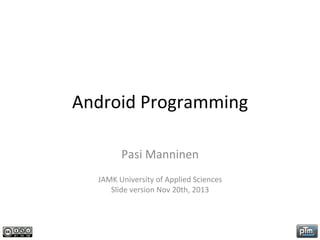
Android Programming
- 1. Android Programming Pasi Manninen JAMK University of Applied Sciences Slide version Nov 20th, 2013
- 2. 1. Android IntroducDon What is Android? Android Version History Features Development Framework and Android SoMware Stack • A few important Android terms to understand • Android ApplicaDon Fundamentals • • • • Android Programming, Pasi Manninen. 2
- 3. What is Android? • 1. A free open-‐source operaDng system for mobile devices • 2. An open-‐source development pla.orm for creaDng mobile and applicaDons • 3. Devices that runs Android applicaDons • Allows coding with Java language • Based on the Linux kernel • Open (all features are open to developer) • All applicaDons are equal (core and 3th party) • Really fast and easy applicaDon development • Developed by Google and the Open Handset Alliance, OHA • Announced 5th Nov, 2007 • h[p://en.wikipedia.org/wiki/Android_(operaDng_system) Android Programming, Pasi Manninen. 3
- 4. Open Handset Alliance • OHA, Group of technology and mobile companies • Android is the first complete, open, and free mobile pla`orm provided by OHA • The goal is offer richer experience with mobile devices (with open standards) • Handset manufacturers don’t need to pay any lisencing fees to load Android on their devices • h[p://www.openhandsetalliance.com Android Programming, Pasi Manninen. 4
- 5. Android Version History • Android has seen a number of updates since its original release (July 22nd, 2013): h[p://en.wikipedia.org/wiki/Ice_Cream_Sandwich_(operaDng_system)#Android_4.0.x_Ice_Cream_Sandwich Android Programming, Pasi Manninen. 5
- 6. NaDve Android ApplicaDons • • • • • • • • • • • • • An e-‐mail client An SMS management applicaDon A full PIM (Calendar, Contacts, ...) A WebKit-‐based wed browser A music player and picture gallery A Camera and video recording apps The Home Screen The Android Market (Google mobile) Google Maps (Google mobile) Gmail Client (Google Mobile) Google Talk (Google Mobile) YouTube video Player (Google Mobile) … Android Programming, Pasi Manninen. 6
- 7. Features (Android SDK) • GSM, EDGE, 3G, Wi-‐Fi networks for telephony or data transfer • LocaDon based services as GPS, Google Maps, Geocoding • Full mulDmedia control (playback and recording with camera and microphone), formats MPEG4, H.264,MP3,AAC,AMR,JPG,PNG,GIF... • Sensors, accelerometers, compass • Bluetooth • Shared data stores (SQLite, Preferenses, Content Providers) • Home-‐Screen widgets, Live Folders, Live Wallpapers • An integrated WebKit-‐based browser • Hardware accelerated graphics (OpenGL ES 2.0) • Background applicaDons and processes • No licensing, distribuDon or development fees • … Android Programming, Pasi Manninen. 7
- 8. Development Framework • Android applicaDons are wri[en with Java • Programs are executed in custom virtual machine called Dalvik • Each applicaDon runs its own process in Dalvik • SDK gives all what you need start developing, tesDng and debugging your applicaDon – Android API – Development tools – Android Virtual Device Manager and Emulator – Full documentaDon with sample codes – Online support h[p://developer.android.com Android Programming, Pasi Manninen. 8
- 9. Android SoMware Stack Android Programming, Pasi Manninen. 9
- 10. A few important Android “terms” • AcDvity – • ApplicaDon Class – • A component that does nothing but receive and react to broadcast announcements Views – – • ”intenDon” to do some work in your applicaDon Asynchronous messages which holds the content of the message IntentReceiver – • Makes a specific set of the applicaDon's data available to other applicaDons Intent – – • Doesn’t have visual interface, runs background for an indefinite period of Dme ContentProvider – • Differences to AcDvity based applicaDons: maintain applicaDon state and it is easy to transfer objects and use resources between components Service – • A single visual user interface, applicaDon is made up of one or more AcDviDes User interface elements like a Bu[on or a Label or lots of other UI elements Hierarchical structure Home Screen Widgets – ApplicaDons that can be run in Android devices home screen (can be an entry point to real applicaDon also) Android Programming, Pasi Manninen. 10
- 11. Android ApplicaDon Fundamentals • Android applicaDon lives in its own world – Every applicaDon runs in its own process – Each applicaDon is assigned a unique Linux user ID, applicaDon files are visible only that user and applicaDon (permissions) • ApplicaDon can make use of elements of other applicaDons • System must be able to start an applicaDon process when any part of it is needed Android Programming, Pasi Manninen. 11
- 12. 2. Set up a complete Android development environment • • • • System requirements Installing Java Serng up the ADT Bundle Hands-‐on training: – Install and configure Android development environment Android Programming, Pasi Manninen. 12
- 13. System Requirements • OperaDng systems – Windows XP (32-‐bit), Vista (32-‐ or 64-‐bit), or Windows 7 (32-‐ or 64-‐bit) – Mac OS X 10.5.8 or later (x86 only) – Linux (tested on Ubuntu Linux, Lucid Lynx) • Eclipse IDE 3.6.2 or later, JDT-‐plugin • JDK 6 (or later) Android Programming, Pasi Manninen. 13
- 14. Installing Java • Needed Java JDK can be download from Oracle site: – h[p://www.oracle.com/technetwork/java/javase/ downloads/index.html • Remember download right version of Java (32 or 64 bit) Android Programming, Pasi Manninen. 14
- 15. Serng up the ADT Bundle • To get started go to – h[p://developer.android.com/sdk/index.html • Download the SDK and unpack the ZIP file to appropriate locaDon • Open Eclipse from eclipse folder • Install addiDonal version of Android or other needed packages with SDK Manager Android Programming, Pasi Manninen. 15
- 16. Install and Configure Android development environment • Hands-‐on training: – Download and install Java JDK – Download and install the Android SDK (it installs eclipse too) – Start eclipse and Android SDK Manager – Add needed Android packages and other extras Android Programming, Pasi Manninen. 16
- 17. 3. CreaDng a first Android ApplicaDon • • • • CreaDng Android Project in Eclipse Running applicaDon in Emulator Running applicaDon in Device Debugging applicaDon – Eclipse debug perspecDve – Dalvik Debug Monitor Service (DDMS) • Hands-‐on training: – Hello Android! Android Programming, Pasi Manninen. 17
- 18. CreaDng an Android Project in Eclipse • Android project contains all the files that comprise the source code for your Android app • Android SDK tools make it easy to start a new Android project with a set of default project directories and files • Select File > New > Android ApplicaDon Project from Eclipse • A few dialogs will be shown to configure your applicaDon default serngs Android Programming, Pasi Manninen. 18
- 19. Running applicaDon in Emulator • With ADT running your applicaDon does following: – Current project compiles and converts to Android executable (.dex) – Executable and resources will be packed into an Android package (.apk) – Selected virtual device will be started and your applicaDon will be installed and started • Needed emulators (virtual devices) can be created with Android Virtual Device Manager (AVD) Android Programming, Pasi Manninen. 19
- 20. Running applicaDon in device • Device has to be plugged to development machine with USB cable • USB debugging has to be enabled in device • Select Run ConfiguraDons… and choose device from Android Device Chooser Android Programming, Pasi Manninen. 20
- 21. Debugging applicaDon • The Debug PerspecDve in Eclipse – Use Debug, Variables, Breakpoints and LogCat tabs in Eclipse • The DDMS (Dalvik Debug Monitor Service) PerspecDve – Show the AVDs and real devices list – Emulator controls (locaDon, phone call, …) – Processes, Threads, heap, memory allocaDon, files, … Android Programming, Pasi Manninen. 21
- 22. CreaDng a first Android ApplicaDon • Hands-‐on training : Hello Android! – Create a new Android Project – Create first Android ApplicaDon – Run, debug and test in an emulator and real device – DDMS, Dalvik Debug Monitor Service Android Programming, Pasi Manninen. 22
- 23. 4. Publishing ApplicaDon to Google Play • ApplicaDon Requirements • Signing the ApplicaDon – Strategy – Debug and Public Release • Google Play – ApplicaDon LisDng – Uploading a new ApplicaDon Android Programming, Pasi Manninen. 23
- 24. ApplicaDon Requirements • ApplicaDon must be signed with private key, validity period ends aMer 22 October 2033 • ApplicaDon must define both an android:versionCode and an android:versionName a[ribute in the manifest file • ApplicaDon must define both an android:icon and an android:label a[ribute in the <applica:on> element of its manifest <manifest xmlns:android="h[p://schemas.android.com/apk/res/android" package="fi.ptm.nameday" android:versionCode="8" android:versionName="1.0.6"> <applicaDon android:icon="@drawable/icon" android:label="@string/app_name"> ... Android Programming, Pasi Manninen. 24
- 25. Signing the ApplicaDon • All Android apps must be signed – the system will not install an applicaDon that is not signed • You can use self-‐signed cerDficates to sign your applicaDons – no cerDficate authority is needed • ApplicaDon must be signed it with a suitable private key before publishing to Android Market – By default applicaDon is signed with debug key (generated with SDK Tools in Eclipse) • The system tests a signer cerDficate's expiraDon date only at install Dme • You can use standard tools to generate keys and sign your applicaDon .apk files – Keytool and Jarsigner (in command line) – ADT Export Wizard in Eclipse Android Programming, Pasi Manninen. 25
- 26. Signing Strategy • Use same cerDficate for all applicaDons – applicaDon upgrade (seamless) – applicaDon modularity (same process) – code and data sharing (through permissions) • Validity period of cerDficate exceeds the expected lifespan of applicaDon – validity period of 25 years or more is recommended (no upgrades) – Android Market (validity period ending aMer 22 October 2033) Android Programming, Pasi Manninen. 26
- 27. Signing in Debug Mode • The Android build tools provide a debug signing mode • ADT generates a debug cerDficate automaDcally for emulator and device – Keystore name: "debug.keystore" – Keystore password: "android" – Key alias: "androiddebugkey" – Key password: "android" – CN: "CN=Android Debug,O=Android,C=US“ – Keystore is located in your home directory’s .android dir • Debug cerDficates expire aMer 365 days aMer creaDon Android Programming, Pasi Manninen. 27
- 28. Signing Public Release • • • • • Make sure that your applicaDon is ready Obtain a suitable private key Compile applicaDon in release mode Sign applicaDon with private key On Eclipse right-‐click on your project folder – select Android Tools > Export Unsigned ApplicaDon Package – select File > Export to export signed APK, select Export Android ApplicaDon Android Programming, Pasi Manninen. 28
- 29. Publish -‐ KeyStore • Create a new KeyStore if needed • Remember your password Android Programming, Pasi Manninen. 29
- 30. Publish – Key CreaDon • KeyStore Alias for later use • Validity period • Personal, corporate or organizaDon idenDficaDon Android Programming, Pasi Manninen. 30
- 31. Publish – Signed APK File • Enter desDnaDon for the APK file • APK file is ready to publish in Android Market Android Programming, Pasi Manninen. 31
- 32. Google Play • Google Play is a hosted service – easy for users to find and download Android applicaDons – easy for developers to publish their applicaDons • To publish your applicaDon on Google Play – register with the service using your Google account – agree to the terms of service – developer fee is $25 (Iphone developer cost is $99) • Once published, users can see your applicaDon, download it, and rate it using the Play applicaDon installed on their Android-‐powered devices • h[ps://play.google.com/apps/publish/ Android Programming, Pasi Manninen. 32
- 33. ApplicaDon LisDngs • All applicaDons are listed nicely with basic informaDon – Name, download counts, stars and so on Android Programming, Pasi Manninen. 33
- 34. Uploading applicaDon • ApplicaDon uploading is easy • You can add a screenshots and promoDonal graphics Android Programming, Pasi Manninen. 34
- 35. ApplicaDon Details • Select: – languages – descripDon – app type and category – price – protecDon Android Programming, Pasi Manninen. 35
- 36. Contact InformaDons • Select Copy protecDon • Give contact InformaDon • And Publish! Android Programming, Pasi Manninen. 36
- 37. 5. Directory Structure of an Android ApplicaDon Project • Android ApplicaDon Project folder • Android ApplicaDon Resources • Resource examples: – strings.xml – colors.xml • AndroidManifest.xml • AndroidManifest.xml example: – HelloAndroid project • SupporDng different languages and hardwares • Exercise: Texts, colors and localizaDon Android Programming, Pasi Manninen. 37
- 38. Android ApplicaDon Project folder • Android project holds all the code and resources in different folders. • Some of the folders are generated by default and some has to be done by self if needed src (all source codes) gen (Java files generated by ADT) assets (used for example store raw asset files) bin (output directory, apk is here) res (resources of the applicaDon) res/drawable (image and image-‐descriptor files) res/layout (views of the applicaDon) res/menu (applicaDon menus) res/values (other resources of the applicaDon) … – Strings, styles, colors and so on... (xml based) Android Programming, Pasi Manninen. 38
- 39. Android ApplicaDon Resources • It is good to keep non-‐code resources (images, strings, animaDon, themes, layouts) external to code • Easy to maintain, update and manage • Supports different devices and localizaDon • Android selects resources dynamically in runDme (no need to code) • ApplicaDon resources are stored under res/ folder – – – – – res/anim (frame by frame animaDons) res/drawable (bitmaps, other types drawable types) res/layout (UI layouts) res/menu (menu layouts) res/values (different resources) for example • arrays.xml, colors.xml, dimens.xml, strings.xml, styles.xml, themes.xml – res/xml (arbitrary XML files) • • Resources can be used from code or from other recources System Resources are defined under android.R Android Programming, Pasi Manninen. 39
- 40. Resource example: strings.xml • Easy to update later, localizaDon <?xml version="1.0" encoding="u/-‐8"?> <resources> <string name="app_name">NameDay</string> <string name="widget_header">Nameday's</string> <string name="widget_footer">(c) 2013 PTM</string> </resources> Used in main.xml layout (for example): <TextView android:id=”@+id/text” android:text=”@string/widget_header” /> // Used in code: CharSequence str = getString(R.string.widget_header); TextView tv = (TextView) findViewById(R.id.text); tv.setText(str); Android Programming, Pasi Manninen. 40
- 41. Resource example: colors.xml • Stored in res/values folder • It is good pracDce to keep all color values in same file • Used same way as strings in earlier example <?xml version="1.0" encoding="u/-‐8"?> <resources> <color name="opaque_blue">#00F</color> <color name="transparent_green">#7700FF00</color> <color name="Ptle_color_dark">#FF860000</color> </resources> Android Programming, Pasi Manninen. 41
- 42. AndroidManifest.xml • ApplicaDon descriptor file • Defines your applicaDon – AcDviDes – ContentProviders – Services – Intent Receivers – Permissions – Version number – and a lots of more... Android Programming, Pasi Manninen. 42
- 43. AndroidManifest.xml example: HelloAndroid project <?xml version="1.0" encoding="u/-‐8"?> <manifest xmlns:android="hTp://schemas.android.com/apk/res/android" package="fi.ptm.helloandroid" android:versionCode="1" android:versionName="1.0" > <uses-‐sdk android:minSdkVersion="16" android:targetSdkVersion="17" /> <applicaDon android:allowBackup="true" android:icon="@drawable/ic_launcher" android:label="@string/app_name" android:theme="@style/AppTheme" > <acDvity android:name="fi.ptm.helloandroid.MainAcPvity" android:label="@string/app_name" > <intent-‐filter> <acDon android:name="android.intent.acPon.MAIN" /> <category android:name="android.intent.category.LAUNCHER" /> </intent-‐filter> </acDvity> </applicaDon> </manifest> Android Programming, Pasi Manninen. 43
- 44. Different languages and hardware • Like said Android has dynamic resource selecDon mechanism • All is done with using directory structure • Spesific languages, locaDons and hardware • AlternaDves are described with – mark For example project: -‐-‐-‐-‐-‐-‐-‐-‐-‐-‐-‐-‐-‐-‐-‐-‐-‐-‐-‐-‐-‐-‐-‐-‐-‐-‐-‐-‐ res/layout/main.xml res/layout-‐land/main.xml res/values-‐fi/strings.xml res/values-‐en/strings.xml Android Programming, Pasi Manninen. 44
- 45. Support different screen sizes • Portrait and lanscape modes can be easily done with resources • Portrait mode is created automaDcally when project is done (layout) • Create a new folder (layout-‐ land) for landscape acDviDes • Android switches layouts automaDcally when new mode is detected Android Programming, Pasi Manninen. 45
- 46. Support different languages • Language support is done via resources also • Default language strings are stored to values folder • Create a new values-‐ (language code) folder for all supported languages – For example values-‐fi for Finnish • Android automaDcally uses right values folder if device switches language Android Programming, Pasi Manninen. 46
- 47. Exercise: Texts, Colors and LocalizaDon • Create an applicaDon with a few TextViews with different colors and texts (use XML files). Make a few localizaDon test (for example fi) and test localizaDon in emulator. Android Programming, Pasi Manninen. 47
- 48. 6. AcDviDes and User Interface • • • • • • • • • • • What is AcDvity? AcDviDes and tasks StarDng process and threads AcDvity lifecycle Declaring acDvity in the manifest Basics of the Views and Layouts Defining layouts with XML How Android draws a view (AcDvity) Common Layouts and Controls with examples Handling UI events Exercise: Basic UI Controls Android Programming, Pasi Manninen. 48
- 49. What is AcDvity? • ApplicaDon component (user interface) that provides a screen which user can interact to do something • ApplicaDon usually contains a mulDple acDviDes which makes the whole applicaDon • Typically, one acDvity in an applicaDon is specified as the main acDvity, which is presented to the user when launching the applicaDon for the first Dme • Each acDvity can then start another acDvity in order to perform different acDons • AcDviDes are subclasses from AcDvity class • Developer implements callback methods that the system calls different states of the applicaDon (AcDvity) Android Programming, Pasi Manninen. 49
- 50. AcDviDes and tasks • A task is what the user experiences as an applicaDon • Task is like a collecDon of AcDvites what runs in same applicaDon • All acDviDes are set in the stack • The root acDvity in the stack is the one that began the task (the applicaDon launcher) • AcDvity at the top of the stack is one that's currently running • The previous acDviDes remains in the stack and are paused/ stopped (acDvated when user presses back bu[on) • By default, all the acDviDes in an applicaDon have an affinity for each other (name of the .apk package name) Android Programming, Pasi Manninen. 50
- 51. StarDng process and threads • When the first of an applicaDon's components needs to be run, Android starts a Linux process for it with a single thread of execuDon • The process where a component runs is controlled by the manifest file • Note! • Android may decide to shut down a process at some point • Everything runs in the main thread (including UI), avoid long lasDng operaDons – Maintain UI responsive – Use another thread (AsyncTask) for the long operaDons Android Programming, Pasi Manninen. 51
- 52. AcDvity lifecycle • Three main states: running, paused and stopped • If an acDvity is paused or stopped, the system can drop it from memory • Do your applicaDon UI, bind Data sources and event handlers in onCreate() • AMer onResume() acDvity is visible to end user • In onPause() save criDcal data to applicaDon’s data store Note: This will be discussed more deeply later… Android Programming, Pasi Manninen. 52
- 53. Declaring acDvity in the manifest • AcDvity has to be declared in the manifest file • Use android:name a[ribute to specify the class name of the acDvity • Use other a[ributes to add addiDonal informaDon of the acDvity (label, icon, theme, …) • Use Intent filters if you want to make your acDvity available to system or other applicaDons <acDvity android:name="fi.ptm.helloandroid.MainAcPvity” android:label="@string/app_name" > <intent-‐filter> <acDon android:name="android.intent.acPon.MAIN" /> <category android:name="android.intent.category.LAUNCHER" /> </intent-‐filter> </acDvity> Android Programming, Pasi Manninen. 53
- 54. Basics of the Views and Layouts • Android applicaDon UI is built using View and ViewGroup objects • Bu[on, Text (and so on UI objects) are View’s subclasses and they are called as ”widgets” or ”Views” • Layout architectures like linear, tabular and relaDve are ViewGroup’s subclasses and they are called as “Layouts” Android Programming, Pasi Manninen. 54
- 55. Defining layouts with XML • Most common way is to use XML layout for declaring AcDvity layout • Each element in XML is either a View or ViewGroup object • View objects are leaves in the tree, ViewGroup objects are branches in the tree • The name of an XML element is respecDve to the Java class that it represents like: <TextView> element creates a TextView in your UI • Layout and its elements can be instanDate at runDme programmaDcally also Android Programming, Pasi Manninen. 55
- 56. How Android draws a view • A[ach the view hierarchy tree to the screen, AcDvity must call the setContentView() method and pass a reference to the root node object • The draw() method of a View is called • Two process: measure and layout pass • Mostly used layout params: – Exact number – match_parent, view wants to be as big as its parent – wrap_content, view wants to be just big enough to enclose its content • Size, Padding, Margins is used like in HTML • Dimensions: dp, sp, pt, px, mm and in • Different Views and Layouts has its own subclass of Layout Params Android Programming, Pasi Manninen. 56
- 57. Common Layouts • FrameLayout – a blank space on your screen that you can later fill with a single object • LinearLayout – aligns all children in a single direcDon (verDcally or horizontally) – all children are stacked one aMer the other • TableLayout – posiDons its children into rows and columns – doesn’t display border lines for their rows, columns, or cells • RelaDveLayout – child views specify their posiDon relaDve to the parent view or to each other • More: – Gallery, GridView, ListView, ScrollView, Spinner, SurfaceView, TabHost, ViewFlipper, ViewSwitcher, Fragments, WebView,… Android Programming, Pasi Manninen. 57
- 58. LinearLayout example <!– ac:vity_main.xml-‐-‐> <LinearLayout xmlns:android="hTp://schemas.android.com/apk/res/android" xmlns:tools="hTp://schemas.android.com/tools”> <TextView android:id="@+id/textView1" android:layout_width="wrap_content" android:layout_height="wrap_content" android:text="@string/hello_world" /> <Bu[on android:id="@+id/buTon1" android:layout_width="wrap_content" android:layout_height="wrap_content” android:text="@string/buTon_string" /> </LinearLayout> // load acDvity_main.xml public void onCreate(Bundle savedInstanceState) { super.onCreate(savedInstanceState); setContentView(R.layout.ac:vity_main); } Android Programming, Pasi Manninen. 58
- 59. RelaDveLayout example <RelaDveLayout xmlns:android="hTp://schemas.android.com/apk/res/android" xmlns:tools="hTp://schemas.android.com/tools" xmlns:ads="hTp://schemas.android.com/apk/lib/com.google.ads" android:layout_width="match_parent" android:layout_height="match_parent" tools:context=".MainAcPvity" > <com.google.ads.AdView android:id="@+id/adView" android:layout_width="match_parent" android:layout_height="50dip" ads:adUnitId=”xxxxxxx" ads:adSize="BANNER" ads:testDevices="TEST_EMULATOR, TEST_DEVICE_ID" ads:loadAdOnCreate="true" android:layout_alignParentBoOom="true" /> … Android Programming, Pasi Manninen. 59
- 60. RelaDveLayout example … <TableLayout android:id="@+id/keypad" android:orientaDon="verPcal" android:layout_width="fill_parent" android:layout_height="wrap_content” android:stretchColumns="*” android:layout_above="@+id/adView”> <TableRow> <Bu[on android:id="@+id/keypad_1" android:text="1" android:onClick="buTonClicked"></BuTon> <Bu[on android:id="@+id/keypad_2" android:text=“2" android:onClick="buTonClicked"></BuTon> … </TableRow> … </TableLayout> … Android Programming, Pasi Manninen. 60
- 61. RelaDveLayout example … <HorizontalScrollView android:id="@+id/scrollView" android:layout_width="fill_parent" android:layout_height="75dp" android:layout_above="@+id/keypad" android:paddingTop="2dp" android:paddingBo[om="2dp" > <LinearLayout android:id="@+id/linearLayoutOfImages" android:layout_width="fill_parent" android:layout_height="fill_parent" android:orientaDon="horizontal"> </LinearLayout> </HorizontalScrollView> … Android Programming, Pasi Manninen. 61
- 62. RelaDveLayout example … <fi.ptm.teksDtv.AspectRaDoImageView android:layout_centerHorizontal="true" android:id="@+id/imageView" android:src="@drawable/ladataan" android:layout_alignParentTop="true" android:layout_height="wrap_content" android:layout_width="match_parent" android:adjustViewBounds="true"/> <TextView android:id="@+id/pageTitle" android:layout_width="wrap_content" android:layout_height="wrap_content" android:layout_alignParentLeR="true" android:text="100/01" android:background="#FFFFFF" android:textColor="#000000"/> </RelaDveLayout> Android Programming, Pasi Manninen. 62
- 63. Common Input Controls • Input controls are the interacDve components in your applicaDon’s user interface • Android provides a wide variety of controls to use in your UI – Bu[ons, text fields, seek bars, checkboxes, spinners, pickers and so on… • All controls can be found in layout pale[e • Use drag and drop to set controls to layout or edit your XML file directly Android Programming, Pasi Manninen. 63
- 64. Handling UI Events • Many ways to intercept the events from a user's interacDon (depends the SDK version) • The approach is to capture the events from the specific View object that the user interacts with • Use different EventListeners with code or in XML – onClick, onLongClick, onFocusChange, … Android Programming, Pasi Manninen. 64
- 65. Example: Handling UI Events • Only with coding // Create an implementaDon of OnClickListener private OnClickListener buOon1Listener = new OnClickListener() { public void onClick(View v) { // Do something when the bu[on is clicked Toast.makeText(getApplicaDonContext(), "Bu[on 1 clicked", Toast.LENGTH_SHORT).show(); } }; @Override protected void onCreate(Bundle savedInstanceState) { super.onCreate(savedInstanceState); setContentView(R.layout.acDvity_main); // Capture our bu[on from layout Bu[on buOon1 = (Bu[on)findViewById(R.id.bu[on1); // Register the onClick listener with the implementaDon above buOon1.setOnClickListener(buOon1Listener); } • With XML and code <Bu[on android:id="@+id/bu[on2" android:layout_width="wrap_content" android:layout_height="wrap_content" android:layout_below="@+id/bu[on1" android:layout_centerHorizontal="true" android:layout_marginTop="19dp" android:onClick="buOon2Clicked" android:text="OnClick with XML" /> public void buOon2Clicked(View view) { Toast.makeText(getApplicaDonContext(), "Bu[on 2 clicked", Toast.LENGTH_SHORT).show(); } Android Programming, Pasi Manninen. 65
- 66. Bu[ons Example • Different bu[on types – Bu[on with text – Bu[on with text and image – ImageBu[on with image • Responding Click Events – onClick – OnClickListener Android Programming, Pasi Manninen. 66
- 67. Text Fields Example • Use TextView to show text • Use EditText to ask text from the end user – automaDcally displays the keyboard – different input types (android:inputType) • text, textEmailAddress, textUri, number, phone • textCapSentences, textCapWords, textAutoCorrecDon, textPassword, textMulDline – text selecDon • cut, copy, paste – auto-‐compleDon • use AutoCompleteTextView • define the array that contains all text suggesDons in strings resource • create String based Adapter in code and and use it in your AutoCompleteTextView Android Programming, Pasi Manninen. 67
- 68. CheckBoxes, Radio and Toggle Bu[ons Example • Checkboxes allow the user to select one or more opDons from a set • Radio bu[ons allow the user to select one opDon from a set • A toggle bu[on or switch allows the user to change a serng between two states Android Programming, Pasi Manninen. 68
- 69. Spinner Example • Provides a quick way to select one value from a set • Touching the spinner displays a dropdown menu with all other available value (user can select one) • Define String resource and create String based Adapter in code and use it to your Spinner Android Programming, Pasi Manninen. 69
- 70. Pickers Example • Android provides controls for the user to pick a Dme or pick a date as ready-‐to-‐use dialogs • Using these pickers helps ensure that your users can pick a Dme or date that is valid, forma[ed correctly, and adjusted to the user's locale • It is recommended to use DialogFragment to display Dme or date picker Android Programming, Pasi Manninen. 70
- 71. Exercise: Basic UI Controls • RadioBu[ons and selecDon • Different texts controls Android Programming, Pasi Manninen. 71
- 72. 7. Menus, NoDfying and Dialogs • Working with Menus – – – – – – – Using OpDons Menu Example: OpDons Menu with XML Contextual Menus Using Context Menu Examples with Context Menu Using Contextual AcDon Mode Using PopUp Menu • NoDfying the User • NoDfying the user with Dialogs – NoDfying with the Toast – Example: Display Toasts – Using NoDficaDon Area – – – – – – – CreaDng a Dialog Examples: AlertDialog with Bu[ons and List Custom Dialog Layouts Examples: Custom Dialog Passing Events back to Dialog’s Host ProgressDialog, ProgressBar and Indicators Example: ProgressBar Android Programming, Pasi Manninen. 72
- 73. Working with Menus • OpDons Menu – primary set of menu items for an AcDvity – opened by pressing the device MENU key – two groups of menu items: • Icon Menu • Expanded Menu • Context Menu – floaDng list of menu items – appear when you perform a long-‐press on a View (like right click in PC) • PopUp – a modal menu anchored to a View – appears below the anchor view if there is room, or above the view otherwise Android Programming, Pasi Manninen. 73
- 74. Using OpDons Menu • Implemented by onCreateOp:onsMenu() callback, which receives an instance of Menu • Menu can be structured with coding or using XML resource (save to menu folder) • Use XML to get – easier to visualize the menu structure – separates the content for the menu from your applicaDon's behavioral code – allows you to create alternaDve menu configuraDons for different pla`orm • Menu selecDon will call onOp:onsItemSelected(MenuItem) funcDon • Android 3.0 (API level 11) and higher, items from the opDons menu can be available in the acDons bar (android:showAsAcDon=“ifRoom”) Android Programming, Pasi Manninen. 74
- 75. Example: OpDons Menu with XML <!– res/menu/main.xml -‐-‐> <menu xmlns:android="hTp://schemas.android.com/apk/res/android" > <item android:id="@+id/acPon_video" android:orderInCategory="100" android:showAsAcDon="ifRoom" android:icon="@drawable/video" android:Dtle="@string/acPon_video"/> <item … <item android:id="@+id/acPon_quit" android:orderInCategory="100" android:showAsAcDon="never" android:Dtle="@string/acPon_quit"/> /* Create menu items */ public boolean onCreateOpDonsMenu(Menu menu) { // load menu from resources MenuInflater inflater = getMenuInflater(); inflater.inflate(R.menu.main, menu); return true; } Android Programming, Pasi Manninen. 75
- 76. Example: OpDons Menu with XML • Use Resource Id’s in onOpDonsItemSelected() /** Handle item selecDons */ public boolean onOpDonsItemSelected(MenuItem item) { switch (item.getItemId()) { case R.id.ac:on_music: Toast.makeText(getBaseContext(), "Music", Toast.LENGTH_SHORT).show(); return true; case R.id.ac:on_video: Toast.makeText(getBaseContext(), “Video", Toast.LENGTH_SHORT).show(); return true; case R.id.ac:on_quit: Toast.makeText(getBaseContext(), "Quit", Toast.LENGTH_SHORT).show(); return true; } return false; } Android Programming, Pasi Manninen. 76
- 77. Contextual Menus • Offers acDons that affect a specific item or context frame in the UI • OMen used with List or Grid Views • Two different ways to use – floaDng context menu (list of menu items showed when user performs a long press), one selecDon – contextual acDon mode (Android 3.0 or higher), with mulDple selecDon Android Programming, Pasi Manninen. 77
- 78. Using Context Menu • Override the AcDvity's context menu callback methods: – onCreateContextMenu(ContextMenu,View,Conte xtMenuInfo) – onContextItemSelected(MenuItem) • Use registerForContextMenu() method to register ContextMenu to View • Menu can be structured with coding or using XML resource (save to menu folder) Android Programming, Pasi Manninen. 78
- 79. Example: Context Menu • Populate ListView with ArrayAdapter • AcDvity should extend ListAcDvity ListView in Layout // create string array private String [] items= {"John Koch","Peter Michell","Ina kudson”}; @Override public void onCreate(Bundle savedInstanceState) { setListAdapter(new ArrayAdapter<String> ( this, android.R.layout.simple_list_item_1, items)); // register contextMenu for this ListAcDvity registerForContextMenu(getListView()); } Android Programming, Pasi Manninen. 79
- 80. Example: Context Menu • Context Menu menu items can be added like in OpDons Menu (coding or XML) Long press here <?xml version="1.0" encoding="u/-‐8"?> <menu …> <item android:id="@+id/acPon_call" android:orderInCategory="100" android:Dtle="@string/acPon_call"/> <item …. </menu> @Override public void onCreateContextMenu(ContextMenu menu, View v, ContextMenuInfo menuInfo) { super.onCreateContextMenu(menu, v, menuInfo); MenuInflater inflater = getMenuInflater(); inflater.inflate(R.menu.context_menu, menu); } Android Programming, Pasi Manninen. 80
- 81. Example Context Menu • Get the selecDon with onContextItemSelected @Override public boolean onContextItemSelected(MenuItem item) { // context menu item AdapterContextMenuInfo info = (AdapterContextMenuInfo) item.getMenuInfo(); // text view in list TextView textView = (TextView) info.targetView; // name in textview String name = textView.getText().toString(); // acDon switch (item.getItemId()) { case R.id.acPon_call: Toast.makeText(getBaseContext(), "Call to "+name, Toast.LENGTH_SHORT).show(); return true; ... Android Programming, Pasi Manninen. 81
- 82. Using Contextual AcDon Mode • In specific view – implement AcDonMode.Callback interface • specify acDons with XML resource (menu) • respond click events on acDon items • handle prepare and destroy events – call startAcDonMode to show the acDon • Example in source codes Android Programming, Pasi Manninen. 82
- 83. Using PopUp Menu • Define menu with XML • Call PopUp constructor and set menu item click listener • Show PopUp menu • Handle selecDon with onMenuItemClick • Example in source codes Note: This is not the same as a context menu, which is generally for acPons that affect selected content. For acPons that affect selected content, use the contextual acPon mode or floaPng context menu. Android Programming, Pasi Manninen. 83
- 84. NoDfying the User • It is good to noDfy the user about an event that occurs in your applicaDon – Saving a file is complete – ApplicaDon is running in the background and needs response from user – ApplicaDon is performing work that the user must wait for • Android offers a few basic techniques: – Toast NoDficaDon – Using NoDficaDon Area – Dialog NoDficaDon Android Programming, Pasi Manninen. 84
- 85. NoDfying the user with Toast • A toast noDficaDon is a message that pops up on the window • Fills the amount of space required for the message • User's current acDvity remains visible and interac:ve • NoDficaDon automaDcally fades in and out • Can be – fired from background service – posiDoned differently – customized Android Programming, Pasi Manninen. 85
- 86. Example: Display Toasts // get applicaDon context Context context = getApplicaDonContext(); // toast message CharSequence text = "Long Toast"; // duraDon int duraDon = Toast.LENGTH_SHORT; // create toast Toast toast = Toast.makeText(context,text,duraPon); // show toast toast.show(); // or Toast.makeText(context,text,duraDon).show(); // posiDon top leM corner toast.setGravity(Gravity.BOTTOM|Gravity.LEFT, 0, 0); Android Programming, Pasi Manninen. 86
- 87. Example: Display Custom Toast // toast.xml – layout file <?xml version="1.0" encoding="UTF-‐8"?> <LinearLayout … android:id="@+id/toast” … > <ImageView android:id="@+id/image” … /> <TextView android:id="@+id/text” …/> </LinearLayout> get layout from AcDvity // • Make layout • Get layout from AcDvity • Set Image and Text • Show toast LayoutInflater inflater = getLayoutInflater(); // inflate layout from XML (toast.xml) View layout = inflater.inflate(R.layout.toast, (ViewGroup) findViewById(R.id.toast)); // get image from resource ImageView image = (ImageView) layout.findViewById(R.id.image); image.setImageResource(R.drawable.ptm); // set text TextView text = (TextView) layout.findViewById(R.id.text); text.setText("This is a custom PTM toast!"); // create and show toast Toast toast = new Toast(getApplicaDonContext()); toast.setGravity(Gravity.CENTER_VERTICAL, 0, 0); toast.setDuraDon(Toast.LENGTH_LONG); toast.setView(layout); toast.show(); Android Programming, Pasi Manninen. 87
- 88. Using NoDficaDon Area • Adds an icon to the system's status bar and an expanded message in the NoDficaDons window • Configurable: alert the user with a sound, vibraDon or flashing light in device • Own layout can be used like in Toast NoDficaDons • Ideal when applicaDon is working in a background Service and needs to no:fy the user about an event • When the user selects the expanded message, Android fires an Intent that is defined by the noDficaDon (usually to launch an AcDvity) • Design guidelines – h[p://developer.android.com/design/pa[erns/ noDficaDons.html Android Programming, Pasi Manninen. 88
- 89. Example: NoDficaDon Area • Create noDficaDon from a Bu[on • Open AcDvity from noDficaDon • Programming – Use NoDficaDonCombat.Builder to set icon, Dtle and text of noDficaDon – Use TaskStackBuilder and PendingIntent to start AcDvity when user clicks noDficaDon – Use NoDficaDonManager to lauch noDficaDon Android Programming, Pasi Manninen. 89
- 90. NoDfying the user with Dialogs • Usually appears in front of the current AcDvity • Underlying AcDvity loses focus • Ask user to make a decision or enter addiDonal informaDon • How to – use DialogFragment as a container of your dialog – use AlertDialog as a style and structure of your dialog – use DatePickerDialog or TimePickerDialog in special case – Dialog class is base class behind all dialogs • Design guidelines – h[p://developer.android.com/design/building-‐blocks/ dialogs.html Android Programming, Pasi Manninen. 90
- 91. CreaDng a Dialog • Extend your own class from DialogFragment • Create for example AlertDialog in onCreateDialog() method • Create instance of your class and call show() method • AlertDialog’s bu[on touches will automaDcally dismiss the dialog for you Android Programming, Pasi Manninen. 91
- 92. Example: AlertDialog with Bu[ons • Three regions – Title, Content area and AcDon bu[ons public class ExitDialogFragment extends DialogFragment { @Override public Dialog onCreateDialog(Bundle savedInstanceState) { AlertDialog.Builder builder = new AlertDialog.Builder(getAcDvity()); builder.setTitle(R.string.dialog_Ptle) .setMessage(R.string.dialog_exit) .setPosiDveBu[on(R.string.dialog_yes, new DialogInterface.OnClickListener() { public void onClick(DialogInterface dialog, int id) { // Close applicaDon } }) .setNegaDveBu[on(R.string.dialog_cancel, new DialogInterface.OnClickListener() { public void onClick(DialogInterface dialog, int id) { // User cancelled the dialog } }); // Create the AlertDialog object and return it return builder.create(); } public void exitDialog(View view) { } ExitDialogFragment eDialog = new ExitDialogFragment(); eDialog.show(getFragmentManager(), "exit"); } Android Programming, Pasi Manninen. 92
- 93. Example: AlertDialog with List • Create list in String resources public class ListDialogFragment extends DialogFragment { @Override public Dialog onCreateDialog(Bundle savedInstanceState) { AlertDialog.Builder builder = new AlertDialog.Builder(getAcDvity()); builder.setTitle(R.string.listdialog_Dtle) .setItems(R.array.messagetypes, new DialogInterface.OnClickListener() { public void onClick(DialogInterface dialog, int index) { Resources res = getResources(); String[] messageTypes = res.getStringArray(R.array.messagetypes); Toast.makeText(getAcDvity(), "Selected messageType = " + messageTypes[index], Toast.LENGTH_SHORT).show(); } }); return builder.create(); } } Android Programming, Pasi Manninen. 93
- 94. Custom Dialog Layouts • Create your own layout for the dialog window with layout and widget elements • Add layout to AlertDialog with setView() method • Custom layout fills the dialog, use AlertDialog.builder to add bu[ons • Note – Normal AcDvity can be used as a Dialog also <acDvity android:theme="@android:style/Theme.Holo.Dialog" > Android Programming, Pasi Manninen. 94
- 95. Example: Custom Dialog public class TeamDialogFragment extends DialogFragment { @Override public Dialog onCreateDialog(Bundle savedInstanceState) { AlertDialog.Builder builder = new AlertDialog.Builder(getAcDvity()); // get the layout inflater LayoutInflater inflater = getAcDvity().getLayoutInflater(); // Inflate and set the layout for the dialog builder.setView(inflater.inflate(R.layout.add_team_dialog, null)) .setTitle("Add a new Team") .setPosiDveBu[on("Add", new DialogInterface.OnClickListener() { @Override public void onClick(DialogInterface dialog, int id) { // Add a team… } }) .setNegaDveBu[on("Cancel", new DialogInterface.OnClickListener() { public void onClick(DialogInterface dialog, int id) { } }); return builder.create(); } } // add_team_dialog.xml <RelaDveLayout… <TextView… <EditText… Android Programming, Pasi Manninen. 95
- 96. Passing events back to dialog’s host • Dialog might perform the necessary acDon itself (oMen you want to send informaDon back to the AcDvity which opened the dialog) – Define an interface with a method for each type of click event – Implement interface in the host component that will receive the acDon events from the dialog – Override DialogFrament’s onA[ach()-‐ method to instanDate your listener (send events to host) // look DialogsExample in CustomDialog project (Custom Dialog, Add a new Team) Android Programming, Pasi Manninen. 96
- 97. ProgressDialog • ProgressDialog is an extension of AlertDialog class • Use in following cases: – display a progress animaDon (a spinning wheel or a progress bar) • ProgressDialog can also provide bu[ons, such as one to cancel a download • To show ProgressDialog call simply ProgressDialog.show() Note! – Android Progress & AcDvity guidelines says ”avoid” for ProgressDialog use – You should use ProgressBar instead (inside your acDvity) Android Programming, Pasi Manninen. 97
- 98. ProgressBar and Indicators • Use Progress bars and acDvity indicators to signal to users that something is happening • A progress bar should always fill from 0% to 100% and never move backwards to a lower value • Design guidelines: – h[p://developer.android.com/design/building-‐ blocks/progress.html Android Programming, Pasi Manninen. 98
- 99. Example: ProgressBar • Sample layout with ProgressBar • Show also systems ProgressBar (circle) • Simulate loading with Thread @Override protected void onCreate(Bundle savedInstanceState) { super.onCreate(savedInstanceState); // acDvate indeterminate progress getWindow().requestFeature(Window.FEATURE_INDETERMINATE_PROGRESS); // set layout for the acDvity setContentView(R.layout.acDvity_main); // get progressbar progressBar = (ProgressBar) findViewById(R.id.progressBar1); } // start "loading...” public void startBu[onPressed(View view) { MainAcDvity.this.setProgressBarIndeterminateVisibility(true); startLoading(); } Android Programming, Pasi Manninen. 99
- 100. 8. Understanding of the Intents • Intents • Intent Object – AcDons, Data, Category, Extras • • • • • • • • • Intent ResoluDon, Filters, Matching Intent AcDons, Data and Category test Example: Intent Filters in Manifest Using Explicit Intent to start a new AcDvity Data transfer between AcDviDes ExpecDng a result from an AcDvity Using Implicit Intents Custom and Broadcast Intents with Receivers Examples and Exercises with AcDviDes and Intents Android Programming, Pasi Manninen. 100
- 101. Intents • The most unique and important concept in Android Development • Intent can be used to – broadcast data between applicaDons and applicaDon components – start AcDviDes and Services – broadcast that an event or acDon has occured • Intent is like a ”message” to someone Android Programming, Pasi Manninen. 101
- 102. Intent Object • An Intent object is a bundle of informaDon • Object contains: – Component, specifies an explicit name of a component class to use for the intent – Ac:on, acDon to be performed (Androids own or your own defined) – Data, the URI of the data to be acted on and the MIME type of that data – Category, a string containing addiDonal informaDon about the kind of component that should handle the intent – Type, specifies an explicit type (a MIME type) of the intent data – Extras, key-‐value pairs for addiDonal informaDon that should be delivered to the component handling the intent – Flags, instruct the Android system how to launch an acDvity and how to treat it Android Programming, Pasi Manninen. 102
- 103. Intent Object AcDons • • • • • • • • • • • • • • • ACTION_MAIN ACTION_VIEW ACTION_ATTACH_DATA ACTION_EDIT ACTION_PICK ACTION_CHOOSER ACTION_GET_CONTENT ACTION_DIAL ACTION_CALL ACTION_SEND ACTION_SENDTO ACTION_ANSWER ACTION_INSERT ACTION_DELETE ACTION_RUN • • • • • • • • • • • • • • • ACTION_TIME_TICK ACTION_TIME_CHANGED ACTION_TIMEZONE_CHANGED ACTION_BOOT_COMPLETED ACTION_PACKAGE_ADDED ACTION_PACKAGE_CHANGED ACTION_PACKAGE_REMOVED ACTION_PACKAGE_RESTARTED ACTION_SYNC ACTION_PICK_ACTIVITY ACTION_SEARCH ACTION_WEB_SEARCH ACTION_FACTORY_TEST … fi.ptm.project.SHOW_COLOR Android Programming, Pasi Manninen. 103
- 104. Intent Object Data • Some examples of acDon/data pairs – ACTION_VIEW content://contacts/people/1 – ACTION_DIAL content://contacts/people/1 – ACTION_VIEW tel:123 – ACTION_DIAL tel:123 – ACTION_EDIT content://contacts/people/1 – ACTION_VIEW content://contacts/people/ Android Programming, Pasi Manninen. 104
- 105. Intent Object Category • Any number of category descripDons can be placed in an Intent object • Gives addiDonal informaDon about the acDon to execute • • • • • • • CATEGORY_DEFAULT CATEGORY_BROWSABLE CATEGORY_TAB CATEGORY_ALTERNATIVE CATEGORY_SELECTED_ALTERNATIVE CATEGORY_LAUNCHER CATEGORY_INFO • • • • • • • CATEGORY_HOME CATEGORY_PREFERENCE CATEGORY_TEST CATEGORY_CAR_DOCK CATEGORY_DESK_DOCK CATEGORY_CAR_MODE … Android Programming, Pasi Manninen. 105
- 106. Intent Object Extras • Extras is a Bundle of any addiDonal informaDon • Used to provide extended informaDon to the component Intent intent = new Intent(Intent.ACTION_SENDTO); intent.setData(Uri.parse("sms://")); intent.putExtra("address", "04012345678"); intent.putExtra("sms_body", "Your message here"); startAcDvity(intent); Android Programming, Pasi Manninen. 106
- 107. Intent ResoluDon • Intents can be divided into two groups – Explicit intents, are typically used for applicaDon-‐internal messages (between AcDviDes) – Implicit intents, are oMen used to acDvate components in other applicaDons • Android delivers an explicit intent to an instance of the designated target class • Implicit intents are resolved by Intent Filters by Intent object’s AcDon, Data and Category • In implicit intents, Android system must find the best component (or components) to handle the intent Android Programming, Pasi Manninen. 107
- 108. Intent Filters • An explicit intent is always delivered to its target, no ma[er what it contains • AcDviDes, services, and broadcast receivers can have one or more intent filters • Each filter describes a capability of the component, a set of intents that the component is willing to receive • Component has separate filters for each job it can do • Intent Filters are set up in the applica:on's manifest file (AndroidManifest.xml) as <intent-‐filter> elements • An implicit intent is tested against acDon, data and category fields in manifest Android Programming, Pasi Manninen. 108
- 109. Intent Matching • Intents are matched against intent filters not only to discover a target component to acDvate, but also to discover something about the set of components on the device • Examples: • AcDvity is shown in applicaDon launcher (”menu in screen”) – android.intent.acDon.MAIN – android.intent.category.LAUNCHER" • AcDvity handles widgets Update (Dme based) and two own “Receiver” and “Reload” Intents – android.appwidget.acDon.APPWIDGET_UPDATE – fi.ptm.namedays.ACTION_WIDGET_RECEIVER – fi.ptm.namedays.ACTION_WIDGER_RELOAD Android Programming, Pasi Manninen. 109
- 110. Intent Filters – AcDon Test • To pass this test, the Intent object must match one of the acDons listed in the filter (in manifest) • An Intent object that doesn't specify an acDon automaDcally passes the acDon test, as long as the filter contains at least one acDon • Intent filter must contain at least one acDon element <intent-‐filter . . . > <acDon android:name="com.example.project.SHOW_CURRENT" /> <acDon android:name="com.example.project.SHOW_RECENT" /> <acDon android:name="com.example.project.SHOW_PENDING" /> . . . </intent-‐filter> Android Programming, Pasi Manninen. 110
- 111. Intent Filters – Category Test • To pass the category test, every category in the Intent object must match a category in the filter • AddiDonal categories can be listed, but it cannot omit any that are in the intent <intent-‐filter . . . > . . . <category android:name="android.intent.category.DEFAULT" /> <category android:name="android.intent.category.BROWSABLE" /> . . . </intent-‐filter> Android Programming, Pasi Manninen. 111
- 112. Intent Filters – Data test • Like the acDon and categories, the data specificaDon for an intent filter is contained in a subelement, it can appear mulDple Dmes, or not at all • Each <data> element can specify a URI and a data type (MIME media type) • When the URI in an Intent object is compared to a URI specificaDon in a filter, it's compared only to the parts of the URI actually menDoned in the filter <intent-‐filter> <acDon android:name="android.intent.acDon.VIEW" /> <category android:name="android.intent.category.DEFAULT" /> <category android:name="android.intent.category.BROWSABLE" /> <data android:scheme="h[p" /> <data android:mimeType="audio/mp3"/> <data android:mimeType="audio/mp4"/> ... Android Programming, Pasi Manninen. 112
- 113. Example: Intent Filters in Manifest <?xml version="1.0" encoding="u/-‐8"?> <manifest …> <applicaDon ...> <acDvity android:name=".MainAcPvity“ MainAcDvity can be lauched from the android:label="@string/app_name"> menu and it can also handle intent that <intent-‐filter> is describe below. <!– start as main entry point -‐-‐> <acDon android:name="android.intent.acPon.MAIN" /> <category android:name="android.intent.category.LAUNCHER" /> </intent-‐filter> <intent-‐filter> <acDon android:name="fi.ptm.PLAY_SOUND" /> <data android:mimeType="audio/mp3" android:scheme="hTp"/> <category android:name="android.intent.category.DEFAULT" /> </intent-‐filter> </applicaDon> </manifest> Intent intent = new Intent(”fi.ptm.PLAY_SOUND”, Uri.parse(”h[p://somedomain.com/music.mp3”)); startAcDvity(intent); Android Programming, Pasi Manninen. 113
- 114. Using explicit Intent to start a new AcDvity • startAcDvity(intent) – starts a new AcDvity – it is possible to send data to with intent – acDvity will not be informed when the child acDvity is complete • startAcDvityForResult(intent, REQUEST_CODE) – like previous, but it takes unique constant – acDvity will be noDfied when the child acDvity is complete via the onAcDvityResult() callback Android Programming, Pasi Manninen. 114