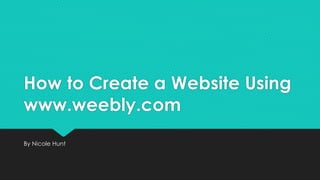
Weebly
- 1. How to Create a Website Using www.weebly.com By Nicole Hunt
- 2. 1) Cover 2) Table of Contents 3) Table of Contents 4) Let’s Get Started 5) Initial Steps: Focus 6) Theme 7) Domain Name 8) Welcome to Weebly 9) The Toolbars: 10) Navigation 11) Build (Insert Keys) 12) Build 13) Build 14) Build 15) Build: Social Media
- 3. 16) Toolbars: Design 17) Toolbars: Pages 18) Pages 19) Pages 20) Get On With It! 21) Building Your Site 22) What Page Am I On? 23) Layouts 24) Adding Content: The Blue Line 25) Moving Content 26) Adding Content: Social Media 27) Adding Content: Social Media 28) Adding Content: Social Media: Widgets 29) Deleting Content 30) How Do I Save? 31) Now It’s Your Turn
- 4. Let’s Get Started… First off, you have to create an account at www.weebly.com – if you haven’t done that, please do so now. For this E-Portfolio you should also have accounts with the following social media outlets www.twitter.com www.linkedin.com www.pinterest.com Any other account that may show off your professional online persona – remember that this is SHARED with everyone who will view your page
- 5. Initial Steps: Focus What’s the focus of your site? Site – Blog – Store I would suggest “Site” because it looks nicer as a homepage, and you’re not selling anything
- 6. Initial Steps: Theme Choose a theme that best represents what you want your page to look like Keep in mind that this can be changed at any time Click “Choose”
- 7. Initial Steps: Domain Name Suggestions • Use your name for your domain name • If not available try putting “Mr” or “Ms” in front or “yourname1” etc.
- 8. Welcome to Weebly! You should now be on a page that looks similar to this Remember that we chose a STANDARD site, so your homepage will be a standard page Don’t want that? No worries. You can change this, and I’ll show you how soon! HINT! Everything you do in the builder will save automatically! Yay!
- 9. The Toolbars A Breakdown of What Things Do…
- 10. Toolbars: Navigation Along the top of the builder you will see this To save time, we will focus on the following options: • Build – The physical construction/layout • Design – The background and fonts • Pages – What pages do you have? • Publish – When you’re ready to share
- 11. Toolbars: Build Again, to save time, I am not going to give a description of every single button – but feel free to explore! Insert titles Insert textbox Insert image Insert gallery of images Insert a slideshow/PPT Insert a saved document Insert a different file type Insert a YouTube Video Insert divider line Insert a spacer box Insert a link button Insert a contact form Insert social media icons * Insert code * HINT! To use the build functions, pick an icon and drag it to the page
- 12. Toolbars: Build These are the basic elements that you need for the bulk of your E-Portfolio. Keep in mind that this is supposed to be a VISUAL assignment – so lots of pictures! A GALLERY is a great way to display many pictures at one time
- 13. Toolbars: Build Another great way to add visuals is to show your work! You can insert slideshows, documents, PDF files, YouTube videos (such as your Personal Brand video from Field 1) and more! HINT! Want to upload a PPT quickly? Try http://www.slideshare.net/
- 14. Toolbars: Build These are your formatting tools. Divider and Spacer create nice lines and blocks of space. Link buttons connect you to other pages of your own website or to external websites. Contact forms are used in the Contact Me section (if you choose to use one). They look like this:
- 15. Toolbars: Build – Social Media Ok this part is IMPORTANT – you are required to have links to your social media accounts (Linked In, Pinterest and Twitter)
- 16. Toolbars: Design This part is not as important, so I will go over it quickly. Remember that you can change the formatting any time you want, and your information will always remain on your page. You have Coloured Circles, Change Theme, Change Fonts and Change Background The coloured circles will change the appearance of your site. Try it. Remember the Theme you picked originally? If you don’t like it you can change it here. Changing fonts is a little more difficult – you have to look at each section and see what is highlighted You can also change the background picture NOTE: When prompted to choose a header, remember that the header is the whole top chunk of your page (usually a large picture) – you can choose a tall header, short header, no header – it’s up to you.
- 17. Toolbars: Pages I believe that the best way to start this demonstration is to add the pages that you will need to your website. These are: Chart taken from D. Moati’s “Assignments” page – AT Class 2015
- 18. Toolbars: Pages We also need to have this criteria for Elizabeth’s section of the E-Portfolio: Image taken from E. Giancola’s “ePortfolio” page in Slate 2015
- 19. Toolbars: Pages ADD PAGES Homepage + Standard Standard Blog You should have something similar to this: HINT! Instead of displaying your AT knowledge on a page, why not try Pinterest?
- 20. GET ON WITH IT! http://orig08.deviantart.net/42ba/f/2014/178/1/1/get_on_with_it_by_brheat15-d7o5evc.jpg From Monty Python and the Holy Grail
- 21. Building Your Site The Fun Part
- 22. What Page Am I On? Before you start working on your page, it’s important to know which page you’re on Click pages to view this panel
- 23. Layouts If you scroll past your header on a new page you will see the options to “Choose Layout” or “Drag Elements Here.” It is entirely up to you how you want to lay out your pages Except with Blog pages, but you can add the same elements into blog posts If you pick “Choose Layout” it will open a variety of templates for you to use. These are easy as you just click and type (or change the picture). You can always add more elements later on if you wish
- 24. Adding Content – The Blue Line You can choose to add content across the whole page OR you can choose to only use half of the page HINT! Watch the blue line! It will show you where you are dropping the content
- 25. Moving Content To move content, simply mouse over and click the box that appears at the top of the context box
- 26. Adding Content: Social Media As discussed there are two ways to add social media. With Social Icons or by embedding a code (Widget) Click anywhere in the S.I. section to open this Manage Icons allows you to click each outlet and fill in your information.
- 27. Adding Content: Social Media You can reorder the icons so they appear in a different order You can also turn off the icons by clicking here:
- 28. Adding Content: Social Media: Widgets To embed a widget, you must embed a code. Move the “embed code” box to the page. For Twitter locate your profile picture, click it, and select “Settings” Next select “Widgets” the left hand column, when prompted click “Create New” then “Create Widget” – a code box will appear. Click the code box and hit CTRL A to select all of the code, then CTRL C to copy Go back to Weebly and paste the code into the HTML area – you may have to select the option to edit the code
- 29. Deleting Content To delete content, simply mouse over and click the X It will even ask you a second time just in case you hit it by mistake
- 30. How Do I Save? Oops, power failure! No worries, everything you do on Weebly is automatically saved. So no need to click publish until you’re ready to show the world!
- 31. Now It’s Your Turn! You are now well on your way to building an awesome website! Feel free to ask me any questions, I will do my best to help you find the answer!