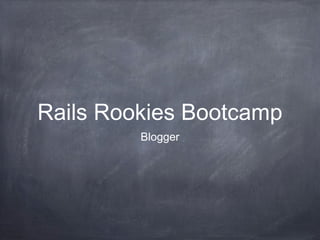
Rails Rookies Bootcamp - Blogger
- 2. What is Ruby? Dynamic, reflective, general-purpose object-oriented programming language Designed/developed in 1995 by Yukihiro Matsumoto in Japan Syntax inspired by Perl with Smalltalk-like features and influenced by Eiffel and Lisp Supports function, object-oriented, and imperative paradigms Dynamic type system and automatic memory management
- 3. What is Rails? Ruby on Rails is an open-source web application framework for Ruby Full-stack framework Routing system independent of the web server
- 4. Patterns and Principles Active record pattern Convention over configuration DRY (Don’t Repeat Yourself) MVC (Model-View-Controller)
- 5. MVC
- 6. Agile Software development methodology Iterative and incremental development Requirements and solutions evolve through collaboration between self-organizing, cross- functional teams Adaptive planning, evolutionary development and delivery, and a rapid and flexible response to change
- 7. Agile Agile Manifesto We are uncovering better ways of developing software by doing it and helping other do it Through this work we have come to value: Individuals and interactions over processes and tools Working software over comprehensive documentation Customer collaboration over contract negotiation Responding to change over following a plan That is, while there is value in the items on the right, we value the items on the left more
- 8. Git Git is a distributed revision control and source code management (SCM) system with an emphasis on speed Every Git working directory is a full-fledged repository with complete history and full revision tracking capabilities, not dependent on network access or a central server
- 9. Git Explained You’ll use git to record the changes you make to your project over time. In git, these changes are called “commits” Commits contain a change a user has made to the code and some additional useful metadata, including the time that the change was made, your name, and a message you add to describe the change
- 10. Why Git (or SCM at all)? Allows more than one developer to make changes and stay in sync Allows you to maintain and access different versions of a project Allows you to retrieve past versions of a project
- 11. GitHub GitHub is a web-based hosting service for software development projects that use the Git revision control system The most popular open source repository site
- 12. Setting Up GitHub https://github.com/ Log in or sign up for an account git config --global user.name “Your Name Here” git config --global user.email “your_email@example.com”
- 13. Generating a SSH Key ssh-keygen -t rsa -C “your_email@example.com” Enter a passphrase (if you wish) pbcopy < ~/.ssh/id_rsa.pub
- 14. Adding SSH Key to GitHub Go to your Account Settings Click “SSH Keys” in the left sidebar Click “Add SSH Key” Paste your key into the “Key” field Click “Add key” Confirm the action by entering your GitHub password
- 15. Test Everything Out ssh -T git@github.com Accept (“yes”) the RSA key fingerprint Get authentication confirmation.
- 16. Learning Git Pro Git by Scott Chacon Interactive Tutorial by GitHub Git Immersion by EdgeCase Understanding Git Conceptually by Charles Duan Version Control with Git from Michael Hartl’s Rails Tutorial
- 17. Git Workflow Initialize new repository (repo) Create a GitHub repo Add GitHub as a remote repo Initial commit Create a git branch each time you begin to work on implementing a new feature Commit changes as you work on the feature When your new feature is complete, merge the branch and “squash” the commits so your comrades see just one commit for the entire feature
- 18. Blogger A simple blog system Allows users to read articles Allows users to comment on articles Allows users to locate articles by tags Allows authenticated users to create, update, and delete articles Allows authenticated users to create, update, and delete users
- 19. Iteration 1 Up and Running Up and Running Ruby on Rails takes a lot of the hard work off your hands, especially when starting up a project Rails practices the idea of “sensible defaults” and will, with one command, create a working application ready for your customization
- 21. Git Workflow Initialize New Repo Initialize New Repo git init git add . git commit -m “initial commit” git status
- 22. Add GitHub Remote Repo Add GitHub Remote Repo Create new repo on GitHub git remote add origin git@github.com :YOUR_GITHUB_ACCOUNT/YOUR_PROJECT_NAME.git git push origin master git commit -am “some helpful comment”
- 23. Git Workflow Checkout New Branch Checkout New Branch git checkout -b up-and-running
- 24. Project Tour
- 25. Project Tour app - This is where 98% of your effort will go. It contains subdirectories which will host most of the code you write, including Models, Views, Controllers, Helpers, JavaScripts, etc config - Control the environment settings for your application. It also includes the initializers subdirectory which holds items to be run on startup
- 26. Project Tour db - Will eventually have a migrations subdirectory where your migrations, used to structure the database, will be stored. When using SQLite3, as is the Rails default, the database file will be stored in this directory doc - Who writes documentation? If you did, it’d go here. Someday
- 27. Project Tour lib - Not commonly used, this directory is to store code you control that is reusable outside the project. Instead of storing code here, consider packaging it as a gem log - Log files, one for each environment
- 28. Project Tour public - The “root” of your application. Static files can be stored and accessed from here, but all the interesting things (JavaScript, Images, CSS) have been moved up to app since Rails 3.1 script - Nothing of interest
- 29. Project Tour test - If your project is using the default Test::Unit testing library, the tests will live here tmp - Temporary cached files vendor - Infrequently used, this directory is to store code you do not control. With Bundler and RubyGems, we generally don’t need anything in here during development
- 30. Configuring the Database Look in the config directory and open the file database.yml This file controls how Rails’ database connection system will access your database You can configure many different databases, including SQLite3, MySQL, PostgreSQL, SQL Server, and Oracle
- 32. Configuring the Database If you were connecting to an existing database, you would enter the database configuration parameters here. Since we’re using SQLite3 and starting from scratch, we can leave the defaults to create a new database, which will happen automatically The database will be stored in db/development.sqlite3
- 35. Creating the Article Model Our blog will be centered around “articles” Need a table in the database to store all the articles Need a model to allow our Rails app to work with that data rails generate model Article
- 36. Working with the Database Rails uses migration files to perform modifications to the database Killer feature!! Rails migrations are generally database agnostic Open db/migrate/(some_time_stamp)_create_articles.rb
- 37. Modifying change
- 38. Timestamps t.timestamps will create two columns inside our tables, automatically managed by Rails, to track when an object is created or updated
- 39. Running the Migration rake db:migrate
- 40. Working with a Model in the Console Rails console is a command-line interface to your application Allows you to access and work with almost any part of your application directly instead of going through the web interface Can greatly simplify your development process
- 41. Looking at the Model app/models/article.rb Contains all the code for the Article model
- 42. Setting up the Router config/routes.rb When a Rails server gets request from a web browser, it first goes to the router Router decides what the request is trying to do, what resources it is trying to interact with
- 43. Looking at the Routing Table rake routes
- 44. Creating the Articles Controller rails g controller articles app/controllers/articles_controller.rb
- 45. Defining the Index Action http://localhost:3000/articles/ Add index action to the articles controller
- 46. Instance Variables @articles @ marks a variable as an “instance level variable”
- 47. Creating the Template Create app/views/articles/index.html.erb ERB is a templating language allowing us to mix Ruby into our HTML ERB clause starts with <% or <%= and ends with %> <% will hide the result of the Ruby code <%= will output the result of the Ruby code
- 49. Adding Navigation to the Index
- 50. Looking at the Routing Table
- 52. New Article Link
- 54. Creating the Show Action
- 55. A Bit on Parameters
- 56. Back to the Template
- 57. Styling
- 59. Git Workflow git add . git commit -am “a meaningful message” git push origin up-and-running git checkout master git merge --squash up-and-running git commit -am “implement ‘up and running’ feature” git push origin master
- 60. Iteration 2 Form-Based Workflow Form-Based Workflow Creating articles from the console isn’t a viable long-term solution Users will expect to add content through a web interface Create an HTML form to submit the article and all the back-end processing to get it into the database
- 61. Git Workflow Checkout New Branch Checkout New Branch git checkout -b form-based-workflow
- 62. Creating the New Action and View
- 64. Writing a Form
- 65. Does it Work?
- 66. Setting up for Reflection
- 70. Pulling Out Form Data
- 71. More Body
- 74. Uh-oh! An Error!
- 77. REST is About Path and Verb Representational State Transfer (REST) is a software architectural style for distributed systems (e.g. World Wide Web) Predominant web API design model Collection URI http://example.com/resources/ Element URI http://example.com/resources/item17 Action URI http://example.com/resources/new
- 79. Adding the Edit Link
- 81. An Edit Form
- 82. Creating a Form Partial
- 84. Adding a Flash
- 86. Setting the Site Root
- 88. Git Workflow git add . git commit -am “a meaningful message” git push origin form-based-workflow git checkout master git merge --squash form-based-workflow git commit -am “implement ‘form-based-workflow’ feature” git push origin master
- 89. Iteration 3 Adding Comments Adding Comments A comment... Is attached to an article Has an author name Has a body
- 90. Git Workflow Checkout New Branch Checkout New Branch git checkout -b adding-comments
- 92. Setting Up the Migration
- 93. Relationships
- 94. Relationships
- 95. Testing in the Console
- 96. Displaying Comments for an Article
- 103. Writing the Create Action
- 104. Cleaning Up
- 106. Git Workflow git add . git commit -am “a meaningful message” git push origin adding-comments git checkout master git merge --squash adding-comments git commit -am “implement ‘adding-comments’ feature” git push origin master
- 107. Iteration 4 Tagging Tagging An article has many taggings A tag has many taggings A tagging belongs to an article and belongs to a tag
- 108. Git Workflow Checkout New Branch Checkout New Branch git checkout -b tagging
- 109. Making Models
- 111. Tags in Action
- 112. An Interface for Tagging Articles
- 113. Fixing tag_list
- 114. Not So Fast
- 115. Pseudo-Code Split the tags_string into an array of strings with leading and trailing whitespace removed For each of those strings... Ensure each one of these strings are unique Look for a tag object with that name. If there isn’t one, create it Add the tag object to a list of tags for the article Set the article’s tags to the list of tags that we have found and/or created
- 116. Working with Strings
- 117. Fixing tag_list=
- 118. Testing in the Console
- 119. Adding Tags to Our Display
- 120. Listing Articles by Tag
- 121. Listing All Tags
- 123. Git Workflow git add . git commit -am “a meaningful message” git push origin tagging git checkout master git merge --squash tagging git commit -am “implement ‘tagging’ feature” git push origin master
- 124. Iteration 5 Using Gems Using Gems
- 125. Git Workflow Checkout New Branch Checkout New Branch git checkout -b using-gems
- 126. Setting Up the Database for Paperclip
- 127. Adding to the Model
- 129. Trying It Out
- 130. Improving the Form
- 132. A Few Sass Examples https://www.dropbox.com/s/4wl3qdjd9ht5y2o/styles.cs Put in app/assets/stylesheets/ Details about Sass can be found here: http://sass-lang.com
- 133. Working with Layouts <%= stylesheet_link_tag ‘styles’ %> DRY - Don’t Repeat Yourself
- 135. Git Workflow git add . git commit -am “a meaningful message” git push origin using-gems git checkout master git merge --squash using-gems git commit -am “implement ‘using-gems’ feature” git push origin master
- 136. Iteration 6 Authentication Authentication gem ‘sorcery’ When specifying & installing a new gem, you will need to restart your Rails Server
- 137. Git Workflow Checkout New Branch Checkout New Branch git checkout -b authentication
- 139. Creating a First Account
- 140. Form Validation
- 141. Creating a New Author
- 142. Are We Logged In?
- 143. Logging In
- 144. New Session Form
- 145. Configuring Routes
- 146. Editing Layout
- 147. Securing New Users
- 148. Securing the Rest of the Application
- 149. Securing the Rest of the Application
- 151. Git Workflow git add . git commit -am “a meaningful message” git push origin authentication git checkout master git merge --squash authentication git commit -am “implement ‘authentication’ feature” git push origin master
- 152. Iteration 7 Extras Extras Add a site-wide sidebar that holds navigation links Create date-based navigation links. For instance, there would be a list of links with the names of the months and when you click on the month, it shows you all the articles published in that month. Track the number of times an article has been viewed. Add a view_count column to the article, then in the show method of articles_controller.rb just increment that counter. Or, better yet, add a method in the article.rb model that increments the counter and call that method from the controller. Once you are tracking views, create a list of the three “most popular” articles. Create a simple RSS feed for articles using the respond_to method and XML view templates.
Notas do Editor
- Full-stack framework - Gives the developer the ability to create pages and applications that gather information from the web server, talk to or query the database, and render templates out of the box.
- Active record pattern - A software architecture pattern coined by Martin Fowler in 2003. An approach to accessing data in a database. A database table or view is wrapped into a class. Thus, an object instance is tied to a single row in the table. Any object loaded gets its information from the database. When an object is updated, the corresponding row in the table is also updated. The wrapper class implements accessor methods or properties for each column in the table or view. Convention over configuration - Software design paradigm which seeks to decrease the number of decisions that developers need to make, gaining simplicity, but not necessarily losing flexibility. Essentially, the developer only needs to specify unconventional aspects of the applications. When the convention implemented by the tool matches the desired behavior, it behaves as expected without having to write configuration files. Only when the desired behavior deviates from the implemented convention is explicit configuration required. DRY (Don’t Repeat Yourself) - A principle of software development aimed at reducing repetition of information of all kinds. “Every piece of knowledge must have a single, unambiguous, authoritative representation within a system.” When applied successfully, a modification of any single element of a system does not require a change in other logically unrelated elements. Additionally, elements that are logically related all change predictable and uniformly, and are thus kept in sync. Besides using methods and subroutines, DRY relies on code generators, automatic build systems, and scripting languages. MVC (Model-View-Controller) - A software architecture pattern which separates the representation of information from the user’s interaction with it.
- A controller can send commands to its associated view to change the view’s presentation of the model (e.g. by scrolling through a document). It can also send commands to the model to update the model’s state (e.g. editing a document). A model notifies its associated views and controllers when there has been a change in its state. This notification allows the views to produce updated output, and the controllers to change the available set of commands. A view request from the model the information that it needs to generate an output representation.
- From the command line, switch to the folder that will store your projects. For instance, I use /Users/jcasimir/projects/. Within that folder, run the rails command: Use cd blogger to change into the directory.
- Be sure you are in your application’s root directory. Initialize git and check in your first commit: The -m &apos;initial commit&apos; argument attaches a comment (“m” for “message”) to the commit. You should include a comment with every commit. You can check your commit status at any time with:
- Note the -am argument. Use -m to add a commit message. Use -a to automatically remove any files you may have marked for deletion (otherwise you have to use “git rm,” adding an additional step). You can combine -m and -a as -am.
- Open Sublime Text 2
- At your terminal and inside the project directory, start the server. It generally takes about 15 seconds. When you see seven lines like this: You’re ready to go!
- Open any web browser and enter the address http://0.0.0.0:3000. You can also use http://localhost:3000 or http://127.0.0.1:3000 – they are all &quot;loopback&quot; addresses that point to your machine. You’ll see the Rails’ &quot;Welcome Aboard&quot; page. Click the &quot;About your application’s environment&quot; link and you should see the versions of various gems. As long as there’s no error, you’re good to go.
- Our blog will be centered around &quot;articles,&quot; so we’ll need a table in the database to store all the articles and a model to allow our Rails app to work with that data. We’ll use one of Rails’ generators to create the required files. We’re running the generate script, telling it to create a model, and naming that model Article. From that information, Rails creates the following files: db/migrate/(some_time_stamp)_create_articles.rb : A database migration to create the articlestable app/models/article.rb : The file that will hold the model code test/unit/article_test.rb : A file to hold unit tests for Article test/fixtures/articles.yml : A fixtures file to assist with unit testing
- Rails uses migration files to perform modifications to the database. Almost any modification you can make to a DB can be done through a migration. The killer feature about Rails migrations is that they’re generally database agnostic. When developing applications I usually use SQLite3 as we are in this tutorial, but when I deploy to my server it is running PostgreSQL. Many others choose MySQL. It doesn’t matter – the same migrations will work on all of them! This is an example of how Rails takes some of the painful work off your hands. You write your migrations once, then run them against almost any database.
- Inside the change method you’ll see the generator has placed a call to the create_table method, passed the symbol :articles as a parameter, and created a block with the variable t referencing the table that’s created. We call methods on t to create columns in the articles table. What kind of fields does our Article need to have? Since migrations make it easy to add or change columns later, we don’t need to think of EVERYTHING right now, we just need a few to get us rolling. Here’s a starter set: title (a string) body (a &quot;text&quot;) That’s it! You might be wondering, what is a &quot;text&quot; type? This is an example of relying on the Rails database adapters to make the right call. For some DBs, large text fields are stored as varchar, while others like Postgres use a text type. The database adapter will figure out the best choice for us depending on the configured database – we don’t have to worry about it. So add these into your change so it looks like this.
- What is that t.timestamps doing there? It will create two columns inside our table titled created_at andupdated_at. Rails will manage these columns for us, so when an article is created its created_at and updated_at are automatically set. Each time we make a change to the article, the updated_at will automatically be updated. Very handy.
- Save that migration file, switch over to your terminal, and run this command. This command starts the rake program which is a ruby utility for running maintenance-like functions on your application (working with the DB, executing unit tests, deploying to a server, etc). We tell rake to db:migrate which means &quot;look in your set of functions for the database (db) and run the migratefunction.&quot; The migrate action finds all migrations in the db/migrate/ folder, looks at a special table in the DB to determine which migrations have and have not been run yet, then runs any migration that hasn’t been run. It tells you that it is running the migration named CreateArticles. And the &quot;migrated&quot; line means that it completed without errors. As I said before, rake keeps track of which migrations have and have not been run. Try running rake db:migrate again now, and see what happens. We’ve now created the articles table in the database and can start working on our Article model.
- Another awesome feature of working with Rails is the console. The console is a command-line interface to your application. It allows you to access and work with just about any part of your application directly instead of going through the web interface. This can simplify your development process, and even once an app is in production the console makes it very easy to do bulk modifications, searches, and other data operations. So let’s open the console now by going to your terminal and entering this. You’ll then just get back a prompt of &gt;&gt;. You’re now inside an irb interpreter with full access to your application. Let’s try some experiments. Enter each of these commands one at a time and observe the results: The first line was just to demonstrate that we can do anything we previously did inside irb now inside of our console. The second line referenced the Article model and called the all method which returns an array of all articles in the database – so far an empty array. The third line created a new article object. You can see that this new object had attributes id, title, body, created_at, and updated_at.
- All the code for the Article model is in the file app/models/article.rb, so let’s open that now. Not very impressive, right? There are no attributes defined inside the model, so how does Rails know that an Article should have a title, a body, etc? It queries the database, looks at the articles table, and assumes that whatever columns that table has should probably be the attributes accessible through the model. You created most of those in your migration file, but what about id? Every table you create with a migration will automatically have an id column which serves as the table’s primary key. When you want to find a specific article, you’ll look it up in the articles table by its unique ID number. Rails and the database work together to make sure that these IDs are unique, usually using a special column type in the DB like &quot;serial&quot;. In your console, try entering Article.all again. Do you see the blank article that we created with the Article.new command? No? The console doesn’t change values in the database until we explicitly call the .save method on an object. Let’s create a sample article and you’ll see how it works. Enter each of the following lines one at a time. Now you’ll see that the Article.all command gave you back an array holding the one article we created and saved. Go ahead and create 3 more sample articles.
- We’ve created a few articles through the console, but we really don’t have a web application until we have a web interface. Let’s get that started. We said that Rails uses an &quot;MVC&quot; architecture and we’ve worked with the Model, now we need a Controller and View. When a Rails server gets a request from a web browser it first goes to the router. The router decides what the request is trying to do, what resources it is trying to interact with. The router dissects a request based on the address it is requesting and other HTTP parameters (like the request type of GET or PUT). Let’s open the router’s configuration file, config/routes.rb. Inside this file you’ll see a LOT of comments that show you different options for routing requests. Let’s remove everything except the first line (Blogger::Application.routes.draw do) and the final end. Then, in between those two lines, add resources :articles so your file looks like this. This line tells Rails that we have a resource named articles and the router should expect requests to follow the RESTful model of web interaction (REpresentational State Transfer). The details don’t matter right now, but when you make a request like http://localhost:3000/articles/, the router will understand you’re looking for a listing of the articles, and http://localhost:3000/articles/new means you’re trying to create a new article.
- Dealing with routes is commonly very challenging for new Rails programmers. There’s a great tool that can make it easier on you. To get a list of the routes in your application, go to a command prompt and run rake routes. You’ll get a listing like this. Experiment with commenting out the resources :articles in routes.rb and running the command again. Un-comment the line after you see the results. These are the seven core actions of Rails’ REST implementation. To understand the table, let’s look at the first row as an example. The left most column says articles. This is the name of the path. The router will provide two methods to us using that name, articles_path and articles_url. The _path version uses a relative path while the _url version uses the full URL with protocol, server, and path. The _path version is always preferred. The second column, here GET, is the HTTP verb for the route. Web browsers typically submit requests with the verbs GET or POST. In this column, you’ll see other HTTP verbs including PUT and DELETEwhich browsers don’t actually use. We’ll talk more about those later. The third column is similar to a regular expression which is matched against the requested URL. Elements in parentheses are optional. Markers starting with a : will be made available to the controller with that name. In our example line, /articles(.:format) will match the URLs /articles/, /articles.json, /articles and other similar forms. The fourth column is where the route maps to in the applications. Our example has articles#index, so requests will be sent to the index method of the ArticlesController class. Now that the router knows how to handle requests about articles, it needs a place to actually send those requests, the Controller.
- We’re going to use another Rails generator but your terminal has the console currently running. Let’s open one more terminal or command prompt and move to your project directory which we’ll use for command-line scripts. In that new terminal, enter this command. The output shows that the generator created several files/folders for you: app/controllers/articles_controller.rb : The controller file itself app/views/articles : The directory to contain the controller’s view templates test/functional/articles_controller_test.rb : The controller’s unit tests file app/helpers/articles_helper.rb : A helper file to assist with the views (discussed later) test/unit/helpers/articles_helper_test.rb : The helper’s unit test file app/assets/javascripts/articles.js.coffee : A CoffeeScript file for this controller app/assets/stylesheets/articles.css.scss : An SCSS stylesheet for this controller Let’s open up the controller file, app/controllers/articles_controller.rb. You’ll see that this is basically a blank class, beginning with the class keyword and ending with the end keyword. Any code we add to the controller must go between these two lines.
- The first feature we want to add is an &quot;index&quot; page. This is what the app will send back when a user requests http://localhost:3000/articles/ – following the RESTful conventions, this should be a list of the articles. So when the router sees this request come in, it tries to call the index action inside articles_controller. Let’s first try it out by entering http://localhost:3000/articles/ into your web browser. You should get an error message that looks like this. The router tried to call the index action, but the articles controller doesn’t have a method with that name. It then lists available actions, but there aren’t any. This is because our controller is still blank. Let’s add the following method inside the controller.
- What is that &quot;at&quot; sign doing on the front of @articles? That marks this variable as an &quot;instance level variable&quot;. We want the list of articles to be accessible from both the controller and the view that we’re about to create. In order for it to be visible in both places it has to be an instance variable. If we had just named it articles, that local variable would only be available within the index method of the controller. A normal Ruby instance variable is available to all methods within an instance. In Rails’ controllers, there’s a hack which allows instance variables to be automatically transferred from the controller to the object which renders the view template. So any data we want available in the view template should be promoted to an instance variable by adding a @ to the beginning. There are ways to accomplish the same goals without instance variables, but they’re not widely used. Check out the Decent Exposure gem to learn more.
- Now refresh your browser. The error message changed, but you’ve still got an error, right? The error message is pretty helpful here. It tells us that the app is looking for a (view) template in app/views/articles/ but it can’t find one named index.erb. Rails has assumed that our index action in the controller should have a corresponding index.erb view template in the views folder. We didn’t have to put any code in the controller to tell it what view we wanted, Rails just figures it out. In your editor, find the folder app/views/articles and, in that folder, create a file named index.html.erb. Why did we choose index.html.erb instead of the index.erb that the error message said it was looking for? Putting the HTML in the name makes it clear that this view is for generating HTML. In later versions of our blog we might create an RSS feed which would just mean creating an XML view template like index.xml.erb. Rails is smart enough to pick the right one based on the browser’s request, so when we just ask for http://localhost:3000/articles/ it will find the index.html.erb and render that file.
- Now you’re looking at a blank file. Enter in this view template code which is a mix of HTML and what are called ERB tags. ERB is a templating language that allows us to mix Ruby into our HTML. There are only a few things to know about ERB: An ERB clause starts with &lt;% or &lt;%= and ends with %&gt; If the clause started with &lt;%, the result of the ruby code will be hidden If the clause started with &lt;%=, the result of the ruby code will be output in place of the clause Save the file and refresh your web browser. You should see a listing of the articles you created in the console. We’ve got the start of a web application!
- Right now our article list is very plain, let’s add some links. When writing view templates we’ll use the link_to helper. It works like this
- Remember when we looked at the Routing Table using rake routes from the command line? Look at the left-most column and you’ll see the route names. These are useful when creating links. In the code above we have where_the_link_should_point. In that spot we’ll typically use a &quot;route helper&quot;. We want this link to display the single article which happens in the show action. Looking at the table, the name for that route is article and it requires a parameter id in the URL. The route helper we’ll use looks like this. For example, article_path(1) would generate the string &quot;/articles/1&quot;. Give the method a different parameter and you’ll change the ID on the end.
- Back in app/views/articles/index.html.erb, find where we have this line. Instead, let’s use the link_to helper like this. When the template is rendered, it will output HTML like this:
- At the very bottom of the template, let’s add a link to the &quot;Create a New Article&quot; page. We’ll use the link_to helper, we want it to display the text &quot;Create a New Article&quot;, and where should it point? Look in the routing table for the new action, that’s where the form to create a new article will live. You’ll find the name new_article, so the helper is new_article_path. Assemble those three parts and write the link in your template. But wait, there’s one more thing. Our stylesheet for this project is going to look for a certain class on the link to make it look fancy. To add HTML attributes to a link, we include them in a Ruby hash style on the end like this. Use that technique to add the CSS class new_article to your &quot;Create a New Article&quot; link.
- Refresh your browser and each sample article title should be a link. If you click the link, you’ll get an error as we haven’t implemented the show method yet. Similarly, the new article link will lead you to a dead end. Let’s tackle the show next.
- Click the title link for one of your sample articles and you’ll get the &quot;Unknown Action&quot; error we saw before. Remember how we moved forward? An &quot;action&quot; is just a method of the controller. Here we’re talking about the ArticlesController, so our next step is to open app/controllers/articles_controller.rb and add a show method. Refresh the browser and you’ll get the &quot;Template is Missing&quot; error. Let’s pause here before creating the view template.
- Look at the URL: http://localhost:3000/articles/1. When we added the link_to in the index and pointed it to the article_path for this article, the router created this URL. Following the RESTful convention, this URL goes to a SHOW method which would display the Article with ID number 1. Your URL might have a different number depending on which article title you clicked in the index. So what do we want to do when the user clicks an article title? Find the article, then display a page with its title and body. We’ll use the number on the end of the URL to find the article in the database. Within the controller, we have access to a method named params which returns us a hash of the request parameters. Often we’ll refer to it as &quot;the params hash&quot;, but technically it’s &quot;the params method which returns a hash&quot;. Within that hash we can find the :id from the URL by accessing the key params[:id]. Use this inside theshow method of ArticlesController along with the class method find on the Article class.
- Refresh your browser and we still have the &quot;Template is Missing&quot; error. Create the file app/views/articles/show.html.erb and add this code. Refresh your browser and your article should show up along with a link back to the index. We can now navigate from the index to a show page and back.
- This is not a CSS project, so to make it a bit more fun we’ve prepared a CSS file you can drop in. It should match up with all the example HTML in the tutorial. Download the file from http://tutorials.jumpstartlab.com/assets/blogger/screen.css and place it in your app/assets/stylesheets/ folder. It will be automatically picked up by your project.
- We’ve created sample articles from the console, but that isn’t a viable long-term solution. The users of our app will expect to add content through a web interface. In this iteration we’ll create an HTML form to submit the article, then all the backend processing to get it into the database.
- Previously, we set up the resources :articles route in routes.rb, and that told Rails that we were going to follow the RESTful conventions for this model named Article. Following this convention, the URL for creating a new article would be http://localhost:3000/articles/new. From the articles index, click your &quot;Create a New Article&quot; link and it should go to this path. Then you’ll see an &quot;Unknown Action&quot; error. The router went looking for an action named new inside the ArticlesController and didn’t find it. First let’s create that action. Open app/controllers/articles_controller.rb and add this method, making sure it’s inside the ArticlesController class, but outside the existing index and show methods.
- With that defined, refresh your browser and you should get the &quot;Template is Missing&quot; error. Create a new file app/views/articles/new.html.erb with these contents. Refresh your browser and you should just see the heading &quot;Create a New Article&quot;. Why the name new.html.erb? The first piece, new, matches the name of the controller method. The second, html, specifies the output format sent to the client. The third, erb, specifies the language the template is written in. Under different circumstances, we might use new.json.erb to output JSON or new.html.haml to use the HAML templating language.
- It’s not very impressive so far – we need to add a form to the new.html.erb so the user can enter in the article title and body. Because we’re following the RESTful conventions, Rails can take care of many of the details. Inside that erb file, enter this code below your header. What is all that? Let’s look at it piece by piece: form_for is a Rails helper method which takes one parameter, in this case @article and a block with the form fields. The first line basically says &quot;Create a form for the object named @article, refer to the form by the name f and add the following elements to the form…&quot; The f.label helper creates an HTML label for a field. This is good usability practice and will have some other benefits for us later The f.text_field helper creates a single-line text box named title The f.text_area helper creates a multi-line text box named body The f.submit helper creates a button labeled &quot;Create&quot;
- Refresh your browser and you’ll see this. Huh? We didn’t call a method model_name? We didn’t explicitly, but the model_name method is called by form_for. What’s happening here is that we’re passing @article to form_for. Since we haven’t created an @article in this action, the variable just holds nil. The form_for method calls model_name on nil, generating the error above.
- Rails uses some of the reflection techniques that we talked about earlier in order to set up the form. Remember in the console when we called Article.new to see what fields an Article has? Rails wants to do the same thing, but we need to create the blank object for it. Go into your articles_controller.rb, and inside the new method, add this line. Then refresh your browser and your form should come up. Enter in a title, some body text, and click CREATE.
- Your old friend pops up again… We accessed the new action to load the form, but Rails’ interpretation of REST uses a second action named create to process the data from that form. Inside your articles_controller.rb add this method (again, inside the ArticlesContoller class, but outside the other methods): Refresh the page and you’ll get the &quot;Template is Missing&quot; error. When you click the &quot;Create&quot; button, what would you expect to happen? Most web applications would process the data submitted then show you the object. In this case, display the article. We already have an action and template for displaying an article, the show, so there’s no sense in creating another template to do the same thing.
- Before we can send the client to the show, let’s process the data. The data from the form will be accesible through the params method. To check out the structure and content of params, I like to use this trick. The fail method will halt the request allowing you to examine the request parameters. Refresh/resubmit the page in your browser.
- The page will say &quot;RuntimeError&quot;. Below the error information is the request information. We are interested in the parameters. What are all those? We see the { and } on the outside, representing a Hash. Within the hash we see keys: utf8 : This meaningless checkmark is a hack to force Internet Explorer to submit the form using UTF-8. Read more on StackOverflow authenticity_token : Rails has some built-in security mechanisms to resist &quot;cross-site request forgery&quot;. Basically, this value proves that the client fetched the form from your site before submitting the data. article : Points to a nested hash with the data from the form itself title : The title from the form body : The body from the form commit : This key holds the text of the button they clicked. From the server side, clicking a &quot;Save&quot; or &quot;Cancel&quot; button look exactly the same except for this parameter. action : Which controller action is being activated for this request controller : Which controller class is being activated for this request
- Now that we’ve seen the structure, we can access the form data to mimic the way we created sample objects in the console. In the create action, remove the fail instruction and, instead, try this. If you refresh the page in your browser you’ll still get the template error. Add one more line to the action, the redirect. Refresh the page and you should go to the show for your new article. (NOTE: You’ve now created the same sample article twice)
- The show page has the title, but where’s the body? Add a line to the action to pull out the :body key from the params hash and store it into @article. Then try it again in your browser. Both the title and body should show up properly.
- Controllers are middlemen in the MVC framework. They should know as little as necessary about the other components to get the job done. This controller action knows too much about our model. To clean it up, let me first show you a second way to create an instance of Article. You can call new and pass it a hash of attributes, like this. Try that in your app, if you like, and it’ll work just fine. But look at what we’re doing. params gives us back a hash, params[:article] gives us back the nested hash, and params[:article][:title] gives us the string from the form. We’re hopping into params[:article] to pull its data out and stick it right back into a hash with the same keys/structure.
- There’s no point in that! Instead, just pass the whole hash. Test and you’ll find that it still works just the same. So what’s the point?
- You may end up seeing an error like this. If you get that error, you’ve encountered a new feature in Rails 3.2.2! For security reasons, it’s not a good idea to blindly save parameters sent into us via the params hash. You have two options: Option one is to open up config/application.rb and change the config option config.active_record.whitelist_attributes to false. This turns this feature off. It’s probably not a good idea, as the security check was added for a reason.
- Option two is to add this line to app/models/article.rb. Which tells Rails to allow the title and body attributes to be mass-assign-able. Anyway… This is less fragile. If we add a new field to our model, say author_name, then we just have to add it to the form. Nothing needs to change about the controller. There’s less to go wrong.
- We can create articles and we can display them, but when we eventually deliver this to less perfect people than us, they’re going to make mistakes. There’s no way to remove an article, let’s add that next. We could put delete links on the index page, but instead let’s add them to the show.html.erb template. Let’s figure out how to create the link. We’ll start with the link_to helper, and we want it to say the word &quot;delete&quot; on the link. So that’d be. But what should some_path be? Look at the routes table with rake routes. The destroy action will be the last row, but it has no name in the left column. In this table the names &quot;trickle down,&quot; so look up two lines and you’ll see the name article. The helper method for the destroy-triggering route is article_path. It needs to know which article to delete since there’s an :id in the path, so our link will look like this. Go to your browser, load the show page, click the link, and observe what happens.
- Why isn’t the article being deleted? If you look at the server window, this is the response to our link clicking. Compare that to what we see in the routes table. The path &quot;articles/3&quot; matches the route pattern articles/:id, but look at the verb. The server is seeing a GET request, but the route needs a DELETE verb. How do we make our link trigger a DELETE? You can’t, exactly. While most browsers support all four verbs, GET, PUT, POST, and DELETE, HTML links are always GET, and HTML forms only support GET and POST. So what are we to do? Rails’ solution to this problem is to fake a DELETE verb. In your view template, you can add another attribute to the link like this. Through some JavaScript tricks, Rails can now pretend that clicking this link triggers a DELETE. Try it in your browser.
- Now that the router is recognizing our click as a delete, we need the action. The HTTP verb is DELETE, but the Rails method is destroy, which is a bit confusing. Let’s define the destroy method in our ArticlesController so it: Uses params[:id] to find the article in the database Calls .destroy on that object Redirects to the articles index page Do that now on your own and test it. There’s one more parameter you might want to add to your link_to call: This will popup a JavaScript dialog when the link is clicked. The Cancel button will stop the request, while the OK button will submit it for deletion.
- Again in show.html.erb, let’s add this. Trigger the edit_article route and pass in the @article object. Try it! Sometimes we don’t want to destroy an entire object, we just want to make some changes. We need an edit workflow. In the same way that we used new to display the form and create to process that form’s data, we’ll use edit to display the edit form and update to save the changes.
- The router is expecting to find an action in ArticlesController named edit, so let’s add this. All the edit action does is find the object and display the form. Refresh and you’ll see the template missing error.
- Create a file app/views/articles/edit.html.erb but hold on before you type anything. Below is what the edit form would look like. In the Ruby community there is a mantra of &quot;Don’t Repeat Yourself&quot; – but that’s exactly what I’ve done here. This view is basically the same as the new.html.erb – the only change is the H1. We can abstract this form into a single file called a partial, then reference this partial from both new.html.erb and edit.html.erb.
- Partials are a way of packaging reusable view template code. We’ll pull the common parts out from the form into the partial, then render that partial from both the new template and the edit template. Create a file app/views/articles/_form.html.erb and, yes, it has to have the underscore at the beginning of the filename. Partials always start with an underscore. Open your app/views/articles/new.html.erb and CUT all the text from and including the form_for line all the way to its end. The only thing left will be your H1 line. Add the following code to that view. Now go back to the _form.html.erb and paste the code from your clipboard. Then look at your edit.html.erb file. You already have an H1 header, so add the line which renders the partial. Go back to your articles list and try creating a new article – it should work just fine. Try editing an article and you should see the form with the existing article’s data – it works OK until you click SAVE.
- The router is looking for an action named update. Just like the new action sends its form data to the create action, the edit action sends its form data to the update action. In fact, within our articles_controller.rb, the update method will look very similar to create. The only new bit here is the update_attributes method. It’s very similar to Article.new where you can pass in the hash of form data. It changes the values in the object to match the values submitted with the form. One difference from new is that update_attributes automatically saves the changes. Now try editing and saving some of your articles.
- Our operations are working, but it would be nice if we gave the user some kind of status message about what took place. When we create an article the message might say &quot;Article ‘the-article-title’ was created&quot;, or &quot;Article ‘the-article-title’ was removed&quot; for the remove action. We can accomplish this with the flash. The controller provides you with accessors to interact with the flash. Calling flash.notice will fetch a value, and flash.notice = &quot;Your Message&quot; will store the string in the flash. Let’s look first at the update method we just worked on. It currently looks like this. We can add a flash message by inserting one line.
- Try editing and saving an article through your browser. Does anything show up? We need to add the flash to our view templates. The update method redirects to the show, so we couldjust add the display to our show template. However, we will use the flash in many actions of the application. Most of the time, it’s preferred to add it to our layout. If you look in app/views/layouts/application.html.erb you’ll find what is called the &quot;application layout&quot;. A layout is used to wrap multiple view templates in your application. You can create layouts specific to each controller, but most often we’ll just use one layout that wraps every view template in the application. Looking at the default layout, you’ll see this. The yield is where the view template content will be injected. Just above that yield, let’s display the flash by adding this. This outputs the value stored in the flash object in the attribute :notice. With the layout modified, try changing your article, clicking save, and you should see the flash message appear at the top of the show page. Typical controllers will set flash messages in the update, create, and destroy actions. Insert messages into the latter two actions now.
- It’s annoying me that we keep going to http://localhost:3000/ and seeing the Rails starter page. Let’s make the root show our articles index page. First, delete the file public/index.html if you haven’t already. Files in the public directory will take precedence over routes in our application, so as long as that file exists we can’t route the root address anywhere. Second, open config/routes.rb and right above the other routes add in this one. Now visit http://localhost:3000 and you should see your article list.
- Most blogs allow the reader to interact with the content by posting comments. Let’s add some simple comment functionality. First, we need to brainstorm what a comment is…what kinds of data does it have… It’s attached to an article It has an author name It has a body
- With that understanding, let’s create a Comment model. Switch over to your terminal and enter this line: We’ve already gone through what files this generator creates, we’ll be most interested in the migration file and the comment.rb.
- Open the migration file that the generator created, db/migrate/some-timestamp_create_comments.rb. Let’s see the fields that were added. Once that’s complete, go to your terminal and run the migration.
- The power of SQL databases is the ability to express relationships between elements of data. We can join together the information about an order with the information about a customer. Or in our case here, join together an article in the articles table with its comments in the comments table. We do this by using foreign keys. Foreign keys are a way of marking one-to-one and one-to-many relationships. An article might have zero, five, or one hundred comments. But a comment only belongs to one article. These objects have a one-to-many relationship – one article connects to many comments. Part of the big deal with Rails is that it makes working with these relationships very easy. When we created the migration for comments we started with an references field named article. The Rails convention for a one-to-many relationship: the objects on the &quot;many&quot; end should have a foreign key referencing the &quot;one&quot; object. that foreign key should be titled with the name of the &quot;one&quot; object, then an underscore, then &quot;id&quot;. In this case one article has many comments, so each comment has a field named article_id. Following this convention will get us a lot of functionality &quot;for free.&quot; Open your app/models/comment.rband add the middle line so it looks like this.
- A comment relates to a single article, it &quot;belongs to&quot; an article. We then want to declare the other side of the relationship inside app/models/article.rb like this: Now an article &quot;has many&quot; comments, and a comment &quot;belongs to&quot; an article. We have explained to Rails that these objects have a one-to-many relationship.
- Let’s use the console to test how this relationship works in code. If you don’t have a console open, go to your terminal and enter rails console from your project directory. If you have a console open already, enter the command reload! to refresh any code changes. Run the following commands one at a time and observe the output: When you called the comments method on object a, it gave you back a blank array because that article doesn’t have any comments. When you executed Comment.new it gave you back a blank Comment object with those fields we defined in the migration. But, if you look closely, when you did a.comments.new the comment object you got back wasn’t quite blank – it has the article_id field already filled in with the ID number of article a. Additionally, the following (last) call to a.comments shows that the new comment object has already been added to the in-memory collection for the a article object. Try creating a few comments for that article like this: For the first comment, c, I used a series of commands like we’ve done before. For the second comment, d, I used the create method. new doesn’t send the data to the database until you call save. With create you build and save to the database all in one step. Now that you’ve created a few comments, try executing a.comments again. Did your comments all show up? When I did it, only one comment came back. The console tries to minimize the number of times it talks to the database, so sometimes if you ask it to do something it’s already done, it’ll get the information from the cache instead of really asking the database – giving you the same answer it gave the first time. That can be annoying. To force it to clear the cache and lookup the accurate information, try this: You’ll see that the article has associated comments. Now we need to integrate them into the article display.
- We want to display any comments underneath their parent article. Open app/views/articles/show.html.erb and add the following lines right before the link to the articles list: This renders a partial named &quot;comment&quot; and that we want to do it once for each element in the collection @article.comments. We saw in the console that when we call the .comments method on an article we’ll get back an array of its associated comment objects. This render line will pass each element of that array one at a time into the partial named &quot;comment&quot;. Now we need to create the file app/views/articles/_comment.html.erb and add this code:
- Display one of your articles where you created the comments, and they should all show up.
- Good start, but our users can’t get into the console to create their comments. We’ll need to create a web interface. The lazy option would be to add a &quot;New Comment&quot; link to the article show page. A user would read the article, click the link, go to the new comment form, enter their comment, click save, and return to the article. But, in reality, we expect to enter the comment directly on the article page. Let’s look at how to embed the new comment form onto the article show. Just above the &quot;Back to Articles List&quot; in the articles show.html.erb: This is expecting a file app/views/comments/_form.html.erb, so create the app/views/comments/directory with the _form.html.erb file, and add this starter content: Look at an article in your browser to make sure that partial is showing up. Then we can start figuring out the details of the form.
- First look in your articles_controller.rb for the new method. Remember how we created a blank Article object so Rails could figure out which fields an article has? We need to do the same thing before we create a form for the Comment. But when we view the article and display the comment form we’re not running the article’s new method, we’re running the show method. So we’ll need to create a blank Comment object inside that show method like this: Due to the Rails’ mass-assignment protection, the article_id attribute of the new Comment object needs to be manually assigned with the id of the Article. Why do you think we use Comment.newinstead of @article.comments.new?
- Now we can create a form inside our comments/_form.html.erb partial like this:
- Save and refresh your web browser and you’ll get an error like this: The form_for helper is trying to build the form so that it submits to article_comments_path. That’s a helper which we expect to be created by the router, but we haven’t told the router anything about Comments yet. Open config/routes.rb and update your article to specify comments as a sub-resource. Did you figure out why we aren’t using @article.comments.new? If you want, edit the show action and replace @comment = Comment.new with @comment = @article.comments.new. Refresh the browser. What do you see? For me, there is an extra empty comment at the end of the list of comments. That is due to the fact that @article.comments.new has added the new Comment to the in-memory collection for the Article. Don’t forget to change this back.
- Just like we needed an articles_controller.rb to manipulate our Article objects, we’ll need a comments_controller.rb. Switch over to your terminal to generate it:
- The comment form is attempting to create a new Comment object which triggers the create action. How do we write a create? You can cheat by looking at the create method in your articles_controller.rb. For your comments_controller.rb, the instructions should be the same just replace Article with Comment. There is one tricky bit, though! We need to assign the article id to our comment like this: As a user, imagine you write a witty comment, click save, then what would you expect? Probably to see the article page, maybe automatically scrolling down to your comment. At the end of our create action in CommentsController, how do we handle the redirect? Instead of showing them the single comment, let’s go back to the article page: Recall that article_path needs to know which article we want to see. We might not have an @articleobject in this controller action, but we can find the Article associated with this Comment by calling @comment.article. Test out your form to create another comment now – and it should work!
- We’ve got some decent comment functionality, but there are a few things we should add and tweak. Let’s make it so where the view template has the &quot;Comments&quot; header it displays how many comments there are, like &quot;Comments (3)&quot;. Open up your article’s show.html.erb and change the comments header so it looks like this: The comments form looks a little silly with &quot;Author Name&quot;. It should probably say &quot;Your Name&quot;, right? To change the text that the label helper prints out, you pass in the desired text as a second parameter, like this: Change your comments/_form.html.erb so it has labels &quot;Your Name&quot; and &quot;Your Comment&quot;. We should add something about when the comment was posted. Rails has a really neat helper named distance_of_time_in_words which takes two dates and creates a text description of their difference like &quot;32 minutes later&quot;, &quot;3 months later&quot;, and so on. You can use it in your _comment.html.erb partial like this: With that, you’re done with I2!
- In this iteration we’ll add the ability to tag articles for organization and navigation. First we need to think about what a tag is and how it’ll relate to the Article model. If you’re not familiar with tags, they’re commonly used in blogs to assign the article to one or more categories. For instance, if I write an article about a feature in Ruby on Rails, I might want it tagged with all of these categories: &quot;ruby&quot;, &quot;rails&quot; and &quot;programming&quot;. That way if one of my readers is looking for more articles about one of those topics they can click on the tag and see a list of my articles with that tag. What is a tag? We need to figure that out before we can create the model. First, a tag must have a relationship to an article so they can be connected. A single tag, like &quot;ruby&quot; for instance, should be able to relate to many articles. On the other side of the relationship, the article might have multiple tags (like &quot;ruby&quot;, &quot;rails&quot;, and &quot;programming&quot; as above) - so it’s also a many relationship. Articles and tags have amany-to-many relationship. Many-to-many relationships are tricky because we’re using an SQL database. If an Article &quot;has many&quot; tags, then we would put the foreign key article_id inside the tags table - so then a Tag would &quot;belong to&quot; an Article. But a tag can connect to many articles, not just one. We can’t model this relationship with just the articles and tags tables. When we start thinking about the database modeling, there are a few ways to achieve this setup. One way is to create a &quot;join table&quot; that just tracks which tags are connected to which articles. Traditionally this table would be named articles_tags and Rails would express the relationships by saying that the Article model has_and_belongs_to_many Tags, while the Tag model has_and_belongs_to_many Articles. Most of the time this isn’t the best way to really model the relationship. The connection between the two models usually has value of its own, so we should promote it to a real model. For our purposes, we’ll introduce a model named &quot;Tagging&quot; which is the connection between Articles and Tags. The relationships will setup like this: An Article has_many Taggings A Tag has_many Taggings A Tagging belongs_to an Article and belongs_to a Tag
- With those relationships in mind, let’s design the new models: Tag name: A string Tagging tag_id: Integer holding the foreign key of the referenced Tag article_id: Integer holding the foreign key of the referenced Article Note that there are no changes necessary to Article because the foreign key is stored in the Tagging model. So now lets generate these models in your terminal:
- Now that our model files are generated we need to tell Rails about the relationships between them. For each of the files below, add these lines: In app/models/article.rb: In app/models/tag.rb: An article has a list of tags through the relationship of taggings. In Rails we can express this &quot;has many&quot; relationship through an existing &quot;has many&quot; relationship. We will update our article model and tag model to express that relationship. In app/models/article.rb: In app/models/tag.rb: Now if we have an object like article we can just ask for article.tags or, conversely, if we have an object named tag we can ask for tag.articles.
- To see this in action, start the rails console and try the following:
- The first interface we’re interested in is within the article itself. When I write an article, I want to have a text box where I can enter a list of zero or more tags separated by commas. When I save the article, my app should associate my article with the tags with those names, creating them if necessary. Add the following to our existing form in app/views/articles/_form.html.erb: With that added, try to create an new article in your browser and your should see this error: An Article doesn’t have an attribute or method named tag_list. We made it up in order for the form to display, we need to add a method to the article.rb file like this:
- Back in your console, find that article again, and take a look at the results of tag_list: That is not quite right. What happened? Our array of tags is an array of Tag instances. When we joined the array Ruby called the default #to_smethod on every one of these Tag instances. The default #to_s method for an object produces some really ugly output. We could fix the tag_list method by define a new Tag#to_s method which overrides the default: Now, when we try to join our tags, it’ll delegate properly to our name attribute. This is because #joincalls #to_s on every element of the array. Your form should now show up and there’s a text box at the bottom named &quot;Tag list&quot;. Enter content for another sample article and in the tag list enter ‘ruby, technology’. Click SAVE and you’ll get an error like this: Whoops! Add attr_accessible :tag_list to your Article, and try again. You’ll get an error like this: What is this all about? Let’s start by looking at the form data that was posted when we clicked SAVE. This data is in the terminal where you are running the rails server. Look for the line that starts &quot;Processing ArticlesController#create&quot;, here’s what mine looks like: The field that’s interesting there is the &quot;tag_list&quot;=&gt;&quot;technology, ruby&quot;. Those are the tags as I typed them into the form. The error came up in the create method, so let’s peek at app/controllers/articles_controller.rb in the create method. See the first line that calls Article.new(params[:article])? This is the line that’s causing the error as you could see in the middle of the stack trace. Since the create method passes all the parameters from the form into the Article.new method, the tags are sent in as the string &quot;technology, ruby&quot;. The new method will try to set the new Article’s tag_list equal to &quot;technology, ruby&quot; but that method doesn’t exist because there is no attribute named tag_list. There are several ways to solve this problem, but the simplest is to pretend like we have an attribute named tag_list. We can define the tag_list= method inside article.rb like this: Just leave it blank for now and try to resubmit your sample article with tags. It goes through!
- Did it really work? It’s hard to tell. Let’s jump into the console and have a look. I bet the console reported that a had [] tags – an empty list. So we didn’t generate an error, but we didn’t create any tags either. We need to return to the Article#tag_list= method in article.rb and do some more work.
- The Article#tag_list= method accepts a parameter, a string like &quot;tag1, tag2, tag3&quot; and we need to associate the article with tags that have those names. The pseudo-code would look like this: Split the tags_string into an array of strings with leading and trailing whitespace removed (so &quot;tag1, tag2, tag3&quot; would become [&quot;tag1&quot;,&quot;tag2&quot;,&quot;tag3&quot;] For each of those strings… Ensure each one of these strings are unique Look for a Tag object with that name. If there isn’t one, create it. Add the tag object to a list of tags for the article Set the article’s tags to the list of tags that we have found and/or created. The first step is something that Ruby does very easily using the String#split method. Go into your console and try &quot;tag1, tag2, tag3&quot;.split. By default it split on the space character, but that’s not what we want. You can force split to work on any character by passing it in as a parameter, like this: &quot;tag1, tag2, tag3&quot;.split(&quot;,&quot;). Look closely at the output and you’ll see that the second element is &quot; tag2&quot; instead of &quot;tag2&quot; – it has a leading space. We don’t want our tag system to end up with different tags because of some extra (non-meaningful) spaces, so we need to get rid of that. The String#strip method removes leading or trailing whitespace – try it with &quot; my sample &quot;.strip. You’ll see that the space in the center is preserved.
- So first we split the string, and then trim each and every element and collect those updated items: The String#split(&quot;,&quot;) will create the array with elements that have the extra spaces as before, then the Array#collect will take each element of that array and send it into the following block where the string is named s and the String#strip and String#downcase methods are called on it. The downcase method is to make sure that &quot;ruby&quot; and &quot;Ruby&quot; don’t end up as different tags. This line should give you back [&quot;programming&quot;, &quot;ruby&quot;, &quot;rails&quot;]. Lastly, we want to make sure that each and every tag in the list is unique. Array#uniq allows us to remove duplicate items from an array.
- Now, back inside our tag_list= method, let’s add this line: So looking at our pseudo-code, the next step is to go through each of those tag_names and find or create a tag with that name. Rails has a built in method to do just that, like this: And finally we need to collect up these new or found new tags and then assign them to our article.
- Go back to your console and try these commands: You should get back a list of the two tags. If you’d like to check the other side of the Article-Tagging-Tag relationship, try this: And you’ll see that this Tag is associated with just one Article.
- According to our work in the console, articles can now have tags, but we haven’t done anything to display them in the article pages. Let’s start with app/views/articles/show.html.erb. Right below the line that displays the article.title, add this line: Refresh your view and…BOOM: The link_to helper is trying to use tag_path from the router, but the router doesn’t know anything about our Tag object. We created a model, but we never created a controller or route. There’s nothing to link to – so let’s generate that controller from your terminal: Then we need to add it to our config/routes.rb like this: Refresh your article page and you should see tags, with links, associated with this article.
- The links for our tags are showing up, but if you click on them you’ll see our old friend &quot;No action responded to show.&quot; error. Open app/controllers/tags_controller.rb and define a show action: Then create the show template app/views/tags/show.html.erb: Refresh your view and you should see a list of articles with that tag. Keep in mind that there might be some abnormalities from articles we tagged before doing our fixes to the tag_list= method. For any article with issues, try going to its edit screen, saving it, and things should be fixed up. If you wanted to clear out all taggings you could do Tagging.destroy_all from your console.
- We’ve built the show action, but the reader should also be able to browse the tags available at http://localhost:3000/tags. I think you can do this on your own. Create an index action in your tags_controller.rb and an index.html.erb in the corresponding views folder. Look at your articles_controller.rb and Article index.html.erb if you need some clues. With that, a long Iteration 3 is complete!
- In this iteration we’ll learn how to take advantage of the many plugins and libraries available to quickly add features to your application. First we’ll work with paperclip, a library that manages file attachments and uploading. In the past Rails plugins were distributed a zip or tar files that got stored into your application’s file structure. One advantage of this method is that the plugin could be easily checked into your source control system along with everything you wrote in the app. The disadvantage is that it made upgrading to newer versions of the plugin, and dealing with the versions at all, complicated. Most Rails plugins are now moving toward RubyGems. RubyGems is a package management system for Ruby, similar to how Linux distributions use Apt or RPM. There are central servers that host libraries, and we can install those libraries on our machine with a single command. RubyGems takes care of any dependencies, allows us to pick an options if necessary, and installs the library. Let’s see it in action. Go to your terminal where you have the rails server running, and type Ctrl-C. If you have a console session open, type exit to exit. Then open up Gemfile and look for the lines like this: These lines are commented out because they start with the # character. By specifying a RubyGem with the gem command, we’ll tell the Rails application &quot;Make sure this gem is loaded when you start up. If it isn’t available, freak out!&quot; Here’s how we’ll require the paperclip gem, add this near those commented lines: When you’re writing a production application, you might specify additional parameters that require a specific version or a custom source for the library. With that config line declared, go back to your terminal and run rails server to start the application again. You should get an error like this: The last line is key – since our config file is specifying which gems it needs, the bundle command can help us install those gems. Go to your terminal and: It should then install the paperclip RubyGem with a version like 2.3.8. In some projects I work on, the config file specifies upwards of 18 gems. With that one bundle command the app will check that all required gems are installed with the right version, and if not, install them. Now we can start using the library in our application!
- We want to add images to our articles. To keep it simple, we’ll say that a single article could have zero or one images. In later versions of the app maybe we’d add the ability to upload multiple images and appear at different places in the article, but for now the one will show us how to work with paperclip. First we need to add some fields to the Article model that will hold the information about the uploaded image. Any time we want to make a change to the database we’ll need a migration. Go to your terminal and execute this: That will create a file in your db/migrate/ folder that ends in _add_paperclip_fields_to_article.rb. Open that file now. Remember that the code inside the change method is to migrate the database forward, and Rails should automatically figure out how to undo those changes. We’ll use the add_column and remove_columnmethods to setup the fields paperclip is expecting: The go to your terminal and run rake db:migrate. The rake command should show you that the migration ran and added columns to the database.
- The gem is loaded, the database is ready, but we need to tell our Rails application about the image attachment we want to add. Open app/models/article.rb and just below the existing has_many lines, add this line: This has_attached_file method is part of the paperclip library. With that declaration, paperclip will understand that this model should accept a file attachment and that there are fields to store information about that file which start with image_ in this model’s database table. We also have to deal with mass assignment! Add this too: You could also add it to the end of the list:
- First we’ll add the ability to upload the file when editing the article, then we’ll add the image display to the article show template. Open your app/views/articles/_form.html.erb view template. We need to make two changes… In the very first line, we need to specify that this form needs to accept &quot;multipart&quot; data. This is an instruction to the browser about how to submit the form. Change your top line so it looks like this: Then further down the form, right before the paragraph with the save button, let’s add a label and field for the file uploading:
- If your server isn’t running, start it up (rails server in your terminal). Then go to http://localhost:3000/articles/ and click EDIT for your first article. The file field should show up towards the bottom. Click the Choose a File and select a small image file (a suitable sample image can be found at http://hungryacademy.com/images/beast.png). Click SAVE and you’ll return to the article index. Click the title of the article you just modified. What do you see? Did the image attach to the article? When I first did this, I wasn’t sure it worked. Here’s how I checked: Open a console session (rails console from terminal) Find the ID number of the article by looking at the URL. In my case, the url was http://localhost:3000/articles/1 so the ID number is just 1 In console, enter a = Article.find(1) Right away I see that the article has data in the image_file_name and other fields, so I think it worked. Enter a.image to see even more data about the file Ok, it’s in there, but we need it to actually show up in the article. Open the app/views/articles/show.html.erb view template. Before the line that displays the body, let’s add this line: Then refresh the article in your browser. Tada!
- When first working with the edit form I wasn’t sure the upload was working because I expected the file_field to display the name of the file that I had already uploaded. Go back to the edit screen in your browser for the article you’ve been working with. See how it just says &quot;Choose File, no file selected&quot; – nothing tells the user that a file already exists for this article. Let’s add that information in now. So open that app/views/articles/_form.html.erb and look at the paragraph where we added the image upload field. We’ll add in some new logic that works like this: If the article has an image filename *Display the image Then display the file_field button with the label &quot;Attach a New Image&quot; So, turning that into code… Test how that looks both for articles that already have an image and ones that don’t. When you &quot;show&quot; an article that doesn’t have an image attached it’ll have an ugly broken link. Go into yourapp/views/articles/show.html.erb and add a condition like we did in the form so the image is only displayed if it actually exists. Now our articles can have an image and all the hard work was handled by paperclip!
- Yes, a model (in our case an article) could have many attachments instead of just one. To accomplish this you’d create a new model, let’s call it &quot;Attachment&quot;, where each instance of the model can have one file using the same fields we put into Article above as well as an article_id field. The Attachment would then belong_to an article, and an article would have_many attachments. Paperclip supports automatic image resizing and it’s easy. In your model, you’d add an option like this: This would automatically create a &quot;medium&quot; size where the largest dimension is 300 pixels and a &quot;thumb&quot; size where the largest dimension is 100 pixels. Then in your view, to display a specific version, you just pass in an extra parameter like this:
- We’re not focusing on CSS development, so here are a few styles that you can copy & paste and modify to your heart’s content: If you refresh the page, it should look slightly different! But we didn’t add a reference to this stylesheet in our HTML; how did Rails know how to use it? The answer lies in Rails’ default layout.
- We’ve created about a dozen view templates between our different models. Imagine that Rails didn’t just figure it out. How would we add this new stylesheet to all of our pages? We could go into each of those templates and add a line like this at the top: Which would find the Sass file we just wrote. That’s a lame job, imagine if we had 100 view templates. What if we want to change the name of the stylesheet later? Ugh. Rails and Ruby both emphasize the idea of &quot;D.R.Y.&quot; – Don’t Repeat Yourself. In the area of view templates, we can achieve this by creating a layout. A layout is a special view template that wraps other views. Rails has given us one already: app/views/layouts/application.html.erb. In this layout we’ll put the view code that we want to render for every view template in the application. Add this code to your application.html.erb: Now refresh. Things should look the same. Whatever code is in the individual view template gets inserted into the layout where you see the yield. Using layouts makes it easy to add site-wide elements like navigation, sidebars, and so forth. See the stylesheet_link_tag line? It mentions ‘application.’ That means it should load up app/assets/stylesheets/application.css… Check out what’s in that file: There’s that huge comment there that explains it: the require_tree . line automatically loads all of the stylesheets in the current directory, and includes them in application.css. Fun! This feature is called the asset pipeline, and it’s pretty new to Rails. It’s quite powerful. Now that you’ve tried out a plugin library (Paperclip), Iteration 4 is complete!
- Authentication is an important part of almost any web application and there are several approaches to take. Thankfully some of these have been put together in plugins so we don’t have to reinvent the wheel. There are two popular gems for authentication: One is one named AuthLogic and I wrote up an iteration using it for the Merchant tutorial, but I think it is a little complicated for a Rails novice. You have to create several different models, controllers, and views manually. The documentation is kind of confusing, and I don’t think my tutorial is that much better. The second is called Devise, and while it’s the gold standard for Rails 3 applications, it is also really complicated. Sorcery is a lightweight and straightforward authentication service gem. It strikes a good a good balance of functionality and complexity. Sorcery is just a gem like any other useful package of Ruby code, so to use it in our Blogger application we’ll need to add the following line to our Gemfile: Then at your terminal, instruct Bundler to install any newly-required gems: Once you’ve installed the gem via Bundler, you can test that it’s available with this command at your terminal: rails generate If you receive a LoadError like `cannot load such file – bcrypt`, add this to your Gemfile: `gem ‘bcrypt-ruby’`, and then run `bundle` again. Somewhere in the middle of the output you should see the following: If it’s there, you’re ready to go!
- This plugin makes it easy to get up and running by providing a generator that creates a model representing our user and the required data migrations to support authentication. Although Sorcery provides options to support nice features like session-based &quot;remember me&quot;, automatic password-reset through email, and authentication against external services such as Twitter, we’ll just run the default generator to allow simple login with a username and password. One small bit of customization we will do is to rename the default model created by Sorcery from &quot;User&quot; to &quot;Author&quot;, which gives us a more domain-relevant name to work with. Run this from your terminal: Take a look at the output and you’ll see roughly the following: Let’s look at the SorceryCore migration that the generator created before we migrate the database. If you wanted your User models to have any additional information (like &quot;department_name&quot; or &quot;favorite_color&quot;) you could add columns for that, or you could create an additional migration at this point to add those fields. For our purposes these fields look alright and, thanks to the flexibility of migrations, if we want to add columns later it’s easy. So go to your terminal and enter: Let’s see what Sorcery created inside of the file app/models/author.rb: We can see it added a declaration of some kind indicating our Author class authenticates via the sorcery gem. We’ll come back to this later.
- First, stop then restart your server to make sure it’s picked up the newly generated code. Though we could certainly drop into the Rails console to create our first user, it will be better to create and test our form-based workflow by creating a user through it. We don’t have any create, read, update, and destroy (CRUD) support for our Author model. We could define them again manually as we did with Article. Instead we are going to rely on the Rails code controller scaffold generator. Rails has two scaffold generators: scaffold and scaffold_controller. The scaffold generator generates the model, controller and views. The scaffold_controller wil generate the controller and views. We are generating a scaffold_controller instead of scaffold because Sorcery has already defined for us an Author model. As usual, the command will have printed all generated files. The generator did a good job generating most of our fields correctly, however, it did not know that we want our password field and password confirmation field to use a password text entry. So we need to update the authors/_form.html.erb:
- When we created the controller and the views we provided a password field and a password_confirmation field. When an author is creating their account we want to ensure that they do not make a mistake when entering their password so we are requiring that they repeat their password. If the two do not match, we know our record should be invalid, otherwise the user could have mistakenly set their password to something other than what they expected. To provide this validation we an author submits the form we need to define this relationship within the model. The password and password_confirmation fields are sometimes referred to as &quot;virtual attributes&quot; because they are not actually being stored in the database. Instead, Sorcery uses the given password along with the automatically generated salt value to create and store the crypted_password value. Visiting http://localhost:3000/authors at this moment we will find a routing error. The generator did not add a resource for our Authors. We need to update our routes.rb file:
- With this in place, we can now go to http://localhost:3000/authors/new and we should see the new user form should popup. Let’s enter in &quot;admin&quot; for the username, &quot;[email_address]&quot; for email, and &quot;password&quot; for the password and password_confirmation fields, then click &quot;Create Author&quot;. We should be taken to the show page for our new Author user. We should remove the Password and Password Confirmation fields. Edit your app/views/authors/show.html.erb page to remove those from the display. If you click Back, you’ll see that the app/views/authors/index.html.erb page also shows these fields. Edit the file to remove these as well.
- We can see that we’ve created a user record in the system, but we can’t really tell if we’re logged in. Sorcery provides a couple of methods for our views that can help us out: current_user and logged_in?. The current_user method will return the currently logged-in user if one exists and false otherwise, and logged_in? returns true if a user is logged in and false if not. Let’s open app/views/layouts/application.html.erb and add a little footer so the whole %body chunk looks like this: The go to http://localhost:3000/articles/ and you should see &quot;Logged out&quot; on the bottom of the page.
- How do we log in to our Blogger app? We can’t yet! We need to build the actual endpoints for logging in and out, which means we need controller actions for them. We’ll create an AuthorSessions controller and add in the necessary actions: new, create, and destroy. In the file app/controllers/author_sessions_controller.rb: As is common for Rails apps, the new action is responsible for rendering the related form, the createaction accepts the submission of that form, and the destroy action removes a record of the appropriate type. In this case, our records are the Author objects that represent a logged-in user.
- Let’s create the template for the new action that contains the login form, in app/views/author_sessions/new.html.erb: (you may have to make the directory) The create action handles the logic for logging in, based on the parameters passed from the rendered form: username and password. If the login is successful, the user is redirected to the articles index, or if the user had been trying to access a restricted page, back to that page. If the login fails, we’ll re-render the login form. The destroy action calls the logout method provided by Sorcery and then redirects.
- Next we need some routes so we can access those actions from our browser. Open up config/routes.rband make sure it includes the following: Our Author Sessions are similar to other resources in our system. However, we only want to open a smaller set of actions. An author is able to be presented with a login page (:new), login (:create), and logout (:destroy). It does not make sense for the to provide an index, edit, or update session data. The last two entries create aliases to our author sessions actions. Externally we want our authors to visit pages that make the most sense to them: http://localhost:3000/login http://localhost:3000/logout Internally we also want to use path and url helpers that make the most sense: login_path, login_url logout_path, logout_url
- Now we can go back to our footer in app/views/layouts/application.html.erb and update it to include some links: Now we should be able to log in and log out, and see our status reflected in the footer. Let’s try this a couple of times to confirm we’ve made it to this point successfully.
- It looks like we can create a new user and log in as that user, but I still want to make some more changes. We’re just going to use one layer of security for the app – a user who is logged in has access to all the commands and pages, while a user who isn’t logged in can only post comments and try to login. But that scheme will breakdown if just anyone can go to this URL and create an account, right? Let’s add in a protection scheme like this to the new users form: If there are zero users in the system, let anyone access the form If there are more than zero users registered, only users already logged in can access this form That way when the app is first setup we can create an account, then new users can only be created by a logged in user. We can create a before_filter which will run before the new and create actions of our authors_controller.rb. Open that controller and put all this code: The first line declares that we want to run a before filter named zero_authors_or_authenticated when either the new or create methods are accessed. Then we define that filter, checking if there are either zero registered users OR if there is a user already logged in. If neither of those is true, we redirect to the root path (our articles list) and return false. If either one of them is true this filter won’t do anything, allowing the requested user registration form to be rendered. With that in place, try accessing authors/new when you logged in and when your logged out. If you want to test that it works when no users exist, try this at your console: Then try to reach the registration form and it should work! Create yourself an account if you’ve destroyed it.
- The first thing we need to do is sprinkle before_filters on most of our controllers: In authors_controller, add a before filter to protect the actions besides new and create like this:before_filter :require_login, except: [:new, :create] In author_sessions_controller all the methods need to be accessible to allow login and logout In tags_controller, we need to prevent unauthenticated users from deleting the tags, so we protect just destroy. Since this is only a single action we can use :only like this:before_filter :require_login, only: [:destroy] In comments_controller, we never implemented index and destroy, but just in case we do let’s allow unauthenticated users to only access create:before_filter :require_login, except: [:create] In articles_controller authentication should be required for new, create, edit, update and destroy. Figure out how to write the before filter using either :only or :except Now our app is pretty secure, but we should hide all those edit, destroy, and new article links from unauthenticated users. Open app/views/articles/show.html.erb and find the section where we output the &quot;Actions&quot;. Wrap that whole section in an if clause like this:
- Open app/views/articles/show.html.erb and find the section where we output the &quot;Actions&quot;. Wrap that whole section in an if clause like this: Look at the article listing in your browser when you’re logged out and make sure those links disappear. Then use the same technique to hide the &quot;Create a New Article&quot; link. Similarly, hide the ‘delete’ link for the tags index. If you look at the show view template, you’ll see that we never added an edit link! Add that link now, but protect it to only show up when a user is logged in. Your basic authentication is done, and Iteration 5 is complete!
