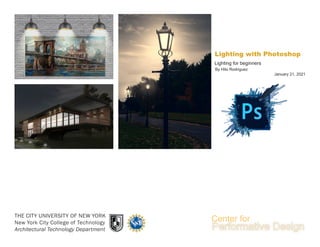
Lighting for Beginners
- 1. THE CITY UNIVERSITY OF NEW YORK New York City College of Technology Architectural Technology Department January 21, 2021 By Hito Rodriguez Lighting for beginners Lighting with Photoshop
- 2. 2 This material is based upon work supported by the National Science Foundation under Grant Numbers 1141234. Any opinions, findings, and conclusions or recommendations expressed in this material are those of the author(s) and do not necessarily reflect the views of the National Science Foundation.
- 3. Lighting Effect 3 Outline: there will be 3 methos provided in this primer . Method 1.- Beginners Method one is to introduce the use of the internal Adobe Photoshop Lighting source. Adobe Photoshop has incorporated the lighting effects tool. Only available for CC version after 2017. Method 2.- Intermediate Method two will introduce a layer masking method to teach students how to layer manage correctly and how multiple layers overlapping can replicate the illusion of a lighting source. Method 3.- Advanced Method three will incorporate the first two methods in a strategy format to help students use it in more architectural needs.
- 4. Lighting Effect 4 Fig. 2 -2 Method One Method one is to introduce the use of the internal Adobe Photoshop Lighting source. Adobe Photoshop has incorporated the lighting effects tool. Only available for CC version after 2017. Fig. 1-1 Its the final example of Method one. this image will allow you to have a clear understanding of the final goal of method one, by using the Lighting Effect tools Fig. 2-2 Open the background image we are using for this activity. This image has been downloaded from google search as “White Brick texture seamless.” Note: Seamless is a good searching word that helps you search for the best available image texture. This image can be open in multiple ways by selecting and dragging the image into photoshop or by right-Click and “open with” photoshop.exe Fig. 1 -1
- 5. Lighting Effect 5 Fig. 4 -2 Dragging and Copy image. Fig. 3-1 This image can be open in multiple ways by selecting and dragging the image into photoshop or by right-Click and “open with” photoshop.exe In this case, since we already have an open file that we are using to compose the image, We prefer to drag it into the working Photoshop file. Fig. 4-2 After the lamp image has been added to the working file, we can transform it by using the keyboard “SHIFT+T” to change the scale of the image. Also, we can “ALT+Left Click-drag” to copy the image. Fig. 3 -1
- 6. 6 Lighting Effect Fig. 7 -1 Fig. 6 -3 Fig. 5 -2 Group Layers As we can observe in Fig. 7-1 there is already three similar elements. in our working space. Fig. 5-2 Each of those lamps has an individual layer that represents the layer properties. Having a single layer per object provide more flexible editing in the future, allowing the user to edit settings. However, it’s a good behave to group layers. by selecting and using your keyboard “SHIFT+G” NOTE: Photoshop is a program that works with layer order, meaning that layers above the list appear in front. It’s essential to work and understand the hierarchy of each layer and understand which layer goes above 1 1 2 3 2 3
- 7. Lighting Effect 7 Fig. 8 -2 Create a new layer and Fill layer with black Fig. 9-1 In that image, we see the icons identification. Group: Multiple layers and create a folder group of layers (Select layers and “SHIFT+G”. Delete: Delete unwanted layers in the file by “Select and Delete.” New Layer: Allow users to create new working layers. Layer Mask: Allow the user to hide pixels from a working layer by painting black or white Note: Layer mask, Black hide pixels, White expose Pixels. To create a new layer and infill it with black 1. create a new layer 2. be active in the new create layer and go to “edit” 3.Select Fill... or you can also use the short-cut “SHIFT+F5” 4. a new interactive window will show up. click in “Contents” 5. Select Black. this will infill the layer with pure black color. that will allow you to create the lighting source. Fig. 9 -1 Fig. 10 -3 Group Delete New Layer Layer Mask 1 2 3 4 5
- 8. 8 Lighting Effect Lighting Effect Tools. Fig. 13-1 The layer has been infill with black However, it’s essential to locate that layer in between the lamps and the back brick wall How to activate the Lighting Effect tools. Click one time on top of the layer infill with black to make sure you are actively working in that layer. 1. Then go to “Filters.” 2. select “Render.” 3. Select “Lighting Effects” this might take a few seconds to load. After the tool window is open, you can create three types of lighting sources. “Spot” - “Point” - “Ambient” NOTE: The Color and intensity can be edit in the right side window Fig. 13 -1 Fig. 12 -3 Fig. 14 -4 Fig. 11 -2 1 2 3
- 9. 9 Lighting Effect Lighting Effects Tools Fig. 18-1 You can click on one of the three Lights buttons to add a spot, point or infinite Light source, in the case of the spot and point lights you will see a circle where you can draf any of the four handles to control the positioning and width of the light source, in the case of the infinite light you will see the light control shown as Fig 17-2 Fig 17-2 this is the control settings for the infinite light source. these can be used to adjust the light angle and converage as well as the effect intensity Fig 15-3 To add more lights, you can either click on the light buttons in the options bar, or “ALT+(Grag)) on an exisiting light to make a copy. all light source will appear in the listed giving you the ability of turn on or off lights Fig. 16-4 In the Properties panel, you can click on the menu at the top to switch between the tree types of light sources: Spot, point or infinite. if you click on the color box you can choose a color other than white for the light source, below this is the intensity slider, which controls how to bright the light will be. Fig. 16 -4 Fig. 17 -2 Fig. 15 -3 Fig. 18 -1
- 10. 10 Lighting Effect Light Source Interactive Handles and Layer Merge The lighting source has four handles that allow the user to manipulate the area affected by the light source. In the center, you will be able to find the intensity interactive. Please note that you can edit the scale and the intensity of this lighting source, the lighting will affect all layers bellow after the light effect has been complete, you will end up with a layer with a black background, in order to eliminate the black background you need to apply a normal layer filter Fig 19-2 1. Select the layer with the light source, (this is to make sure you are working with the correct layer) 2. Click on “normal” a list of filters will apper Fig 20-3 3. Select “Linear Dodge (ADD)) this filder will eliminate the Black background and blend the lighting with the bellow layers Fig. 21 -1 Fig. 20 -3 Fig. 19 -2 2 1 3
- 11. 11 Lighting Effect Copy lighting and add art paint Fig 24-1 by selecting the light source layer, you can copy by “ALT+(Drag)” NOTE: this will create multiple layers, I recommend to group layers “SHIFT+G” to keep your file organized FIg 22-2 To add other elements, please select an image and drag into the working area of photoshop Fig 23-2 Make sure the leyer’s hierarchy is correct. NOTE: make sure the lighting source layer is in front of the art paint layer that we just add Fig. 24 -1 Fig. 23 -3 Fig. 22 -2
- 12. Lighting Effect 12 Layer Style And Adjustment Layer there is the method to add a “Layer Style” one is by double click next to the layer name or select layer and click at icon “Fx” Steps. Fig 26-1 1. Click next to the layer name (Double click) 2. Activate “Bevel & Emboss” Note: Beveling and embossing is a way to create shading and simulate shadows that make your Object look three-dimensional. 3. Activate “Drop Shadows” Note: This is done by creating an offset shadow behind an object to indicate that the object is hovering above the background in 3D space. This methos will help you to give a more 3D mential look and some depth in the 2D image For the final image we can adjust the brightness of the image by following the steps. Fig 25-1 1. Create a new layer 2. top tab (Image>Apply Image) Note: this will generate a single layer collage layer with in a single image and layer. (you can easy turn on and off) 3. Select layer (image that we just created) 4. Tab “adjustment>brightness/Constrast” This concluted the Method 1.- Beginners Fig. 26 -1 Fig. 25 -2 1 1 2 2 3
- 13. Lighting Effect 13 Method Two Method two will introduce a layer masking method to teach students how to layer manage correctly and how multiple layers overlapping can replicate the illusion of a lighting source.
- 14. Lighting Effect 14 Method three Method three will incorporate the first two methods in a strategy format to help students use it in more architectural needs.
