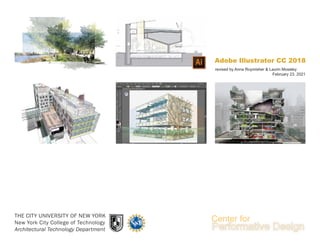
Adobe Illustrator CC 2018
- 1. Adobe Illustrator CC 2018 THE CITY UNIVERSITY OF NEW YORK New York City College of Technology Architectural Technology Department revised by Anna Roymisher & Laurin Moseley February 23, 2021
- 2. 2 This material is based upon work supported by the National Science Foundation under Grant Numbers 1141234. Any opinions, findings, and conclusions or recommendations expressed in this material are those of the author(s) and do not necessarily reflect the views of the National Science Foundation.
- 3. HOW TO GET STARTED? Adobe Illustrator is graphic-driven software used primarily for creating vector graphics. It is used for creating logos, graphics, cartoons and layouts. It is resolution independent. The quality of the graphics doesn’t change while scaling. Opening a new file: • Open up Adobe Illustrator and click Create New Artboards • First choose a profile that you are going to work with (Print, Web etc.) • Choose a pre-set up temple or create your own Artboard • You can choose any height, width, orientation, and number of the artboards Adobe Illustrator CC 2018 3
- 4. Adobe Illustrator CC 2018 SETTING UP YOUR WORKSPACE Layers panel If layers panel doesn’t show, click Window option on the top navigation bar. Click the Layers option. The Layer palette appears. Properties panel Panel changes depending on the object that is selected. Using this panel you can transform and align the objects, and edit text. Color panel Provides a color spectrum, individual color value sliders (such as a Cyan slider), and color value text boxes. You can specify fill and stroke colors from the Color panel. • To organize your workspace you can go to Windows and manually select the panels that you would like to be shown. Also you can go to Windows>Workspace>Essentials 4 Toolbar When you start Illustrator, a toolbar appears at the left of the screen that includes various tools you need to use while working on your document. The tools in the toolbar let you perform various tasks, such as create, select, and manipulate objects and select, type, paint, draw, sample, edit, and move images. Stroke panel The Stroke panel is located on the right side tool bar and it gives you one basic option for controlling the weight of your stroke. Access the rest of its hidden features by clicking on Show Options.
- 5. Adobe Illustrator CC 2018 WHERE TO FIND THE STOKE PANEL? To find a stroke panel go to Window menu and select Stroke. 5 Weight controls the thickness of the line Generate a dashed line. Use the boxes below to define spacing between dashes
- 6. Adobe Illustrator CC 2018 WHAT ARE STROKE AND FILL? How to change the color of an object? Step 1: Activate the Selection tool by clicking on it Step 2: Select the object by cling on it. You’ll know the object is selected when the bounding box appears. Step 3: Once you have selected an object, double-click on the fill or outline color selection in the tools menu. The Color Picker window will appear. Make your selection 6 Stroke Fill
- 7. Adobe Illustrator CC 2018 TRANSFORM: scale, rotate, reflect and shear Step 1: Select the object you want to transform Step 2: Once the object is selected, right click over it, this window should appear. Step 3: Scroll down to the Transform option and click to make your selection (Rotate, Reflect, Scale etc.) 7
- 8. Adobe Illustrator CC 2018 LAYER MANAGEMENT Use your layer palate to help you orgonize your artboard To find a layer panel go to Window menu and select Layers. Layers and sublayers are helpful when you want to have a layer category for example Text, but you still want to differentiate between the different objects types. The master layer will control all of its contained sub-layers. 8 Indicates Layer color Turns Layer visibility off and on Locks Layer Creates a new sublayer Creates a new layer Deletes the selected layer
- 9. Adobe Illustrator CC 2018 LAYER MANAGEMENT: rearanging layer order To change the order of a layers click on the desired layer and hold down the mouse button. Then drag and drop the layer in the new desired location by releasing the mouse. Note: the order in which layers are organized will affect whether objects sit at the front or back in your artboard. Objects in the top layer in the “Layers” panel will at the front in your artboard. HOW TO MOVE OBJECTS from one layer to another Step 1: Select the objects to be moved by clicking on it. Once the object is selected, its current layer will become highlighted in the “Layers” Panel and a small square will appear on the right side. Step 2: Click on the small square and hold down the mouse button then, drag and drop (release the mouse button) on the desired layer. LAYER OPTIONS renaming, color, printing etc To edit the properties of a layer double click over its name in the “Layers” panel. The Layer options dialog box will appear. 9
- 10. Adobe Illustrator CC 2018 CLIPPING MASK Clipping mask is an object whose shape masks other artwork so that only areas that lie within the shape are visible. Step 1: Select the object(s) you would like to mask first - these are called the clipping set. The last shape you select it the shape you would like to use to mask it - this is called the clipping path. Only vector objects can be clipping paths. Step 2: Once the object and shape are selected right click and select the “Make Clipping Mask” option. If you made a mistake or would like the revised the clipping object you can do so by releasing the clipping mask. Right click over the clipped object and select “Release Clipping Mask”. 10
- 11. BLENDING Step 1: Establish the blend parameters by going to the “Object” menu then “Blend” and last clicking on “Blend Options...” Step 2: Once “Blend Options...” has been selected the dialog box below will appear. Here select the type of blend type and the orientation. Once the selection has been completed click “OK”. Step 3: Once the blend options have been established (the blend will not be visible yet), select the two objects you would like to blend. Step 4: With the objects selected go back to the “Object” menu select “Blend” and then click on “Make”. Adobe Illustrator CC 2018 11
- 12. Adobe Illustrator CC 2018 PERSPECTIVE The perspective tool aids in making proportionally accurate 3-D drawings. Step 1: Select and Activate the perspective grid. Go to the “View” then scroll down to “Perspective Grid” and select the grid type you would like to work in by clicking. An interface similar to the one shown to the right will appear on your artboard. Step 2: Customize your perspective grid. Click on the “Perspective Grid Tool”. The controls on your perspective grid will turn on - edit them as desired. 12
- 13. Adobe Illustrator CC 2018 PERSPECTIVE Step 3: Use the perspective selection icon on the top left and click on the working surface you would like to activate. Step 4: Select the drawing surface (side/face) of the perspective by using the “Perspective Selection Tool” located in the “Tools” panel. Step 5: Select object type and start drawing. Illustrator will distort the shapes into perspective mode automatically. You can also drag an existing 2-D drawing into the perspective. See the video in the link below for more info: http://tv.adobe.com/watch/illustrator-cs5-feature- tour/perspective-drawing/ 13
- 14. Adobe Illustrator CC 2018 IMAGE TRACE Live Trace allows you to transform an image into an editable digital drawing. Step 1: Place an image in Illustrator and select it by clicking on it. The Control menu shown above will appear. Click on the “Image Trace” option. Step 2: Once the “Image Trace” option has been activated the menu will appear - this menu displays the different options “Live Trace” offers. Different “Image Trace” types available 14 Different “Image Trace” types:
- 15. Adobe Illustrator CC 2018 EFFECTS Similarly to Photoshop Illustrator offers an array of options for generating effects and filters over objects and images. You will find all these options in the “Effects” menu. 15 Original Shape - no effect Illustrator Effects - Distort & Transform - Roughen Illustrator Effects - Distort & Transform - Pucker & Bloat Photoshop Effects - Pixelate - Halftone Photoshop Effects - Artistic - Underpainting EXAMPLES
- 16. Adobe Illustrator CC 2018 SAVING AS PDF Saving as a PDF is convenient because: 1. It will save all of the layer information. 2. It will embed all of the images in your document. 3. It will contain the vector information of your document and will allow for objects to maintain their editable capabilities when the file is opened in Illustrator. 4. It will allow you to open, view and print your file anywhere where Acrobat reader is available. To Save as a PDF got to the “File” Menu and select “Save As...” vailable This Dialog box should appear. Click the arrow next to the “Save as Type” option to expand the window and select the desired file type by clicking. 16
- 17. Adobe Illustrator CC 2018 SAVING AS DIFFERENT FILE TYPES Illustrator offers a few options for saving different file types including AutoCAD. To access these option go to the “File” menu and the select the “Export” Option by clicking. This Dialog box should appear. Click the arrow next to the “Save as Type” option to expand the window and select the desired file type by clicking. Note: 1. AutoCad files will save all vector information and keep layers. 2. Photoshop files will save layer information but turn objects to pixel based. 3. JPEG will flatten and compress the image to a single pixel base layer (including the background) 4. To save as a PDF use the “Save As” option in the “File” Menu. 17
- 18. Adobe Illustrator CC 2018 18
