Microsoft
•Transferir como PPTX, PDF•
0 gostou•10 visualizações
Introduction on windows, a basic understanding of Gmail, cloud storage
Denunciar
Compartilhar
Denunciar
Compartilhar
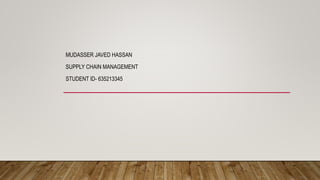
Recomendados
Recomendados
Mais conteúdo relacionado
Semelhante a Microsoft
Semelhante a Microsoft (20)
OneDrive for Business: Much More Than a File Share

OneDrive for Business: Much More Than a File Share
Oracle Open-Office and other freeware solutions for end-users - Tarvi Tara

Oracle Open-Office and other freeware solutions for end-users - Tarvi Tara
Último
Call girls in delhi ✔️✔️🔝 9953056974 🔝✔️✔️Welcome To Vip Escort Services In Delhi [ ]Noida Gurgaon 24/7 Open Sex Escort Services With Happy Ending ServiCe Done By Most Attractive Charming Soft Spoken Bold Beautiful Full Cooperative Independent Escort Girls ServiCe In All-Star Hotel And Home Service In All Over Delhi, Noida, Gurgaon, Faridabad, Ghaziabad, Greater Noida,
• IN CALL AND OUT CALL SERVICE IN DELHI NCR
• 3* 5* 7* HOTELS SERVICE IN DELHI NCR
• 24 HOURS AVAILABLE IN DELHI NCR
• INDIAN, RUSSIAN, PUNJABI, KASHMIRI ESCORTS
• REAL MODELS, COLLEGE GIRLS, HOUSE WIFE, ALSO AVAILABLE
• SHORT TIME AND FULL TIME SERVICE AVAILABLE
• HYGIENIC FULL AC NEAT AND CLEAN ROOMS AVAIL. IN HOTEL 24 HOURS
• DAILY NEW ESCORTS STAFF AVAILABLE
• MINIMUM TO MAXIMUM RANGE AVAILABLE.
Call Girls in Delhi & Independent Escort Service –
CALL GIRLS SERVICE DELHI NCR
Vip call girls in Delhi
Call Girls in Delhi, Call Girl Service 24×7 open
Call Girls in Delhi Best Delhi Escorts in Delhi
Low Rate Call Girls In Saket Delhi
X~CALL GIRLS IN Ramesh Nagar Metro
best Delhi call girls and Delhi escort service.
CALL GIRLS SERVICE IN ALL DELHI …
(Delhi) Call Girls in (Chanakyapuri)
Hot And Sexy Independent Model Escort Service In Delhi Unlimited Enjoy Genuine 100% Profiles And Trusted Door Step Call Girls Feel Free To Call Us Female Service Hot Busty & Sexy Party Girls Available For Complete Enjoyment. We Guarantee Full Satisfaction & In Case Of Any Unhappy Experience, We Would Refund Your Fees, Without Any Questions Asked. Feel Free To Call Us Female Service Provider Hours Opens Thanks.
Delhi Escorts Services 100% secure Services.Incall_OutCall Available and outcall Services provide.
We are available 24*7 for Full Night and short Time Escort Services all over Delhi NCR.
Delhi All Hotel Services available 3* 4* 5* Call Call
Delhi Escorts Services And Delhi Call Girl Agency 100% secure Services in my agency. Incall and outcall Services provide.
We are available 24*7 for Full Night and short Time Escort Services my agency in all over New Delhi
Delhi All Hotel Services available my agency
SERVICES [✓✓✓]
Housewife
College Girl
VIP Escort
Independent Girl
Aunty
Without a Condom sucking )?
Sexy Aunty.DSL (Dick Sucking Lips)?
DT (Dining at the Toes English Spanking)
Doggie (Sex style from no behind)??
OutCall- All Over Delhi Noida Gurgaon 24/7
FOR APPOINTMENT Call/Whatsop / 9953056974Call Girls in Prashant Vihar, Delhi 💯 Call Us 🔝9953056974 🔝 Escort Service

Call Girls in Prashant Vihar, Delhi 💯 Call Us 🔝9953056974 🔝 Escort Service9953056974 Low Rate Call Girls In Saket, Delhi NCR
Último (20)
Pune Airport ( Call Girls ) Pune 6297143586 Hot Model With Sexy Bhabi Ready...

Pune Airport ( Call Girls ) Pune 6297143586 Hot Model With Sexy Bhabi Ready...
Al Barsha Night Partner +0567686026 Call Girls Dubai

Al Barsha Night Partner +0567686026 Call Girls Dubai
Hire↠Young Call Girls in Tilak nagar (Delhi) ☎️ 9205541914 ☎️ Independent Esc...

Hire↠Young Call Girls in Tilak nagar (Delhi) ☎️ 9205541914 ☎️ Independent Esc...
VIP Call Girls Himatnagar 7001035870 Whatsapp Number, 24/07 Booking

VIP Call Girls Himatnagar 7001035870 Whatsapp Number, 24/07 Booking
( Pune ) VIP Baner Call Girls 🎗️ 9352988975 Sizzling | Escorts | Girls Are Re...

( Pune ) VIP Baner Call Girls 🎗️ 9352988975 Sizzling | Escorts | Girls Are Re...
Katraj ( Call Girls ) Pune 6297143586 Hot Model With Sexy Bhabi Ready For S...

Katraj ( Call Girls ) Pune 6297143586 Hot Model With Sexy Bhabi Ready For S...
Busty Desi⚡Call Girls in Vasundhara Ghaziabad >༒8448380779 Escort Service

Busty Desi⚡Call Girls in Vasundhara Ghaziabad >༒8448380779 Escort Service
Ganeshkhind ! Call Girls Pune - 450+ Call Girl Cash Payment 8005736733 Neha T...

Ganeshkhind ! Call Girls Pune - 450+ Call Girl Cash Payment 8005736733 Neha T...
Call Girls in Prashant Vihar, Delhi 💯 Call Us 🔝9953056974 🔝 Escort Service

Call Girls in Prashant Vihar, Delhi 💯 Call Us 🔝9953056974 🔝 Escort Service
₹5.5k {Cash Payment}New Friends Colony Call Girls In [Delhi NIHARIKA] 🔝|97111...![₹5.5k {Cash Payment}New Friends Colony Call Girls In [Delhi NIHARIKA] 🔝|97111...](data:image/gif;base64,R0lGODlhAQABAIAAAAAAAP///yH5BAEAAAAALAAAAAABAAEAAAIBRAA7)
![₹5.5k {Cash Payment}New Friends Colony Call Girls In [Delhi NIHARIKA] 🔝|97111...](data:image/gif;base64,R0lGODlhAQABAIAAAAAAAP///yH5BAEAAAAALAAAAAABAAEAAAIBRAA7)
₹5.5k {Cash Payment}New Friends Colony Call Girls In [Delhi NIHARIKA] 🔝|97111...
Yerawada ] Independent Escorts in Pune - Book 8005736733 Call Girls Available...![Yerawada ] Independent Escorts in Pune - Book 8005736733 Call Girls Available...](data:image/gif;base64,R0lGODlhAQABAIAAAAAAAP///yH5BAEAAAAALAAAAAABAAEAAAIBRAA7)
![Yerawada ] Independent Escorts in Pune - Book 8005736733 Call Girls Available...](data:image/gif;base64,R0lGODlhAQABAIAAAAAAAP///yH5BAEAAAAALAAAAAABAAEAAAIBRAA7)
Yerawada ] Independent Escorts in Pune - Book 8005736733 Call Girls Available...
Call Girls Ludhiana Just Call 98765-12871 Top Class Call Girl Service Available

Call Girls Ludhiana Just Call 98765-12871 Top Class Call Girl Service Available
Moving Beyond Twitter/X and Facebook - Social Media for local news providers

Moving Beyond Twitter/X and Facebook - Social Media for local news providers
Call Girls Sangvi Call Me 7737669865 Budget Friendly No Advance BookingCall G...

Call Girls Sangvi Call Me 7737669865 Budget Friendly No Advance BookingCall G...
Lucknow ❤CALL GIRL 88759*99948 ❤CALL GIRLS IN Lucknow ESCORT SERVICE❤CALL GIRL

Lucknow ❤CALL GIRL 88759*99948 ❤CALL GIRLS IN Lucknow ESCORT SERVICE❤CALL GIRL
VVIP Pune Call Girls Mohammadwadi WhatSapp Number 8005736733 With Elite Staff...

VVIP Pune Call Girls Mohammadwadi WhatSapp Number 8005736733 With Elite Staff...
2nd Solid Symposium: Solid Pods vs Personal Knowledge Graphs

2nd Solid Symposium: Solid Pods vs Personal Knowledge Graphs
Real Escorts in Al Nahda +971524965298 Dubai Escorts Service

Real Escorts in Al Nahda +971524965298 Dubai Escorts Service
Sarola * Female Escorts Service in Pune | 8005736733 Independent Escorts & Da...

Sarola * Female Escorts Service in Pune | 8005736733 Independent Escorts & Da...
(+971568250507 ))# Young Call Girls in Ajman By Pakistani Call Girls in ...

(+971568250507 ))# Young Call Girls in Ajman By Pakistani Call Girls in ...
Microsoft
- 1. MUDASSER JAVED HASSAN SUPPLY CHAIN MANAGEMENT STUDENT ID- 635213345
- 2. INDEX • Cloud storage • Microsoft word • Gmail • Windows 10 • Files and Folders
- 3. 1.CLOUD STORAGE AN OVERVIEW • Introduction • History • What is cloud storage? • Advantages and disadvantages
- 4. INTRODUCTION • The cloud is the Internet, when used for chores that are traditionally handled by local hardware and software on a artificial cloud which can be used from anywere.
- 6. CLOUD STORAGE SERVICE • File Storage • File sharing • Backing up data • Accessing it from anywhere from any platfrom
- 7. DEPLOYMENT MODELS • Private cloud • Community cloud • Public cloud • Hybrid cloud
- 8. ADVANTAGES & DISADVANTAGE OF CLOUD STORING • Universal document access • Easier group collaboration • Increased data reliability • Cost efficient and lower the expense • Provides a complete backup and recovery. • Requires a constant internet connection • Security breaches and personal information may be exposed. • Stored data can be lost
- 9. 2.MICROSOFT WORD • Microsoft Word (often called Word) is a graphical word processing program that users can type with. It is made by the computer company Microsoft. The purpose of the MS Word is to allow the users to type and save documents.
- 10. FEATURES OF MS WORDS • Creating and saving a file • Editing and formatting a document • Paragraph formatting • Inserting header and footer and Page number • Checking spelling and grammar • Subscript ands upper script • Inserting symbols • Print review and printing • Inserting clipart, word art, and picture • Page setting • Bullets and number • Border and shading • Searching a word and replacing it by another word • Inserting table
- 11. Img 1 Img 2 Img 3 Img 4 Img 5 Img 6
- 12. 3.GMAIL : HISTORY OF GMAIL • The idea for Gmail was developed by Paul Buchheit several years before it was announced to the public. The project was known by the code name Caribou. During early development, the project was kept secret from most of Google's own engineers. This changed once the project improved, and by early 2004, most employees were using it to access the company's internal email system. • Gmail was announced to the public by Google on April 1, 2004 as a limited beta release
- 13. GMAIL & ITS FEATURES • On 1st of April 2004, Gmail goes live with 1GB storage space
- 14. 4.WINDOWS 10 • User Interface Changes • The “New” Start Menu • Modern Apps • Switching Between Applications • New “Snapping” Features • Multiple Desktops • The Action Center • The Settings Interface • Windows Hello • User Interface Changes • Cortana and Search • Microsoft Edge • PowerShell 5.0 • Hyper-V in Windows 10
- 15. NEW FEATURES IN WINDOWS 10 • Modern apps no longer consume the entire screen when in desktop mode • Modern apps have a title bar with maximize, minimize, and close buttons • Software developers who have embraced the process of writing apps for the modern interface may continue to do so • Classic desktop applications will behave just as they always have
- 16. ACTION CENTER • The Action Center will display “Toast” notifications for system or application-related messages • You can view a history of those messages by clicking the Action Center icon in the System Tray • The Action Center also provides a quick access to frequently used tasks such as: • Airplane mode • Bluetooth • Settings • Brightness • Location • VPN
- 17. 5.MANAGING YOUR FILES • Objectives • Develop file management strategies • Explore files and folders • Create, name, copy move and delte • Organizing Files and Folders • A file, or document, is a collection of data that has a name and is stored in a computer • Organize files by storing them in folders
- 18. UNDERSTANDING THE NEED FOR ORGANIZING FILES AND FOLDERS
- 19. BIBLIOGRAPHY • Google • Sir Slides (Mr. Iqbal) • Slideview • Wikipedia
- 20. Thank You
