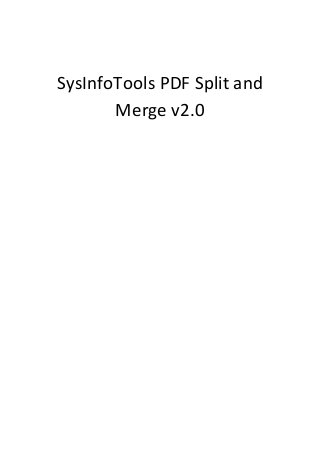
SysInfoTools PDF Split and Merge
- 1. SysInfoTools PDF Split and Merge v2.0
- 2. SysInfoTools PDF Split and Merge v2.0 Table Of Contents 1. SysInfoTools PDF Split and Merge v2.0 ..................................................................................... 2 1.1 Overview ............................................................................................................................. 2 1.2 Getting Started.................................................................................................................... 3 1.2.1 Installation Procedure .................................................................................................. 3 1.2.2 Order and Activation .................................................................................................... 9 1.3 User Interface ................................................................................................................... 10 1.3.1 Understanding the User Interface ............................................................................. 11 1.3.2 Button Used ............................................................................................................... 11 1.4 Split and Merge PDF Files ................................................................................................. 13 1.4.1 Splitting PDF File ........................................................................................................ 13 1.4.2 Merging PDF Files....................................................................................................... 49 1.5 Uninstall the Software ...................................................................................................... 54 1.6 Legal Notice....................................................................................................................... 55 1.6.1 Copyright .................................................................................................................... 56 1.6.2 Disclaimer .................................................................................................................. 56 1.6.3 Trademarks ................................................................................................................ 56 1.6.4 License Agreement .................................................................................................... 56 1.7 Technical Support ............................................................................................................. 58 1.8 About SysInfoTools ........................................................................................................... 58 1
- 3. SysInfoTools PDF Split and Merge v2.0 1. SysInfoTools PDF Split and Merge v2.0 1.1 Overview PDF Merge and Split tool from SysInfoTools is a highly advance, non- destructive, lightweight, cost effective PDF manager tool that enable user to merge any number of PDF file into single PDF file and at the same time it also allow user to split the single PDF file into numbers of PDF files. With PDF Merge and Split tool from SysInfoTools, you can merge PDF files based on page numbers, range, groupWise, odd and even page numbers. Similar features are also supported when you split the PDF files. PDF Merge and Split tool from SysInfoTools is very easy to operate with interactive interface and not much technical skills are required to use the software. You can do merging and splitting of PDF files in just few clicks using this software. PDF Merge & Split tool from SysInfoTools is very quick tool and 100% result oriented and perform the operation in just few seconds. Key features of PDF Split and Merge : - Easy to use, Highly Interactive Graphical User Interface. Compatible with Windows 7, Vista, 2003, XP, and 2000. 2
- 4. SysInfoTools PDF Split and Merge v2.0 No extra technical skills required. Split PDF file of any size. Merge any number of PDF files. No limitation of PDF Files to run the PDF Merge Process. Stand-alone application i.e. does not require Adobe Acrobat or Reader installed. Install/uninstall support. Free Demo Version. 1.2 Getting Started Installation Procedure(See 1.2.1) Order And Activation(See 1.2.2) 1.2.1 Installation Procedure Before installing the software, ensure that your computer meets the minimum system requirements to install SysInfoTools PDF Split and Merge Software. Minimum System Requirements: To install the software on your system minimum requirements are: Processor : Any compatible processor Operating System : Windows 95, 98, 2000, 2003, 2008, ME, NT, XP, Vista, Windows 7 Memory : 128 MB recommended Hard Disk : 10 MB of free space To install the software: After being familiar with the software overview, key features, and system requirements install the software. However, before installing the software make sure that the software setup file is available on your computer. If the file is not available on your computer then you can download the file from this link: www.sysinfotools.com/buynow/pdf-merge-split.html After you have downloaded the installer file, execute the following 3
- 5. SysInfoTools PDF Split and Merge v2.0 steps to install the software: Step :-1 Step :-2 4
- 6. SysInfoTools PDF Split and Merge v2.0 Step :-3 Step 5
- 7. SysInfoTools PDF Split and Merge v2.0 :-4 Step :-5 6
- 8. SysInfoTools PDF Split and Merge v2.0 Step :-6 Step :-7 7
- 9. SysInfoTools PDF Split and Merge v2.0 Step :-8 8
- 10. SysInfoTools PDF Split and Merge v2.0 1.2.2 Order and Activation How to Order: The software can be purchased by making payments online. Please visit http://www.sysinfotools.com/buynow/pdf-merge- split.html to have a look at the pricing details and to place an order. To activate the Software: As you purchase the software, an Order Number is generated and provided to you. This order number has to be entered in the Registration window of the trial version of PDF Split and Merge software. Go to Help menu and select the Register Software option, the following window will be displayed: After you have downloaded the installer file, execute the following steps to install the software: Click the I dont have Authentication Code check box, following fields will be displayed: 9
- 11. SysInfoTools PDF Split and Merge v2.0 Email Address: In this field, you need to enter your email address, which you have used to register PDF Split and Merge Software. Order Number: In this field, you need to enter the Order Number, which has been provided to you at the time of purchasing the software. Path to save the file: In this field, you have to select the path where you want to save the log file, which is generated after clicking on Get Authentication Code by default log file will be saved on desktop. After the log file is generated, you need to mail this log file at sales@sysinfotools.com Our Sales team will receive your email and send you the Authentication Code with License via email, which has to be entered in the Registration Window. 1.3 User Interface Understanding the User Interface(See 1.3.1) Button Used(See 1.3.2) 10
- 12. SysInfoTools PDF Split and Merge v2.0 1.3.1 Understanding the User Interface 1.3.2 Button Used Buttons Functions Lets you merge the selected PDF file(s). Lets you split the selected PDF file. Opens a dialog box to let you select the location for searching or saving pdf files. Select this option to register the software online. Opens a dialog box to let you select the PDF file that you 11
- 13. SysInfoTools PDF Split and Merge v2.0 want to Split or Merge Select this option to merge the selected pages of a particular PDF file. Removes all file(s) from the list Removes selected PDF file from the list Select this option to get information. Opens dialog box to let you select the folder location. With this option, you can easily list any number of PDF files for merge Moves the selected file a place above its current position in the list Moves the selected file a place below its current position in the list Move the particular PDF file to the top of list Move the particular PDF file at the last of list Takes you to the next window Takes you to the previous window Stop the current process 12
- 14. SysInfoTools PDF Split and Merge v2.0 Closes the application Opens the User’s Help guide of SysInfoTools. Help:- Select this option to view Help manual of the software. About :- Select this option to view version information and software support details of the software. Software Webpage:- Select this option to visit the Software wabpage. 1.4 Split and Merge PDF Files Splitting PDF File(See 1.4.1) Merging PDF Files(See 1.4.2) 1.4.1 Splitting PDF File Split PDF File by number of Pages(See 1.4.1.1) Split PDF File by size(KB)(See 1.4.1.2) Split PDF File by page range(See 1.4.1.3) Split PDF File by even pages(See 1.4.1.4) Split PDF File by odd pages(See 1.4.1.5) 1.4.1.1 Split PDF File By Number Of Pages Select this option to split original PDF file into given number of pages. For example 1 number of pages entered is 4, then the original PDF files will get split into multiple PDF files in which each out PDF file content 4 pages. 1. Click Start > All Programs > SysInfoTools PDF Split and Merge > SysInfoTools PDF Split and Merge. 13
- 15. SysInfoTools PDF Split and Merge v2.0 Main window of the software will appear.Select the Split PDF file option and click the Next button to continue. Split PDF File window will appear 2. Click the select file button to select and list the PDF document for split process. After listing the PDF file, click the Next button to continue. 14
- 16. SysInfoTools PDF Split and Merge v2.0 3. Click on Select File button to select the PDF file that you want to Split. 15
- 17. SysInfoTools PDF Split and Merge v2.0 4. Selected file is listed in the main window, then click on the Next button: 16
- 18. SysInfoTools PDF Split and Merge v2.0 5. Selected file is listed in the main window along with its location, size and the number of pages contained in the PDF file, then click on the Next button: 17
- 19. SysInfoTools PDF Split and Merge v2.0 6. Select the option Split PDF File by number of pages. 18
- 20. SysInfoTools PDF Split and Merge v2.0 7. Click on Browse button to select the destination folder wher you want to save the output PDF files. 8. After the successful split process, software will display the following message: 19
- 21. SysInfoTools PDF Split and Merge v2.0 1.4.1.2 Split PDF File By Size Select this option to Split Original PDF file into output file according to given size in KB. For example if original PDF file size is 200KB and you entered 50KB than 4 PDF files each having size 50KB will be generated as output. 1. Click Start > All Programs > SysInfoTools PDF Split and Merge > SysInfoTools PDF Split and Merge. Main window of the software will appear.Select the Split PDF file option and click the Next button to continue. Split PDF File window will appear 20
- 22. SysInfoTools PDF Split and Merge v2.0 2. Click the select file button to select and list the PDF document for split process. After listing the PDF file, click the Next button to continue. 21
- 23. SysInfoTools PDF Split and Merge v2.0 3. Click on Select File button to select the PDF file that you want to Split. 22
- 24. SysInfoTools PDF Split and Merge v2.0 4. Selected file is listed in the main window, then click on the Next button: 23
- 25. SysInfoTools PDF Split and Merge v2.0 5. Selected file is listed in the main window along with its location, size and the number of pages contained in the PDF file, then click on the Next button: 24
- 26. SysInfoTools PDF Split and Merge v2.0 6. Select the option Split PDF file by page renge. 25
- 27. SysInfoTools PDF Split and Merge v2.0 7. Click on Browse button to select the destination folder wher you want to save the output PDF files. 8. After the successful split process, software will display the following message: 26
- 28. SysInfoTools PDF Split and Merge v2.0 1.4.1.3 Split PDF File By Page Range Select this option to split original PDF file into different page range where semicolon denotes separate. Output PDF files, Comma extracts specified page from the original PDF file, and hyphen denotes a page range. 1. Click Start > All Programs > SysInfoTools PDF Split and Merge > SysInfoTools PDF Split and Merge. Main window of the software will appear.Select the Split PDF file option and click the Next button to continue. Split PDF File window will appear 27
- 29. SysInfoTools PDF Split and Merge v2.0 2. Click the select file button to select and list the PDF document for split process. After listing the PDF file, click the Next button to continue. 28
- 30. SysInfoTools PDF Split and Merge v2.0 3. Click on Select File button to select the PDF file that you want to Split. 29
- 31. SysInfoTools PDF Split and Merge v2.0 4. Selected file is listed in the main window, then click on the Next button: 30
- 32. SysInfoTools PDF Split and Merge v2.0 5. Selected file is listed in the main window along with its location, size and the number of pages contained in the PDF file, then click on the Next button: 31
- 33. SysInfoTools PDF Split and Merge v2.0 6. Select the option Split PDF file by page renge. 32
- 34. SysInfoTools PDF Split and Merge v2.0 7. Click on Browse button to select the destination folder wher you want to save the output PDF files. 8. After the successful split process, software will display the following message: 33
- 35. SysInfoTools PDF Split and Merge v2.0 1.4.1.4 Split PDF File By Even Pages 1. Click Start > All Programs > SysInfoTools PDF Split and Merge > SysInfoTools PDF Split and Merge. Main window of the software will appear.Select the Split PDF file option and click the Next button to continue. Split PDF File window will appear 34
- 36. SysInfoTools PDF Split and Merge v2.0 2. Click the select file button to select and list the PDF document for split process. After listing the PDF file, click the Next button to continue. 35
- 37. SysInfoTools PDF Split and Merge v2.0 3. Click on Select File button to select the PDF file that you want to Split. 36
- 38. SysInfoTools PDF Split and Merge v2.0 4. Selected file is listed in the main window, then click on the Next button: 37
- 39. SysInfoTools PDF Split and Merge v2.0 5. Selected file is listed in the main window along with its location, size and the number of pages contained in the PDF file, then click on the Next button: 38
- 40. SysInfoTools PDF Split and Merge v2.0 6. Select the option Split PDF file by even pages. 39
- 41. SysInfoTools PDF Split and Merge v2.0 7. Click on Browse button to select the destination folder wher you want to save the output PDF files. 8. After the successful split process, software will display the following message: 40
- 42. SysInfoTools PDF Split and Merge v2.0 1.4.1.5 Split PDF File By Odd Pages 1. Click Start > All Programs > SysInfoTools PDF Split and Merge > SysInfoTools PDF Split and Merge. Main window of the software will appear.Select the Split PDF file option and click the Next button to continue. Split PDF File window will appear 41
- 43. SysInfoTools PDF Split and Merge v2.0 2. Click the select file button to select and list the PDF document for split process. After listing the PDF file, click the Next button to continue. 42
- 44. SysInfoTools PDF Split and Merge v2.0 3. Click on Select File button to select the PDF file that you want to Split. 43
- 45. SysInfoTools PDF Split and Merge v2.0 4. Selected file is listed in the main window, then click on the Next button: 44
- 46. SysInfoTools PDF Split and Merge v2.0 5. Selected file is listed in the main window along with its location, size and the number of pages contained in the PDF file, then click on the Next button: 45
- 47. SysInfoTools PDF Split and Merge v2.0 6. Select the option Split PDF file by odd pages. 46
- 48. SysInfoTools PDF Split and Merge v2.0 7. Click on Browse button to select the destination folder wher you want to save the output PDF files. 8. After the successful split process, software will display the following message: 47
- 49. SysInfoTools PDF Split and Merge v2.0 48
- 50. SysInfoTools PDF Split and Merge v2.0 1.4.2 Merging PDF Files 1. Select Merge PDF files option to merge number of PDF files. 2. Click on Select File(s) button to select the PDF files which you want to combine into single PDF file and then click on Next button 49
- 51. SysInfoTools PDF Split and Merge v2.0 3. Select the PDF files and click on Open button. 50
- 52. SysInfoTools PDF Split and Merge v2.0 4. Selected files are listed in the main window, then click on the Next button. 5. Click on Browse button to select the destination folder where you want to save the output PDF file. 51
- 53. SysInfoTools PDF Split and Merge v2.0 6. Now apply the user password and click on Merge button to merge the selected PDF files . 52
- 54. SysInfoTools PDF Split and Merge v2.0 7. Merging process is going on. 53
- 55. SysInfoTools PDF Split and Merge v2.0 8. Merging process is successfully completed. Click on the blue link to see the output file. 1.5 Uninstall the Software You can uninstall the SysInfoTools PDF Split and Merge software from your computer system by using one of the following two methods: Uninstall from Windows Start Menu Uninstall from Control Panel Note: Before starting the un-installation process, make sure that the SysInfoTools PDF Split and Merge software is not running. Uninstall from the Windows Start Menu Execute the following steps to uninstall SysInfoTools PDF Split and Merge from Windows Start menu: 1. Click Start All Programs > SysInfoTools PDF Split and Merge > Uninstall SysInfoTools PDF Split and Merge. A warning message before un-installing the software will be displayed on the screen. 54
- 56. SysInfoTools PDF Split and Merge v2.0 2. Click the Yes button to uninstall the software. 3. Click the OK button. SysInfoTools PDF Split and Merge software is successfully uninstalled from your computer system. Uninstall from Control Panel Execute the following steps to uninstall SysInfoTools PDF Split and Merge software from Control Panel: 1. Click Start -> Control Panel. The Control Panel window appears. 2. Double-click the Add or Remove Programs icon. A list of the programs installed on your computer appears. 3. Select SysInfoTools PDF Split and Merge software and click the Remove button. A warning message before un-installing the software will be displayed on the screen. 4. Click the Yes button to un-install the software. 5. Click the OK button. 1.6 Legal Notice Copyright(See 1.6.1) Disclaimer(See 1.6.2) Trademarks(See 1.6.3) 55
- 57. SysInfoTools PDF Split and Merge v2.0 License Agreement(See 1.6.4) 1.6.1 Copyright SysInfoTools PDF Split and Merge software, accompanied user manual and documentation are copyright of SysInfoTools Data Recovery, with all rights reserved. Under the copyright laws, this user manual cannot be reproduced in any form without the Prior written permission of SysInfoTools. No Patent Liability is assumed, however, with respect to the use of the Information contained herein. 1.6.2 Disclaimer The Information contained in this manual, including but not limited to any product specifications, is subject to change without notice. SysInfoTools Data Recovery Provides no warranty with regard to this manual or any other information contained herein and here by expressly disclaims any implied warranties of merchantability or fitness for any particular purpose with regard to any of the foregoing SysInfoTools Data Recovery assumes no liability for any damages incurred directly or indirectly from any technical or typographical errors or omissions contained herein or for discrepancies between the product and the manual. In no event shall SysInfoTools Data Recovery, be liable for any incidental, consequential special, or exemplary damages, whether based on tort, contract or otherwise, arising out of or in connection with this manual or any other information contained herein or the use there of. 1.6.3 Trademarks SysInfoTools PDF Split and Merge is a registered trademark of SysInfoTools Data Recovery. Windows 2000, 2003, XP and Windows Vista are registered trademarks of Microsoft Corporation. All other brands and product names are trademarks or registered trademarks of their respective companies. 1.6.4 License Agreement SysInfoTools PDF Split and Merge Copyright by SysInfoTools Data Recovery. 56
- 58. SysInfoTools PDF Split and Merge v2.0 Your Agreement to this License You should carefully read the following terms and conditions before using, installing or distributing this software, unless you have a different license agreement signed by SysInfoTools Data Recovery. If you do not agree to all of the terms and conditions of this License, then: do not copy, install, distribute or use any copy of SysInfoTools PDF Split and Merge with which this License is included, you may return the complete package unused without requesting an activation key, within 30 days after purchase, for a full refund of your payment. The terms and conditions of this License describe the permitted use and users of each Licensed Copy of SysInfoTools PDF Split and Merge. For purposes of this License, if you have a valid single-copy license, you have the right to use a single Licensed Copy of SysInfoTools PDF Split and Merge ; if you or your organization has a valid multi-user license, then you or your organization have - has the right to use up to a number of Licensed Copies of SysInfoTools PDF Split and Merge equal to the number of copies indicated in the documents issued by SysInfoTools when granting the license. Scope of the License Each Licensed Copy of SysInfoTools PDF Split and Merge may either be used by a single person or used non-simultaneously by multiple people who use the software personally installed on a single workstation. This is not a concurrent user license. All rights of any kind in SysInfoTools PDF Split and Merge, which are not expressly granted in this License, are entirely and exclusively reserved to and by SysInfoTools. You may not rent, lease, modify, translate, reverse engineer, decompile, disassemble, or create derivative works based on, SysInfoTools PDF Split and Merge, nor permit anyone else to do so. You may not make access to SysInfoTools PDF Split and Merge available to others in connection with a service bureau, application service provider, or similar business, nor permit anyone else to do so. Warranty Disclaimers and Liability Limitations SysInfoTools PDF Split and Merge, and any and all accompanying software, data and materials, are distributed and provided AS IS and with no warranties of any kind, whether expressed or implied. In particular, there is no warranty for the quality of data recovered. You 57
- 59. SysInfoTools PDF Split and Merge v2.0 acknowledge that good data processing procedure dictates that any program, including SysInfoTools PDF Split and Merge, must be thoroughly tested with non-critical data before there is any reliance on it, and you hereby assume the entire risk of all use of the copies of SysInfoTools PDF Split and Merge covered by this License. This disclaimer of warranty constitutes an essential part of this License. In addition, in no event does SysInfoTools authorize you or anyone else to use SysInfoTools PDF Split and Merge in applications or systems where SysInfoTools PDF Split and Merge failure to perform can reasonably be expected to result in a significant physical injury, or in loss of life. Any such use is entirely at your own risk, and you agree to hold SysInfoTools harmless from all claims or losses relating to such unauthorized use. Any such use is entirely at your own risk, and you agree to hold SysInfoTools Data Recovery harmless from any and all claims or losses relating to such unauthorized use. 1.7 Technical Support We provide 24/7 online support to solve Customer queries. We have highly skilled and expert support team to solve any Software related queries of the customer. 1.8 About SysInfoTools Since several years, SysInfoTools is a trusted name in the field of data recovery of the different types of files. The main aim of our organization is to provide the best possible solution to our customers so that our customers can recover their data as much as possible minimizing the loss of data and relief them from the frustration of data loss. We aimed at providing values to customers and satisfy the customers in each way possible. Customer satisfaction is prime reward for our organization. SysInfoTools provides a wide range of software for different types of corrupt files recovery and repair like software for corrupt zip files ,MS BKF files, Open Office files(Base files, Impress files, Draw files, Calc files, Math files, writer files),MS Office 2007 files(MS word files, MS PowerPoint files, MS excel files ). SysInfoTools also provides software for email recovery and repair like software for corrupt PST files of MS Outlook and DBX files of outlook express. In addition, more recovery software are available for crashed hard disk recovery and repair like software for FAT recovery and NTFS recovery. In future we will 58
- 60. SysInfoTools PDF Split and Merge v2.0 provide much other software for different types of corrupt files, Database, Email migration, Desktop utilities, Network management and many more that will help our customers to recover their valuable data. The hard drives data recovery software provided by our organization ensures safe and accurate data recovery from the hard drive. It does not modify the existing content of the hard drive and make the fresh copy of the recovered data. Hard drives data recovery software are useful in situation when there is accidental deletion of files, files deleted due to virus attacks, disk formatting, software malfunctioning. You can buy our products directly from SysInfoTools site. We provide softwares both by electronically and by shipment. The shipment, charges are very reasonable. We provide 24x7 customer support and our dedicated support team assists our customer by providing them information on the queries that are raised by the customer before and after the purchase of our product. We also provide the live working videos and free demo of our products in SysInfoTools site so that the customer can see and analysis the software before purchasing it. Visit SysInfoTools site at: www.sysinfotools.com 59
