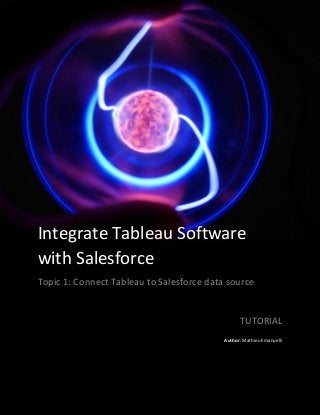
Tableau & Salesforce_Topic1_Connect Data Souce
- 1. Tutorial Integrate Tableau Software with Salesforce Topic 1: Connect Tableau to Salesforce data source TUTORIAL Author: Mathieu Emanuelli
- 2. Tutorial CONTENT INTRODUCTION .................................................................................................................................3 About tableau.........................................................................................................................................3 Benefits/Value Delivered........................................................................................................................3 IN TABLEAU .......................................................................................................................................3 Pre requisites..........................................................................................................................................3 How to connect.......................................................................................................................................3 Create the joins.......................................................................................................................................6 Setup the data refresh............................................................................................................................6 Create views and publish them...............................................................................................................7 REFERENCE ........................................................................................................................................8 CONTACTS .........................................................................................................................................8
- 3. 2 Tutorial Executive Summary A transaction process system (TPS) is an information processing system for business transactions involving the collection, modification and retrieval of all transaction data. Business Intelligence is a concept that usually involves the delivery and the integration of relevant and useful business information across an organization. It is therefore natural to imagine how these two concepts could live together within an organization. I used to work with several TPS with a preference for a packaged solution that genuinely – naturally provided a combination of CRM capabilities and business intelligence capabilities. This product, released on the market by Oracle came after its acquisition of Siebel. Oracle decided to propose a powerful package composed of CRM product (leveraging Siebel strong industry knowledge), an ETL and one of their business intelligence solutions already customized to provide the highest value to its customers (Oracle Business Answer). Cherry on the cake this package was and is (still) a cloud-based solution! After numerous Oracle CRM on Demand implementations, I understood how significant the value of business Intelligence combined with a TPS is to many companies. I was lucky to see Salesforce growing up and I was, from the very beginning, impressed by the positioning of this vendor on IT markets. Indeed, Salesforce may provide the most advanced – CRM traditional “modules” (Sales, Service and Marketing). On top, they are built on such a powerful platform that I do not think it exists, in all in 1 solution, an equivalent in any other vendor portfolio. Salesforce allows companies to create their own TPS without worrying about hardware or infrastructure. Because business intelligence solutions should get the ability to connect several data sources and should provide great data visualization and because I am a big fan of cloud solutions I started to look into solutions that might be integrated with Salesforce. I tried some connectors such as Qlikview for Salesforce (here) and I had the opportunity to use Tableau. I have done several configurations to see how far this integration might go and I decided to share my experience in a couple of tutorials. The tutorial you are reading aims to demonstrate capabilities that can be covered by the integration of Tableau and Salesforce. The first topic presents how to connect Tableau to Salesforce data source.
- 4. 3 Tutorial INTRODUCTION ABOUT TABLEAU Tableau is a business intelligence software that allows anyone to easily connect to data, then visualize and create interactive, shareable dashboards. Gartner named Tableau a leader in its Business Intelligence Magic Quadrant report for the fourth straight year. As the gold standard for business intelligence, Tableau is a leader in empowering the entire enterprise with modern analytics. BENEFITS/VALUE DELIVERED Benefits to get tableau connected to Salesforce will allow customers to leverage the power of a solution allowing to leverage a package transactional solution (Sales, service, and marketing) or our own transactional solution in the Cloud and an incredible way to visualize and play with data. Customers can deploy a cost effective Business Intelligence solution that will improve the way your organization uses information, collaborates and makes decisions. IN TABLEAU PRE REQUISITES Before you begin you need: Access to Tableau. Download Tableau desktop Access to Salesforce with enough rights. Then keep your username and password HOW TO CONNECT On the Tableau home page, under Connect, click Salesforce:
- 5. 4 Tutorial and then do the following: Enter your user name and password for Salesforce.com and click log in: In the Allow Access dialog box, click Allow.
- 6. 5 Tutorial If the connection is unsuccessful, verify that the authentication information is correct. If the connection continues to fail, your computer is having trouble locating the server or you may not have permission to access the data. Contact your network administrator or Salesforce administrator. After you click the sheet tab, Tableau imports the data by creating an extract. Note that Tableau Desktop supports only extracts for Salesforce. You can update the data by refreshing the extract. The initial extract may take some time depending on the amount of data that is included. After the initial extract, you can incrementally update objects by refreshing the extract.
- 7. 6 Tutorial CREATE THE JOINS Once the connection is setup, Salesforce objects will appear on the left of the tableau desktop screen. You can drag and drop them to the top windows to start designing the joins that will be used in Tableau. The list of tables you can select from to join is filtered. You can create joins on any string fields and on fields that contain references between tables. (Only left and inner joins are supported.) You can also add joins later. For more information, see Join Your Data. SETUP THE DATA REFRESH For extracts of Salesforce we can set up a schedule directly on Tableau Online. To set up the refresh, go on your Tableau online, select “Content”, “Data source” and click on the corresponding connection:
- 8. 7 Tutorial Then go on Refresh schedule and define the expected frequency: CREATE VIEWS AND PUBLISH THEM You can now create views and Dashboards with data coming from your org. Once a view or a report is created; you can publish it and share it with multiple users. In order to do it, go on a view or dashboard tab. Then click on “Server” and select “Publish Workbook”:
- 9. 8 Tutorial REFERENCE https://onlinehelp.tableau.com/current/pro/desktop/en-us/examples_salesforce.html https://onlinehelp.tableau.com/current/pro/desktop/en-us/joining_tables.html CONTACTS Mathieu Emanuelli Manager, Deloitte Digital Switzerland memanuelli@deloitte.ch Mobile +41 (0)79 948 69 96 Linkedin
- 10. 9 Tutorial Author: Mathieu Emanuelli Review: Caroline Ruegg