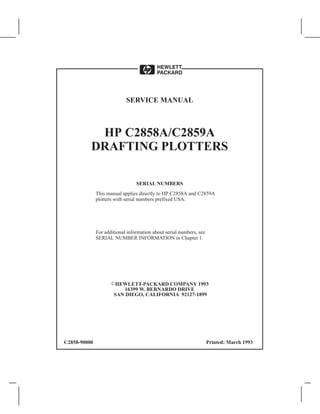
Service Manual.pdf
- 1. HP C2858A/C2859A DRAFTING PLOTTERS SERVICE MANUAL SERIAL NUMBERS This manual applies directly to HP C2858A and C2859A plotters with serial numbers prefixed USA. For additional information about serial numbers, see SERIAL NUMBER INFORMATION in Chapter 1. HEWLETT-PACKARD COMPANY 1993 16399 W. BERNARDO DRIVE SAN DIEGO, CALIFORNIA 92127-1899 C2858-90000 Printed: March 1993
- 2. Using this Manual Using this Manual iii This service manual contains information necessary to test, adjust, and service the Hewlett-Packard Models C2858A and C2859A DesignJet 650C plotters. It is designed to help you easily find the cause of a C2858A/C2859A hardware problem and to perform the necessary repairs and adjustments to get the plotters into proper operating condition. Service strategy for this manual is to support the products to the field replaceable unit. For ease of reference, this manual is divided into ten chapters as follows: Chapter1 Product Information Chapter2 Site Planning and Requirements Chapter3 Installation and Configuration Chapter4 Preventive Maintenance Chapter5 Functional Overview Chapter6 Removal and Replacement Chapter7 Adjustments/Calibrations Chapter8 Troubleshooting Chapter9 Product History Chapter10 Parts and Diagrams Chapter 1. Product Information This chapter contains general information regarding the C2858A and C2859A DesignJet 650C plotters. A description of the plotters features, options and accessories, performance characteristics, and serial number information, is included in this chapter. Chapter 2. Site Planning and Requirements Included in this chapter is pre-installation information regarding the physical, environmental and electrical requirements for proper installation and operation of the plotters. Chapter 3. Installation and Configuration In this chapter you will find installation, configuration and plotter verification procedures. Included is information on ink cartridge and media loading, accessing the front-panel menu structures for plotter configuration and instructions on how to perform built-in demonstration plots to verify proper plotter operation.
- 3. Using this Manual iv Chapter 4. Preventive Maintenance Chapter 4 contains information you will need to keep the plotters in their best operating condition. Included are procedures that can be performed by the user. Chapter 5. Functional Overview This chapter contains a simplified description of the plotter circuits and mechanical functions. Chapter 6. Removal and Replacement Procedures for the removal and replacement of field replaceable units are provided in this chapter along with electrostatic discharge information and recommended tools to perform repairs. Chapter 7. Adjustments Hereyouwillfinddescriptionsofanyadjustmentsandcalibrationsthatmay be required to return the plotter to proper operating condition. Chapter 8. Troubleshooting Included in Chapter 8 are service tests, error codes and messages, and diagnostic information to assist you in troubleshooting and solving plotter symptoms and failures. Chapter 9. Product History Chapter 9 provides historical tracking of changes made to the plotters. The differences between earlier versions of the plotters and the version described in the main body of this manual are identified. Chapter 10. Parts and Diagrams In this chapter you will find drawings for purposes of identifying the various field replaceable assemblies. Also in this chapter are associated parts lists for ordering replacement parts shown on the drawings. Glossary The glossary contains a listing of terms used throughout the manual. Index Use the index to find references and locate subject matter in this manual.
- 4. Contents v Contents Chapter Page 1 Product Information Introduction 1-1 . . . . . . . . . . . . . . . . . . . . . . . . . . . . . . . . . . . . . . . . . . . . . . . . . . . . . . . Description 1-2 . . . . . . . . . . . . . . . . . . . . . . . . . . . . . . . . . . . . . . . . . . . . . . . . . . . . . . . . Options 1-4 . . . . . . . . . . . . . . . . . . . . . . . . . . . . . . . . . . . . . . . . . . . . . . . . . . . . . . . . . . . Plug-in Memory 1-4 . . . . . . . . . . . . . . . . . . . . . . . . . . . . . . . . . . . . . . . . . . . . . . . . ROM Enhancement Modules 1-4 . . . . . . . . . . . . . . . . . . . . . . . . . . . . . . . . . . . . . . Modular Input/Output (MIO) PCAs 1-4 . . . . . . . . . . . . . . . . . . . . . . . . . . . . . . . . . Accessories 1-5 . . . . . . . . . . . . . . . . . . . . . . . . . . . . . . . . . . . . . . . . . . . . . . . . . . . . . . . Performance Characteristics 1-6 . . . . . . . . . . . . . . . . . . . . . . . . . . . . . . . . . . . . . . . . . . Serial Number Information 1-6 . . . . . . . . . . . . . . . . . . . . . . . . . . . . . . . . . . . . . . . . . . . 2 Site Planning and Requirements Introduction 2-1 . . . . . . . . . . . . . . . . . . . . . . . . . . . . . . . . . . . . . . . . . . . . . . . . . . . . . . . Electrical Specifications 2-2 . . . . . . . . . . . . . . . . . . . . . . . . . . . . . . . . . . . . . . . . . . . . . Power Requirements 2-2 . . . . . . . . . . . . . . . . . . . . . . . . . . . . . . . . . . . . . . . . . . . . . Line Cord Set 2-2 . . . . . . . . . . . . . . . . . . . . . . . . . . . . . . . . . . . . . . . . . . . . . . . . . . Environmental Specifications 2-3 . . . . . . . . . . . . . . . . . . . . . . . . . . . . . . . . . . . . . . . . . Physical Specifications 2-3 . . . . . . . . . . . . . . . . . . . . . . . . . . . . . . . . . . . . . . . . . . . . . . Cable Restrictions 2-4 . . . . . . . . . . . . . . . . . . . . . . . . . . . . . . . . . . . . . . . . . . . . . . . . . . RS-232-C Interface 2-4 . . . . . . . . . . . . . . . . . . . . . . . . . . . . . . . . . . . . . . . . . . . . . . Centronics Interface 2-4 . . . . . . . . . . . . . . . . . . . . . . . . . . . . . . . . . . . . . . . . . . . . . HP-IB Interface 2-4 . . . . . . . . . . . . . . . . . . . . . . . . . . . . . . . . . . . . . . . . . . . . . . . . . 3 Installation and Configuration Introduction 3-1 . . . . . . . . . . . . . . . . . . . . . . . . . . . . . . . . . . . . . . . . . . . . . . . . . . . . . . . Installation Instructions 3-2 . . . . . . . . . . . . . . . . . . . . . . . . . . . . . . . . . . . . . . . . . . . . . . User-Installable Modules 3-2 . . . . . . . . . . . . . . . . . . . . . . . . . . . . . . . . . . . . . . . . . Connectivity 3-2 . . . . . . . . . . . . . . . . . . . . . . . . . . . . . . . . . . . . . . . . . . . . . . . . . . . Line Voltage and Fusing 3-2 . . . . . . . . . . . . . . . . . . . . . . . . . . . . . . . . . . . . . . . . . . Power Cord Configurations 3-2 . . . . . . . . . . . . . . . . . . . . . . . . . . . . . . . . . . . . . . . . User Information and Operation 3-4 . . . . . . . . . . . . . . . . . . . . . . . . . . . . . . . . . . . . . . . Media Guidelines 3-4 . . . . . . . . . . . . . . . . . . . . . . . . . . . . . . . . . . . . . . . . . . . . . . . Media Type and Print Quality 3-4 . . . . . . . . . . . . . . . . . . . . . . . . . . . . . . . . . . . . . . Media Cutting and Stacking 3-5 . . . . . . . . . . . . . . . . . . . . . . . . . . . . . . . . . . . . . . . Usable Media Sizes 3-6 . . . . . . . . . . . . . . . . . . . . . . . . . . . . . . . . . . . . . . . . . . . . . .
- 5. vi Contents Chapter Page Loading Roll Media 3-6 . . . . . . . . . . . . . . . . . . . . . . . . . . . . . . . . . . . . . . . . . . . . . Unloading Roll Media 3-10 . . . . . . . . . . . . . . . . . . . . . . . . . . . . . . . . . . . . . . . . . . . . Loading Sheet Media 3-11 . . . . . . . . . . . . . . . . . . . . . . . . . . . . . . . . . . . . . . . . . . . . Unloading Sheet Media 3-12 . . . . . . . . . . . . . . . . . . . . . . . . . . . . . . . . . . . . . . . . . . . Clearing Media Jams 3-12 . . . . . . . . . . . . . . . . . . . . . . . . . . . . . . . . . . . . . . . . . . . . . Pen Checking 3-13 . . . . . . . . . . . . . . . . . . . . . . . . . . . . . . . . . . . . . . . . . . . . . . . . . . . Accessing Pens 3-14 . . . . . . . . . . . . . . . . . . . . . . . . . . . . . . . . . . . . . . . . . . . . . . . . . Replacing Pens 3-14 . . . . . . . . . . . . . . . . . . . . . . . . . . . . . . . . . . . . . . . . . . . . . . . . . Selectable Ink-Drying Times 3-16 . . . . . . . . . . . . . . . . . . . . . . . . . . . . . . . . . . . . . . . Configuration 3-17 . . . . . . . . . . . . . . . . . . . . . . . . . . . . . . . . . . . . . . . . . . . . . . . . . . . . . . Front Panel Controls 3-17 . . . . . . . . . . . . . . . . . . . . . . . . . . . . . . . . . . . . . . . . . . . . . Front Panel Menus 3-20 . . . . . . . . . . . . . . . . . . . . . . . . . . . . . . . . . . . . . . . . . . . . . . Front Panel Languages 3-21 . . . . . . . . . . . . . . . . . . . . . . . . . . . . . . . . . . . . . . . . . . . Front Panel Messages 3-22 . . . . . . . . . . . . . . . . . . . . . . . . . . . . . . . . . . . . . . . . . . . . Operational Verification 3-26 . . . . . . . . . . . . . . . . . . . . . . . . . . . . . . . . . . . . . . . . . . . . . . Power-On Self-Test 3-26 . . . . . . . . . . . . . . . . . . . . . . . . . . . . . . . . . . . . . . . . . . . . . . Demonstration Plot 3-26 . . . . . . . . . . . . . . . . . . . . . . . . . . . . . . . . . . . . . . . . . . . . . . 4 Preventive Maintenance Introduction 4-1 . . . . . . . . . . . . . . . . . . . . . . . . . . . . . . . . . . . . . . . . . . . . . . . . . . . . . . . Effect on Product Reliability 4-2 . . . . . . . . . . . . . . . . . . . . . . . . . . . . . . . . . . . . . . . . . . Preventive Maintenance Procedures 4-2 . . . . . . . . . . . . . . . . . . . . . . . . . . . . . . . . . . . . General Cleaning 4-2 . . . . . . . . . . . . . . . . . . . . . . . . . . . . . . . . . . . . . . . . . . . . . . . . Drive Roller Cleaning 4-3 . . . . . . . . . . . . . . . . . . . . . . . . . . . . . . . . . . . . . . . . . . . . 5 Functional Overview Introduction 5-1 . . . . . . . . . . . . . . . . . . . . . . . . . . . . . . . . . . . . . . . . . . . . . . . . . . . . . . . Simplified Description of Circuits 5-2 . . . . . . . . . . . . . . . . . . . . . . . . . . . . . . . . . . . . . . Mechanical Overview 5-3 . . . . . . . . . . . . . . . . . . . . . . . . . . . . . . . . . . . . . . . . . . . . . . . Printed Circuit Assembly (PCA) Overview 5-5 . . . . . . . . . . . . . . . . . . . . . . . . . . . . . . . Main PCA 5-5 . . . . . . . . . . . . . . . . . . . . . . . . . . . . . . . . . . . . . . . . . . . . . . . . . . . . . Carriage PCA 5-6 . . . . . . . . . . . . . . . . . . . . . . . . . . . . . . . . . . . . . . . . . . . . . . . . . . Interconnect PCA 5-7 . . . . . . . . . . . . . . . . . . . . . . . . . . . . . . . . . . . . . . . . . . . . . . . Front Panel PCA 5-7 . . . . . . . . . . . . . . . . . . . . . . . . . . . . . . . . . . . . . . . . . . . . . . . . Drop and Bail Sensors 5-8 . . . . . . . . . . . . . . . . . . . . . . . . . . . . . . . . . . . . . . . . . . . . Power Supply PCA 5-8 . . . . . . . . . . . . . . . . . . . . . . . . . . . . . . . . . . . . . . . . . . . . . .
- 6. vii Contents Chapter Page 6 Removal and Replacement Introduction 6-1 . . . . . . . . . . . . . . . . . . . . . . . . . . . . . . . . . . . . . . . . . . . . . . . . . . . . . . . Safety Considerations 6-3 . . . . . . . . . . . . . . . . . . . . . . . . . . . . . . . . . . . . . . . . . . . . . . . ESD Considerations 6-3 . . . . . . . . . . . . . . . . . . . . . . . . . . . . . . . . . . . . . . . . . . . . . . . . . Required Tools 6-4 . . . . . . . . . . . . . . . . . . . . . . . . . . . . . . . . . . . . . . . . . . . . . . . . . . . . . Repair Procedures 6-4 . . . . . . . . . . . . . . . . . . . . . . . . . . . . . . . . . . . . . . . . . . . . . . . . . . DRAM SIMM and ROM Module Removal 6-5 . . . . . . . . . . . . . . . . . . . . . . . . . . . MIO Card Removal 6-6 . . . . . . . . . . . . . . . . . . . . . . . . . . . . . . . . . . . . . . . . . . . . . . Electronics Enclosure Cover Removal 6-7 . . . . . . . . . . . . . . . . . . . . . . . . . . . . . . . Interconnect PCA Removal 6-8 . . . . . . . . . . . . . . . . . . . . . . . . . . . . . . . . . . . . . . . . Main PCA Removal 6-9 . . . . . . . . . . . . . . . . . . . . . . . . . . . . . . . . . . . . . . . . . . . . . Outer Electronics Enclosure Assembly Removal (C2858A Only) 6-11 . . . . . . . . . . Power Supply PCA Removal 6-12 . . . . . . . . . . . . . . . . . . . . . . . . . . . . . . . . . . . . . . Fan Removal 6-13 . . . . . . . . . . . . . . . . . . . . . . . . . . . . . . . . . . . . . . . . . . . . . . . . . . . Window Assembly Removal 6-14 . . . . . . . . . . . . . . . . . . . . . . . . . . . . . . . . . . . . . . . Endcovers (Left and Right) Removal 6-15 . . . . . . . . . . . . . . . . . . . . . . . . . . . . . . . . Primer Assembly and Sensor Removal 6-17 . . . . . . . . . . . . . . . . . . . . . . . . . . . . . . . Pinch Wheel Sensor Removal 6-18 . . . . . . . . . . . . . . . . . . . . . . . . . . . . . . . . . . . . . . Window Sensor Removal 6-19 . . . . . . . . . . . . . . . . . . . . . . . . . . . . . . . . . . . . . . . . . Media Sensor Removal 6-20 . . . . . . . . . . . . . . . . . . . . . . . . . . . . . . . . . . . . . . . . . . . Trailing Cable Removal 6-21 . . . . . . . . . . . . . . . . . . . . . . . . . . . . . . . . . . . . . . . . . . Back Panel Removal 6-23 . . . . . . . . . . . . . . . . . . . . . . . . . . . . . . . . . . . . . . . . . . . . . Front Panel Removal 6-24 . . . . . . . . . . . . . . . . . . . . . . . . . . . . . . . . . . . . . . . . . . . . . Carriage Motor Removal 6-25 . . . . . . . . . . . . . . . . . . . . . . . . . . . . . . . . . . . . . . . . . . Paper Motor Removal 6-26 . . . . . . . . . . . . . . . . . . . . . . . . . . . . . . . . . . . . . . . . . . . . Encoder Strip Removal 6-28 . . . . . . . . . . . . . . . . . . . . . . . . . . . . . . . . . . . . . . . . . . . Rollfeed Cover Assembly Removal 6-30 . . . . . . . . . . . . . . . . . . . . . . . . . . . . . . . . . Rollfeed Module Assemblies (Left and Right) Removal 6-31 . . . . . . . . . . . . . . . . . Cutter Assembly Removal 6-32 . . . . . . . . . . . . . . . . . . . . . . . . . . . . . . . . . . . . . . . . Trailing Cable Guide Removal 6-34 . . . . . . . . . . . . . . . . . . . . . . . . . . . . . . . . . . . . . Y-Tensioner and Housing Removal 6-36 . . . . . . . . . . . . . . . . . . . . . . . . . . . . . . . . . . Pen Carriage Assembly and Main Drive Belt Removal 6-38 . . . . . . . . . . . . . . . . . . Drop Detect and Bail Sensors Removal 6-40 . . . . . . . . . . . . . . . . . . . . . . . . . . . . . . Starguard Assembly Removal 6-42 . . . . . . . . . . . . . . . . . . . . . . . . . . . . . . . . . . . . . . Bail Assembly Removal 6-43 . . . . . . . . . . . . . . . . . . . . . . . . . . . . . . . . . . . . . . . . . . Service Station Assembly Removal 6-44 . . . . . . . . . . . . . . . . . . . . . . . . . . . . . . . . . Overdrive Support Assembly Removal 6-47 . . . . . . . . . . . . . . . . . . . . . . . . . . . . . . .
- 7. viii Contents Chapter Page Cutter Enclosure Assembly Removal 6-49 . . . . . . . . . . . . . . . . . . . . . . . . . . . . . . . . Entry Platen Assembly Removal 6-51 . . . . . . . . . . . . . . . . . . . . . . . . . . . . . . . . . . . . Drive Roller Assembly Removal 6-53 . . . . . . . . . . . . . . . . . . . . . . . . . . . . . . . . . . . Automatic Bail Lift Mechanism Removal 6-55 . . . . . . . . . . . . . . . . . . . . . . . . . . . . Media Diverter Removal 6-56 . . . . . . . . . . . . . . . . . . . . . . . . . . . . . . . . . . . . . . . . . . Pinch Arm and Lift Mechanism Removal 6-57 . . . . . . . . . . . . . . . . . . . . . . . . . . . . . 7 Adjustments/Calibrations Introduction 7-1 . . . . . . . . . . . . . . . . . . . . . . . . . . . . . . . . . . . . . . . . . . . . . . . . . . . . . . . Adjustments 7-2 . . . . . . . . . . . . . . . . . . . . . . . . . . . . . . . . . . . . . . . . . . . . . . . . . . . . . . . Calibrations 7-2 . . . . . . . . . . . . . . . . . . . . . . . . . . . . . . . . . . . . . . . . . . . . . . . . . . . . . . . Sheet Length Calibration 7-3 . . . . . . . . . . . . . . . . . . . . . . . . . . . . . . . . . . . . . . . . . . Accuracy Calibration 7-4 . . . . . . . . . . . . . . . . . . . . . . . . . . . . . . . . . . . . . . . . . . . . . Media Sensor Calibration 7-6 . . . . . . . . . . . . . . . . . . . . . . . . . . . . . . . . . . . . . . . . . Drop Detect Calibration 7-7 . . . . . . . . . . . . . . . . . . . . . . . . . . . . . . . . . . . . . . . . . . Edge Sensor Calibration 7-8 . . . . . . . . . . . . . . . . . . . . . . . . . . . . . . . . . . . . . . . . . . Bail Calibration 7-9 . . . . . . . . . . . . . . . . . . . . . . . . . . . . . . . . . . . . . . . . . . . . . . . . . 8 Troubleshooting Introduction 8-1 . . . . . . . . . . . . . . . . . . . . . . . . . . . . . . . . . . . . . . . . . . . . . . . . . . . . . . . Diagnostics 8-2 . . . . . . . . . . . . . . . . . . . . . . . . . . . . . . . . . . . . . . . . . . . . . . . . . . . . . . . . Power-On Self Tests 8-2 . . . . . . . . . . . . . . . . . . . . . . . . . . . . . . . . . . . . . . . . . . . . . . . . Power-On Self Test 8-2 . . . . . . . . . . . . . . . . . . . . . . . . . . . . . . . . . . . . . . . . . . . . . . Mechanical Initialization 8-3 . . . . . . . . . . . . . . . . . . . . . . . . . . . . . . . . . . . . . . . . . . Error Messages and Codes 8-4 . . . . . . . . . . . . . . . . . . . . . . . . . . . . . . . . . . . . . . . . . . . . Worded Error Messages 8-4 . . . . . . . . . . . . . . . . . . . . . . . . . . . . . . . . . . . . . . . . . . System Error Codes 8-7 . . . . . . . . . . . . . . . . . . . . . . . . . . . . . . . . . . . . . . . . . . . . . . Display Data Plot 8-11 . . . . . . . . . . . . . . . . . . . . . . . . . . . . . . . . . . . . . . . . . . . . . . . Servo System Control Failures 8-11 . . . . . . . . . . . . . . . . . . . . . . . . . . . . . . . . . . . . . . . . Troubleshooting Tips 8-12 . . . . . . . . . . . . . . . . . . . . . . . . . . . . . . . . . . . . . . . . . . . . . . . . ROM Code Revision Level 8-12 . . . . . . . . . . . . . . . . . . . . . . . . . . . . . . . . . . . . . . . . . . . Service Tests 8-13 . . . . . . . . . . . . . . . . . . . . . . . . . . . . . . . . . . . . . . . . . . . . . . . . . . . . . . Configuration Plot 8-19 . . . . . . . . . . . . . . . . . . . . . . . . . . . . . . . . . . . . . . . . . . . . . . . . . . Bar Pattern Analysis 8-20 . . . . . . . . . . . . . . . . . . . . . . . . . . . . . . . . . . . . . . . . . . . . . Reading the EEROM Text Block 8-21 . . . . . . . . . . . . . . . . . . . . . . . . . . . . . . . . . . . Analyzing the Pen Nozzle Test Block 8-21 . . . . . . . . . . . . . . . . . . . . . . . . . . . . . . . .
- 8. Contents ix Chapter Page 9 Product History Introduction 9-1 . . . . . . . . . . . . . . . . . . . . . . . . . . . . . . . . . . . . . . . . . . . . . . . . . . . . . . . History of Assemblies by Serial Number 9-2 . . . . . . . . . . . . . . . . . . . . . . . . . . . . . . . . History of Printed Circuit Assemblies (PCAs) 9-3 . . . . . . . . . . . . . . . . . . . . . . . . . . . . 10 Parts and Diagrams Introduction 10-1 . . . . . . . . . . . . . . . . . . . . . . . . . . . . . . . . . . . . . . . . . . . . . . . . . . . . . . . Exchange Assemblies 10-2 . . . . . . . . . . . . . . . . . . . . . . . . . . . . . . . . . . . . . . . . . . . . . . . Replaceable Parts 10-2 . . . . . . . . . . . . . . . . . . . . . . . . . . . . . . . . . . . . . . . . . . . . . . . . . . . Illustrated Parts Breakdown Drawings 10-2 . . . . . . . . . . . . . . . . . . . . . . . . . . . . . . . . . . Labels and Cables 10-2 . . . . . . . . . . . . . . . . . . . . . . . . . . . . . . . . . . . . . . . . . . . . . . . . . .
- 9. x Safety General Definitions of Safety Symbols International caution symbol (refer to manual): the product will be marked with this symbol when it is necessary for the user to refer to the instruction manual in order to protect against damage to the instrument. Indicates dangerous voltage (terminals fed from the interior by voltage exceeding 1000 volts must also be marked). Protective conductor terminal. For protection against electrical shock in case of a fault. Used with field wiring terminals to indi– cate the terminal which must be connected to ground before operating equipment. Low–noise or noiseless, clean ground (earth) terminal. Used for a signal common, as well as providing protection against electrical shock in case of a fault. A terminal marked with this symbol must be connected to ground in the manner described in the installation (operating) manual, and before operating the equipment. Frame or chassis terminal. A connection to the frame (chassis) of the equipment which normally includes all exposed metal. Alternating current Direct current Alternating or direct current The WARNING sign denotes a hazard. It calls attention to a pro– cedure, practice, or the like, which, if not correctly performed or adhered to, could result in personal injury. The CAUTION sign denotes a hazard. It calls attention to an op– erating procedure, practice, or the like, which if not correctly performed or adhered to, could result in damage to or destruction of part or all of the product.
- 10. Chapter 1 Product Information 1-1 Product Information INTRODUCTION This chapter contains a listing of documentation supplied with the HP C2858A and C2859A DesignJet 650C plotters. Also provided are: descriptions of the plotters, information on the plotter features, options and accessories, performance characteristics, and plotter serial number information. Introduction 1-1 . . . . . . . . . . . . . . . . . . . . . . . . . . . . . . . . . . . . . . . . . . . . . . . . . . . . . . . Description 1-2 . . . . . . . . . . . . . . . . . . . . . . . . . . . . . . . . . . . . . . . . . . . . . . . . . . . . . . . . Options 1-4 . . . . . . . . . . . . . . . . . . . . . . . . . . . . . . . . . . . . . . . . . . . . . . . . . . . . . . . . . . . Plug-in Memory 1-4 . . . . . . . . . . . . . . . . . . . . . . . . . . . . . . . . . . . . . . . . . . . . . . . . ROM Enhancement Modules 1-4 . . . . . . . . . . . . . . . . . . . . . . . . . . . . . . . . . . . . . . Modular Input/Output (MIO) PCAs 1-4 . . . . . . . . . . . . . . . . . . . . . . . . . . . . . . . . . Accessories 1-5 . . . . . . . . . . . . . . . . . . . . . . . . . . . . . . . . . . . . . . . . . . . . . . . . . . . . . . . Performance Characteristics 1-6 . . . . . . . . . . . . . . . . . . . . . . . . . . . . . . . . . . . . . . . . . . Serial Number Information 1-6 . . . . . . . . . . . . . . . . . . . . . . . . . . . . . . . . . . . . . . . . . . .
- 11. 1-2 Product Information DESCRIPTION HPC2858AandC2859ADesignJet650Cplottersprovidegraphicdisplaysofcomputerpro- gram output data. They operate with a number of computer systems and graphic terminals, using either RS-232-C or Centronics external controllers. With one of several optional, mod- ular input/output (MIO) cards installed, the plotter can operate: with an HP-IB external con- troller, within a Novell Ethernet or Token ring network, as a TCP/IP host workstation, with a LAN Manager, with Ethertalk and with Apple LocalTalk. The C2858/9A DesignJet 650C plotters will accept drawing data from Computer Aided De- sign (CAD) software programs supporting the HP-GL (vector), the HP-GL/2 (vector), HP RTL (raster), and PJL languages. HP-GL/2 is available with Kanji character sets when the Kanji ROM SIMM is installed. Postscript is also available when the PostScript ROM SIMM upgrade is installed. The HP C2858/9A DesignJet 650C plotters (see Figure 1-1) are large-format, color and monochrome, ink-jet plotters designed to plot monochrome plots on commonly available opaque bond paper, translucent (Japanese tracing) paper, vellum, or special inkjet-compat- ible drafting film. Quality color output is only supported when using HP special inkjet paper. C2858/9A DesignJet 650C plotters can produce plots on single-sheet media or roll-feed me- dia. Large format plots of high resolution and quality are generated for applications such as computer aided design (CAD), computer aided manufacturing (CAM), mapping, mechani- cal and architectural drawings, and general drafting. Five high-capacity ink cartridges are provided with the C2858/9A plotters. Selectable pen- width settings are modified to ISO standard pen widths. The cartridges simultaneously scan across the media providing 300 dpi resolution in draft and final modes, 300 dpi addressable resolutionforcolorinenhancedmodeand600dpiaddressableresolutionformonochromein enhanced mode. C2858A plotters can plot on media sizes ranging from International Standards Organization (ISO) sizes A1 through A4, American National Standards (ANSI) sizes A through D, and architectural media sizes C and D. Model C2859A plotters can plot on media sizes ranging from International Standards Organization (ISO) sizes A0 through A4, American National Standards (ANSI) sizes A through E, and architectural media sizes C through E. Roll-feed capability allows the plotters to perform long-axis plotting in lengths up to 50 feet.
- 12. 1-3 Product Information Figure 1-1. The standard HP C2858/9A DesignJet 650C has four megabytes of on-board random access memory (RAM). Memory expansion upgrades to 20 MB are available as well as various ROM enhancement and modular I/O options. Other features that are standard include: Automatic media edge sensing Automatic pen alignment, testing and servicing Automatic media stacking with adjustable media bin An automatic, single-axis cutter Queueing, nesting and expanded margin capabilities Easy-to-read 2 row by 20 character vacuum fluorescent display (VFD) Built-in diagnostic and demonstration plot routines
- 13. 1-4 Product Information OPTIONS PLUG-IN MEMORY C2858/9A DesignJet 650C plotters have two memory expansion sockets. Each can hold ei- ther a four-megabyte or eight-megabyte, Single In-line Memory Module (SIMM). There- fore, memory can be expanded by 4, 8, 12 or 16 megabytes. The SIMM part numbers are: Four Mbyte SIMM = P/N C2065A Eight Mbyte SIMM = P/N C2066A ROM ENHANCEMENT MODULES Two ROM expansion sockets are also provided in the C2858/9A DesignJet 650C plotters. Each will hold a single ROM enhancement SIMM. The ROM SIMMS could include firm- warerevisionupgradesorlanguageenhancements.AKanjiROMSIMMisavailableforJap- anese users who require the Kanji character sets. A PostScript upgrade is also available in ROM SIMM. The part numbers for the kits are: Kanji ROM Kit = P/N C2847-60031 PostScript ROM Kit = P/N C2882A MODULAR INPUT/OUTPUT (MIO) PCAs Interface circuitry is provided on the plotters which allows the user to install HP supported modular I/O (MIO) cards for several interface applications. Although multiple protocols may reside on an MIO, they are not simultaneously supported, only one protocol at at time can be used. The MIO card part numbers are: Multi-protocol Ethernet for Novell, TCP/IP, LAN Manager, Ethertalk with RJ-45 (twisted pair) and BNC (ThinLAN) connectors) = P/N J2372A with RJ-45 (twisted pair) connector only = P/N J2371A Multi-protocol Token Ring for Novell, LAN Manager = P/N J2373A HP-IB = P/N C1642A Apple LocalTalk = P/N J2341A
- 14. 1-5 Product Information ACCESSORIES The items listed in Table 1-1 are supplied with each plotter. Miscellaneous application notes, flyers and driver disks are also provided. Depending upon the country of destination, the part numbers of items listed as English or U.S. will differ. Accessories available for use with the C2858/9A DesignJet 650C plotters are listed in the Supplies Catalog. Table 1-1. Accessories Supplied Description Qty HP Part Number C2858A/C2859A Manual Kit (English) includes: Using Your Plotter’s Front Panel Guide, Setting Up For Plotting Guide, and Quick Reference Guide 1 C2858–90051 Power Cord (U.S.) 1 8120–1378 Media Sampler Roll (CX Jet Series) 24”x150’ C2858A 36”x150’ C2859A 1 1 51631D 51631E Pens: Black Cyan Magenta Yellow 2 1 1 1 51640A 51650C 51650M 51650Y Hardware Kit 1 C2847–60061 Cable Management Hardware Kit 1 C2847-60030 Front Panel Overlay (English) 1 C2858–60026 Guide/Cutter Holder 1 C1633–40094 Manual Cutter 1 17291C Supplies Catalog 1 5091–3485EUS Supplies Catalog Update 1 5091–6787EUS Unpackaging Instructions 1 C2858–90003 Spindle Assembly: C2858A C2859A 1 1 C2847-60033 07596-60060 Spindle Flange 1 07596-40076 Spindle Spacer 1 07596-40077
- 15. 1-6 Product Information PERFORMANCE CHARACTERISTICS Table 1-2 lists the performance characteristics of the plotters. Table 1-2. Performance Characteristics Accuracy 0.38 mm (0.015 in.) or 0.2% of the specified vector length, whichever is greater at 23 _C (73 _F) at 50-60% RH, on HP film (monochrome mode only). Throughput D-sized loaded vertically: plain paper special paper special paper monochrome monochrome color Draft mode 1.8 min. 1.8 min. 3.4 min. Final mode 3.2 min. 2.7 min. 4.3 min. Enhanced mode 6.5 min. 6.5 min. 8.7 min. Resolution Draft Mode 300 dpi addressable Final Mode 300 dpi addressable Enhanced Mode 300 dpi addressable (color) 600 dpi addressable (monochrome) Margins Leading and Trailing 17 mm ( 2mm) (normal plot area), 10 mm (expanded plot area) Sides 5 mm (normal or expanded plot area) Media Dimensions Sheet and Roll Maximum Widths D (A1)-size 619 mm (24 in.) E (A0)-size 917 mm (36 in.) Roll Maximum Media Length 150 feet (125 ft. for film) SERIAL NUMBER INFORMATION If the plotter serial number has a lower revision letter than the one shown on the title page, information in the Product History chapter, Chapter 9, will adapt this manual to that plotter.
- 16. Chapter 2 Site Planning and Requirements 2-1 Site Planning and Requirements INTRODUCTION This chapter contains information concerning the electrical requirements for the installation of HP C2858A and C2859A plotters. Also included is information on environmental operat- ing conditions and physical specifications for the plotters. Introduction 2-1 . . . . . . . . . . . . . . . . . . . . . . . . . . . . . . . . . . . . . . . . . . . . . . . . . . . . . . . Electrical Specifications 2-2 . . . . . . . . . . . . . . . . . . . . . . . . . . . . . . . . . . . . . . . . . . . . . Power Requirements 2-2 . . . . . . . . . . . . . . . . . . . . . . . . . . . . . . . . . . . . . . . . . . . . . Line Cord Set 2-2 . . . . . . . . . . . . . . . . . . . . . . . . . . . . . . . . . . . . . . . . . . . . . . . . . . Environmental Specifications 2-3 . . . . . . . . . . . . . . . . . . . . . . . . . . . . . . . . . . . . . . . . . Physical Specifications 2-3 . . . . . . . . . . . . . . . . . . . . . . . . . . . . . . . . . . . . . . . . . . . . . . Cable Restrictions 2-4 . . . . . . . . . . . . . . . . . . . . . . . . . . . . . . . . . . . . . . . . . . . . . . . . . . RS-232-C Interface 2-4 . . . . . . . . . . . . . . . . . . . . . . . . . . . . . . . . . . . . . . . . . . . . . . Centronics Interface 2-4 . . . . . . . . . . . . . . . . . . . . . . . . . . . . . . . . . . . . . . . . . . . . . HP-IB Interface 2-4 . . . . . . . . . . . . . . . . . . . . . . . . . . . . . . . . . . . . . . . . . . . . . . . . .
- 17. 2-2 Site Planning and Requirements ELECTRICAL SPECIFICATIONS POWER REQUIREMENTS HP C2858A and C2859A DesignJet 650C plotters have self-adjusting power supplies and do not require voltage selector or switch settings prior to use. Table 2-1 lists the power require- ments for the plotters. Table 2-1. Power Requirements Voltage Requirements Frequency Source Voltage Current (max) 100 Vac 1.4 A 120 Vac 1.2 A 220 Vac 650 mA 240 Vac 600 mA 47-53 Hz and 57-63 Hz Consumption 140 Watts maximum LINE CORD SET W A R N I N G
- 18. Theconfigurationoftheaclinecordsetrequiredforusewiththeplottersisdeterminedbythe country of destination for the plotters. Refer to Chapter 3 for a listing of the available ac line cord connectors.
- 19. 2-3 Site Planning and Requirements ENVIRONMENTAL SPECIFICATIONS Table 2-2 lists environmental specifications for the plotters. Table 2-2. Environmental Specifications Temperature Storage Operating Optimal Operating –40 to +70 _C (–40 to +158 _F) 0 to +55 _C (+32 to +131 _F) +15 to +30 _C (+59 to +86 _F) Relative Humidity (Operating) 20 to 80 % RH PHYSICAL SPECIFICATIONS The plotter physical specifications are listed in Table 2-3. Table 2-3. Physical Specifications Length Depth Height Weight Packaging: Plotter Body Length Width Height Weight Leg Pack Length Width Height Weight C2858A C2859A 1092 mm (43 in) 1372 mm (54 in) 711 mm (28 in) 711 mm (28 in) 1169 mm (46 in) 1219 mm (48 in) 58 kg (128 lbs) 70 kg (155 lbs) 1270 mm (50 in) 1574 mm (62 in) 584 mm (23 in) 584 mm (23 in) 635 mm (25 in) 635 mm (25 in) 68 kg (150 lbs) 68 kg (150 lbs) 940 mm (37 in_ 1219 mm (48 in) 711 mm (28 in) 762 mm (30 in) 229 mm (9 in) 229 mm (9 in) 21 kg (45 lbs) 25 kg (55 lbs)
- 20. 2-4 Site Planning and Requirements CABLE RESTRICTIONS Cable restrictions for the plotter are determined by the type of interface being used. Recom- mendations for each interface are supplied in the following paragraphs. RS-232-C INTERFACE The use of short cables (each less than 15 metres or 50 feet) is recommended for the RS-232-C Interface. Longer cables are permissible, provided the load capacitance does not exceed 2500 picofarads. CENTRONICS INTERFACE The use of short cables (each less than 2 metres or 6.6 feet) is recommended for the Centron- ics Interface. HP-IB INTERFACE The HP-IB (Hewlett-Packard Interface Bus) allows up to 15 devices to be connected. The maximum cable length is restricted to 2 metres (6.6 ft.) per device up to a total of 20 metres (65.8 ft.). The devices may be connected in a star or linear bus network.
- 21. Chapter 3 Installation and Configuration 3-1 Installation and Configuration INTRODUCTION This chapter contains the information required to configure and verify proper operation of theHPC2858AandC2859ADesignJet650Cplotters.Printcartridgeandmedialoadingpro- cedures, as well as front panel menu structures, are also provided. Introduction 3-1 . . . . . . . . . . . . . . . . . . . . . . . . . . . . . . . . . . . . . . . . . . . . . . . . . . . . . . . Installation Instructions 3-2 . . . . . . . . . . . . . . . . . . . . . . . . . . . . . . . . . . . . . . . . . . . . . . User-Installable Modules 3-2 . . . . . . . . . . . . . . . . . . . . . . . . . . . . . . . . . . . . . . . . . Connectivity 3-2 . . . . . . . . . . . . . . . . . . . . . . . . . . . . . . . . . . . . . . . . . . . . . . . . . . . Line Voltage and Fusing 3-2 . . . . . . . . . . . . . . . . . . . . . . . . . . . . . . . . . . . . . . . . . . Power Cord Configurations 3-2 . . . . . . . . . . . . . . . . . . . . . . . . . . . . . . . . . . . . . . . . User Information and Operation 3-4 . . . . . . . . . . . . . . . . . . . . . . . . . . . . . . . . . . . . . . . Media Guidelines 3-4 . . . . . . . . . . . . . . . . . . . . . . . . . . . . . . . . . . . . . . . . . . . . . . . Media Type and Print Quality 3-4 . . . . . . . . . . . . . . . . . . . . . . . . . . . . . . . . . . . . . . Media Cutting and Stacking 3-5 . . . . . . . . . . . . . . . . . . . . . . . . . . . . . . . . . . . . . . . Usable Media Sizes 3-6 . . . . . . . . . . . . . . . . . . . . . . . . . . . . . . . . . . . . . . . . . . . . . . Loading Roll Media 3-6 . . . . . . . . . . . . . . . . . . . . . . . . . . . . . . . . . . . . . . . . . . . . . Unloading Roll Media 3-10 . . . . . . . . . . . . . . . . . . . . . . . . . . . . . . . . . . . . . . . . . . . . Loading Sheet Media 3-11 . . . . . . . . . . . . . . . . . . . . . . . . . . . . . . . . . . . . . . . . . . . . Unloading Sheet Media 3-12 . . . . . . . . . . . . . . . . . . . . . . . . . . . . . . . . . . . . . . . . . . . Clearing Media Jams 3-12 . . . . . . . . . . . . . . . . . . . . . . . . . . . . . . . . . . . . . . . . . . . . . Pen Checking 3-13 . . . . . . . . . . . . . . . . . . . . . . . . . . . . . . . . . . . . . . . . . . . . . . . . . . . Accessing Pens 3-14 . . . . . . . . . . . . . . . . . . . . . . . . . . . . . . . . . . . . . . . . . . . . . . . . . Replacing Pens 3-14 . . . . . . . . . . . . . . . . . . . . . . . . . . . . . . . . . . . . . . . . . . . . . . . . . Selectable Ink-Drying Times 3-16 . . . . . . . . . . . . . . . . . . . . . . . . . . . . . . . . . . . . . . . Configuration 3-17 . . . . . . . . . . . . . . . . . . . . . . . . . . . . . . . . . . . . . . . . . . . . . . . . . . . . . . Front Panel Controls 3-17 . . . . . . . . . . . . . . . . . . . . . . . . . . . . . . . . . . . . . . . . . . . . . Front Panel Menus 3-20 . . . . . . . . . . . . . . . . . . . . . . . . . . . . . . . . . . . . . . . . . . . . . . Front Panel Languages 3-21 . . . . . . . . . . . . . . . . . . . . . . . . . . . . . . . . . . . . . . . . . . . Front Panel Messages 3-22 . . . . . . . . . . . . . . . . . . . . . . . . . . . . . . . . . . . . . . . . . . . . Operational Verification 3-26 . . . . . . . . . . . . . . . . . . . . . . . . . . . . . . . . . . . . . . . . . . . . . . Power-On Self-Test 3-26 . . . . . . . . . . . . . . . . . . . . . . . . . . . . . . . . . . . . . . . . . . . . . . Demonstration Plot 3-26 . . . . . . . . . . . . . . . . . . . . . . . . . . . . . . . . . . . . . . . . . . . . . .
- 22. 3-2 Installation and Configuration INSTALLATION INSTRUCTIONS USER-INSTALLABLE MODULES Expansion sockets located behind a panel at the rear of the plotter allow the user to install additional memory modules. These SIMMs (single in–-line memory modules) are available in 4MB and 8MB sizes. Installation is accomplished by removing the access panel (4 screws), installing the module(s), and reattaching the access panel. ROM sockets are also provided for use with ROM enhancements as developed. Installation instructions are pro- vided with the modules and also provided in Chapter 6 of this manual. Information on order- ing the memory expansion and ROM modules is provided in Chapter 1 of this manual. An interface port on the back of the plotter allows the user to select one of several available modular interfaces at a time. The modular I/O cards can be easily changed to match the de- sired application. Installation instructions are provided with the modules and also provided in Chapter 6 of this manual. Information on ordering the modular I/Os is provided in Chapter 1 of this manual. CONNECTIVITY Depending upon the interface and hardware being used to drive the plotters, different cables could be required. A listing of cables and other connectivity related issues is provided in the DesignJet 650C documentation listed in Chapter 1 of this manual. LINE VOLTAGE AND FUSING The HP C2858/9A DesignJet 650C plotter’s power supply automatically adjusts to the input voltage. The plotter’s autoranging power supply accepts an input of 90 to 264 Vac. POWER CORD CONFIGURATIONS Power cord configurations shipped with the plotter depend upon the country of destination for the plotter. See Figure 3-1 for information on the power cord configurations available for usewiththeplotters.Whenconnectingtheplottertotheacsource,ensurethattheappropriate power cord is used.
- 23. 3-3 Installation and Configuration Figure 3-1. BS 1363A AS C112 CEE 7–VII NEMA 5–15P NEMA 6–15P SEV 1011 DHCK–107 Option No. 900 901 902 903 904 906 912 917 N = Neutral or Identified Conductor E = Earth or Safety Ground 918 NOTE: L = Line or Active Conductor (also called “live” or “hot”) MITI 41–9692 All plugs are viewed from the power outlet connector end. 250 Vac, 13 A, Single Phase plug rating. For use in United Kingdom, Cypress, Nigeria, Zimbabwe, Singapore. 250 Vac, 10/16 A, Single Phase plug rating. For use in East and West Europe, Egypt. 125 Vac, 15 A, Single Phase plug rating. For use in Canada, Mexico, Philippines, Taiwan, Saudi Arabia, UL approved in the United States 250 Vac, 10 A, Single Phase plug rating. For use in Switzerland. 250 Vac, 10 A, Single Phase plug rating. For use in Denmark. 250 Vac, 10 A, Single Phase plug rating. For use in India, Republic of South Africa. 250 Vac, 10 A, Single Phase plug rating. For use in Australia, New Zealand. 250 Vac, 15 A, Single Phase plug rating. For use in Canada, UL approved in the United States. 125 Vac, 12 A, Single Phase plug rating. For use in Japan.
- 24. 3-4 Installation and Configuration USER INFORMATION AND OPERATION MEDIA GUIDELINES Guidelines on media handling are: The leading edge must be straight and each side must be loaded evenly. If the leading edge is jagged, trim it with the media knife (located in the manual holder at the back of the plotter) using the track on top of the plotter as a guide. If media is curled, load it with the curl up. The exception to this is film media, which must always be loaded with the plotting side (matte side) down. Roll media must be flush with the right edge of the core. Film should be handled by the edges or when wearing cotton gloves. Load film with the matte side down (shiny side up). MEDIA TYPE AND PRINT QUALITY DesignJet 650C plotters have several combinations of plotting modes. Each mode is depen- dentuponthecolor/monochromesetting,mediatype,andprintqualitysettingsinputthrough the front panel. Interaction between the settings produces the ten modes. Each mode has a unique combination of print resolution, number of passes and resultant ink-drying time. Media Type is set through the front panel when media is loaded into the plotter. The front panel display prompts the user to select for sheet or roll loading and then to scroll through the menuandselectforoneofthefivemediatypeslistedbelow.Themenuselectionshouldbeset to match the media type being used. Opaque bond (paper) Film Special paper Vellum Translucent A front panel button allows you to plot in one of three Plot Quality modes. Continuous press- ing of the button toggles through the modes and the associated LEDs are lit indicating the current print quality mode selection. The Plot Quality modes are: Draft Final Enhanced
- 25. 3-5 Installation and Configuration Real-time switching between plotting modes is not supported. If the user selects another modewhileplotting,theplotterwaitsuntilthecurrentplotisfinishedandthenswitchestothe newly selected mode. MEDIA CUTTING AND STACKING Automatic and manual cutting of plots is available on the C2858/9A. In roll media opera- tions, the user can choose between continuous plotting or cutting plots off the roll automati- cally as they are completed. Automatic cutting When roll media is loaded, whether or not queueing is ON, the plotter automatically cuts plots and drops them into the media bin. When queueing and nesting are ON, the plotter cuts each nest. The automatic cutter can be programmatically disabled. When cutting is disabled, the plotter draws tick marks at the plot margins to indicate the end of a plot or nest. The automatic cutter can be enabled programmatically or by cycling power. Manual cutting The front panel Form Feed/Cut button can be used to feed the media out and cut it after a plot is completed. Media stacking Unattended stacking of cut sheets is provided by the adjustable media bin. The user must adjust the movable shelf of the bin according to the length of the cut sheets. Bin capacity is 20 sheets. Manual cutter A manual cutter is provided with the plotter for hand- cutting of media and is stored in the manual holder on the back of the plotter.
- 26. 3-6 Installation and Configuration USABLE MEDIA SIZES Mediaofdifferenttypesandsizescanbeusedontheplotters.RefertoTable 3-1 for the media sizes usable on each plotter. Table 3-1. Media Sizes C2858A C2859A ISO A4 - A1 ISO A4 - A0 ANSI A - D ANSI A - E ARCH A - D ARCH A - E JIS B4 - B2 JIS B4 - B1 Oversize A2 Oversize A1 24 in. Wide Roll 24 in. Wide Roll 36 in. Wide Roll LOADING ROLL MEDIA If the spindle is already loaded into the plotter, remove the spindle by opening the roll cover and pulling on both ends of the spindle to remove it from the plotter. To load roll media into the plotter, put a roll of media on the plotter spindle and insert the spindle in the plotter by performing the following steps: W A R N I N G Be sure that the plotter wheels are locked to prevent the plotter from moving while loading roll media. To lock the wheels, press the locking levers on the wheels to the down position. 1. Standing the spindle on the end opposite the large, scalloped media stop, pull the scalloped media stop to release the spindle from the used roll. Set the spindle aside. Turn the used roll over and slip the endcap out with your finger. See Figure 3-2. 2. Slide the roll onto the spindle with the leading edge winding clockwise. Push the endcap into the media core, making sure the tabs are flush against the edge of the roll. See Figure 3-3.
- 27. 3-7 Installation and Configuration Figure 3-2. Removing the Media Stop and Endcap (C) C2847-10(UM) Figure 3-3. Sliding the New Roll onto the Spindle (C) C2847-16(UM)
- 28. 3-8 Installation and Configuration 3. Open the roll cover and insert the spindle, with the endcap at the left and the media stop at the right. Firmly push on both ends. See Figure 3-4. Figure 3-4. Roll Cover Pinchwheel Lever Installing the Spindle (C) C2847-31(UM) 4. Once the roll is in place, push the media all the way to the right, so that it’s flush against the media stop. 5. Ensure that the pinchwheel lever at the right of the plotter is down. 6. Turn the plotter ON, if it is not already ON. 7. Grasp the leading edge of the media and pull about one foot (30 cm) of media out from the roll. Check the leading edge of the media. If it appears uneven, or to ensure a straight edge, the edge will need to be trimmed. W A R N I N G The cutter blade is very sharp. Use caution when using the cutter to trim or cut media. Keep hands away from the blade when cutting. Retract the blade into the cutter after use. 8. Trim the leading edge if it’s uneven. Pull it over the top of the plotter and lay it over the cutting track. Using the cutter located in the holder at the back of the plotter, cut off the first few inches of the media. See Figure 3-5. Return the cutter to the holder. 9. Load the leading edge, aligning the right edge with the perforated line on the entry platen. Push the media in until it buckles slightly as it hits the stops inside the plotter. Let go when the plotter begins to pull the media in. See Figure 3-6.
- 29. 3-9 Installation and Configuration Figure 3-5. Cutting Track Trimming the Leading Edge of the Media (C) C2847-7(UM) Figure 3-6. Align Media with Perforation Line Insert Media Until it Buckles Evenly Loading the Leading Edge of the Media (C) C2847-15(UM) 10. When the front panel displays “Sheet load/Roll load,” press the Down Arrow button to select “Roll load.” 11. When the front panel displays “SELECT MEDIA,” press the Up or Down Arrow buttontoscrollthroughandselectthemediachoice.Pressthe Enter buttontosetthe plotter for the media type being used. The plotter will now load the roll of media. 12. When indicated on the front panel, raise the pinchwheel lever to the up position. 13. When “Pull / Align edges to roll” is displayed on the front panel, pull the left and right edges of the roll toward you until taut. Then align the left and right edges of
- 30. 3-10 Installation and Configuration the media so that they are flush with the left and right edges of the roll. See Figure 3-7. Figure 3-7. Aligning the Left and Right Edges of the Media (C) C2847-97(UM) (C) C2847-97a(UM) 14. When the front panel instructs you, lower the pinchwheel lever. The plotter checks to make sure the roll is properly aligned. 15. When“Closerollcover/Continue”isdisplayed,rewind the media stop to take up any slack in the roll. Make sure the leading edge of the media is outside the roll cov- er, then close the roll cover. Press the Down Arrow button to continue. The plotter trims off the first few inches of media. When roll loading is complete, the “STATUS Ready to plot” message is displayed. UNLOADING ROLL MEDIA To unload roll media from the platen without removing the spindle from the plotter, do the following steps: 1. Raise the pinchwheel lever to the up position. 2. Open the roll cover and turn the media stop to wind the media back onto the spindle. 3. Close the roll cover. 4. Lower the pinchwheel lever to the down position. To remove the spindle with roll media, perform steps 1 and 2 above, then pull on both ends of the spindle to remove it from the plotter.
- 31. 3-11 Installation and Configuration LOADING SHEET MEDIA To load sheet media, perform the following steps: 1. Ensure that the pinchwheel lever is down and the roll cover is closed. 2. Load the leading edge of the sheet making sure to push the sheet in straight (not skewed) while aligning the right edge of the sheet with the perforated line on the entry platen. See Figure 3-8.
- 32. Align Media with Perforation Line Insert Media Until it Buckles Evenly
- 33. (C) C2847-15a(UM) 3. Push the sheet in until it buckles slightly as it hits the stops inside the plotter. (The buckling should be even across the width of the sheet.) Let go as soon as the plotter begins to pull the media in. 4. When the front panel displays “Sheet load/Roll load,” press the Up Arrow button to select “Sheet load.” 5. When the front panel displays “SELECT MEDIA,” press the Up or Down Arrow buttontoscrollthroughandselectthemediachoice.Pressthe Enter buttontosetthe plotter for the media type being used. The plotter will now load the sheet of media. 6. The plotter moves the sheet in and out to check its size and alignment, then advances it to the start of the page. When sheet loading is complete, the “STATUS Ready to plot” message is displayed.
- 34. 3-12 Installation and Configuration If difficulty in loading sheet media is experienced, an alternate method of loading is possible. Do the following: 1. Ensure that the pinchwheel lever is down and the roll cover is closed. 2. Raise the window on the plotter. 3. Insert the sheet into the plotter until the leading edge hits the stops inside the platen area. Align the right side of the sheet with the perforation line on the entry platen. 4. While holding the sheet against the stops and aligned with the perforation line, lower the window on the plotter. Let go as soon as the plotter begins to pull the media in. Perform steps 4 through 6 of the sheet loading procedure on the previous page to set the plot- ter for the media type being used. UNLOADING SHEET MEDIA To remove an unplotted sheet, press the Form Feed/Cut button and remove the sheet when the plotter is finished feeding it out. Another way to remove unplotted sheet media is to raise the pinchwheel lever at the right, remove the sheet, and lower the lever. CLEARING MEDIA JAMS To clear a media jam, first press the Form Feed/Cut button to see if the plotter will cut, and advance the media out. Should the jam remain, turn the plotter OFF and raise the pinchwheel lever and window to the up position. W A R N I N G The steel encoder strip and automatic cutter blade inside the plotter are very sharp. Use caution when inserting hands into the plotter to clear media. If necessary, push the ink-cartridge carriage and the cutter carriage away from the jammed media.Handleonlythesolidplasticpartoftheink-cartridgecarriageandtheextensiononthe left end of the cutter carriage. Carefully remove the jammed media from the plotter. When finished, lower the window and pinchwheel lever before turning the plotter back ON.
- 35. 3-13 Installation and Configuration PEN CHECKING Ink usage for cartridges may vary depending upon the ratio of color versus monochrome plotting and the extent of each color used. Cartridge replacement is necessary only when any of the following conditions occur: Pen Checking is ON and you elect to replace the cartridges when the plotter prompts you. Poor plot quality indicates an out of ink condition or the cartridges appear clogged. When Pen Checking is ON (default), the plotter checks the pens both before and after each plot for proper electrical contact and nozzle function. If either of the problems exist, the plotter displays the message “Service pens/Continue”, You may elect to either ignore the message and continue by pressing the Down Arrow or select “Service pens” by pressing the Up Arrow button. If you select “Service pens,” the display tells you whether a pen needs to be replaced (nozzles aren’t working) or reseated (poorelectricalcontact).Thedefectivepenpositionisindicatedbyaflashingiconinthefront panel display. When Pen-checking is OFF, the plotter does not check the pens for the above problems; the only way you’ll be able to tell if you need to replace or reseat a pen is if your print quality is poor. Use the ink level indicators on the cartridges to check ink levels. Perform the following steps to change the current pen checking selection. 1. Press the Enter button and use the arrow buttons to scroll to the Utilities menu. 2. Press the Enter button and use the arrow buttons to scroll to “Menu Mode”. Press the Enter button. 3. Use the arrow buttons to toggle to “Full” and press the Enter button. 4. Use the Previous button to return to the Status display. 5. Press the Enter button and use the arrow buttons to scroll to the Plotter setup menu. Press the Enter button. 6. Using the arrow buttons, scroll to “Pen check” and press the Enter button. 7. Using the arrow buttons to toggle the options, select the option you want (“OFF” or “ON”) and press the Enter button.
- 36. 3-14 Installation and Configuration Figure 3-9 shows you how to visually check the ink level in a cartridge. Green area will diminish as ink is dispensed. Label color indicates ink color. Figure 3-9. Checking the Ink Level Replace pen when area is all black. ACCESSING PENS Press the Access Pens button to access the pen carriage when you need to replace, reseat, or clean pens. The pen carriage will move into the platen area to allow easy access to the pens. Each time the pen carriage moves out from its service station so that you can access the pens, the pen nozzles are exposed to the air. If the pen nozzles are exposed to the air (except during plotting) for more than a few minutes at a time, they are susceptible to clogging and drying. Each time you remove a pen from its slot and then put it back, the plotter performs the pen alignment procedure automatically. REPLACING PENS The pens should be replaced in response to a Pen Checking prompt or poor plot quality. Four high-capacity ink cartridges are used in the plotter. Pen life expectancy is dependent on the type of media and plotting mode used. To replace the pens, perform the following steps: Note The four pens must be loaded in their designated pen slots in the carriage. Use the color label on the cartridges and color dots on the carriage to match positions. The plotter should be powered on when changing pens. If you se- lected “Service pens” from the display, skip step 1.
- 37. 3-15 Installation and Configuration 1. Press the Access Pens button. The pen carriage moves out from the pen service sta- tion at the left of the plotter and stops in front of the slot in the bail. 2. When the pen carriage stops and the display reads “Open window to access pens,” open the window. Note If you don’t open the window within 30 seconds after the message is dis- played, the pen carriage returns to the pen service station. 3. Refer to the plotter display. The display indicates, via flashing icon(s), which pen position(s) is/are detected to be in need of servicing. The four icons represent the following pen positions: outer left = Y (yellow), inner left = M (magenta), inner right = C (cyan), outer right = K (black). Note In monochrome mode, only the black pen icon will appear solid, while the remaining icons are outlined. In color mode, all pen icons will appear solid. 4. Place your hand on top of the pen you are replacing and press down slightly as you pull the pen toward you. See Figure 3-10. 5. Lift the pen out of its slot.
- 38. 3-16 Installation and Configuration 6. Remove the protective tape from the new pen. Insert the pen into the empty pen slot. 7. Press down slightly and push the pen away from you until it snaps into the pen slot. See Figure 3-11. Installing a Pen Figure 3-11. 8. Repeat steps 4 through 7 for each pen being replaced. 9. Close the plotter window. When “Load media to align pens” is displayed, load good quality media into the plotter. Special paper must be used to properly align the color pens. The pen alignment procedure takes about three minutes to complete. Note The plotter tests the pens to ensure proper operation. The test runs approxi- matelyoneminuteandthedisplayindicatesthepensbeingtested.Aftertest- ing, the pen alignment procedure is automatically performed. Allow the alignment procedure to complete before resuming normal plotter operation. SELECTABLE INK-DRYING TIMES User-selectable ink-drying times are available on the DesignJet 650C plotters through the front panel menus. Dry time determines how long the plotter waits before cutting the plot. Users should be cautioned that insufficient dry time can result in plot smearing as plots are stacked in the media bin. Dry time choices are accessible through the Plotter setup menu.
- 39. 3-17 Installation and Configuration CONFIGURATION FRONT PANEL CONTROLS Plotter set-up and plot management functions are input through the front panel. The front panel contains a 2-row by 20-character vacuum fluorescent display. Menu scrolling and im- plementation are accomplished through 4 menu buttons. Plotting modes are initiated through the color/monochrome select buttons and print quality buttons. User interaction is available through 3 pen/media action buttons. LEDs associated with various buttons are used to indi- cate whether the function is enabled or disabled. The front panel is shown in Figure 3-12. Figure 3Ć12. Cancel Form Feed/Cut Access Pens Enhanced Final Draft Previous Busy Enter menu buttons plot mode buttons message display action buttons Front Panel Controls Pause Color Mono (L)C2858-1 The front panel display is used for plotter set-up and management messages including menu selections and operator interaction messages. It also provides various plotter status messages and error messages. The Busy LED is lit whenever the plotter is processing information.
- 40. 3-18 Installation and Configuration Front panel controls and LEDs are described below. Menu buttons: Previous Enter Use the up-arrow and down-arrow buttons to scroll through menu options or respond to action or error messages. Use the Previous button to move to the next highest level and to return to the “Status” display. Use the Enter button to activate the current menu option, access additional submenus as indicated and to enter the first level of the menu structure from the “Status” display. (L) C2847-1a Plot Mode (Color/Mono and print quality) buttons: Color Mono Plotter set to plot in Enhanced, Final or Draft modes. LED will be lit for mode selected. Sets the resolution quality parameter for the media type being used. Enhanced Final Draft Select Color mode or Mono (black and white) mode. Plot Type Media Type Print Quality Resolution (dpi) #Passes Pass Density Mono Paper Draft Final Enhanced 300 addressable 300 addressable 600 addressable 1 50% 1 100% 2 50% Mono Trans/Vel Draft Final Enhanced 300 addressable 300 addressable 600 addressable 1 50% 2 50% 4 25% Mono Film Draft Final Enhanced 300 addressable 300 addressable 600 addressable 2 50% 2 50% 4 25% Color Special Draft Final Enhanced 300 addressable 300 addressable 600 addressable 1 50% 1 100% 2 50%
- 41. 3-19 Installation and Configuration Action buttons: Cancel Form Feed/Cut Access Pens Cancel stops current operation (plotting, accuracy calibration, pen alignment and media loading). Form Feed/Cut advances the page and, if roll media, cuts it. Access Pens brings the pen carriage out to the plotting area for pen access. (Plotter window must be closed). Pause Pause stops plotter after plotting current drawing. Press again to continue. To select and confirm a menu option, do the following: 1. Press the Enter button to move from the “Status” display to the menu structure. 2. Press either the up ( ↑ ) or down ( ↓ ) arrow button to review the options at the current menu level. 3. When the menu or option you want is displayed, press the Enter button. 4. Repeat from step 2 to reach the next level or sublevel of options you want to set. Note Many menus contain subgroups of plotter options. Pressing Enter then dis- plays the next level of options. When you have reached the final level of youroption,pressingEnterconfirmsyourmenuselectionorvalue.Inmany instances, your choice is saved in the plotter’s continuous memory. This means it is not erased or reset when you turn OFF the plotter. To exit to a previous menu, press the Previous button. Continuous pressing of the Previous button will move you to higher levels of the menu structure until you reach the “Status’ dis- play. If you are in a menu that has variables, pressing Previous returns you to the previous menu without changing any values or without saving any menu changes. You can confirm menu changes only by pressing Enter.
- 42. 3-20 Installation and Configuration FRONT PANEL MENUS There are seven main menus, each with an option or series of submenus. Pressing the Enter button from the “Status” display will access the menu structure. Both a short menu and a full menu are available in the plotter display. The short menu is the default menu and displays the more commonly used menus. Changing to the short or full menu (Menu mode submenu) is accessed through the “Utilities” main menu. A brief description of the main menus is given below. Plot Management Controls plot file management in the queue including queueing, nesting and number of copy specifications. Page Format Specifies the size, orientation and margins for the plots. Pen Settings Defines the pen attributes including the palette which contains individual pen width and shading/color settings. Two custom palettes of 16 pens each can be defined and stored by the user. Plotter Setup Defines basic operating setup including graphics language, dry time, pen checking and media bypass conditions. I/O Setup Controls plotter I/O configuration and interaction with the controller. For configuring the RS-232 and MIO interfaces and parameters. Two user customized RS-232 configurations can be stored in memory. Demo Plot Accesses the internal demonstration plot routine. Utilities Accesses accuracy calibration procedures. Also contains front panel menu configuration information, plotter statistic information (plot size, memory size, firmware revision level, ROM SIMMs present) and default menu options. CompleteinformationonusingthevariousmenuandsubmenuoptionsiscontainedintheHP C2858A and C2859A DesignJet 650C Using Your Plotter’s Front Panel Guide. Additional setup information is available in the DesignJet 650C Setting Up For Plotting Guide. Refer to Chapter 1 in this manual for more information regarding these guides. Figure 3-12, located at the end of this chapter, provides a diagram of the menu tree showing thevariousmenusandsubmenusoftheDesignJet650Cplotters.Boththeshortandfullmenu structures are presented on the diagram.
- 43. 3-21 Installation and Configuration FRONT PANEL LANGUAGES DesignJet 650C plotter menus and messages can be configured to display in English, French (“Francais”), German (“Deutsch”), Spanish (“Castell.”), Italian (“Italiano”), Portuguese (“Portuguese”) and Japanese (Katakana) characters. To change the display language, or if the display is in a language you cannot understand, use the following procedure to get to a language you do understand. 1. Turn the plotter OFF. 2. Press and hold down the Enter button while turning the plotter ON. Release the Enter button. 3. Using the arrow buttons, scroll to the desired language to be displayed and press the Enter button.
- 44. 3-22 Installation and Configuration FRONT PANEL MESSAGES In addition to the menus that appear in the front panel display, three types of messages may also appear in the display. They are state messages, action messages, and error messages. State messages do not require any action and serve to notify the user of any current plotter actions occurring. State messages are listed in Table 3-2. Action messages do require user interaction. Typically the user is prompted to press a button, move a lever or load pens or media. Action messages are listed in Table 3-3. Error messages indicate that either a user er- rororinternalplottererrorhasoccurred.Someerrormessagesrequireuseractiontoclearand others are only displayed until the next operation is performed by the plotter. Error messages and their recommended actions are a part of the troubleshooting information presented in Chapter 8 of this manual. Table 3-2. State Messages Message State Accessing pens You have pressed the Access Pens button. The pen carriage is moving out so you can access it. Aligning pens Machine is aligning pens. Cancelling You have pressed the Cancel button and the plotter is in the process of cancelling the procedure. You may continue when this message is no longer displayed. Checking media Machine is checking to see if media is properly positioned with respect to the perforated line of the entry platen. Creating calibration plot Machine is performing accuracy calibration. Ink drying (xxx seconds) The ink on your plot is drying. Wait the indicated number of seconds be- fore removing the plot. If you need to remove it before the indicated time has passed, use caution to avoid smearing the ink. Loading roll Machine is loading roll media. Loading sheet Machine is loading sheet media. Measuring plot Machine is measuring the accuracy calibration plot you just loaded. Pen palette loaded The pen palette you just entered (Palette A, Palette B, or Factory) has been loaded.
- 45. 3-23 Installation and Configuration Table 3-2. State Messages (Continued) Message State Pen palette saved The pen source, pen number widths, and pen number shades you just en- tered have been saved as either Palette A or Palette B (whichever you specified). Returning pens The pen carriage is returning to its station at the left of the plotter. Roll feed Edge trim Machine is trimming the edge of roll media. RS-232 config loaded The RS-232-C configuration you just entered (Config A, Config B, or Factory) has been loaded. RS-232 config saved The baud, handshake, and parity settings you just entered for your RS-232-C configuration have been saved as either Config A or Config B (whichever you specified). STATUS Initializing Machine is doing internal checking upon power-up. STATUS Out of media The plotter has detected that the roll is empty (you must be in Roll mode for this to happen). If desired, remove the old roll and insert a new one. STATUS Plotting Machine is plotting. STATUS Ready for media Machine is ready for you to load media. STATUS Ready to plot Machine is ready to plot. STATUS Receiving Machine has received plot data. Testing pens The machine is testing the pens for problems, i.e., clogged pen or bad electrical connection (improper seating).
- 46. 3-24 Installation and Configuration
- 47. Message Action Special Media Mono Media Press Up Arrow for Color plotting on Special (CX) paper. Press Down Arrow for Monochrome plotting. Calibrate done Continue Accuracy calibration is complete. Press Down Arrow to continue. Can’t replot Resend plot Replot buffer doesn’t have enough memory to hold the entire plot. Re- send the plot. Close roll cover Continue Rewind the media to take up any slack in the roll, close the roll cover, then press Down Arrow to continue. Create plot Measure plot Press Up Arrow to create a calibration plot. Press Down Arrow to measure a calibration plot. Lift lever Lift the media lever at the right of the plotter. Load arrow edge print side down Remove accuracy calibration plot, turn it so that the edge with arrows printed on it is print side down, then load that edge into the plotter. Load cancelled Remove media You pressed the Cancel button while media loading was in progress. Remove media. Load media to align pens Load media to proceed with pen alignment. Lower lever after aligning When you’ve finished aligning the roll media as instructed, lower the media lever at the right of the plotter. Lower window to continue You have lifted the window while the processor is busy. Close the win- dow to continue. Open window to access pens Lift the window to access the pens. Pen alignment Close window Close the window to proceed with pen alignment. Power OFF Check Pen Path Y-Axis servo shutdown. Troubleshoot and repair. Power OFF Check Paper Path X-Axis servo shutdown. Troubleshoot and repair.
- 48. 3-25 Installation and Configuration Table 3Ć3. Action Messages (Continued) Message Action Pull # / Align $ edges to roll Grasp the left and right free edges of the roll media and pull toward you until the media is taut. At the same time, align the left and right edges of the media so that they are flush with the left and right edges of the roll. Remove media Continue ! Ink is dry; you can remove the accuracy calibration plot the plotter just produced. Press Down Arrow to continue with accuracy calibration. Replace Y, C, M, K pen Y, C, M, or K pen has a clogged nozzle. You must replace the defective pen to continue. Defective pen position is indicated by a flashing icon in the display. Reseat Y, C, M, K pen Y, C, M, or K pen has not made proper contact in the pen slot. Remove the appropriate pen and reseat it in the slot. Defective pen position is indicated by a flashing icon in the display. Sheet load ! Roll load ! Press Up Arrow to load sheet media. Press Down Arrow to load roll media. Sheet / Roll? Reload media You have chosen Sheet mode while loading roll media. Reload media. You have loaded a sheet more than 51 inches (130 cm) long. Trim sheet and reload.
- 49. 3-26 Installation and Configuration OPERATIONAL VERIFICATION DesignJet 650C plotters contain several types of internal operational checks and tests to en- sure that the plotter is properly functioning and to help identify problems if any are detected. POWER-ON SELF-TEST Whenever the plotter is switched ON, it automatically performs a series of internal self-tests and initialization sequences which check the basic electrical and mechanical functions of the plotter. Among the items checked are the processors, motors and sensors. If an error is de- tected, a message or system error code will be visible in the front panel display. Error codes and messages are presented in Chapter 8 of this manual. Self tests are listed in Chapter 8. DEMONSTRATION PLOT Two demonstration plot samples are resident in the HP DesignJet 650C plotters. Proper plot- ter operation can be checked through use of the demo plots. The demo plots show different plotter capabilities including pen line widths and shading. The demo plot can be set to plot in any of the available front panel languages. To plot a demo plot, perform the following steps: 1. Turn the plotter ON and load a sheet of media. 2. From the “Status” display, press the Enter button. 3. Using the arrow buttons, scroll to the “Demo plot” main menu display. 4. Press the Enter button. 5. Using the arrow buttons, scroll to select either the Sample or Palette demo plot. 6. Press the Enter button. 7. The “Busy” LED will light indicating that the demo plot is being accessed. 8. The demonstration plot will be plotted.
- 50. Chapter 4 Preventive Maintenance 4-1 Preventive Maintenance INTRODUCTION This chapter contains information on keeping the HP C2858A and C2859A DesignJet 650C plotters in good operating condition. Included are general cleaning procedures to be per- formed by the user. Introduction 4-1 . . . . . . . . . . . . . . . . . . . . . . . . . . . . . . . . . . . . . . . . . . . . . . . . . . . . . . . Effect on Product Reliability 4-2 . . . . . . . . . . . . . . . . . . . . . . . . . . . . . . . . . . . . . . . . . . Preventive Maintenance Procedures 4-2 . . . . . . . . . . . . . . . . . . . . . . . . . . . . . . . . . . . . General Cleaning 4-2 . . . . . . . . . . . . . . . . . . . . . . . . . . . . . . . . . . . . . . . . . . . . . . . . Drive Roller Cleaning 4-3 . . . . . . . . . . . . . . . . . . . . . . . . . . . . . . . . . . . . . . . . . . . .
- 51. 4-2 Preventive Maintenance EFFECT ON PRODUCT RELIABILITY To maintain the plotter in good operating condition, keep it free of dust accumulation, ink, and other contamination. Cleaning intervals are determined by the local conditions under which the plotter is operated and by the types of plotter supplies used. As with any precision electronics equipment, proper maintenance will help to ensure reliability and prolong prod- uct life. PREVENTIVE MAINTENANCE PROCEDURES The following general cleaning procedure can be performed by the user. Follow normal safety precautions and prevent water or other cleaning materials from entering the electron- ics enclosure of the plotter. W A R N I N G
- 52. GENERAL CLEANING Proper general cleaning should include the following: 1. Blow away dust accumulation with compressed air if available. 2. Clean the outer surface of the plotter with a damp sponge or cloth. Use a mild soap and water solution if necessary. Wipe the plotter dry after cleaning. Note Do not use abrasive cleaners on the plastic carriage cover. Clean the cover with a mild solution of soap and water and wipe it dry with a soft lint-free cloth to prevent scratching.
- 53. 4-3 Preventive Maintenance DRIVE ROLLER CLEANING W A R N I N G The drive roller cleaning procedure should be performed only by service-trained personnel; otherwise personal injury may occur. If ink is spilled on the drive roller, remove the ink. Due to the ink’s reflectance, ink on the roller can disrupt the plotter’s edge-sensing function. To remove any ink from the roller, per- form the following procedure: 1. Connect the plotter to an ac power source. 2. Switch the plotter ON. 3. Press the Enter button on the front panel. 4. Using the arrow buttons, scroll to the utilities menu display, then press the Enter button. 5. Using the arrow buttons, scroll to the statistics submenu display. 6. Simultaneously press the Enter and the Up Arrow buttons to access the servicetests menu. 7. Using the Up Arrow button, scroll to reach the following display: SERVICE TESTS X motion control 8. Press the Enter button, and the following display will appear: REMOVE MEDIA PRESS ENTER 9. Remove any media from the plotter. 10. Raise the window. Holding the window sensor down with a pen, pencil or small screwdriver, press the Enter button. The display will show that the arrow buttons can be used to control the roller speed for cleaning. Press the Up Arrow button sev- eral times until the drive roller reaches a convenient speed for cleaning.
- 54. 4-4 Preventive Maintenance Note The speed of the drive roller can be reduced or speeded up by pressing the appropriate arrow button. 11. Apply any common household cleaning solution (e.g. BonAmi aerosol, Simple Green) to a soft, lint-free rag and apply it to the drive roller surface while it is rotat- ing. Thoroughly clean the roller surface. 12. Stop the roller by pressing the Enter button when through cleaning. 13. Press the Enter button to return to the SERVICE TESTS menu display. 14. Using the Previous button, scroll to the “STATUS Ready for Media” display. 15. Allow the drive roller to dry before inserting media in the plotter.
- 55. Chapter 5 Functional Overview 5-1 Functional Overview INTRODUCTION This chapter contains a simplified description of the HP C2858A and C2859A DesignJet 650C plotters circuits and mechanical functions. Mechanical and Printed Circuit Assembly (PCA) overviews present a functional description of how the plotter operates. Introduction 5-1 . . . . . . . . . . . . . . . . . . . . . . . . . . . . . . . . . . . . . . . . . . . . . . . . . . . . . . . Simplified Description of Circuits 5-2 . . . . . . . . . . . . . . . . . . . . . . . . . . . . . . . . . . . . . . Mechanical Overview 5-3 . . . . . . . . . . . . . . . . . . . . . . . . . . . . . . . . . . . . . . . . . . . . . . . Printed Circuit Assembly (PCA) Overview 5-5 . . . . . . . . . . . . . . . . . . . . . . . . . . . . . . . Main PCA 5-5 . . . . . . . . . . . . . . . . . . . . . . . . . . . . . . . . . . . . . . . . . . . . . . . . . . . . . Carriage PCA 5-6 . . . . . . . . . . . . . . . . . . . . . . . . . . . . . . . . . . . . . . . . . . . . . . . . . . Interconnect PCA 5-7 . . . . . . . . . . . . . . . . . . . . . . . . . . . . . . . . . . . . . . . . . . . . . . . Front Panel PCA 5-7 . . . . . . . . . . . . . . . . . . . . . . . . . . . . . . . . . . . . . . . . . . . . . . . . Drop and Bail Sensors 5-8 . . . . . . . . . . . . . . . . . . . . . . . . . . . . . . . . . . . . . . . . . . . . Power Supply PCA 5-8 . . . . . . . . . . . . . . . . . . . . . . . . . . . . . . . . . . . . . . . . . . . . . .
- 56. 5-2 Functional Overview SIMPLIFIED DESCRIPTION OF CIRCUITS HP C2858A/59A DesignJet 650C circuits communicate with an external controller by way of either a Centronics or an RS-232-C interface. If an approved modular input/output (MIO) printed circuit assembly (PCA) is installed, the circuits can communicate by way of an HP- IB interface or be connected to a network. The main processor reads Centronics, HP-IB, and Ethernet communications through the port it uses to read memories (ROM or DRAM). RS-232-C communications are handled by a universal, asynchronous, receiver-transmitter (UART) and baud rate generator built into the processor support application-specific inte- grated circuit (ASIC). HP DesignJet 650C plotters accept plots in Hewlett-Packard Graphics Language (HP-GL), Hewlett-Packard Graphics Language 2 (HP-GL/2) or Hewlett-Packard Raster Transfer Lan- guage (HP RTL) form. The main processor converts the plot into an internal format and stores the entire plot in its dynamic random-access memory (DRAM). Then it transfers the plot a swath at a time into the swath RAM by way of the processor support ASIC. On the main PCA, the processor support ASIC is designed to manipulate swath data into the actual firing order for the pen nozzles on the four pen cartridges that are mounted on the car- riage assembly. The processor support ASIC receives pixels from the physical swath RAM and sends them serially to the carriage ASIC. A main processor on the main PCA controls all plotter operations with the help of the proces- sor support ASIC and the servo processor. Communications between the servo processor and the main processor take place through registers in the processor support ASIC. The processor support ASIC provides pulse-width-modulated signals to the Y-axis motor driver and the X-axis motor driver to drive the Y-axis (carriage) motor and the X-axis (paper) motor. The linear encoder connected to the carriage PCA gives the processor support ASIC feedback about the position of the carriage. The X-axis motor encoder on the X-axis motor gives the processor support ASIC feedback about the position of the X-axis motor. In addition, the processor support ASIC contains a DRAM controller that generates multi- plexor control and enable strobes for the DRAM row and column addresses during a memory access. The DRAM controller also arbitrates between a memory request and a refresh re- quest, and it performs the refresh operation. The servo processor communicates with the main processor through registers in the proces- sor support ASIC. The servo processor writes information into the registers and sends an in- terrupt to the main processor. The main processor then reads the registers and the interrupt is automaticallycleared.Usingthisprocedure,theservoprocessorprovidesthemainprocessor with information from the plotter sensors. The sensors give the main processor the ability to check status conditions.
- 57. 5-3 Functional Overview The servo processor controls the servo motors, front panel, fan, electrically erasable read-on- ly memory (EEROM), and the stepper drive. It sends configuration information to the car- riage processor via its serial port. The EEROM stores plotter calibration and configuration informationwhilepowerisOFF.Thestepperdrivemovesthesteppermotor.Thesteppermo- tor is used to raise the pen wiper for wiping pens or to operate the pen service station. A line sensor on the carriage PCA provides the servo processor with information used to align the pens. It also provides a media edge sensing capability to the plotter (for width mea- surement). The carriage ASIC controls the firing of the pens. It receives pixel data from the processor support ASIC over a synchronous serial channel. It contains a 100-bit shift register (one bit per pen nozzle), which performs a serial-to-parallel conversion on the data. It contains tim- ing, sequencing, and delay circuitry to ensure that pen nozzles are fired in the correct se- quence and at the correct time. It also contains fire waveform generators to create the fire- pulse waveforms used to fire the pens. Pen drivers provide the power necessary to fire the pens under the control of the carriage ASIC. During pen testing, the processor support ASIC provides a means to generate a fire position pulse when the carriage is docked in the service station. The carriage ASIC will receive this signal and fire selected nozzles. If a drop is sensed by the drop detector each time a nozzle is fired, the nozzle is working properly. The independently generated fire position pulse is also used for warm-up pulse generation and for firing to clear clogged nozzles. MECHANICAL OVERVIEW The Y-axis (carriage) motor is mounted under the plotter’s right endcover. It is electrically connected to the interconnect PCA, which contains a Y-axis motor driver. Its drive shaft is mechanically connected to the carriage by way of a small drive belt, double pulley, and main drive belt. When the carriage motor rotates, it moves the carriage assembly. An optical en- coder, located on the carriage assembly, provides position feedback for Y-axis servo control. The line sensor, also mounted on the carriage assembly, is used to detect and measure lines when performing pen alignment and the accuracy calibration. The line sensor is also used to detect media width and skew during media loading. The X-axis (paper) motor is also mounted under the right endcover and is electrically con- nected to the interconnect PCA which contains an X-axis motor driver. It has a worm-style pinion gear which meshes with a gear at the right end of the drive roller. When the paper mo- tor rotates, it moves the drive roller and, consequently, the media. The encoder mounted on the motor sends feedback about the X-axis motor position to the main PCA.
- 58. 5-4 Functional Overview An internal cooling fan is supplied with +12 V. It is switched ON and OFF by the servo pro- cessor and is mounted in the electronics enclosure at the rear of the plotter. The fan is primari- ly used to cool the power supply PCA when plotting. When the plotter is not plotting, the fan is switched OFF. At high temperatures, the fan is switched ON. The window sensor is a switch mounted on the right sideplate at its top front edge. Feedback about the window’s position (up or down) is sent to the main PCA through the front panel. An optical pinch wheel sensor is mounted on the lower rear portion of the plotter’s right side- plate and is electrically connected to the main PCA. When the pinch arms are raised, a cam in the pincharm lift mechanism interrupts the beam of the optical sensor, and, when the pin- charms are lowered, the beam is not interrupted. Thus, the position of the pincharms can be determined from the electrical state of the sensor. The media sensor is also an optical sensor and is mounted toward the right end of the entry platen. A reflective label, located under the cutter enclosure, provides a reflective surface for thesensor.Abaseintensitylevelforreflectedlightisdeterminedforthesensorintheabsence of media. This intensity level is stored in the EEROM. It is calculated when a new main PCA withablankEEROMisfirstpowered-up,oraftertheEEROMhasbeencleared.Whenmedia is loaded, a difference between the new intensity level and the base intensity level indicates that media is present. This sensor provides a leading and trailing edge-sensing capability (for media length measurement) to the plotter. The media sensor is electrically connected to the main PCA. The drop sensor is an infrared detector mounted in the service station. It is used to test that the nozzles in the pen cartridge are operating properly. It is part of a drop-detection system that measures the time from the firing of a nozzle to the sensing of a drop (typically 900 sec). The operation of the sensor system depends upon an illuminated infrared optical path, in which the received power is modulated a small amount by a drop passing through an aperture onthewaytothewastecontainmentsystem.TheilluminationisprovidedbyaninfraredLED which is regulated by an automatic power control to provide a fixed operating point in the optical receiver photo-diode. The automatic power control compensates for contamination, device aging, and environmental effects. An optical sensor mounted on the primer assembly is used to determine the initial position of the primer assembly cam. When the stepper motor that drives the primer assembly rotates in one direction, it obtains the values for selecting each pen for priming. When rotated in the opposite direction, a clutch engages a diaphragm to provide the vacuum for priming. An optical sensor on the service station housing is used to determine the position of the bail. When the bail is in the “down” position, the photo beam is interrupted by a small plastic flag actuated by the bail. When it is up, the photo beam path is clear. The resulting BAIL logic level is sent to the main PCA by way of the service station cable. The service station cable assemblyconsistsofthedropdetectandbailsensors,thesteppermotorandtheprimersensor.
- 59. 5-5 Functional Overview PRINTED CIRCUIT ASSEMBLY (PCA) OVERVIEW MAIN PCA There are two clocks on the main PCA. The main clock provides a 31.85 MHz signal directly to the main processor. The 31.85 MHz is divided by the main processor, and the resulting signal is provided to the processor support ASIC. A separate clock provides a 12 MHz signal to the servo processor. In order to perform its functions, the main processor must have access to its memories (ROM and DRAM). To create plots at the direction of an external controller, it must be able to com- municate with the controller by way of its interfaces (MIO, Centronics, and RS-232-C). To address the ROM or DRAM interface, the main processor places the appropriate address on the address bus and reads or writes the data directly. Data is passed to the main processor by a transceiver in the case of ROM or DRAM SIMM data. MIO or Centronics input and output data pass through another transceiver on its way to the main processor. The main PCA ROM contains the following types of information: Programs Program constants Character sets Demonstration plot The main PCA DRAM is used to store the following types of information: Variables Temporary constants Plots As a plot is received from an external controller by way of one of the plotter interfaces, it is stored in DRAM. When the complete plot is in DRAM, the main processor converts it, one swath at a time, to a format suitable for storage and sends it to swath RAM by way of the processorsupportASIC.Aswathis96dotshighandextendsfrombordertoborderacrossthe width of the plot. The processor support ASIC extracts the plot data from the swath RAM, converts it to pixels, and sends the pixels serially by way of the trailing cable to the carriage ASIC on the carriage PCA.
- 60. 5-6 Functional Overview CARRIAGE PCA The carriage PCA contains an application-specific, integrated circuit (ASIC) that controls the operation of the pens and pen drivers that switch power pulses from the ASIC to fire the pens. It also provides feedback to the main PCA as to the current position of the carriage as- sembly. A line sensor module mounted on the carriage PCA monitors the lines produced by the pens and is used for pen alignment. The line sensor also provides anedgesensingcapabil- ity used to identify the media loaded in the plotter. Voltage sense circuitry senses deviations in the pen voltages supplied to the print heads and sends signals to the voltage regulators on the interconnect PCA. ThecarriageprocessorandtheprintcontrolASIConthecarriagePCAaredrivenbya12.288 MHz, on-board clock. At power-on time, the main PCA reset circuit delays the operation of the print control ASIC until the +5 V reaches a steady state. The line sensor module is used to calibrate the writing system for mechanical tolerances as well as to sense the left and right edges of the media. It consists of a photo-diode device whose photo-current is amplified by a transimpedance amplifier connected to the PCA through a ZIF connector. The resulting voltages are coupled and then measured by an eight- bit, analog–to–digital (A/D) converter whose bits are sent serially to the carriage micropro- cessor. Illumination of the surface being read by the line sensor is provided by two green, high-intensity LEDs. A dual lens, unity conjugate ratio system directs the light from the illu- minated surface to the sensor-phase plate combination. A temperature sensor IC is used to measure ambient temperature near the print heads. Energy used to fire the pens is based on temperature. This temperature reading is also used to deter- minewhentoswitchthefanON.Normally,thefanonlyrunswhenplotting.Athightempera- tures, it is left ON. A linear encoder detects pen carriage position as the carriage assembly moves along the en- coder strip. The linear encoder IC is connected to the carriage PCA via a 5-pin ZIF connector. The carriage processor operates at 12.288 MHz. The clock signal is generated by a crystal- oscillator circuit internal to the ASIC. The primary task of the processor is to configure the print control ASIC and read data to control pen energy and pen calibration. It communicates with the servo processor on the main PCA using a serial port. The print control (carriage) ASIC receives pixel data from the processor support ASIC on the main PCA via a synchronous serial channel and on–board line driver. Signals from the print control ASIC fire the nozzles in the print heads. Whenever a print head nozzle is fired, a com- parator outputs a pulse to a counter in the carriage microprocessor.
- 61. 5-7 Functional Overview The dual-voltage, remote sense circuitry sends a + or – sense signal to the dual voltage regu- lators on the interconnect PCA when the voltage to the print heads deviates from the opti- mum pen voltages. The regulator will then adjust the voltage to bring it back to the optimum value.PenvoltagesareONwhenprintingaswathandbrieflyatpower-up,butOFFwhenidle or accessing pens. INTERCONNECT PCA The interconnect PCA contains an X-axis (paper) motor drive, a Y-axis (carriage) motor drive, a switching pre-regulator, two linear regulators for the black and color pen voltages, and direct paths for the MIO lines to the main PCA. The drivers and the voltage regulator receive +24 Vdc via the main PCA. The pre-regulator steps down the +24V to +19.5V for the two linear regulators. The two linear regulators output voltages from +9 to +15V and receive + and – sense signals that originate at the carriage PCA and then routed through the main PCA on their way to the interconnect PCA. When the pen voltages delivered to the pen car- tridges deviate above or below their respective values, the sense signals will cause the volt- age regulator outputs to move to counter the deviation. Part of the pen shutdown circuitry resides on the interconnect PCA. The pens are shutdown when the +5V falls below a certain value (during power-up/down), when the carriage ASIC asserts shutdown during an access pens command, between swath printing or when idle. The interconnect PCA receives PA and PB drive signals for the paper motor driver and the carriage motor driver from the processor support ASIC on the main PCA. PA and PB are pul- se-width-modulated (PWM) signals. The PA signal to the paper motor driver causes the pa- per motor to drive the paper up and out of the front of the plotter. The PB signal to the paper motor driver causes the paper motor to drive the paper down, over the entry platen and out of the the plotter. The PA signal to the carriage motor driver causes the carriage motor to drive the carriage toward the right side of the plotter. The PB signal to the carriage motor driver causes the carriage motor to drive the carriage toward the left side of the plotter. FRONT PANEL PCA The front panel consists of a 2-row by 20-character, vacuum-fluorescent display (VFD), seven LED indicators, and a 10-button key pad. The servo processor on the main PCA writes serially to the VFD and the LEDs and reads the key pad on its input/output lines. It provides for local control, configuration and testing of the plotter and serves to display various plotter conditions.
- 62. 5-8 Functional Overview DROP AND BAIL SENSORS The drop sensor is located in the drop detect assembly. Its purpose is to detect ink drops dur- ing pen testing. The drop sensor contains a detector system capable of detecting the presence of a drop shortly after one is fired into the detector. In order for the drop to be fired into the detector, the pen must be positioned over the sensor. An infrared LED sends a beam across an aperture. The beam is received at the other side by a photo-sensitive diode. When a drop passes through the beam, it causes a disturbance in the reception. The slight modulation in power output by the receiving diode is amplified by the pre-amplifier, further amplified by the amplifier, and sent to the processor support ASIC on the main PCA. The processor sup- port ASIC can measure the time between the firing of a print head nozzle and reception of the amplified, drop-detect signal, typically less than 900 microseconds. The bail sensor consists of a photo-emitting diode and a collector. When the bail is down, the path between the diode and the collector is interrupted by a small plastic flag, and the BAIL signal is 0 V. When the bail is lifted, the path between the diode and the collector is clear, and the BAIL signal is +5 V. The bail signal is sent to the servo processor on the main PCA. POWER SUPPLY PCA An auto-ranging power supply for the DesignJet 650C plotter is located in the electronics enclosure assembly. It accepts and automatically adjusts to an ac input of 90 V through 264 V and produces regulated voltages of +5 V, +12 V, and –12 V and an unregulated +24 V. These voltages produced by the power supply are used as follows: +24 V Motor drivers and voltage regulator on the interconnect PCA. (Regulated +9 to +15 V for pen circuits on the carriage PCA). +12 V Fan power, MIO and RS-232 driver. –12 V RS-232 driver. +5 V IC power and sensors, drop sense PCA. In the primary portion of the supply are contained fusing and input protection circuitry, line filters, and a rectifier. The primary output is converted to a pulse-width-modulated (PWM), unidirectional current by a flyback dc-to-dc converter. Thesecondaryportionofthepowersupplycontainsthefoursecondarywindingsofthetrans- former that convert the PWM current in the primary to four ac voltages which are rectified to the +5 V, +12 V, –12 V and +24 V dc voltages required by the plotter. Standard +12 V and –12 V regulators are included in the secondary portion of the power supply.