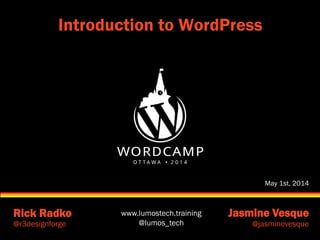Mais conteúdo relacionado
Semelhante a Introduction to WordPress (20)
Introduction to WordPress
- 2. © 2014 www.lumostech.training
Rick Radko – R-Cubed Design Forge
Software, web and app designer/developer, trainer, speaker.
Creating custom web sites since 1996, and WordPress sites
since 2008.
Jasmine Vesque – Freelance Web Specialist
Digital marketer, consultant, teacher, speaker, web and graphic
designer.
Helping people share their stories and ideas since 2009.
We're:
Co-organizers of: WordCamp Ottawa 2013, 2014.
Co-organizers of: The Ottawa WordPress Group.
Launching LumosTech - www.lumostech.training
Slides are posted at: slideshare.net/lumostech
1
We are:
- 3. © 2014 www.lumostech.training
WordPress is BIG, lots of features:
Take small bites!
Ask questions.
Everyone was new to WordPress at one time.
Goals for this session:
Familiarization for WordCamp
Terms
Features
Concepts
Visuals
2
Learning about WordPress
- 4. © 2014 www.lumostech.training
1. About WordPress
2. WordPress site orientation
3. Posts and pages
4. The settings panel
5. Menus
Break
6. Widgets
7. Resources
8. Plugins
9. Themes
10. Maintenance & SPAM
3
Contents
- 6. © 2014 www.lumostech.training
WordPress:
Is a dynamic content management system. (CMS)
A tool to help you build a website.
Like Microsoft Word, Open Office or Pages help you
create documents.
Creates web pages (HTML) dynamically
For basic usage it requires minimal knowledge of
web programming or markup languages (HTML,
PHP, JavaScript etc.).
Allows users to create website content easily
WYSIWYG editor.
5
What is WordPress?
- 7. © 2014 www.lumostech.training
Looks similar to a lot of word processing applications.
This image shows the WordPress post editor with an
extended editor plugin added (TinyMCE Advanced)
6
WordPress is WYSIWYG
- 8. © 2014 www.lumostech.training
WordPress:
The first version of WordPress was released May
27, 2003
Is currently the most popular CMS in use on the
Internet.
Runs millions of websites.
Stats suggest WordPress sites represent as much as
25% of the worlds websites.
Needs a web server with PHP and MySQL to run.
Hosting service for public sites.
Local server to run it on your pc/laptop.
7
What is WordPress continued…
- 10. © 2014 www.lumostech.training
WordPress is free:
The core WordPress software is free:
As in open source.
Freedom to use it as you want, even to change it.
As in $$$.
But that does not necessarily mean a free website.
Possible expenses:
Domain names.
Hosting.
Plugins.
Themes.
9
Is it really free?
- 11. © 2014 www.lumostech.training
3 different WordPresses:
WordPress.com
1. Often referred to as “.com” WordPress.
Note: This not at all related to using or not using “.com”
domains for your website.
WordPress.org
2. Regular
3. Network or Multisite
We need to be aware of which one we are talking
about, reading about or using, there are some
differences.
10
WordPress versions
- 12. © 2014 www.lumostech.training
WordPress.com is a service (by Automattic)
They provide WordPress AND hosting
Free for basic site: somename.wordpress.com
Has limitations compared to self hosted:
Added costs for customizing
Limited ability to customize
Many things covered in this presentation you can’t do
on WordPress.com – like add plugins
11
WordPress.com
- 13. © 2014 www.lumostech.training
Home of the open source version of WordPress.
Free! – Just download it
Related things that may cost:
A web host (self-hosted)
A domain
Some WordPress / Web knowledge
Limitations:
None!
12
WordPress.org
- 14. © 2014 www.lumostech.training
You can add plugins to make your site:
Multilingual. (numerous techniques & plugins)
a social site like Facebook. (BuddyPress)
You can add plugins to add:
Facebook, Twitter, YouTube, Flickr connections.
a forum. (bbpress + others)
much, much, more. (1000’s of plugins available)
Add themes to change the look and sometimes add
function. (1000’s of themes available)
13
WordPress.org customizing
- 15. © 2014 www.lumostech.training
Caveat:
The more extensive the customization, the more
WordPress knowledge that is required.
Many free resources to help:
WordPress.org (we’ll talk about today)
Other online resources.
Some low cost resources:
This and other WordPress meet-ups.
WordCamps.
Books.
May need to hire a WordPress expert.
14
WordPress.org customizing
- 16. © 2014 www.lumostech.training
The third version of WordPress is multisite
(network).
Was once known as WPMU, a separate program.
Allows multiple websites on one install.
It need not be obvious to users that it is one install.
Limited version of what WordPress.com runs.
Needs some knowledge to set-up.
15
WordPress.org networks or multisite
- 18. © 2014 www.lumostech.training
WordPress needs to be installed on a web server in
order to use it:
Lots of install guides – not going to cover installing
here, it’s a whole session in itself.
http://codex.wordpress.org/Installing_WordPress
This presentation is based on a .org install.
Some of what we do will work on wordpress.com
but many things may look/be different.
Things like installing plugins and themes will not
work.
17
Installing WordPress
- 20. © 2014 www.lumostech.training
The part of
the site
that your
site visitors
see.
"public"
part of
your site.
Default
Twenty
Fourteen
theme. 19
WordPress front-end
WordPress has 2 interfaces for users: the front-end
- 27. © 2014 www.lumostech.training
Select what you want to see, un-tick the rest.
In the case of the main Dashboard page, you can
even bring back the welcome screen here.
Look for screen options on each admin page:
Options change for each page.
26
Screen options
- 29. © 2014 www.lumostech.training
The drop down help tab has:
On the left side:
General WordPress help.
May have added help from plugins and/or themes.
On the right side:
links to the official WordPress documentation and
support areas.
28
The help tab
- 30. © 2014 www.lumostech.training
On the left side of the admin screen is the main
navigation menu:
Access all your
content.
Control
WordPress
settings.
29
Main navigation
- 34. © 2014 www.lumostech.training
Posts and pages are the basic content holders for a
WordPress site.
Posts:
Individual pieces of a collection of content.
Usually used for blogs or similar types of content.
Each content piece is associated with a date:
URL: your-domain/2008/11/30/post-title.
Posts have categories and tags.
33
Posts and pages
- 35. © 2014 www.lumostech.training
Can be displayed many ways (dynamic):
Usually listed in reverse chronological order.
Sticky posts. (show at the top, need theme support)
Archives, by date, by author.
Categories and tags.
Many different sidebar widgets can be used to create
lists and indices to posts, or collections of posts
indexed in various manners.
34
Posts
- 37. © 2014 www.lumostech.training
Sidebar here is
the same as the
listing page, but
it could be
different.
Comments are
shown with box
to add a new
comment
36
Single post display
- 38. © 2014 www.lumostech.training
Pages:
Are individual static stand alone content blocks.
Good for things like an About page. (any web site
pages)
Usually in site menus.
Do not use tags or categories.
Not tied to date.
URL: domainname.com/page-title/
37
Pages
- 39. © 2014 www.lumostech.training
Only one way to
display the page.
May have
sidebar.
No date, tags or
category
information on
page.
May have
comments
section.
38
Page display
- 44. © 2014 www.lumostech.training
We can also change publishing options:
43
More post related items (and pages too)
Published/Review/Draft
Publishing dates
and future publishing.
Visibility and passwords.
- 45. © 2014 www.lumostech.training
We can also:
Add images and other media including videos.
Click the add media button to upload images
As of 3.9 you can simply drag an image onto the
editor area and the image uploader will launch.
44
Pictures and videos
- 47. © 2014 www.lumostech.training
The image uploader has a few options:
Add or
change the
title, alt
text and
captions.
Change
what it links
to.
Change the
image size
and the
alignment.
46
Image options
- 51. © 2014 www.lumostech.training 50
A post with videos and images
If you want more
control over the
video display,
you can add the
embed code in
the TEXT view.
The bottom
video was added
by using the
embed code.
- 52. © 2014 www.lumostech.training
Use TEXT view to:
Embed HTML code like YouTube snippets.
Change the HTML directly, sometimes needed to
get things just right.
51
TEXT view
- 55. © 2014 www.lumostech.training
You can edit in MS Word or Excel and paste into
WordPress, but:
There can be issues with formatting – Word adds a
lot of junk to it’s HTML.
Use the paste as text mode.
You may loose formatting, tables, lists etc – do final
layout/formatting in WordPress.
54
Pasting from Word/Excel
- 57. © 2014 www.lumostech.training
Displays a list of your pages or posts.
Pages have hierarchy:
Important for URL structure. (permalinks)
Adds dropdown to menus.
Posts have category and tag columns.
56
The "All posts" or "All pages" list
- 61. © 2014 www.lumostech.training
Permalinks settings change the way the URL is
displayed.
Default sample page permalink:
http://your-domain/?page_id=2
Default child page permalink:
http:// your-domain/?page_id=36
Default post permalink:
http:// your-domain/?p=4
Not very “pretty” or readable, Google does not like
them either! No hierarchy for child page.
60
Permalinks
- 62. © 2014 www.lumostech.training
In this case, month and name is set.
There is also a custom box where you can edit the
permalink
if you need
something
unusual.
61
Settings - permalinks
- 63. © 2014 www.lumostech.training
The sample page is now:
http://your-domain/sample-page
The child page is now:
http://your-domain/sample-page/sample-child-page
It shows the hierarchy (if a page parent was set)
Our post is now:
http://your-domain/2012/05/hello-wpottawa
62
The URL’s with permalinks
- 64. © 2014 www.lumostech.training
You can override permalinks – use edit
If you change your title, you should consider
updating the permalink.
Note: if you change the permalink, you may want to
add a redirect for the old url.
63
Permalink also shows in editor
- 66. © 2014 www.lumostech.training
Right now, the menus on the demo site are created
from the page list.
WordPress takes hierarchy and order from the page
list, with home added at the start.
65
Menus
- 70. © 2014 www.lumostech.training
Changing the menu order requires numerically
ordering the pages at each level.
To change hierarchy, you change the page parent.
You can edit these settings in the page editor.
69
Ordering menus
- 71. © 2014 www.lumostech.training
But, the quick editor is faster for reorganizing
pages.
The quick editor is an option on the page or post
listing.
70
Quick editor
- 72. © 2014 www.lumostech.training
Note that you can change many of the page (and
posts) settings here.
Including the page order - much faster!
71
Quick editor
- 73. © 2014 www.lumostech.training
Under Appearance there is a Menus tab
Need admin privileges.
Need a theme the supports nav menus.
72
The menu system - the easier way to menus
- 76. © 2014 www.lumostech.training
After you have created the menu, you may have
some choices
for menu
location as
some themes
have many
locations for
placing menus.
75
Setting the theme location
- 79. © 2014 www.lumostech.training
Widgets are tools or
content items that
you can add,
arrange, and remove
from the widgetized
areas of your
theme.
The most common
widgetized area is
the sidebars.
78
Widgets
- 80. © 2014 www.lumostech.training
Originally widgets
were only in
sidebars, but now
themes can have
many areas for
them including
headers, footers,
sidebars and
special front
page spaces.
79
Widgets can be anywhere a theme defines them
- 85. © 2014 www.lumostech.training
WordPress.org, the official source for all things
WordPress. (http://wordpress.org)
Theme repository – get free and commercial
themes.
Plugin repository – get plugins.
The “codex”. (documentation)
Support forums – get help.
Also WordPress TV: WordCamp and other videos
http://wordpress.tv/
84
WordPress.org
- 91. © 2014 www.lumostech.training
Google WordPress + some topic
Caution, many articles are out of date and may no
longer be relevant.
Books:
Lots of books, make sure it’s current
Digging into WordPress is a great book, covers
WordPress in depth, but may not be for absolute
beginners. Lots of articles on their blog.
90
Other help
- 92. © 2014 www.lumostech.training
WordCamps:
“WordCamp is a conference that focuses on
everything WordPress.” – WordCamp Central
Montreal: not set yet - June/July.
Toronto: November 15-16.
All sorts of WordCamps world wide:
http://central.wordcamp.org/
91
Other help
- 94. © 2014 www.lumostech.training
Can't add plugins if you are using WordPress.com.
You can only enable/disable which ones you are
using, and change settings.
93
Adding and managing plugins
- 95. © 2014 www.lumostech.training
Add plugins from the Add New item under the
Plugins menu item.
Search for the plugin.
Search for plugins based on keywords, or name.
94
Adding plugins
- 98. © 2014 www.lumostech.training
A screen similar to the update page, showing the
install status.
Some plugins will auto-activate, most you need to
activate.
97
Install status
- 101. © 2014 www.lumostech.training
Plugins usually (and are supposed to) create option
pages under the Settings menu item.
Some plugins create menu items in almost any
other section.
Tools, Dashboard, and sometimes Plugins are
common spots for hiding settings pages.
100
Plugin Settings
- 102. © 2014 www.lumostech.training
ALWAYS BACKUP FIRST!!!
Updates are easy, just click the link.
Updates can break your site, back-ups make it easy
to undo.
101
Updating plugins
- 105. © 2014 www.lumostech.training
Choose plugins with:
good download volume.
recent updates.
responses in the forums.
high ratings.
good compatibility ratings.
Where do you find this information?
Some of it was on the plugin search listing.
104
Finding/Choosing plugins
- 108. © 2014 www.lumostech.training
All of the information
is in the plugin
repository.
Look at the last
updated date.
Check compatibility.
Is it popular?
(downloads)
107
Choosing plugins
- 109. © 2014 www.lumostech.training
Signs there may be problems
108
A plugin with issues
No support – 5 weeks no
answer.
There will always be some
broken reports, but more
broken than works is not
good.
- 110. © 2014 www.lumostech.training
A well respected
and rated and
popular plugin.
Note there are still
issues…
Look at over-all,
not absolutes
when evaluating.
109
A good plugin
- 111. © 2014 www.lumostech.training
Using a Google Analytics plugin is highly
recommended:
Get features like excluding admin traffic from stats.
Some have dashboard stats summaries.
Some add advanced tracking and tagging features.
110
Google analytics plugin
- 112. © 2014 www.lumostech.training
There are many plugins not on the WordPress.org
repository.
Many of those plugins are very good – most good
plugins not on the repository are commercial. (not
allowed on the repository)
Many are not good, and may even contain malware.
http://blog.sucuri.net/2012/02/new-wordpress-
toolspack-plugin.html
*plugins on the repository are not guaranteed to be
clean, but malware is usually spotted quickly by users
111
Beware of unknown plugins
- 113. © 2014 www.lumostech.training
Remove all unused plugins from your site, they can
be a security issue.
The Timthumb vulnerability did not need to have the
plugin be active in order to be exploited
Keep plugins, even inactive ones up to date!
Install a backup plugin AND USE IT!!!
112
Plugin final notes
- 115. © 2014 www.lumostech.training
A theme defines the look and feel of your site.
Sets the graphics, colors.
Sets the widget locations.
Defines column layout.
Can be changed relatively easily.
Beware lock-in.
Cannot add themes on WordPress.com.
You can enable which one you want to use, and you
can change settings.
114
Themes
- 121. © 2014 www.lumostech.training
Some themes:
have layout options.
have templates for layouts.
You should use a child theme to modify themes.
Not too hard to do, but does require some coding.
It is STRONGLY recommended that you do not alter
theme files!!!
You will loose your changes if the theme is updated.
120
Page layouts
- 122. © 2014 www.lumostech.training
The theme admin
page:
Go to Appearance
in the main nav
menu.
Using the
customize option,
you can change
the appearance of
the theme.
121
Adding/managing themes
- 131. © 2014 www.lumostech.training
Choosing themes is less clear than plugins.
You need it:
to look good for you.
have the features you want.
have support:
check the forums.
check the last update date.
be good/reliable:
check the ratings.
130
Adding/managing themes
- 135. © 2014 www.lumostech.training
Some themes have
very sophisticated
home pages.
Neither posts or
pages are shown.
All content is in
options for the
theme.
134
Theme driven front page
- 136. © 2014 www.lumostech.training
Beware free themes not from WordPress.org
Google “Free WordPress Themes” and you are
guaranteed to find yourself some malware.
Many good commercial themes are not on
WordPress.org.
iThemes
WooThemes
Studiopress
Elegant Themes
and more
Freelance themes on Theme Forest
135
Final notes for themes
- 139. © 2014 www.lumostech.training
Keep your site up to date
WordPress, Plugins and Themes
All have bug updates, security patches and new
feature releases.
Not keeping up to date increases the risk of hacking
substantially.
Before you update anything – make a backup!
Can’t emphasize this enough.
Often neglected.
138
Maintenance
- 140. © 2014 www.lumostech.training
How did he find it if it was so hard to find?
Unsolicited third party recommendation?
Seems to be trying to get a message to the site owner, rather
than a real comment
139
REAL Examples - comment SPAM - SEO
- 144. © 2014 www.lumostech.training
Rick Radko
email: rick@lumostech.ca
twitter: @r3designforge
Jasmine Vesque
email: jasmine@lumostech.ca
twitter: @jasmineVesque
Slides at:
www.slideshare.net/lumostech
143
Contact