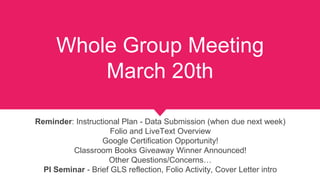
EDI 430 WG Opening Mar. 20
- 1. Reminder: Instructional Plan - Data Submission (when due next week) Folio and LiveText Overview Google Certification Opportunity! Classroom Books Giveaway Winner Announced! Other Questions/Concerns… PI Seminar - Brief GLS reflection, Folio Activity, Cover Letter intro Whole Group Meeting March 20th
- 2. Instructional Plan REMINDER Google /GVSU Online Forms to Submit
- 3. Achievement Data Submit Student Achievement Data (demonstrating student growth) using this link: https://www.gvsu.edu/coe/cms-form- edit.htm?formId=18A85BD5-D7EA-B362- 679A3D3B35F1FF5F (This link takes you to a site where you need to input your GVSU login and password.)
- 4. Data Submissions (Collect data now, record on Google form later) Showing Student Growth & Satisfaction Feedback Lower Elementary Student Feedback Form **If you are teaching in K-4 grades you can use the LOWER ELE FORM Upper Elementary Student Feedback Form **If you are teaching in 3-6 grades you can use the UPPER ELE FORM
- 5. GOOGLE CERTIFICATION 1. Click the link above 2. Click on “Get Training” 3. It will have you login with your Google credentials and take you to the “FUNDAMENTALS TRAINING” page 4. Click on the first unit 5. It will give you an option to go to the unit review at the end if you know the information already 6. If you choose to go through the information, click through the tabs on the left 7. Continue this process until done 8. Complete level 1 9. Register to complete the level 1 exam 10. Pay $10 at completion of exam 11. Congrats! You are Google Certified!!
- 6. Folio C Information & Ideas General Information/Folio Process - ideas posted on Bb Submission Process - ppt posted on Bb Folio Rubric - posted on Bb and in Text & Tips Activity in PI Seminar
- 7. Folio Process General Information ● Evidence of Practice ● Six Folders ● Items/Artifacts are NEW from TA, ST, COE, COE courses ● 1-3 artifacts per folder ● Reflections are KEY for each artifact! ○ Reflect upon why you believe that piece of evidence demonstrates how an educator enhances the academic and personal potential of your students or what expertise you possess that guides your practice for that particular folder. ● Overall reflection needed ● Upload to LIVETEXT (shared later) ● UFC will provide Submission Date ● Use this as Prep for Professional Portfolio
- 8. ED 430; ED 431 Student Teaching Common Course Assessment 1 Academic Professional Development Folio Level C [second field] Course Outcomes and Standards: InTASC Standards 1-10 InTASC Standard 1: Learner Development InTASC Standard 2: Learning Differences InTASC Standard 3: Learning Environments InTASC Standard 4: Content Knowledge InTASC Standard 5: Application of Content InTASC Standard 6: Assessment InTASC Standard 7: Planning for Instruction InTASC Standard 8: Instructional Strategies InTASC Standard 9: Professional Learning and Ethical Practice InTASC Standard 10: Leadership and Collaboration
- 9. FOLIO ASSESSMENTS in TA and ST • Teacher Assisting • Learners & Learning • InTASC Standards 1, 2, 3 • Content (Knowledge & Application) • InTASC Standards 4, 5 • Instructional Practice • InTASC Standards 6, 7, 8 • Student Teaching • Professional Responsibility • InTASC Standards 9, 10
- 10. Professional Responsibility • Standard #9: Professional Learning and Ethical Practice • The teacher engages in ongoing professional learning and uses evidence to continually evaluate his/her practice, particularly the effects of his/her choices and actions on others (learners, families, other professionals, and the community), and adapts practice to meet the needs of each learner. • Standard #10: Leadership and Collaboration • The teacher seeks appropriate leadership roles and opportunities to take responsibility for student learning, to collaborate with learners, families, colleagues, other school professionals, and community members to ensure learner growth, and to advance the profession.
- 11. Requirements • 3 Components to each Standard • 1-3 (max) artifacts to demonstrate each standard component • Reflection to indicate how the artifact(s) demonstrates Standard competence • Standard 9 – 3 (maximum of 9) artifacts, reflect on each Standard component (3 reflections) • Standard 10 – 3 (maximum of 9) artifacts, reflect on each Standard component (3 reflections) • Overall Reflection • Upload Reflections and Artifacts to LiveText • Artifacts need to be after you are in the COE • Artifacts cannot be items used in TA FOLIOS or previous ST FOLIOS
- 12. Standard #9 Standard #10 A. The teacher candidate engages in ongoing professional learning. B. The teacher candidate uses evidence to continually evaluate his/her practice, particularly the effects of his/her choices and actions on others (learners, families, other professionals, and the community). C. The teacher candidate adapts practice to meet the needs of each learner. A. The teacher candidate seeks appropriate leadership roles and opportunities to take responsibility for student learning. B. The teacher candidate collaborates with learners, families, colleagues, other school professionals, and community members to ensure learner growth. C. The teacher candidate collaborates with learners, families, colleagues, other school professionals, and community members to advance the profession.
- 13. FOLIO ACTIVITY Folio submission due to LiveText by April 16th. TO BE COMPLETED with SEMINAR GROUP… Choosing items to use as evidence for each “folder.”
- 14. LiveText Steps to successfully submit your Folio C *Folios due to LiveText by Apr. 16th*
- 15. Upload to LiveText the following documents... Folio C PDF of your Instructional Plan PDFs of your Observation Forms Forms to complete on LiveText: PPE, Dispositions?, Field Satisfaction survey? Other Online Submissions: Course LIFT Evaluations, IP Achievement Data, IP Satisfaction data
- 16. LiveText: directions for creating new template Login to LiveText. Click on “LiveTextDocs” tab at top of screen. Click the green + sign next to the word “new” (NOTE: You are NOT using a template you used prior to this semester). Under “MI: Grand Valley State University”, click “TEMPLATES”. Choose “GVSU Teacher Education 430/431 Student Teaching Folio C TEMPLATE (updated 2/19/19)” template. Scroll down to find the green “Create Document” button - click the button. A popup will be displayed - Rename the folio using your first and last name (i.e. Megan Freudigmann’s Folio C). A new template will generate that you will be able to edit. Use the tabs along the left side to manipulate and edit and submit your required artifacts (at least one per folder with reflection). The first tab contains the directions and evidence ideas for each folder - read through this first! Choose evidence/artifacts for each folder - upload the documents, photos, links, etc to each folder and provide a detailed reflection for every piece of evidence. (see next slides with directions on HOW to upload artifacts)
- 17. LiveText: how to upload documents STEP 1: Once in your template, click on the folder you wish to complete on the left hand side tabs. See image to right →
- 18. LiveText: how to upload documents STEP 2: Let’s say I am working on Standard 9, Folder 1. I will click on that tab and it will take me into the folder (see image below). I see that there are headings and spaces for content. I will click in the box under Artifact 1, where it says “click here” (see below)
- 19. LiveText: how to upload documents STEP 3: A new page will pop-up (see below). I am able to edit the heading title, type or copy and paste text into the textbox (please include a description of the artifact), and either insert an image OR file by clicking the blue “Edit” links at the bottom. If you upload an image or file, once you click the blue “edit” link, a new page will appear and on the far right there will be a green + “Upload new file”. Click that and then on a new page “choose file” button should be visible. Click that to browse your computer for the document. Once you choose a file/image, it will upload and then you can add a caption for an image. Don’t forget to click the green “save and finish” button! You will then be taken back to the main edit page. You should be able to see the Image itself or the link to the document file. Once you are satisfied with your artifact, click the green “save and finish” button. This will take you back to the standard page where you will then move on to step 4!
- 20. LiveText: how to upload documents STEP 4: You now need to complete a reflection for any artifacts you have submitted based on the folder theme. For example, for Standard 9, Folder 1, I will reflect on my artifacts based on how they represent how I engage in ongoing professional development (the standard of this folder). You can simply click on the “click here” link and then either type your reflection right in the textbox OR copy and paste your reflection from a Word doc. IF you are submitting more than one artifact you write ONE reflection per FOLDER but address how each artifact represents that folder’s standard. Don’t forget to click the green “save and finish” button! Remember that your reflections are truly what we are assessing and reviewing, so be sure to put deep, reflective thought into them! STEP 5: Repeat Steps 1-5 for all six folders!!!
- 21. LiveText: how to upload documents STEP 6: Complete the OVERALL REFLECTION Click the tab on the left. Once in the tab, “click here” to either type your reflection directly in the Document OR upload your overall reflection from another source. Don’t forget to click the green “save and finish” button. Overall Reflection Prompt: Consider how this process of 'looking back' has shaped your thinking, learning, and development as a novice teacher. You are NOT summarizing the artifacts from each folder, but rather reflecting upon your entire time in the COE. Who were you when you began this journey? Who have you become? What lessons have you learned? What challenges have you overcome? This reflection should be a thoughtful representation of your time in the COE.
- 22. LiveText: how to upload documents STEP 7: You now need to upload a PDF of your Instructional Plan (next tab after the Overall Reflection). Once you are in the tab, you will see that there is an “Upload or provide a link to your Instructional Plan here:” Please “click here” for that space and upload a PDF of your IP (all in ONE document). You can also include a hyperlink For the IP as well to a Google Doc, BUT a PDF is required. Don’t forget to click the green “save and finish” button!
- 23. LiveText: how to upload documents STEP 8: You now need to upload PDFs of all 5 Observation Forms (last tab after the Overall Reflection). Once you are in the tab, please “click here” for that space and upload either one PDF that contains ALL 5 observation forms OR insert 5 separate PDFs. Don’t forget to click the green “save and finish” button! NOTE: IF your template DOES NOT have the tabs for the Instructional Plan or Observation Forms, simply click the green + at the bottom of the left tabs and create two new pages (just like they are written in the top right image here).
- 24. LiveText: directions for submission Once your Folio C is complete (at least ONE artifact and ONE reflection in each of the 6 folders...AND....an Overall Reflection...AND a PDF of your Instructional Plan...AND...PDFs of your 5 Observation Forms) you will need to submit your document for review. When you are in your Folio C Template, at the top of the screen under the blue line there are two options: ● Submit this document for review ● Share this document Please click SUBMIT THIS DOCUMENT FOR REVIEW A box will pop up and then you can type your field coordinator’s name in the line - hit ENTER once you have typed their name. Another little line will pop up - with their name - it should look something like this: Megan Freudigmann <MeganFreud> Click on their name. It should then show “Selected Reviewers” with their name under it and a red button “Submit for Review”. If you see their name, then click “Submit for Review”. It should then display: “You have successfully sent this document to 1 user.” Your folio was just shared with your UFC so they can review it and add comments where necessary.
- 25. Upcomin g Events... Mar. 27 - PI Seminar (Cover Letter Workshop, Resumes, Interviewing Practice) Apr. 3 - Spring Break Apr. 10 - PI Seminar (Admin. Panel) Apr. 16 - PD -GR (Tuesday 8:30-4PM at EC) Apr. 17 - PD -DTW ONLY Reminder… Bring hard copy of Cover Letter draft to seminar next week.
- 26. Reminders for Next Week: DUE Mar. 24: Journal Form H (due 5PM) to UFC private journal (RAFT for future ST) PREP for Mar. 27: Write Cover Letter to current district OR a district you hope to apply to following student teaching. Bring draft with you to PI Seminar next week!!! Bring current Resume as well! Read T&T p. 119-120, 133-135 Begin Reflection Forms I & J (found on Bb)
- 27. Looking Ahead - Final Journal Submissions: I - Focused Student Teaching Reflection (due Mar. 31) J - Administrator Panel Questions (bring Mar. 31) K - Final Week Observation Schedule (due Apr. 14) ● Min. of 3 observations the last week (remember that your main responsibility still lies in your placement until 4/19) ● In Placement - no limit of observations, CT approves your time outside of classroom in your school ● Outside Placement - need UFC and CT permission, can be gone from placement NO LONGER THAN 4 total hours (including travel time) the final week ● Plan ahead!!!
