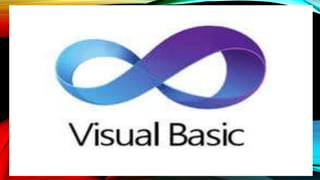
Visual Basic IDE and Controls
- 2. VISUAL BASIC STARTING A NEW PROJECT THE PROPERTIES WINDOW COMMON FORM PROPERTIES SCALE PROPERTIES COLOR PROPERTIES THE TOOLBOX CREATING CONTROL THE NAME PROPERTY PROPERTIES OF COMMAND BUTTONS SIMPLE EVENT PROCEDURE FOR COMMAND BUTTONS ACCESS KEY IMAGE CONTROL TEXTBOX,LABELS,MESSAGE BOX GRID
- 3. VISUAL BASIC Visual Basic is a event-driven programming Language from Microsoft known for its Component Object Model (COM) programming. Visual Basic was derived from BASIC and enables the rapid application development (RAD) of graphical user interface (GUI) applications, access to databases using Data Access Objects, Remote Data Objects or ActiveX Data Objects A programmer can create an application using the components provided by the Visual Basic program itself.
- 4. STARTING A NEW PROJECT Create a project There are multiple ways to create a new project in Visual Studio 2019. When you first open Visual Studio, the start window appears, and from there, you can choose Create a new project. • Open Visual Studio 2019. • On the start window, choose Create a new project. If the Visual Studio development environment is already open, you can create a new project by choosing File > New > Project on the menu bar or by clicking the New Project button on the toolbar.
- 6. FROM THE TOOLS BOX, DRAG A PICTURE BOX ONTO YOUR FORM, DRAG A BUTTON ONTO YOUR FORM AND DRAG AN OPEN FILE DIALOG ONTO YOUR FORM.
- 8. To edit properties, click on the object and change the values in the properties window. Form Properties Text: Picture Viewer Form Border Style: Fixed Tool Window Picture Box Background Image Layout: Zoom Button Text: Select Image
- 9. ADD CODE
- 10. VISUAL BASIC IDE(INTEGRADED DEVELOPMENT ENVIRONMENT) The Visual Studio integrated development environment is a creative that you can use to edit, debug, and build code, and then publish an app. An integrated development environment (IDE) is a feature-rich program that can be used for many aspects of software development. Over and above the standard editor and debugger that most IDEs provide, Visual Studio includes compilers, code completion tools, graphical designers, and many more features to ease the software development process.
- 12. • Solution Explorer (top right) lets you view, navigate, and manage your code files. Solution Explorer can help organize your code by grouping the files into solutions and projects. • The editor window (center), where you'll likely spend a majority of your time, displays file contents. This is where you can edit code or design a user interface such as a window with buttons and text boxes. • The Output window (bottom center) is where Visual Studio sends notifications such as debugging and error messages, compiler warnings, publishing status messages, and more. Each message source has its own tab. • Explorer (bottom right) lets you track work and share code with others using version control technologies.
- 13. THE PROPERTIES WINDOW • The Properties window is used to display properties for objects selected in the two main types of windows available in the Visual Studio integrated development environment (IDE). These two types of windows are: • Tool windows such as Solution Explorer, Class View, and Object browser • Document windows containing such editors and designers as the forms designer, XML editor, and HTML editor Using the Properties Window • The Properties window displays the properties of single or multiple selected items. If multiple items are selected, the intersection of all properties for all selected objects is displayed.
- 14. COMMON FORM PROPERTIES • Name : It sets the name of the control, through which you can access the control’s properties and methods. • Appearance : It can be 0 for a flat look or 1 for a 3-D look. • Back Color : It sets the background color on which text is displayed or graphics are drawn. • Fore Color : It sets the foreground color • Font : It sets the face, attribute, and size of the font used for the text on the control. • Caption : It sets the text that is displayed on many controls that don’t accept input, for example, the text on a Label control, the caption of a Command Button control. • Text : It sets the text that is displayed on the controls that accept user input, for example, the TextBox control. • Width & Height : These properties set the control’s dimensions. • Left & Top : These properties set the coordinates of the control’s upper-left corner, expressed in the units of the container. • Enabled : By default, this property’s value is True, which means that the control can get the focus. • Visible : Set this property to False to make a control invisible.
- 15. SCALE PROPERTIES • Width and Height Properties:The Width and Height properties of the Picture Box control are expressed in twips. If you change the control’s coordinate system, the values of these two properties won’t change. If you resize the control on the Form by dragging its handles with the mouse, the Width and Height properties will change value to reflect the new size of the control. • Left “and Top Properties • The Left and Top properties are the coordinates of the control’s upper-left comer, / and they are expressed in the container’s coordinate system. If you change their values, the control is repositioned. They also change value if you change the container’s coordinate system to reflect the control’s position in the new coordinate system. • ScaleMode Property • The ScnleMode property sets (or returns) the-control’s current coordinate system. If you set this property to 0 (User), you must also set the ScaleWidth and ScaleHeight properties. • ScaleWidth and ScaleHeight Properties • These two properties are the control’s inner dimensions in units of the current coordinate system. Changing the coordinate system doesn’tchange the size of the control, but it does change the number of units that can fit along the tW6 axes of the control. • ScaleLeft and SealeTop Properties • ScaleLeft and ScaleTop are the coordinates of the upper-left comer of the control in a user-defined system of coordinates. Coordinate systems need not start at zero. Sca1eLeftis the minimum value an Xcoordinate can assume. The maximum Xcoordinate is Sca1eLeft+ScaleWidth. • Scale Method • Using the Scale method is the most convenient way to set up a user-defined coordinate system. The.coordinates 0; the upper-left comer of the control are (Xl, V, and (X2, Y2) are the coordinate of the lower-right comer.
- 16. COLOR PROPERTIES properties of a control such as font, location, size, foreground color, background color, MaximizeBox, MinimizeBox and etc. You can also change the properties of the object at runtime to give special effects such as change of color, shape, animation effect and so on • Forecolor • Backcolor • Backgroundimage • Backgroundcolor
- 18. THE TOOLBOX • The Toolbox contains a set of controls that are used to place on a Form at design time thereby creating the user interface area. Additional controls can be included in the toolbox by using the Components menu item on the Project menu. Control Description Pointer Provides a way to move and resize the controls form PictureBox Displays icons/bitmaps and metafiles. It displays text or acts as a visual container for other controls. TextBox Used to display message and enter text. Frame Serves as a visual and functional container for controls CommandButton Used to carry out the specified action when the user chooses it. CheckBox Displays a True/False or Yes/No option. OptionButton OptionButton control which is a part of an option group allows the user to select only one option even it displays mulitiple choices. ListBox Displays a list of items from which a user can select one. ComboBox Contains a TextBox and a ListBox. This allows the user to select an ietm from the dropdown ListBox, or to type in a selection in the TextBox. HScrollBar and VScrollBar These controls allow the user to select a value within the specified range of values Timer Executes the timer events at specified intervals of time DriveListBox Displays the valid disk drives and allows the user to select one of them. DirListBox Allows the user to select the directories and paths, which are displayed. FileListBox Displays a set of files from which a user can select the desired one. Shape Used to add shape (rectangle, square or circle) to a Form Line Used to draw straight line to the Form Image used to display images such as icons, bitmaps and metafiles. But less capability than the PictureBox Data Enables the use to connect to an existing database and display information from it. OLE Used to link or embed an object, display and manipulate data from other windows based applications. Label Displays a text that the user cannot modify or interact with.
- 20. CREATING CONTROL AND THE NAME PROPERTY • Every control has it’s properties one of the common properties of controls is name property. Name property is the one by which the control is identified and it is referred as the object name of that control. • By using name property programmer can access the other properties of the controls and methods as well at run time. • • Visual Basic gives default name to the controls which can be later changed by changing it’s name property at the design time or urn time.
- 21. PROPERTIES OF COMMAND BUTTON • The main function of the CommandButton control is to run code when the user clicks on it. You should keep the following points in mind when programming with CommandButton properties: • You should always change the Caption property of a CommandButton. The Caption property contains the text displayed on the CommandButton. This property can be changed at design time and runtime. • The Cancel property is a Boolean type. It allows VB to associate the Escape key with the CommandButton's Click event procedure. Thus if you set Cancel to True, the Click event procedure fires when the user presses the Escape key. Cancel buttons are usually associated the with the Escape key.
- 22. COMMON PROPERTIES OF COMMAND BUTTON Property Description Left The position of the left side of a control with respect to its container Top The position of the top of a control with respect to its container Height A control's height Width A control's width Name The string value used to refer to a control Enabled The Boolean (True/False) value that determines whether users can manipulate the control Visible The Boolean (True/False) value that determines whether users can see the control
- 23. COMMON METHODS OF VISUAL BASIC CONTROLS Method Use Move Changes an object's position in response to a code request Drag Handles the execution of a drag-and-drop operation by the user SetFocus Gives focus to the object specified in the method call ZOrder Determines the order in which multiple objects appear onscreen
- 24. COMMON EVENTS OF VISUAL BASIC CONTROLS Event Occurrence Change The user modifies text in a combo box or text box. Click The user clicks the primary mouse button on an object. DblClick The user double-clicks the primary mouse button on an object. DragDrop The user drags an object to another location. DragOver The user drags an object over another control. GotFocus An object receives focus. KeyDown The user presses a keyboard key while an object has focus. KeyPress The user presses and releases a keyboard key while an object has focus. KeyUp The user releases a keyboard key while an object has focus. Event Occurrence LostFocus An object loses focus. MouseDown The user presses any mouse button while the mouse pointer is over an object. MouseMove The user moves the mouse pointer over an object. MouseUp The user releases any mouse button while the mouse pointer is over an object.
- 25. SIMPLE EVENT PROCEDURE FOR COMMAND BUTTONS • A procedure contains a series of Visual Basic statements that perform an operation or calculate a value. An event procedure is a procedure that runs in response to an event. To write the event procedure for the OK command button • 1 In Design view, right-click the object (form, report, section, or control) for which you want to write an event procedure, in this case, the OK command button. On the shortcut menu, click Build Event. • Microsoft Access displays the Choose Builder dialog box. • 2 In the list box, click Code Builder, and then click OK.
- 28. ACCESS KEY • An access key is an underlined character in the text of a menu, menu item, or the label of a control such as a button. With an access key, the user can "click" a button by pressing the Alt key in combination with the predefined access key. • For example, if a button runs a procedure to print a form, and therefore its property is set to "Print," adding an ampersand before the letter "P" causes the letter "P" to be underlined in the button text at run time. The user can run the command associated with the button by pressing Alt+P.
- 29. IMAGE CONTROL • The PictureBox control is used for displaying images on the form. The Image property of the control allows you to set an image both at design time or at run time. Let's create a picture box by dragging a PictureBox control from the Toolbox and dropping it on the form. • Image Gets or sets the image that is displayed in the control. ImageLocation • Gets or sets the path or the URL for the image displayed in the control. InitialImage • Gets or sets the image displayed in the control when the main image is loaded. SizeMode • Determines the size of the image to be displayed in the control. This property takes its value from the PictureBoxSizeMode enumeration, which has values − • Normal − the upper left corner of the image is placed at upper left part of the picture box • StrechImage − allows stretching of the image • AutoSize − allows resizing the picture box to the size of the image • CenterImage − allows centering the image in the picture box • Zoom − allows increasing or decreasing the image size to maintain the size ratio.
- 30. TEXTBOX,LABELS,MESSAGE BOX • The Label • The label can be used to provide instructions and guides to the users as well as to display outputs. It is different from text box because it can only display static text, which means the user cannot change the text. • TextBox • The TextBox control is for accepting input from the user as well as to display the output. It can handle string and numeric data but not images or pictures. String in a text box can be converted to a numeric data by using the function Val(text). The label control is only for displaying a caption/title or to display an output. • A message box is a special dialog box used to display a piece of information to the user. As opposed to a regular form, the user cannot type anything in the dialog box. To support message boxes, the Visual Basic language provides a function named MsgBox. • To display a simple message box, you can use the MsgBox() function with the following formula:
- 32. GRID • A grid view or a datagrid is a graphical control element that presents a tabular view of data. • Clicking a column header to change the sort order of the grid • Dragging column headers to change their size and their order • In-place editing of viewed data • Row and column separators, and alternating row background colors