openFoam Visualisation Rendering Using Blender
•Transferir como PPT, PDF•
15 gostaram•12,970 visualizações
This document discusses using Blender to generate high resolution renders of openFoam CFD results. It outlines the workflow of exporting openFoam data to VTK format using ParaView, importing it into Blender along with 3D geometry files, positioning and lighting the scene, and rendering the final images. The key steps are converting CFD results to VTK, using ParaView to extract streamlines and export to X3D, importing files into Blender, aligning the geometry, adding lights, and rendering images of the CFD results visualized on the geometry.
Denunciar
Compartilhar
Denunciar
Compartilhar
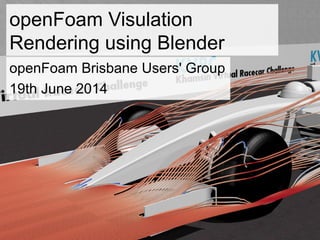
Recomendados
Recomendados
Mais conteúdo relacionado
Mais procurados
Mais procurados (20)
Free Vibration and Transient analysis of a Camshaft Assembly using ANSYS

Free Vibration and Transient analysis of a Camshaft Assembly using ANSYS
FINITE DIFFERENCE MODELLING FOR HEAT TRANSFER PROBLEMS

FINITE DIFFERENCE MODELLING FOR HEAT TRANSFER PROBLEMS
Tutorial to set up a case for chtMultiRegionFoam in OpenFOAM 2.0.0

Tutorial to set up a case for chtMultiRegionFoam in OpenFOAM 2.0.0
Semelhante a openFoam Visualisation Rendering Using Blender
Semelhante a openFoam Visualisation Rendering Using Blender (20)
BIM/GIS Integration: A Practical Approach in Real Cases

BIM/GIS Integration: A Practical Approach in Real Cases
User-guide of Solutionix D Series - 3d scanning + post-processing(ENG)

User-guide of Solutionix D Series - 3d scanning + post-processing(ENG)
Top 8 Tips to Take your Design from CAD Drawing to CNC Fabrication

Top 8 Tips to Take your Design from CAD Drawing to CNC Fabrication
User-guide of Solutionix C500 - 3d scanning + post-processing(ENG)

User-guide of Solutionix C500 - 3d scanning + post-processing(ENG)
Mais de Julien de Charentenay
Mais de Julien de Charentenay (8)
CFD Apps: Presentation of the Urban Wind Study App

CFD Apps: Presentation of the Urban Wind Study App
openFoam Hangout on Air #2 - Cloud Simulation, presentation by SimScale

openFoam Hangout on Air #2 - Cloud Simulation, presentation by SimScale
openFoam Hangout on Air #2 - Cloud Simulation, presentation by Dacolt

openFoam Hangout on Air #2 - Cloud Simulation, presentation by Dacolt
Último
💉💊+971581248768>> SAFE AND ORIGINAL ABORTION PILLS FOR SALE IN DUBAI AND ABUDHABI}}+971581248768
+971581248768 Mtp-Kit (500MG) Prices » Dubai [(+971581248768**)] Abortion Pills For Sale In Dubai, UAE, Mifepristone and Misoprostol Tablets Available In Dubai, UAE CONTACT DR.Maya Whatsapp +971581248768 We Have Abortion Pills / Cytotec Tablets /Mifegest Kit Available in Dubai, Sharjah, Abudhabi, Ajman, Alain, Fujairah, Ras Al Khaimah, Umm Al Quwain, UAE, Buy cytotec in Dubai +971581248768''''Abortion Pills near me DUBAI | ABU DHABI|UAE. Price of Misoprostol, Cytotec” +971581248768' Dr.DEEM ''BUY ABORTION PILLS MIFEGEST KIT, MISOPROTONE, CYTOTEC PILLS IN DUBAI, ABU DHABI,UAE'' Contact me now via What's App…… abortion Pills Cytotec also available Oman Qatar Doha Saudi Arabia Bahrain Above all, Cytotec Abortion Pills are Available In Dubai / UAE, you will be very happy to do abortion in Dubai we are providing cytotec 200mg abortion pill in Dubai, UAE. Medication abortion offers an alternative to Surgical Abortion for women in the early weeks of pregnancy. We only offer abortion pills from 1 week-6 Months. We then advise you to use surgery if its beyond 6 months. Our Abu Dhabi, Ajman, Al Ain, Dubai, Fujairah, Ras Al Khaimah (RAK), Sharjah, Umm Al Quwain (UAQ) United Arab Emirates Abortion Clinic provides the safest and most advanced techniques for providing non-surgical, medical and surgical abortion methods for early through late second trimester, including the Abortion By Pill Procedure (RU 486, Mifeprex, Mifepristone, early options French Abortion Pill), Tamoxifen, Methotrexate and Cytotec (Misoprostol). The Abu Dhabi, United Arab Emirates Abortion Clinic performs Same Day Abortion Procedure using medications that are taken on the first day of the office visit and will cause the abortion to occur generally within 4 to 6 hours (as early as 30 minutes) for patients who are 3 to 12 weeks pregnant. When Mifepristone and Misoprostol are used, 50% of patients complete in 4 to 6 hours; 75% to 80% in 12 hours; and 90% in 24 hours. We use a regimen that allows for completion without the need for surgery 99% of the time. All advanced second trimester and late term pregnancies at our Tampa clinic (17 to 24 weeks or greater) can be completed within 24 hours or less 99% of the time without the need surgery. The procedure is completed with minimal to no complications. Our Women's Health Center located in Abu Dhabi, United Arab Emirates, uses the latest medications for medical abortions (RU-486, Mifeprex, Mifegyne, Mifepristone, early options French abortion pill), Methotrexate and Cytotec (Misoprostol). The safety standards of our Abu Dhabi, United Arab Emirates Abortion Doctors remain unparalleled. They consistently maintain the lowest complication rates throughout the nation. Our Physicians and staff are always available to answer questions and care for women in one of the most difficult times in their lives. The decision to have an abortion at the Abortion Cl+971581248768>> SAFE AND ORIGINAL ABORTION PILLS FOR SALE IN DUBAI AND ABUDHA...

+971581248768>> SAFE AND ORIGINAL ABORTION PILLS FOR SALE IN DUBAI AND ABUDHA...?#DUbAI#??##{{(☎️+971_581248768%)**%*]'#abortion pills for sale in dubai@
Último (20)
How to Troubleshoot Apps for the Modern Connected Worker

How to Troubleshoot Apps for the Modern Connected Worker
Cloud Frontiers: A Deep Dive into Serverless Spatial Data and FME

Cloud Frontiers: A Deep Dive into Serverless Spatial Data and FME
ProductAnonymous-April2024-WinProductDiscovery-MelissaKlemke

ProductAnonymous-April2024-WinProductDiscovery-MelissaKlemke
Biography Of Angeliki Cooney | Senior Vice President Life Sciences | Albany, ...

Biography Of Angeliki Cooney | Senior Vice President Life Sciences | Albany, ...
Connector Corner: Accelerate revenue generation using UiPath API-centric busi...

Connector Corner: Accelerate revenue generation using UiPath API-centric busi...
Cloud Frontiers: A Deep Dive into Serverless Spatial Data and FME

Cloud Frontiers: A Deep Dive into Serverless Spatial Data and FME
TrustArc Webinar - Unlock the Power of AI-Driven Data Discovery

TrustArc Webinar - Unlock the Power of AI-Driven Data Discovery
Vector Search -An Introduction in Oracle Database 23ai.pptx

Vector Search -An Introduction in Oracle Database 23ai.pptx
Why Teams call analytics are critical to your entire business

Why Teams call analytics are critical to your entire business
Polkadot JAM Slides - Token2049 - By Dr. Gavin Wood

Polkadot JAM Slides - Token2049 - By Dr. Gavin Wood
WSO2's API Vision: Unifying Control, Empowering Developers

WSO2's API Vision: Unifying Control, Empowering Developers
Navigating the Deluge_ Dubai Floods and the Resilience of Dubai International...

Navigating the Deluge_ Dubai Floods and the Resilience of Dubai International...
Web Form Automation for Bonterra Impact Management (fka Social Solutions Apri...

Web Form Automation for Bonterra Impact Management (fka Social Solutions Apri...
Six Myths about Ontologies: The Basics of Formal Ontology

Six Myths about Ontologies: The Basics of Formal Ontology
Introduction to Multilingual Retrieval Augmented Generation (RAG)

Introduction to Multilingual Retrieval Augmented Generation (RAG)
EMPOWERMENT TECHNOLOGY GRADE 11 QUARTER 2 REVIEWER

EMPOWERMENT TECHNOLOGY GRADE 11 QUARTER 2 REVIEWER
+971581248768>> SAFE AND ORIGINAL ABORTION PILLS FOR SALE IN DUBAI AND ABUDHA...

+971581248768>> SAFE AND ORIGINAL ABORTION PILLS FOR SALE IN DUBAI AND ABUDHA...
CNIC Information System with Pakdata Cf In Pakistan

CNIC Information System with Pakdata Cf In Pakistan
openFoam Visualisation Rendering Using Blender
- 1. openFoam Visulation Rendering using Blender openFoam Brisbane Users' Group 19th June 2014
- 2. Objectives • Learn how to generate high resolution render of openFoam CFD results using Blender
- 3. Thanks • CAEdevice www.caedevice.net for enabling the use of his design geometry • KVRC www.khamsinvirtualracecarchallenge.com and its partners: Competition Car Engineering and Hibou Scientific Software • Matt Cragun, Total Sim USA for his presentation "Data Visualisation and Rendering with Blender and VTK"
- 4. Blender • A few basics - please refer to Matt Cragun's presentation: http://www.openfoamworkshop.org/6th _OpenFOAM_Workshop_2011/Progra m/Training/cragun_slides.pdf Be prepared, the learning curve is steep... Shortcut Action RMB Select Shift+MMB Pan Shift+D Duplicate G Grab (to move an object) R Rotate (G, R) >> (X, Y, Z) Specify the axis to be used to move/rotate object X Delete F12 Render F3 Save image
- 5. The Workflow Rendered image Blender X3D 3DS SketchUp GeometryParaView VTK openFoam
- 6. Files Provided SketchUp and 3DS files, including textures openFoam CFD results converted to VTK format. Download from: https://s3.amazonaws.com/cfdresultsp ublic/oF+Rendering+using+Blender.zip
- 7. ParaView • Start ParaView; • Open files: – bc_body_480.vtk – bc_frontwing_480.vtk – bc_rearwing_480.vtk – bc_wheelback1_480.vtk – bc_wheelback2_480.vtk – bc_wheelfront1_480.vtk – bc_wheelfront2_480.vtk
- 8. ParaView Let's create streamlines: • Open file: internalMesh.vtk • Select the internalMesh.vtk object; • Activate the Steam Tracer filter; • Change the Steam Tracer parameters to: – High Resolution Line Source – Point1: (-1.0; -1.2; 0.25) – Point2: (1.0; -1.2; 0.25)
- 9. ParaView And color them: • Select the StreamTracer object; • Select the Tube filter; – Radius: 0.005 • Change the color variable to "U" Then do a little bit of house keeping and export: • Hide the car geometry; • Select Edit View Option: – Turn off Orientation Axes • Export scene as X3D
- 10. Blender • Start Blender • Delete the default cube in the middle • Import RenderingRoom.3ds • Import CAEdevice.3ds • Rotate (R) and move (G) the car to align properly: – R >> Z >> -90 – G >> X >> 1.5 – G >> Y >> 5
- 11. Blender • Import results.x3d saved from ParaView • Delete by right-click in the object view and select Delete: – TODO to TODO.006 – ViewPoint • Select the ParaView object (ShapeIndexedFaceSet); • Rotate and position: – R >> X >> 90 – R >> Z >> 90 – G >> X >> 1.5 – G >> Y >> 5
- 12. Blender • Position camera – G >> X >> -8.5 – G >> Z >> -4 – G >> Y >> 8.5 – R >> Z >> -90 – Rotate so that car is in the camera view point using View>Camera And Render (F12)
- 13. Blender Let's remove the tube shadows: • Select ShapeIndexesFaceSet • Select Material panel • Untick Traceable
- 14. Blender Add lighting: • Select existing light; • Copy (Shift+D); • Move the copied light (X, Y, Z); • Repeat above step twice for key and fill lights Fill Key
- 15. Blender • Set the lights as follows: – Initial light (lamp): • R >> Z >> -90 • Sun • Energy: 1 – Key light: • Energy: 0.4 – Fill light: • Energy: 0.1 And Render (F12)
- 16. Blender Modify as desired to improve camera position, lighting position and intensity. Then: • Change resolution to 100% (Render panel) • Render (F12) • And Save (F3)
- 17. Blender • Repeat with showing the pressure distribution on the car. • Tricks: – In ParaView: • Group the various car parts in one dataset • Coarsen the mesh using Quadratic Clustering filter
- 18. Happy Rendering Thank you for your time and attention... Please, tweet your rendering pictures to @HibouSoftware and on Fridays use #simulationfriday
