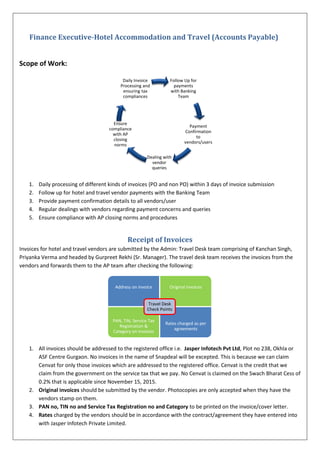
AP Finance Executive
- 1. Finance Executive-Hotel Accommodation and Travel (Accounts Payable) Scope of Work: 1. Daily processing of different kinds of invoices (PO and non PO) within 3 days of invoice submission 2. Follow up for hotel and travel vendor payments with the Banking Team 3. Provide payment confirmation details to all vendors/user 4. Regular dealings with vendors regarding payment concerns and queries 5. Ensure compliance with AP closing norms and procedures Receipt of Invoices Invoices for hotel and travel vendors are submitted by the Admin: Travel Desk team comprising of Kanchan Singh, Priyanka Verma and headed by Gurpreet Rekhi (Sr. Manager). The travel desk team receives the invoices from the vendors and forwards them to the AP team after checking the following: 1. All invoices should be addressed to the registered office i.e. Jasper Infotech Pvt Ltd, Plot no 238, Okhla or ASF Centre Gurgaon. No invoices in the name of Snapdeal will be excepted. This is because we can claim Cenvat for only those invoices which are addressed to the registered office. Cenvat is the credit that we claim from the government on the service tax that we pay. No Cenvat is claimed on the Swach Bharat Cess of 0.2% that is applicable since November 15, 2015. 2. Original invoices should be submitted by the vendor. Photocopies are only accepted when they have the vendors stamp on them. 3. PAN no, TIN no and Service Tax Registration no and Category to be printed on the invoice/cover letter. 4. Rates charged by the vendors should be in accordance with the contract/agreement they have entered into with Jasper Infotech Private Limited. Follow Up for payments with Banking Team Payment Confirmation to vendors/users Dealing with vendor queries Ensure compliance with AP closing norms Daily Invoice Processing and ensuring tax compliances Address on invoice Original invoices PAN, TIN, Service Tax Registration & Category on invoices Rates charged as per agreements Travel Desk Check Points
- 2. All invoices submitted with the AP team will be done so only through Viranjan Kumar (AP team) who maintains an invoice tracker. He ensures that all the submitted invoices have a ‘Received’ stamp on the date of submission and passes on the invoices to the respective teams within the AP team. On receiving the invoices, look for the following: 1. A checklist having employee details such as employee name, employee code and purpose of stay/travel should be attached with every invoice. A Travel Requisition Form(TRF) might also accompany the invoices. 2. Approval mails containing the HOD/Manager approval for each hotel stay of every employee has to be attached. 3. Invoices should have correct tax rates. 4. Maker (Kanchan) and approver (Gurpreet Rekhi) signatures on all bundles of invoices. 5. In case of New Joinees, ask Kanchan for the category, location and cost centre in which the invoice has to be booked. 6. Excel Sheet of all invoices and Tax breakup sheets should be attached or given to Viranjan. Note: In case any of the above is missing, the invoices will be rejected and sent back to the Travel Desk team via Viranjan. Vendor Creation On receipt of invoices, check whether the vendor is open in the Oracle system. This can be done by checking the SD Supplier Detail Report. If no vendor is open against a given PAN number, a new vendor will be created. The following are the steps to be followed: Approval Mails Correct Tax Rates Maker & Approver Signatures Excel Sheets and Tax Breakup Checklist/TRF's Get scanned copies of the vendor PAN card, Service Tax Registration Form, Cancelled Bank Cheque and other vendor details and match these to those printed on the invoices Fill the vendor creation form and forward that along with the scanned documents to Mr Rajender Arya for approval On receiving approval of Rajender Arya, forward the same to Ekta Arya who will then forward this to Ashraf Ansari (Procurement) for vendor creation Once vendor is created check for the following: 1) Bank details appear at invoice entry level and 2) TDS rate is defined and correct.
- 3. Note: Only 1 vendor will be opened against 1 PAN. In case 2 vendors have the same PAN but different names/bank account numbers/sites, an additional vendor site will be opened. A new vendor will be created only when no vendor with that PAN number exists in the system. In case a supplier site has to be opened, directly send the scanned documents along with the vendor site creation form to the ERP team comprising of Sandeep Pareek and Jai Prakash Shukla. Processing an invoice Invoice processing is the first step in making a vendor payment. Invoices are processed in ‘Batches’. Different teams within the AP team have difference invoice batches. The Travel Batch currently being used is called Travel Accommodation_Nov-2015 1. Log into Oracle and go to SD AP Invoice Analyst Invoice Entry Invoice Batches 2. When the yellow textbox appears press F11. This yellow textbox is used to create a new batch (not to be done by executives). In the blue textbox that now appears, type in the batch name followed by % sign and press Ctrl+F11. Select the required batch from the list that appears. 3. Once in the batch, press the Ctrl+down arrow key to start a new invoice. 4. Fill in the details such as supplier name, supplier site, invoice number, invoice amount, terms of service(the month in which the services were rendered by the vendor) and description. Do not change the terms of payment. Press ALT+2 to go to Lines. 5. Fill in the amount to be booked in each line. Press Alt+D to go to distributions. 6. In the distribution, enter correct category, location, cost centre and GL. 7. Press Tab and go further in the line till you reach Tax category. Here select the TDS rate as applicable for the vendor. Save changes and exit by Ctrl+F4. 8. Once the invoice amount has matched in both the header and ‘General’ tab, get the Voucher Number. This number is to be written on top of the invoice hardcopy as well as updated in the invoice tracker on Google Drive. Validating an entry: Select the invoice and go to ‘Actions’ in the bottom left corner. Press Validate. Both the standard and credit entries have to be validated. A credit entry is an entry that is automatically generated when TDS is deducted in an invoice. Once validated, a voucher has to be printed and attached to the invoice. In order to print the voucher: Once the vouchers have been printed and attached to the invoices, two things have to be checked prior to signing the voucher: 1. Match the invoice number and amount on the voucher with that on the bill. 2. TDS has been deducted If both of these are correct, then sign the vouchers and pass on to Rajender Arya for approval. Initiating Approval: Select the entry, go to Actions and click on Initiate. This entry has now been sent to Rajender Arya(approver) for seeking approval. When approved by him, the invoice shows ‘Workflow Approved’ and will now come up in the Due Report. Requests SD Invoice Voucher Report Fill in vendor name, voucher date and GL date Click on Submit and Find. Print vouchers and attach to invoices
- 4. Cancelling an entry: In order to cancel an entry, first change the invoice number to an arbitrary number. Then go to Actions and cancel invoice. This is done because the system does not accept two entries having the same invoice number. Make sure to cancel both the Standard as well as Credit entries. Notes: 1. TDS rate to be used depends on the whether a given supplier/vendor is a Company or Firm or Individual and the nature of services provided. For Hotel Vendor PAN cards having 4th alphabet as C and F Company/Firm194C@2%Others For Hotel Vendor PAN cards having 4th alphabet as P or H Individual 194C@1%Others Other TDS Rates: 194HCommission/Brokerage 194JProfessional/Technical Fees 194C Contractors/Subcontractors TDS Exemptions: No TDS is to be deducted for Lionel India Pvt Ltd due to the nature of its service (Flight booking agents) 2. GL codes to be used: -Travel Accommodation- 5202512- For all hotel stays -Meeting and Conference Expense- 5201220- For hall bookings for meetings -Relocation- 5202515- Mainly for New Joinee Relocation -Tour and Travel Food Expense- 5202511- For all hotel stays where hard copy of the food bill is provided or where tax breakup of the invoice mentions food separately - Local Conveyance- 5200501- For bus, taxi or shuttle services. 3. When a standard entry is booked, two additional entries- Credit and Income Tax- are automatically generated by the system. The Credit entry is a TDS entry that shows the amount of TDS deducted against the invoice. The Income Tax entry is one that shows the amount of tax to be paid to the government against the invoice. In many cases, this entry is not visible in the system. Due Report A due report is a report that shows all the payments that are ready for payment after being validated and approved in the system. The report is run on the day the batch is supposed to be sent to the banking team for payment. Once the report has been fetched, find all the payments in your batch and copy them to another sheet. Cross check all the invoice amount and TDS amount for each invoice as well as the GL being used. Further, sum the column ‘Due amount’ and this will give you the Projection Amount. Save and send this report to Ekta Arya along with the Batch Name and Projection amount clearly mentioned in the mail. She will forward this to Abhinav Aggarwal (Banking Team) Check points in the Due Report: 1. All invoices should have TDS entries 2. All 4 columns containing bank details across all invoices should be checked and bank details confirmed. Requests SD AP Payment Due Report Fill in the Due Date From as 2 months before the date of running the report Fill in the Due Date To as the date of running the report Submit and Find
- 5. In case of any issue with the invoices, put them on hold. Invoices on Hold: If a particular invoice whose payment is not to be done that day shows up in the Due Report , a hold has to be put on the invoice through the system. In Oracle, find the invoice Go on the 3rd tab labelled Hold Under Hold Name type in Hold and save. Both the standard and credit entries of the invoice have to be put on hold. Note: The due report is to be sent to Ekta Arya before 12 noon. Review Report Once a confirmation mail is sent by Abhinav Aggarwal giving the names of the batches run, a review report is to be obtained. For this report, approach Sachin Khera since he has the rights required to run the report. Check points in the Review Report: Payment Review Report payment amount should be equal to the Due Report Projection amount. The last 4 columns of each invoice having banking details need to be checked against the scanned copy of each vendors cancelled cheque. If there are no issues with the Review Report, forward this report to Ekta Arya who will further send these to Abhinav Aggarwal for payment. If case of any issues with the banking details, ask banking team to put a hold on the invoices. Note: Prior to running the batch, right to put hold on invoices is with us. Post batch run, banking team will be required to hold any invoice that is in the review report. RTGS Report An RTGS report is generated once the payments have been uploaded in the Oracle system and are ready for payment. Abhinav Aggarwal will share this report . He fill further share the UTR numbers against all vendors when the payment has been made. This report along with the UTR numbers is to be forwarded to Kanchan Singh (Travel Desk) Uploader/WebADI Preparing an uploader means that multiple entries are being uploaded in the system together. This is done when we get invoices in bulk such as the travel bills for Yatra.com and Eco rent a car etc. The only condition to be met in order to prepare an uploader is that the service tax amount on all invoices should be the same. 1. Go to invoice excel Create a copy of the main sheet called ‘Working’ 2. Add 8 columns Company, Category, Location, Cost Centre, GL, Value 1, Value 2, GL combination 3. In a column next to the Gross amount column, use formula: Gross amount+Management Fees+Service Tax- Discount Amount-Postpaid Amount and cross check the obtained amount against the final bill amount. Finally, in a column, subtract management fees and service tax from the gross amount to get the amount to be uploaded against each invoice. 4. At the bottom of the sheet, add 2 lines for Management fees (cumulative) and Service tax (cumulative) to be added to the final amt. 5. Use Vlookup against Employee ID’s to get Category, Location and Cost Centre values 6. For convenience, at the bottom of the sheet, copy the Supplier Name, Supplier Number, Supplier Site, Invoice Number and Batch Name.
- 6. 7. In ‘Company’ column, use Company Code i.e. 11 for all lines 8. Category, Location and Cost Centre to be obtained using VLookup 9. Value1- 99 (Default) 10. Value2- 9999 (Default) 11. Obtain the GL Combination and the Description. 12. GL combination for Management fees- 11.10702.2202.A01.5202512.99.9999 (Booked to admin) 13. GL combination for Service Tax- 11.99999.9999.999.3333102.99.9999 Note- The GL combination for service tax will always be the same. For invoices after 15th Nov i.e. invoices that contain the Swach Bharat Cess, only the service tax amount excluding the Swach Bharat Cess will be booked in a separate line. The Swach Bharat Cess is to be included in the ‘total amount’ of each line. Reason- CENVAT is claimed on service tax excluding the Swach Bharat Cess. Uploading the prepared document 1. Login into OracleSnapdeal AP Invoice Web ADI Create excel sheet and open it. 2. In the doc, Source will be Manual Entry. 3. Invoice Date- Date of last invoice 4. Invoice Amount- Total amount 5. After filling in the details, remove all the extra rows using the following formulas ALT+TPP to remove cell protection Shift+Space to expand cells Ctrl+- to delete rows Use ALT ESV- Paste Special 6. Go to Plug insOracleUpload Note: In case of unsuccessful uploading due to ‘Invalid Code Combination’, take a screenshot of the same page and forward to the ERP team to resolve the issue. Post Successful Uploading 1. Run and check 2 reports- 1) SD AP Invoice Upload Program 2) Payables Open Interface Import. 2. Go to the uploaded invoice All Distributions 3. Copy the Management Fees amount and go to ‘Lines’ at invoice level. In Amount, Press F11 Paste fee amount Press Ctrl+F11 Go to distribution and cut TDS only on this line 4. Save, validate and initiate approval. Note: A single voucher will be generated for a bulk on invoices uploaded together. The TDS cut on all invoices will also be shown in a single line in the voucher. Purchase Order (PO) Invoices PO is made by the Procurement Team. A PO is basically a threshold on the amount of money that can spent by the user team within a given period of time on a particular good or service. No agreement is required for a PO invoice. A PO is generated prior to the usage/purchase of a service/good. Once the good/service has been purchased/rendered, an invoice is generated against the PO. On receipt of the invoice, a Goods Received Note(GRN)/Service Received Note(SRN) is made by the User/Admin Team to verify that the good/service has been purchased/used and is less than or equal to the amount specified in the PO. On receiving PO invoice, request a cancelled cheque to cross check bank details. 2 kinds of PO invoices-
- 7. 1) Based on amount: In such PO’s, look for 3 way match between the PO, GRN and Invoice. 2) Based on rate: Check for correct rate in line with that mentioned on the PO. Below are the steps for booking a PO invoice: Go to Travel Accommodation batch In a new line, type the PO number as given in the PO. Fill in all the details till ‘Description’.’ Match Action’ should be set on ‘Receipt’. Click on ‘Match’ on the right bottom corner. Put in the Receipt number and check the box next to the correct GRN number. Ctrl+S and go to ‘General’ tab. Tools Matched Invoice Tax Details Copy Close and Save. Credit Notes Passing a Credit Note is similar to booking an invoice. The only difference is: 1. Type of invoice changes from Standard to Credit Memo 2. Amount entered will be done so with a negative sign since this is the amount that is to be taken from the vendor and not to be paid to him/her. Note: For the supplier ‘Lemon Tree’, it has been agreed that no service charge is to be charged by the supplier. Check point in Lemon Tree invoices is that no service charge is to be added in the bills. In case they do include it, a credit note is to be provided along with the invoices PREPAYMENTS Prepayments for vendors are made on requests by vendors and require the approval of Anuj Madan (Sr. Director, Finance). Making Prepayments is similar to booking an invoice. The only difference is: 1. Type of invoice changes from Standard to Prepayment 2. The category, cost centre and location is automatically picked up by the system as ‘unspecified’. The GL to be used is Prepayment to Other Vendors-3331005. 3. TDS will be deducted on prepayments. Reverse Charge In order to curb tax evasion by small firms and individuals, the government came up with the concept of reverse charge for specific services wherein it made the company receiving the service by the individual/firm liable to pay the tax to the government. Sr No. Description of Service Detail of Service Abatement for Receiver on Gross Provider Type Provider % Receiver Type Receiver % Effective Rate on Gross 1 Transportation of goods by road/rail/vessel in respect of services provided or agreed to be 70% A Goods Transport Agency 0% PERSON LIABLE TO PAY FREIGHT IS,— (a)A 100% 4.2%
- 8. provided by a goods transport agency in respect of transportation of goods by road factory; (b)Company; (c)Corporation; (d)Society; (e)Cooperative society; (f)Registered dealer of excisable goods; (g)Body corporate; or (h)Registered partnership firm 2 Import of Services in respect of any taxable services provided or agreed to be provided by any person who is located in a non- taxable territory and received by any person located in the taxable territory 0% Any person in a nonTaxable territory 0% Any person in a Taxable territory 100% 14% 3 Advocate Services in respect of services provided or agreed to be provided by individual advocate or a firm of advocates by way of legal services 0% Any individual advocate of firm of advocates 0% Any business entity 100% 14% 4 Hiring/Renting of motor vehicles designed to carry passengers in respect of services provided or agreed to be provided by way of renting of a motor vehicle designed to carry passengers on abated value to any person 60% (if abatement taken by provider with condition to Cenvat credit not taken) An individual, a HUF, a firm or an AOP 0% A body corporate business entity [not involved in such hiring or renting]. 40% 5.6%
- 9. who is not engaged in the similar line of business 5 Hiring/Renting of motor vehicles designed to carry passengers in respect of services provided or agreed to be provided by way of renting of a motor vehicle designed to carry passengers on non abated value to any person who is not engaged in the similar line of business 0% (if abatement not taken by provider with condition to Cenvat credit taken) An individual, a HUF, a firm or an AOP 50% A body corporate business entity (involved in such hiring or renting). 50% 7% Lionel India All Lionel India Bills are submitted to Sachin directly by the vendor. No signatures of any HOD/Manager are present on the invoices. However, mails containing instructions for booking of flights is attached with each invoice. Line Amount Calculation- Amount on which service tax of 14.5% is applied will be booked in one line. Remaining amount in another line. No TDS is to be cut on either line. 1. GL 2. For Insurance Policy Bills, GL code to be used is Insurance-Travel5200904 and no TDS/Service Tax is to be charged. Tour and Travel Director (F)- Fare 5202507 for foreign travel tickets/Visas For Kunal Bahl and Rohit Bansal Tour and Travel Director (Dom)- Fare 5202503 for domestic travel tickets For Kunal Bahl and Rohit Bansal Travelling Fare 5202514 for domestic/foreign travel tickets/Visas For all other users
- 10. AP Closing The Account Payable closes every month at 12 midnight of a specified date (usually on 28th /29th ). Closing implies that all invoices punched into the system till the closing date will need to fulfil atleast one of the two criteria cited below: 1. Invoices have been validated and approved. 2. Invoices are on Hold If there are invoices in the batch that are not validated or approved and are also not on Hold then AP will not close for that month. Hence, it has to be ensured that all invoices meet atleast one of the above mentioned criteria before the closing. Once you verify that there are no unvalidated and unapproved invoices in the batch, a confirmation mail has to be sent to Rajender Arya citing that AP is closed from your side. Post AP closing, entries can only be made using the GL date of the next month. Points of Contact Team Person 1 Person 2 Person 3 Admin: Travel Desk (Hotels) Kanchan Singh Priyanka Verma Gurpreet Rekhi (Sr. Manager) Admin: Airfare (Lionel) (From February 2016 onwards) Gurpreet Rekhi Admin: Travel (Conveyance) Deepak Rao- Gurgaon (Om Tours)/Pankaj Malik –Delhi Office(Honza and Om) Anil Nair(AM Admin) Manish Bhardwaj (Head of Admin, Delhi Office) Procurement- PO Bills Badri Chaubey/Mandeep/Vikash Sharma Vivek Mishra (Manager)/Ayush Gupta (Manager) [for agreement + PO related issues] Anuj Madan (Head of Procurement) Banking Team Abhinav Aggarwal/Anjani ERP Team Sandeep Pareek/Jai Prakash Shukla Satish Ravikanth (Manager) GRN Team Rehma Tarab Ravi Dhyani Taxation Team Dheeraj Nagpal (Direct tax)/Manoj Tyagi (Indirect tax) Vishal Bhatia
- 11. Challenges Faced Absence of agreements/contracts for Hotel vendors. All incoming invoices are being booked on a daily basis however no payment can be made till the vendor contracts have been provided. Unsatisfactory checking of invoices at the Travel Desk level. Multiple issues arising due to absence of required employee information at the time of processing is leading to unnecessary delays Random submission of bills on any day by the Travel Desk Delays caused due to time taken in new vendor creation
