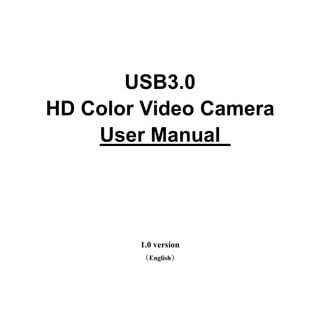
Uv820 usb3.0 user manual 2014.7.14
- 1. USB3.0 HD Color Video Camera User Manual 1.0 version (English)
- 2. 1 Preface: Thanks for using our HD color video conference camera. This manual introduces the function installation and operation of the HD camera. Prior to installation and usage, please read the manual thoroughly. Warning This product can be only used in specified range in order to avoid any damage or danger; ●Don’t expose the camera to rain or moisture place ●Don’t remove the cover to reduce the risk of electric shock. Refer servicing to qualified personnel. ●Never operate the camera under unqualified temperature , humidity and power supply; ● Please use the soft cloth to clean the camera. Use neuter cleanser if bad smeared .Don’t use the strong or cleanser avoiding scuffing. Notes Electromagnetic fields at the specific frequency may affect the image quality.
- 3. 2 【Contents】 1. Notes ……………………………………………………………………… 3 2. Accessories …………………………………………………………………4 3. Fast Installation……………………………………………………………..5 4. Camera Highlights…………………………………………………………..6 5. Camera Specifications………………………………………………………7 6. Camera interface Explanation……………………………………………...8 7. Remote Controller Explanation…………………………………………….9 8. Usage of IR Remote Controller ……………………………………………..11 9. RS-232 Interface…………………………………………………………….16 10.COM Control ………………………………………………………………..16 11. VISCA Command List………………………………………………………17
- 4. 3 12.Menu Setting…………………………………………………………………26 Notes Electric Safety Installation and operation must accord with electric safety standard Caution to transport Avoid stress, vibration and soakage in transport, storage and installation. Polarity of power supply The power supply of the product is ±12V; the max electrical current is 2A. Polarity of the power supply drawing Careful of installation Never move the camera by seizing the camera head. Don’t rotate camera head by hand; otherwise, mechanical trouble will occur. This series item must put on the smooth desk or platform, and it can not be installed slantways; If the camera is installed on TV or computer, the base can be fixed by three double-sided adhesive trays. Don’t apply in corrosive liquid, gas or solid environment to avoid the cover which is made up of organic material. To make sure no obstacle in rotation range
- 5. 4 Never power on before installation is not completed Don’t dispatch discretionarily We are not responsible for any unauthorized modification or dismantling. Accessories When you open the box, check that all the supplied accessories are included: Camera …………………………1 Power adapter …………………1 Power cable…………………….1 USB 3.0 data cable………………1 RS232 cable…………………….1 Remote controller………………1 User manual ……………………1 Double-side glue shim …………4
- 6. 5 Fast Installation 1. Please check the connection before turn on the power. 2. When the power supply switch is “on”, the indicator light is open (red color) 3. Confirm the computer device manager has the image device "FX3" device, and then you can find the "FX3" device in the video client-side.
- 7. 6 4. When the camera is power-on and begin initialize, horizontally to the left turn to the limit position, vertically turn to the bottom; finally both horizontal and vertical turn to the middle position. The motor stops running, and initialization is completed. (Note: If the power-on mode is opened and saved preset position 0 or 1, then the pan/tilt will be set to 0 or 1 preset position) 5. Factory Default : entry OSD menu by pressing the menu key of remote controller, 【MENU】-> 【RESET】->【ALL RESET】, moving the left/right key to select 【Yes】 ,then confirm by 【HOME】 key . RESET ================ SYS. RESET NO CAM. RESET NO P T. RESET NO ALL. RESET NO BACK/MENU Camera Highlights 1, 18× optical zoom 2. Provide high speed transmission USB3.0 interface. 3. IR remote controller signal transparent transmission function: camera can receive both its own
- 8. 7 remote controller signal and the controller signal from terminal equipment by converting to serial signal then executing. Thus, the terminals can be working in the background. Camera Specifications: 1. video format : 1080P60/50/30/25, 2. Video Output Interface : USB3.0 3. Image Sensor : 1/2.8 inch 3.2 Megapixels high quality HD CMOS Sensor 4. Lens: f4.7mm-84.6mm, (18×optical zoom), F1.8-2.8, angle of view: 62°- 3.2°. 5. Rotation: ±170°for pan rotation, and -30°~+90°for tilt rotation, support up-side down installation. 6. Speed: 0.1°-150°/sec for pan rotation, 0.1°-80°/sec for tilt rotation. 7. Presets : 10 preset positions (can reach to128 presets by serial command), precision error less than 0.2°. 8. Support auto/ manual white balance , auto/manual exposure (iris , shuttle ) , auto/manual/One Push focus 9. support WDR function: with performance ≥100dB, 10. Control Signal interface : 8 pins mini DIN, RS232,VISCA/Pelco-D/Pelco-P protocol 11. Power interface : HEC3800 power jack , Power supply adapter: 12VDC/1.5A 12. Max power consumption: 12W 13. working temperature: -5℃ to +45℃ 14. Storage temperature:-20℃ to +60℃ 15. Weight: 1.5KG
- 9. 8 Camera Interface Explanation 1.Camera lens 2.Camera base 3.Power indicator light 4.Remote Controller Receiver light 5.Tripod screw hole 6.Installation hole 7.RS232 control interface 8. USB3.0 B Male head interface . 9.12VDC Input Power Supply Jack Dimension:
- 10. 9 Remote Controller Explanation: Definition of IR controller 0、Standby key After pressing the standby key, the camera will step into standby mode.Press again,the camera will open again.(Note: Standby mode power consumption is about half of the normal mode) 1、Number key Setting or locating presets 2、* key Key combination use Set preset key: Set preset: Set preset key + 0-9 number key: Clear preset key: Clear preset key + 0-9 number key or:#+#+#:clear all the presets 4、BLC control key BLC ON:open black light compensation(only work when exposure mode setting is Auto) BLC OFF:close black light compensation(Only available in the exposure mode effective for Auto)
- 11. 10 5、Focus control key Focus+:focus length far from near Focus-:focus length near from far Auto focus:the camera focus mode is auto Manual focus:the camera focus mode is manual 6、Camera address selection Select the camera which want to be controlled 7、 # key Key combination use 8、pan/tilt control key Press key :up Press key :down Press key :left Press key:right “HOME” key: Return to the middle position 9、Menu setting Open or close the OSD menu 10、Zoom Control key zoom+:lens near zoom-:lens far 11.Camera IR remote control address selection 【*】+【#】+【F1】:Camera Address No.1 【*】+【#】+【F2】:Camera Address No. 2 【*】+【#】+【F3】:Camera Address No. 3 【*】+【#】+【F4】:Camera Address No. 4 12.Back to factory default video format: 【*】+【#】+【HOME】: back to 1080P25 video format
- 12. 11 Usage of IR Remote Controller After the camera finish initialization, it can receive and execute the IR commands. Users can control the pan/tilt/zoom, setting and running preset positions via the IR remote controller. Key Instruction: 1、In this instruction, “press the key” means a click rather than a long-press, and a special note will be given if a long-press for more than one second is required. 2、When a key-combination is required, do it in sequence. For example, “ *+#+F1”means press“*”first and then press“#” and press“F1”at last. 1.Pan/Tilt Control Up: press Down: press Left: press Right: press Back to middle position:press“HOME” Press and hold the up/down/left/right key, the pan/tilt will keep running, from slow to fast, until it run to the endpoint; The pan/tilt running stops as soon as the key is released.
- 13. 12 2. Zoom Control ZOOM OUT: press “ZOOM “ key ZOOM IN: press “ZOOM ” key Press and hold the key, the camera will keep zooming in or zooming out and stops as soon as the key is released. 3. Focus Control Focus (far): Press ”focus+” key Focus (near): Press “focus-“key Auto Focus: Press "auto" Manual Focus: Press "manual" Press and hold the key, the action of focus continues and stops as soon as the key is released.
- 14. 13 4.BLC Setting BLC ON: Press BLC ON/OFF BLC OFF:Press again 5. Presets setting 1、Preset setting : to set a preset position, the users should press the “SET PRESET” key first and then press the number key 0-9 to set a relative preset, 10 preset positions in total are available. 2、Preset clearing : to clear a preset position, the user can press the “CLEAR PRESET” key first and then press the number key 0-9 to clear the relative preset; Note : press the“#” key three times continually to cancel all the presets.
- 15. 14 6、Preset Running Press a number key 0-9 directly to run a relative preset. Note: Action in vain if a relative preset position is not existed. 7、Camera Selection Select the camera number which want to control. 8、Camera Remote Controller Address Setting 【*】+【#】+【F1】:Camera Address No.1 【*】+【#】+【F2】:Camera Address No. 2 【*】+【#】+【F3】:Camera Address No. 3 【*】+【#】+【F4】:Camera Address No. 4
- 16. 15 RS-232C Interface (Pin Specs) Camera Windows DB-9 1.DTR 1.CD 2.DSR 2.RXD 3.TXD 3.TXD 4.GND 4.DTR 5.RXD 5.GND 6.GND 6.DSR 7.IR OUT 7.RTS 8.NC 8.CTS 9.RI Camera Mini DIN 1.DTR 1.DTR 2.DSR 2.DSR 3.TXD 3.TXD 4.GND 4.GND 5.RXD 5.RXD 6.GND 6.GND 7.IR OUT 7.NC 8.NC 8.NC No. Function 1 DTR 2 DSR 3 TXD IN 4 GND 5 RXD IN 6 GND 7 IR OUT 8 NC
- 17. 16 VISCA Connection: COM Control In normal working mode, the camera is able to be controlled via RS-232C command (VISCA IN) . the parameter of the RS232C COM as following : Baud Rate :2400/4800/9600/115200 bit/s Start bit:1bit ; Data bit: 8bit ; Stop bit : 1bit; Code: None Connected to power, the camera runs to the left and down position, then back to middle position. with the farthest zoom rate, auto focus and auto iris mode. The camera run into the preset no.0 or 1 if it was saving. After finish the initialization the users can control the pan/tilt/zoom via RS-232 command.
- 18. 17 VISCA Protocol Part1 . Camera Return Command Ack/Completion Message Command Packet Note ACK z0 41 FF Returned when the command is accepted. Completion z0 51 FF Returned when the command has been executed. z = Camera Address + 8 Error Messages Command Packet Note Syntax Error z0 60 02 FF Returned when the command format is different or when a command with illegal command parameters is accepted Command Not Executable z0 61 41 FF Returned when a command cannot be executed due to current conditions. For example, when commands controlling the focus manually are received during auto focus. Part 2 Camera Control Command Command Function Command packet Note AddressSet Broadcast 88 30 01 FF Address setting IF_Clear Broadcast 88 01 00 01 FF I/F Clear CommandCancel 8x 21 FF CAM_Power On 8x 01 04 00 02 FF Power ON/OFF Off 8x 01 04 00 03 FF CAM_Zoom Stop 8x 01 04 07 00 FF Tele(Standard) 8x 01 04 07 02 FF Wide(Standard) 8x 01 04 07 03 FF Tele(Variable) 8x 01 04 07 2p FF p = 0(low) - 7(high)
- 19. 18 Wide(Variable) 8x 01 04 07 3p FF Direct 8x 01 04 47 0p 0q 0r 0s FF pqrs: Zoom Position CAM_Focus Stop 8x 01 04 08 00 FF Far(Standard) 8x 01 04 08 02 FF Near(Standard) 8x 01 04 08 03 FF Direct 8x 01 04 48 0p 0q 0r 0s FF pqrs: Focus Position One Push AF 8x 01 04 18 01 FF CAM_ZoomFocus Direct 8x 01 04 47 0p 0q 0r 0s 0t 0u 0v 0w FF pqrs: Zoom Position tuvw: Focus Position CAM_WB Auto 8x 01 04 35 00 FF Normal Auto Indoor 8x 01 04 35 01 FF Outdoor 8x 01 04 35 02 FF OnePush 8x 01 04 35 03 FF Manual 8x 01 04 35 05 FF CAM_RGain Reset 8x 01 04 03 00 FF Manual Control of R Gain Up 8x 01 04 03 02 FF Down 8x 01 04 03 03 FF Direct 8x 01 04 43 00 00 0p 0q FF pq: R Gain CAM_Bgain Reset 8x 01 04 04 00 FF Manual Control of B Gain Up 8x 01 04 04 02 FF Down 8x 01 04 04 03 FF Direct 8x 01 04 44 00 00 0p 0q FF pq: B Gain CAM_AE Full Auto 8x 01 04 39 00 FF Automatic Exposure mode Manual 8x 01 04 39 03 FF Manual Control mode Shutter priority 8x 01 04 39 0A FF Shutter Priority Automatic Exposure mode
- 20. 19 Iris priority 8x 01 04 39 0B FF Iris Priority Automatic Exposure mode Bright 8x 01 04 39 0D FF Bright mode(Manual control) CAM_Shutter Reset 8x 01 04 0A 00 FF Shutter Setting Up 8x 01 04 0A 02 FF Down 8x 01 04 0A 03 FF Direct 8x 01 04 4A 00 00 0p 0q FF pq: Shutter Position CAM_Iris Reset 8x 01 04 0B 00 FF Iris Setting Up 8x 01 04 0B 02 FF Down 8x 01 04 0B 03 FF Direct 8x 01 04 4B 00 00 0p 0q FF pq: Iris Position CAM_Gain Reset 8x 01 04 0C 00 FF Gain Setting Up 8x 01 04 0C 02 FF Down 8x 01 04 0C 03 FF Direct 8x 01 04 0C 00 00 0p 0q FF pq: Gain Positon CAM_Bright Reset 8x 01 04 0D 00 FF Bright Setting Up 8x 01 04 0D 02 FF Down 8x 01 04 0D 03 FF Direct 8x 01 04 4D 00 00 0p 0q FF pq: Bright l Positon CAM_ExpComp On 8x 01 04 3E 02 FF Exposure Compensation ON/OFF Off 8x 01 04 3E 03 FF Reset 8x 01 04 0E 00 FF Exposure Compensation Amount Setting Up 8x 01 04 0E 02 FF Down 8x 01 04 0E 03 FF Direct 8x 01 04 4E 00 00 0p 0q FF pq: ExpComp Position CAM_Aperture Reset 8x 01 04 02 00 FF Aperture Control Up 8x 01 04 02 02 FF
- 21. 20 Down 8x 01 04 02 03 FF Direct 8x 01 04 42 00 00 0p 0q FF pq: Aperture Gain CAM_Memory Reset 8x 01 04 3F 00 0p FF p: Memory Number(=0 to 127) Corresponds to 0 to 9 on the Remote Commander Set 8x 01 04 3F 01 0p FF Recall 8x 01 04 3F 02 0p FF CAM_LR_Reverse On 8x 01 04 61 02 FF Image Flip Horizontal ON/OFF Off 8x 01 04 61 03 FF CAM_PictureFlip On 8x 01 04 66 02 FF Image Flip Vertical ON/OFF Off 8x 01 04 66 03 FF VideoSystem Set 8x 01 06 35 00 0p FF P: 0~7 Video format 0:1080P60 1:1080P50 2:1080i60 3:1080i50 4:720P60 5:720P50 6:1080P30 7:1080P25 CAM_IDWrite 8x 01 04 22 0p 0q 0r 0s FF pqrs: Camera ID (=0000 to FFFF) SYS_Menu OFF 8x 01 06 06 03 FF Turn off the menu IR_Receive On 8x 01 06 08 02 FF IR(remote commander)receive ON/OFF Off 8x 01 06 08 03 FF On/Off 8x 01 06 08 10 FF IR_ReceiveReturn On 8x 01 7D 01 03 00 00 FF IR(remote commander)receive message via the VISCA communication ON/OFF
- 22. 21 Off 8x 01 7D 01 13 00 00 FF Pan_tiltDrive Up 8x 01 06 01 VV WW 03 01 FF VV: Pan speed 0x01 (low speed) to 0x18 (high speed) WW: Tilt speed 0x01 (low speed) to 0x14 (high speed) YYYY: Pan Position(TBD) ZZZZ: Tilt Position(TBD) Down 8x 01 06 01 VV WW 03 02 FF Left 8x 01 06 01 VV WW 01 03 FF Right 8x 01 06 01 VV WW 02 03 FF Upleft 8x 01 06 01 VV WW 01 01 FF Upright 8x 01 06 01 VV WW 02 01 FF DownLeft 8x 01 06 01 VV WW 01 02 FF DownRight 8x 01 06 01 VV WW 02 02 FF Stop 8x 01 06 01 VV WW 03 03 FF AbsolutePosition 8x 01 06 02 VV WW 0Y 0Y 0Y 0Y 0Z 0Z 0Z 0Z FF RelativePosition 8x 01 06 03 VV WW 0Y 0Y 0Y 0Y 0Z 0Z 0Z 0Z FF Home 8x 01 06 04 FF Reset 8x 01 06 05 FF Pan-tiltLimitSet Set 8x 01 06 07 00 0W 0Y 0Y 0Y 0Y 0Z 0Z 0Z 0Z FF W:1 UpRight 0:DownLeft YYYY: Pan Limit Position(TBD) ZZZZ: Tilt Limit Position(TBD) Clear 8x 01 06 07 01 0W 07 0F 0F 0F 07 0F 0F 0F FF
- 23. 22 Part3 Inquiry Command Command Command packet Return packet Note CAM_PowerInq 8x 09 04 00 FF y0 50 02 FF On y0 50 03 FF Off(Standby) CAM_ZoomPosInq 8x 09 04 47 FF y0 50 0p 0q 0r 0s FF pqrs: Zoom Position CAM_FocusModeInq 8x 09 04 38 FF y0 50 02 FF Auto Focus y0 50 03 FF Manual Focus CAM_FocusPosInq 8x 09 04 48 FF y0 50 0p 0q 0r 0s FF pqrs: Focus Position CAM_WBModeInq 8x 09 04 35 FF y0 50 00 FF Auto y0 50 01 FF Indoor mode y0 50 02 FF Outdoor mode y0 50 03 FF OnePush mode y0 50 04 FF ATW y0 50 05 FF Manual CAM_RGainInq 8x 09 04 43 FF y0 50 00 00 0p 0q FF pq: R Gain CAM_BGainInq 8x 09 04 44 FF y0 50 00 00 0p 0q FF pq: B Gain CAM_AEModeInq 8x 09 04 39 FF y0 50 00 FF Full Auto y0 50 03 FF Manual y0 50 0A FF Shutter priority y0 50 0B FF Iris priority y0 50 0D FF Bright CAM_ShutterPosInq 8x 09 04 4A FF y0 50 00 00 0p 0q FF pq: Shutter Position CAM_IrisPosInq 8x 09 04 4B FF y0 50 00 00 0p 0q FF pq: Iris Position CAM_GainPosiInq 8x 09 04 4C FF y0 50 00 00 0p 0q FF pq: Gain Position CAM_ BrightPosiInq 8x 09 04 4D FF y0 50 00 00 0p 0q FF pq: Bright Position CAM_ExpCompModeInq 8x 09 04 3E FF y0 50 02 FF On y0 50 03 FF Off CAM_ExpCompPosInq 8x 09 04 4E FF y0 50 00 00 0p 0q FF pq: ExpComp Position
- 24. 23 CAM_ApertureInq 8x 09 04 42 FF y0 50 00 00 0p 0q FF pq: Aperture Gain CAM_MemoryInq 8x 09 04 3F FF y0 50pp FF pp: Memory number last operated. SYS_MenuModeInq 8x 09 06 06 FF y0 50 02 FF On y0 50 03 FF Off CAM_LR_ReverseInq 8x 09 04 61 FF y0 50 02 FF On y0 50 03 FF Off CAM_PictureFlipInq 8x 09 04 66 FF y0 50 02 FF On y0 50 03 FF Off CAM_IDInq 8x 09 04 22 FF y0 50 0p 0q 0r 0s FF pqrs: Camera ID CAM_VersionInq 8x 09 00 02 FF y0 50 ab cd mn pq rs tu vw FF VideoSystemInq 8x 09 06 23 FF y0 50 0p FF P: 0~7 Video format 0:1080P60 1:1080P50 2:1080i60 3:1080i50 4:720P60 5:720P50 6:1080P30 7:1080P25 IR_Receive 8x 09 06 08 FF y0 50 02 FF On y0 50 03 FF Off IR_ReceiveReturn y0 07 7D 01 04 00 FF Power ON/OFF y0 07 7D 01 04 07 FF Zoom tele/wide y0 07 7D 01 04 38 FF AF On/Off y0 07 7D 01 04 33 FF CAM_Backlight y0 07 7D 01 04 3F FF CAM_Memory y0 07 7D 01 06 01 FF Pan_tiltDrive
- 25. 24 Pan-tiltMaxSpeedInq 8x 09 06 11 FF y0 50 ww zz FF ww: Pan Max Speed zz: Tilt Max Speed Pan-tiltPosInq 8x 09 06 12 FF y0 50 0w 0w 0w 0w 0z 0z 0z 0z FF wwww: Pan Position zzzz: Tilt Position Note : 【x】 means the camera address you want to control , 【y】=【x + 8】。 Pelco-D Protocol Command List Function Byte1 Byte2 Byte3 Byte4 Byte5 Byte6 Byte7 Up 0xFF Address 0x00 0x08 Pan Speed Tilt Speed SUM Down 0xFF Address 0x00 0x10 Pan Speed Tilt Speed SUM Left 0xFF Address 0x00 0x04 Pan Speed Tilt Speed SUM Right 0xFF Address 0x00 0x02 Pan Speed Tilt Speed SUM Zoom In 0xFF Address 0x00 0x20 0x00 0x00 SUM Zoom Out 0xFF Address 0x00 0x40 0x00 0x00 SUM Focus Far 0xFF Address 0x00 0x80 0x00 0x00 SUM Focus Near 0xFF Address 0x01 0x00 0x00 0x00 SUM Set Preset 0xFF Address 0x00 0x03 0x00 Preset ID SUM Clear Preset 0xFF Address 0x00 0x05 0x00 Preset ID SUM Call Preset 0xFF Address 0x00 0x07 0x00 Preset ID SUM Query Pan Position 0xFF Address 0x00 0x51 0x00 0x00 SUM Query Pan Position Response 0xFF Address 0x00 0x59 Value High Byte Value Low Byte SUM Query Tilt Position 0xFF Address 0x00 0x53 0x00 0x00 SUM Query Tilt Position Response 0xFF Address 0x00 0x5B Value High Byte Value Low Byte SUM Query Zoom Position 0xFF Address 0x00 0x55 0x00 0x00 SUM Query Zoom Position Response 0xFF Address 0x00 0x5D Value High Byte Value Low Byte SUM
- 26. 25 Pelco-P Protocol Command List Function Byte1 Byte2 Byte3 Byte4 Byte5 Byte6 Byte7 Byte8 Up 0xA0 Address 0x00 0x08 Pan Speed Tilt Speed 0xAF XOR Down 0xA0 Address 0x00 0x10 Pan Speed Tilt Speed 0xAF XOR Left 0xA0 Address 0x00 0x04 Pan Speed Tilt Speed 0xAF XOR Right 0xA0 Address 0x00 0x02 Pan Speed Tilt Speed 0xAF XOR Zoom In 0xA0 Address 0x00 0x20 0x00 0x00 0xAF XOR Zoom Out 0xA0 Address 0x00 0x40 0x00 0x00 0xAF XOR Focus Far 0xA0 Address 0x00 0x80 0x00 0x00 0xAF XOR Focus Near 0xA0 Address 0x01 0x00 0x00 0x00 0xAF XOR Set Preset 0xA0 Address 0x00 0x03 0x00 Preset ID 0xAF XOR Clear Preset 0xA0 Address 0x00 0x05 0x00 Preset ID 0xAF XOR Call Preset 0xA0 Address 0x00 0x07 0x00 Preset ID 0xAF XOR Query Pan Position 0xA0 Address 0x00 0x51 0x00 0x00 0xAF XOR Query Pan Position Response 0xA0 Address 0x00 0x59 Value High Byte Value Low Byte 0xAF XOR Query Tilt Position 0xA0 Address 0x00 0x53 0x00 0x00 0xAF XOR Query Tilt Position Response 0xA0 Address 0x00 0x5B Value High Byte Value Low Byte 0xAF XOR Query Zoom Position 0xA0 Address 0x00 0x55 0x00 0x00 0xAF XOR Query Zoom Position Response 0xA0 Address 0x00 0x5D Value High Byte Value Low Byte 0xAF XOR
- 27. 26 Menu Setting 1. Main Menu In normal working mode, press “MENU” key to display the menu, using scroll arrow to point at or highlight the selected items. MAIN ================= LANGUAGE/语言设置 (SYSTEM OPTION) (CAMERA OPTION) (PT OPTION) (V. FORMAT) (RESET) (HELP) EXIT/MENU LANGUAGE: Language setting SYSTEM OPTION:system setting CAMERA OPTION:camera setting PT OPTION:pan tilt setting V. FORMAT: video format setting RESET:reset setting HELP:for help
- 28. 27 2. SYSTEM OPTION SYSTEM SET ============= PROTOCOL VISCA ADDR 01 B. RATE 9600 RS485 OFF ARM. VER 1.0A FPGA. VER 1.0 CAM. VER 010309 BACK/MENU PROTOCOL:VISCA/Pelco-P/Pelco-D ADDR:VISCA=1~7 Pelco-P/Pelco-D = 1~63 B. RATE: 2400/4800/9600/115200 RS485:It is ON when using RS485 communication ARM VER./FPGA VER/CAM VER: software and hardware version disply 3. CAMERA OPTION CAMERA SET =============== (EXPOSURE) (COLOR) (LEN) BACK/MENU
- 29. 28 EXPOSURE:exposure setting COLOR: color setting LEN: lens setting 3.1 EXPOSURE SETTING EXPOSURE ================= EXP. MODE SHUTTER IRIS GAIN BRIGHT EV. MODE LEVEL WDR LEVEL BACK/MENU EXP. MODE:Auto,Manual,Shutter,Iris,Bright SHUTTER:1/25、1/50、1/75、1/100、1/125、1/150、1/215、1/300、1/425、1/600、1/1000(only available in Manual Shutter mode) IRIS:0~17(only available in Manual Iris mode) BRIGHT:0~31 (only available in Bright mode) GAIN: 0~15(only available in Manual mode) EV MODE:On/Off (only available in non manual model) LEVEL:0~14
- 30. 29 3.2 COLOR SETTING COLOR =============== WB. MODE R. GAIN B.GAIN SATURATION APERTURE FLICK BACK/MENU WB MODE:White balance mode setting: Auto、Indoor、Outdoor、OnePush、ATW、Manual、 R.GAIN:Red gain setting:0~255(only available in Manual mode) B.GAIN:Blue gain setting:0~255(only available in Manual mode) SATURATION:not support APERTURE:0~15 FLICK:not support 3.3 LENS SETTING LEN =============== FOCUS BACK/MENU FOCUS:Auto,Manual,OnePush WDR: On,Off
- 31. 30 4. PAN TILT SETTING PT SET ================= POWER.ACT SPEEDBYZ MOUNT. MODE IR M. SPEED IR Z. SPEED MIN. SPEED BACK/MENU POWER ACT:0/1( the camera will move to no.0/1 preset position after 12 seconds without control since power on), Off SPEEDBYZ:only work for IR remote control: On(when the camera zoom out, rotation speed come down), Off MOUNT.MODE:UP, DOWN IR M.SPEED: IR remote control move speed: 2~20 IR Z.SPEED:IR remote control zoom speed: 1~7 MIN.SPEED: Minimum start speed for serial command: 1~9
- 32. 31 5. RESET RESET ============== SYS. RESET CAM. RESET PT. RESET ALL. RESET BACK/MENU SYS. RESET:system reset:Protocol: VISCA; Address: 1; baud rate:9600; RS485:Off CAM. RESET:camera parameter reset PT. RESET:power action: Off; speed by zone: Off; mount mode:Up; IR move speed:16; IR zoom speed: 5 ALL RESET: reset above 3 items
- 33. 32 6. HELP Show instruction of the OSD menu operation HELP ================ ∧ ∨ SELET MENU < > CHANGESETTING HOME ENTER MENU RETURN BACK/MENU 7. EXIT In main menu, press the key【MENU】again will show the exit window as follows: EXIT ================ SAVE? Yes OK/HOME BACK/MENU SAVE?:to save settings:Yes、No. Notice:press【HOME】key to confirm; press【MENU】key to return to the main menu
