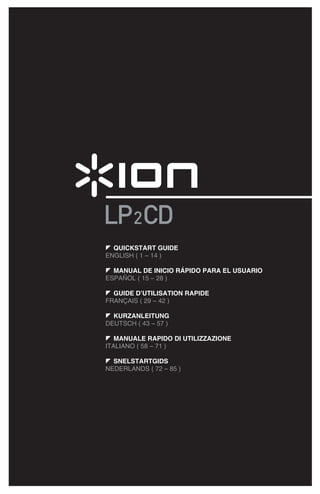
Convert LP to CD with ION AUDIO's LP 2 CD Quickstart Guide
- 1. QUICKSTART GUIDE ENGLISH ( 1 – 14 ) MANUAL DE INICIO RÁPIDO PARA EL USUARIO ESPAÑOL ( 15 – 28 ) GUIDE D’UTILISATION RAPIDE FRANÇAIS ( 29 – 42 ) KURZANLEITUNG DEUTSCH ( 43 – 57 ) MANUALE RAPIDO DI UTILIZZAZIONE ITALIANO ( 58 – 71 ) SNELSTARTGIDS NEDERLANDS ( 72 – 85 )
- 3. QUICK START GUIDE o Make sure that the items listed below are included in the box. o READ SAFETY INSTRUCTION BOOKLET BEFORE USING THE PRODUCT o Go to http://www.ion-audio.com for product registration. 45RPM ADAPTER SLIPMAT COUNTERWEIGHT PLATTER DUST COVER USB DUST COVER CABLE CD MOUNT PRE-MOUNTED LP 2 CD CARTRIDGE TURNTABLE INTRODUCTION Thank you for purchasing this product. The LP 2 CD is the fastest and easiest way to convert music from vinyl recordings or external audio sources, such as tape players or reel-to-reel, to a CD or directly to your computer. Featuring Automatic Track Split, the LP 2 CD detects silence between songs and automatically splits them into individual tracks for your convenience. RECORDING METHOD 1 – TO CD Rip your album to the Internal Flash Player, and burn one or more CDs. Once your CD has been recorded, you can listen to it in the car, at home, on your computer, or anyplace with a standard CD player. RECORDING METHOD 2 – TO YOUR COMPUTER Use the included software to automatically convert tracks to your iTunes* library during playback. Once your recordings have been converted, you can transfer them to portable media devices, such as an iPod*, or burn them onto a CD using third-party CD-burning applications INCLUDED SOFTWARE We have included software to aid you in converting your records to digital music: EZ Vinyl/Tape Converter (PC only) is the quickest and easiest way to turn your recordings into digital media. EZ Vinyl/Tape Converter conveniently saves your recordings in your iTunes* library. Novice users may find this application preferable. On the CD, we have included a handy Software Quickstart Guide with step-by-step instructions on software installation and operation. EZ Audio Converter (Mac only) is a basic converter application for Mac OS X and is ideal for novice users. Please refer to the included Software Quickstart Guide for step-by-step instructions on software installation and operation. * iTunes and iPod are trademarks of Apple, Inc., registered in the U.S.A. and other countries. 1
- 4. REAR PANEL OVERVIEW 4 3 1 2 1. Power Input: Connect the included power cable from the turntable to a live power source. 2. USB Audio Output: Use the included USB cable to connect your turntable to your computer. The USB connection will provide audio from the turntable (or the Line In inputs, if the Line/Phono switch on the top panel is set to Line) to your computer. The USB connection will also output audio from your computer through the turntable’s RCA outputs. For transferring your vinyl records to your computer, we have provided several software applications on the included CD. Please refer to “Included Software” section for details on the bundled software applications. 3. Line Out: Use a standard stereo RCA cable to connect these outputs to the audio inputs of your home stereo system. (Please note: you can still copy music to a CD or to your computer even if the audio outputs of the turntable are not connected to a stereo system). 4. Line In: Connect tape players, reel-to-reel, or any other line-level audio source to these RCA inputs. FRONT PANEL OVERVIEW 1 1. CD Drive: The turntable’s CD drive functions as a CD player or burner, depending on the type of disc inserted into the tray. When using non-blank, finalized CDs, the drive will function as a CD player, allowing you to play music through the turntable’s Line Out or to rip tracks to the Internal Flash Player. When using blank CD-R discs, the drive functions as a CD burner allowing you to burn audio from the unit’s Internal Flash Player (i.e. audio ripped from the turntable or from external sound sources connected to the Line In). 2
- 5. TOP PANEL OVERVIEW 4 3 2 13 12 5 11 6 1 7 8 9 10 1. POWER BUTTON: Press this button to turn the unit on and off. 2. PLATTER: This platter must be securely fastened to the turntable prior to operation. The Motor Drive Belt can be found on the drive ring underneath the platter. See “Platter Setup” section for detailed information on installing the Motor Drive Belt. 3. TONEARM ASSEMBLY: See “Tonearm Overview” section for a detailed description of the tonearm. 4. 45 RPM ADAPTER HOLDER: You may place the 45 adapter here when it is not in use. 5. START/STOP BUTTON: This button starts and stops the turntable motor. If the button doesn’t seem to be functioning, check to make sure that the Motor Drive Belt is properly installed, as described in the “Platter Setup” section. Please note that the tonearm needs to be moved away from resting position (arm clip) for the turntable motor to activate. 6. DISPLAY: The display helps you access menu options and information relevant to the operation of the unit. 7. MENU AND FUNCTION BUTTONS: See “Menu and Function Buttons” section for a detailed description of these buttons. 8. CD CONTROL BUTTONS: See “CD Control Buttons” section for detailed information. 9. HEADPHONE VOLUME: Adjust the volume of the headphone signal with this knob. 10. 1/8” HEADPHONE OUTPUT: Connect your 1/8” headphones to this output. 11. RECORD LEVEL: This knob adjusts the level of the audio signal from the turntable or from audio sources connected to the Line In inputs on the rear panel. 12. PHONO / LINE SWITCH: This switch selects the input audio signal. Set this switch to Phono when playing and transferring your vinyl records to CD or to your computer. Set this switch to Line if you would like to transfer or listen to music from external audio sources connected to the Line In inputs on the rear panel. 13. 33 / 45 / 78 RPM SELECTOR SWITCH: Set this switch to the appropriate position when playing back records. If the music plays at a strange or unusual pitch, this may be a good indication that the wrong RPM setting has been selected. 3
- 6. MENU AND FUNCTION BUTTONS 1. [MENU]: This button enters the menu options for the current Mode of operation. CD Player Mode menu options include Switch Mode, Copy Track, Copy All, Repeat, System Info. Internal Flash Player Mode menu 1 2 3 4 options include Switch Mode, Move Track, Repeat, System Info. 2. [DISPLAY]: Press this button to cycle through different time display settings on the LP 2 CD: Elapsed (default), Track Remain, Total Remain. This button also functions as a [SELECT] button while selecting Menu options. 3. [ERASE]: This button allows you to erase tracks from the Internal Flash Player. This button also functions as a [NO] button while selecting Menu options. 4. [SPLIT TRK]: The LP 2 CD features Auto Split, which automatically detects silence between songs and splits the recording into individual tracks. By default, Auto Split is enabled. If you choose to disable this feature and manually split your tracks, then you can use the [SPLIT TRK] button in between songs to create a new track. You can also perform this operation after you’ve recorded your music (see “Splitting Tracks In Internal Flash Player” section). This button also functions as a [YES] button while selecting Menu options. 5. CD CONTROL BUTTONS 1. [REW]: Press this button to skip to the previous track. Hold down this button while playing a track to quickly scan 1 2 3 4 5 6 7 backward. 2. [FF]: Press this button to skip to the next track. Hold down this button while playing a track to quickly scan forward. 3. [STOP]: Press this button to stop playback and go back to the first track. This button also stops recording when ripping your music to the Internal Flash Player. 4. [PLAY / PAUSE]: Press this button to play the currently selected track; the green LED below the button will light. Press again while the track is playing to pause; the green LED will blink while paused. Press again to resume playback. This button also initiates recording while in Record Ready Mode. 5. [RECORD]: Press this button to enter Record Ready Mode. This mode allows you to record audio from the turntable platter or from external audio sources connected to the Line In inputs to the Internal Flash Player (see “Recording Music to the Internal Flash Player” section for more details). When you press [RECORD], a red LED below the button will begin to blink to let you know that you are ready to record. 6. [BURN CD]: Once you have recorded your music to the Internal Flash Player, press this button to burn the player contents directly to a compatible, blank CD-R (see “Burning Internal Flash Player Contents to CD” section for more details). 7. [OPEN/CLOSE]: This button opens and closes the CD tray. TONEARM OVERVIEW 1. Counter Weight and Scale Ring: The Counterweight is used to balance the head 1 shell and cartridge assembly so that the proper amount of stylus pressure is applied to the record. 2. Anti-Skate Adjustment: This knob is used to compensate for inward tracking forces. See “Tonearm Setup” section for more details. 2 3. Arm Clip: This specially designed arm clip secures the tone arm while at rest or when not in use. The arm clip has been designed to remain in the up position while unlocked. NOTE: When transporting the turntable, it is always recommended that the 3 headshell be removed and the arm clip secured to prevent tonearm or turntable damage. 4. Tone Arm Lock Nut: This Aluminum nut is used to secure the head shell and cartridge assembly to the tone arm tube. See Cartridge Setup for more details. 5. Cartridge and Headshell: The cartridge is pre-mounted on a standard headshell. The cartridge is user replaceable and compatible with a variety of standard cartridges. Be sure to remove the clear plastic cover before operating the turntable from the cartridge. 4 5 4
- 7. TONEARM SETUP 1. Begin by rotating the counterweight counter-clockwise until it is in the complete forward position (NOTE: this is also the maximum amount of pressure that can be applied to the cartridge.) 2. Now there should be a feeling of weight and resistance when the head shell is raised and lowered. Begin rotating the counterweight clockwise (away from the pivot point) until the weight and resistance feeling is gone. If done properly, the tone arm will pivot with very little resistance back and forth indicating that there is exactly 0 grams of stylus pressure. 3. With the counterweight in its new position further away from tone arm pivot point, grasp the scale ring of the counter weight and rotate it until "0" is in the vertical position. 4. Finally, rotate the counterweight (and scale ring) counter-clockwise (towards the pivot point) until the desired amount of weight is reached. If the scale rotates 360 degrees beyond the zero point, the new scale ring reading should be added to 3.5. *The included head shell and cartridge assembly requires a minimum of 3 grams and no more than 5 grams for optimum performance. Setting the Anti-Skate Adjustment In most cases, the Anti-Skate should be set to its minimum setting. Anti-Skate compensates for inward tracking forces that occur with certain cartridges when the stylus nears the center of the record. If the turntable is experiencing excessive skipping while nearing the center spindle, try increasing the Anti-Skate in the increments indicated on the dial. Start by adding an increment of 1, test its performance, then increase it more, and so on. IMPORTANT Make sure that the felt slipmat is always placed on top of the platter while using the turntable. Failure to use the slipmat may cause damage to your media as well as damage to the turntable. Please remove the plastic cartridge cover (needle cover) before operating the turntable. The tonearm needs to be moved away from resting position (arm clip) for the turntable motor to activate. PLATTER SETUP WARNING: Incorrect Platter setup can lead to poor turntable performance, platter instability or permanent motor damage. 1. Start by placing the rubber drive belt around the inner bottom ring of the turntable platter. This should come preinstalled, but check to make sure that it is not twisted or damaged. 2. Install the platter on the center spindle and press it down firmly. Check to make sure that it rotates uniformly and does not wobble excessively. 3. Rotate the platter so that the one of the holes is aligned with the Start Stop button on the front corner of the turntable. The brass motor spindle should be visible through this hole. 4. Reach into the hole and pull the rubber drive belt off of the inner ring, and install it over the motor spindle. Be careful not to twist the rubber drive belt during this step. Check to make sure the platter rotates uniformly. If the drive belt is properly installed, there should be a slight amount of tension that brings the platter to a stop after spinning it freely. 5
- 8. MOUNTING THE DUST COVER 1. Attach the included dust cover mounts to the turntable. 2. Attach the dust cover to the mounts as shown in illustration on the left. THE TWO MODES The LP 2 CD features two general modes of operation: CD Player Mode and Internal Flash Player Mode. The currently selected Mode will be indicated by the two LEDs (CD and Scanning disc... INT) located to the right of the display, as shown here. CD Player Mode allows you to: Play music from non-blank CDs using standard transport controls (Play, Pause, Stop, Skip, Fast- Forward and Rewind) Copy a specific CD track to the Internal Flash Player Copy the entire CD contents to the Internal Flash Player Internal Flash Player Mode allows you to: Rip tracks from an audio source (vinyl or external source connected to Line In) Play tracks stored in the Internal Flash Player, using standard transport controls (Play, Pause, Stop, Skip, Fast-Forward and Rewind) Erase recorded tracks from the Internal Flash Player Split a recorded track into multiple tracks Burn Internal Flash Player contents to a blank CD-R CD PLAYER MODE In this mode, you can play or rip music from a non-blank CD. When you first insert your CD, the screen will display the information shown on the right: 1. The track which will be played when you press [PLAY] (01 in this example). 2. The total number of tracks on the CD (12 in this CD: 01/12 T62:35 example). CD Player 3. The total duration of the CD in MM:SS (minutes:seconds) format (62:35 in this example). PLAYING MUSIC FROM CD To play music from the CD, simply press the [PLAY] button. Once the CD is playing, the top line of the display will show the elapsed track time and the bottom line will show stereo level metering with peak hold, as shown in the illustration on the right. You can cycle through different time display options by pressing the [DISPLAY] button. Options include ‘Elapsed’, ‘Track Remain’ and ‘Total Remain’. CD: 01/12 00:15 Press [FF] or [REW] to skip to the next or previous ========== = track, respectively. Press and hold either button while playing a track to quickly scan forward or backward. Press [PAUSE] while a track is playing to pause playback. Press again to resume. Press [STOP] to stop playback. 6
- 9. CD PLAYER MODE MENU OPTIONS To access different menu options while in CD Player Mode, press the [MENU] button. To step through menu options, continue to press the [MENU] button. After cycling through all available menu options, the unit will return to the default CD Player Mode screen. The available menu options are described below: Switch to Internal Flash Player Mode This option allows you to manually switch to Internal Flash Player Mode. Press [YES] to switch. Menu: Switch to Flash Player? Copy Track This option allows you to copy a single CD track to the Internal Flash Player. You will see the screen displayed on the right. The track which will be copied is the track which Menu: Copy Track was selected before entering the menu options. (Track “01” in the example on the right). CD:01 -> INT:03? Use [REW] and [FF] to select the destination for the copied track (“03” in the example on the right). Press [YES] to copy the track to the selected destination. Press [NO] to cancel the operation. Please note that the unit’s Internal Flash Player has a 99 track or 80 minute maximum capacity. Copy All This option allows you to copy an entire CD to the Internal Flash Player. Press [YES] to copy the entire CD. Menu: Copy Whole CD to Int Flash? If the Internal Flash Player already contains data, you may see the screen displayed on the right. Press [YES] if you would like to copy the contents of the CD anyway. Flash not empty Copy anyway? Again, please note that the unit’s Internal Flash Player has a 99 track or 80 minute maximum capacity. You will then see the screen shown on the right. If you would like to erase Internal Flash Player contents before proceeding, press [YES]. If you would like to keep the Flash not empty contents, press [NO]; in this case, the new tracks will be Clear Flash 1st? copied starting at the next available location. (For example, if there are 8 tracks currently stored in the player, the new tracks will begin at 9). Repeat Mode This option allows you to repeat playback of a single track or the entire CD. Options include Repeat Off, Repeat Track, Repeat All. Use the [SELECT] button to cycle Menu: Repeat through the different options. Repeat Off System Info This page displays various system information. While on this page, press [SELECT] to cycle through the information fields. Menu: SystemInfo Note: System information may be required when contacting Software: 1.00 our Technical Support team. 7
- 10. INTERNAL FLASH PLAYER MODE The LP 2 CD features an Internal Flash Player. This player is used to rip music from the turntable or from an external source connected to the line inputs on the rear of the unit. The process is illustrated below: RECORD RECORD INTERNAL FLASH PLAYER CD SELECT RECORD BURN SOURCE MUSIC TO INTERNAL TO BE INTERNAL FLASH RECORDED FLASH PLAYER PLAYER CONTENTS TO CD LINE-LEVEL AUDIO SOURCE You might ask “why not burn my music directly to CD?” There are a couple of reasons why we have chosen this approach: Recording to the Internal Flash Player first allows you to correct any mistakes and perfect your track transitions before committing your recording to a CD. The spinning of a CD drive produces mechanical noise which can leak into your recordings. Recording to the Internal Flash Player prevents this noise from entering your recordings, ensuring the highest possible audio fidelity. RECORDING MUSIC TO THE INTERNAL FLASH PLAYER 1. First, make sure that you are in Internal Flash Player Mode (an orange LED next to “INT” should be lit). If the unit is in CD Player Mode (green LED next to Menu: Switch to “CD”), press [MENU] once and press [YES] when you Flash Player? see the screen shown on the right to switch to Internal Flash Player Mode. 2. Select which source you would like to record by flipping the PHONO / LINE switch to the appropriate position. Set the switch to PHONO if you would like to record vinyl from the turntable platter, or set the switch to LINE if you would like to record from an external source, such as a tape or personal music player, connected to the LINE IN on the rear of the LP 2 CD. 3. Press the [RECORD] button. The red LED below the button will begin to blink to let you know that you are ready for recording and you will see the screen INT:01 PressPLAY displayed on the right. The number after ‘INT’ is the location where the recording will be saved. 4. Cue the music which you would like to record. If recording vinyl from the turntable platter, put the needle on the vinyl record, at the beginning of the section which you would like to record. 5. Play the music which you would like to record. If recording vinyl from the turntable platter, press the turntable’s [START/STOP] button to begin playing the record. 8
- 11. 6. Use the RECORD LEVEL knob to adjust the level of the audio signal. The recording level will be displayed on the screen. It is important to set your recording levels correctly during this step, otherwise INT:01 PressPLAY you may end up with a recording that is too soft or is ============ = too loud and distorted. Try to set the RECORD LEVEL knob such that the peaks hit the (-4) or (-2) mark but never reach MAX (“!” will be displayed if the recording level is too loud and clipping). 7. Once you have adjusted your recording level to its optimal setting, stop the music. If recording vinyl from the turntable, press the [START/STOP] button to stop the turntable platter. 8. Cue the section which you would like to record. If recording vinyl from the turntable, put the needle back to the beginning of the section you wish to record. 9. When you are ready to begin recording, press [PLAY] and then play the music you wish to record. If recording vinyl from the turntable, immediately press INT:01 T70:13 the [START/STOP] button to begin playing the record. =========== = The red LED will be lit continuously to let you know that recording is in progress. On the right of the display, you will see a readout of the remaining recording time. 10. By default, the LP 2 CD will detect silence between songs and automatically split them into individual INT:02 T65:01 tracks (Auto Split). New Track! If you have not disabled Auto Split, then proceed to the next step. However, if you have disabled Auto Split, you will need to manually insert track markers in between songs. To insert a track marker, press the [SPLIT TRK] button between songs. The ‘INT’ number will increment to let you know that a new track was started. Inserting track markers will allow you to burn songs as individual tracks when burning to CD. Note: Redbook CD specification requires a 4 second minimum track length. The [SPLIT TRK] will become active again 4 seconds after it has been pressed. 11. If recording music from a vinyl record, you may wish to pause recording while you flip the record: a. Press [PAUSE] to temporarily pause recording once you reach the end of Side A. b. Flip your record to Side B. c. Press [SPLIT TRK] to insert a marker for the first track on Side B. d. Press [PLAY] to begin recording Side B. 12. Once you have finished recording, press the [STOP] button. The display will return to the default Internal Flash Player screen, as shown on the right. INT:13/13 T56:14 For information on burning the recordings onto a CD- Int Flash Player R, please refer to “Burning Internal Flash Player Contents to CD” section. PLAYING MUSIC FROM THE INTERNAL FLASH PLAYER Once you have recoded your music to the Internal Flash Player, press the [PLAY] button to hear the recordings. You can cycle through different time display options by pressing the [DISPLAY] button. Options include ‘Elapsed’, ‘Track Remain’ and ‘Total Remain’. INT:01/13 00:15 Press [FF] or [REW] to skip to the next or previous ========== = track, respectively. Press and hold either button while a track is playing to quickly scan backward or forward. Press [PAUSE] while a track is playing to pause playback. Press again to resume. Press [STOP] to stop playback. 9
- 12. SPLITTING TRACKS IN THE INTERNAL FLASH PLAYER The Internal Flash Player allows you to split a selected track into two tracks, in case you may have missed the transition when you first recorded your music to the Internal Flash Player. This is applicable if you have disabled Auto Split and have chosen to split your tracks manually. 1. Make sure that you are in Internal Flash Player Mode (an orange LED next to “INT” should be lit). If the unit is in CD Player Mode (green LED next to “CD”), press Menu: Switch to [MENU] once and press [YES] when you see the Flash Player? screen shown on the right to switch to Internal Flash Player Mode. 2. Locate the track which you would like to split, using the [REW] and [FF] buttons. 3. Press [PLAY] to play the selected track. 4. Press and hold [FF] to locate the position where you would like to split the track. If you go too far, you can press and hold [REW] to scan backward. 5. Once at the location where you would like to make the split, pause the music. 6. Press the [SPLIT TRK] button. 7. You will see the screen displayed on the right. You can preview the 2nd track resulting from the split by pressing [PLAY] while on this screen. Hold down [FF] Track Split! or [REW] to quickly scan forward or backward in the Keep? YES or NO track. Press [STOP] to stop the preview. Press [YES] to keep or press [NO] to cancel the split. ERASING MUSIC FROM THE INTERNAL FLASH PLAYER In situations where you might have made a mistake during the recording process, or if the unit’s flash memory becomes filled to capacity, you have the option to erase songs. To erase a single track: 1. Make sure you are in Internal Flash Player Mode. INT:02/13 T56:14 2. Use [REW] or [FF] to select the track you wish to Int Flash Player erase. The currently selected track will be displayed in the upper left corner (‘02’ in this example). 3. Press [ERASE]. You will see the screen shown on the right. INT:Erase Trk02? 4. Press [YES] to erase the currently selected track or YES or NO press [NO] to cancel the operation. To erase all tracks: 1. Make sure you are in Internal Flash Player Mode. INT:Erase Trk02? 2. Press [ERASE]. You will see a screen similar to the YES or NO one shown on the right. 3. Press [SELECT] and you will see the screen change as shown on the right. 4. Press [YES] to erase all tracks currently stored in the INT:Erase ALL? Internal Flash Player, or press [NO] to cancel. YES or NO Please note that there is no way to “undo” this operation! If you press [YES], all tracks stored in Internal Flash Player will be erased permanently. 10
- 13. INTERNAL FLASH PLAYER MENU OPTIONS To access different menu options while in Internal Flash Player Mode, press the [MENU] button. To step through menu options, continue to press the [MENU] button. To change the selected setting, press the [SELECT] button. The available menu options are described below: Switch to CD Player Mode This option allows you to manually switch to CD Player Mode. Press [YES] to switch. Menu: Switch to CD Player Mode? Move Track This option allows you to re-organize stored recordings by moving a track to a new location. The track which will be moved is the track which was selected before entering the Menu: Move Track menu options (Track “01” in the example to the right). Old:01 -> New:02 The destination track is indicated in the ‘New’ field and can be incremented and decremented with [FF] and [REW], respectively. Once you have selected the desired destination, press [YES] to move the track. Auto Split Auto Split is a feature which automatically detects silence between songs and splits the recording into tracks in real- time. By default, this option is enabled. However, you may Menu: Auto Split choose to disable this option and set track markers On manually. Press [SELECT] to enable or disable Auto Split. Repeat Mode This option allows you to repeat a single track or the entire collection of recordings stored in the Internal Flash Player. Options include Repeat Off, Repeat Track, Repeat All. Menu: Repeat While on this menu page, press [SELECT] to toggle Repeat Off between these options. System Info This page displays the unit’s firmware version. While on this page, press [SELECT] to cycle through the information fields. Menu: SystemInfo Software: 1.00 Note: System information may be required when contacting our Technical Support team. 11
- 14. BURNING INTERNAL FLASH PLAYER CONTENTS TO CD Once you have recorded your music to the Internal Flash Player, you can burn it to a CD-R. Please note that the LP 2 CD allows recording only to a blank CD-R. Please ensure that the proper logo (shown on the right) appears on the CD you intend to use. 1. First, make sure that you are in Internal Flash Player Mode (an orange LED next to “INT” should be lit). If the unit is in CD Player Mode (green LED next to Menu: Switch to “CD”), press [MENU] once and press [YES] when you Flash Player? see the screen shown on the right to switch to Internal Flash Player Mode. 2. Press the [BURN CD] button. 3. Insert a blank CD-R into the unit’s CD drive. If a non- compatible blank CD is inserted, the unit will eject the Insert blank CD and ask you to insert a blank CD-R. CD-R disc 4. Once a blank CD-R has been detected, the burning process will begin automatically. You will see the screen displayed on the right. Please allow this CD Burner process to complete Burning CD... Note: To cancel the burn process, press [STOP]. 5. Once the burning process has completed, the LP 2 CD will eject the CD and you will see the screen displayed on the right. If you would like to burn another copy, CD Burn Complete insert another CD-R and press [YES]. If you do not Burn Another? wish to burn another copy, simply press [NO]. 6. When you select [NO], you will see the screen displayed on the right. Select [YES] if you would like to erase all tracks currently stored in the Internal Flash CD Burn Complete Player, or press [NO] if you wish to keep the tracks. Clear Flash? Note: For most applications, you may wish to erase Internal Flash Player contents after each successful transfer to CD. However, please ensure that the CD was burned to your expectations before clearing the Internal Flash Player contents. 12
- 15. FREQUENTLY ASKED QUESTIONS Question: Can I record from the turntable and from external audio sources simultaneously? Answer: No. The LP 2 CD can only record from the turntable or from audio sources connected to the Line In inputs, but not both simultaneously. This is to prevent unwanted mixing of audio signals. The Phono / Line switch selects which source will be routed to the internal recorder. Question: Can I burn my vinyl records directly to CD? Answer: You will need to record your music to the unit’s Internal Flash Player before you can burn it to a CD. This approach allows you to correct any mistakes and perfect your track transitions before committing your recording to a CD. It also as ensures that the spinning of the CD drive does not introduce mechanical noise into your recordings. Question: What CD formats is the LP 2 CD compatible with? Answer: The LP 2 CD can play music from virtually any CD containing audio data. The LP 2 CD can only record music to CD-R. Please ensure that the CD you wish to record contains the proper “Digital Audio Recordable” logo. Question: How much data can the Internal Flash Player hold? Answer: The Internal Flash Player on the LP 2 CD can hold about 700Mb of data; this equals roughly 80 minutes of music. Please note, however, that the Internal Flash Player also has a 99 track limit. We recommend that you wipe the player contents after each successful transfer to CD. Question: Can I listen to my music while recording it? Answer: Yes, you can listen to your music while recording by connecting the unit’s Line Out to a line-level input on a home stereo receiver. Alternatively, you can connect headphones to the 1/8” headphone jack on the lower right corner of the top panel. Question: Can I record audio from other devices? Answer: Yes, you can record audio to the unit’s Internal Flash Player from virtually any line- level audio source, such as tape or reel-to-reel players, connected to the Line In on the rear panel. Question: What is the purpose of the USB port? Answer: The USB port allows you to connect the turntable to your computer and use the included software to transfer music from vinyl or external line-level audio sources directly to digital music. Please consult the included MixMeister Software Guide for information on recording audio from the LP 2 CD into your computer. Question: Do I need special software drivers when connecting the LP 2 CD to my computer? Answer: No, the LP 2 CD is a plug-and-play device. This means that there are no special drivers to install. When you connect the unit to your computer for the first time, it will automatically load all the necessary components onto your system. Question: With what operating systems is the LP 2 CD compatible? Answer: The LP 2 CD is a plug-and-play device under Windows XP/Vista and Mac OSX operating systems. If you would like to transfer your music to your computer, please refer to the MixMeister Software Guide. 13
- 16. TROUBLESHOOTING PROBLEM CAUSE SOLUTION It is important to carefully set your recording level prior to My recordings sound loud recording. When you first press [RECORD] to enter Rec Recording level was too loud. and distorted. Ready Mode, please check the level metering on the display. Use the RECORD LEVEL knob to adjust the level. At the loudest moments of the music, the meters I can barely hear the should hit the (-4) or (-2) mark but should not reach recorded audio when I play it Recording level was too soft. (MAX). If the level of the audio signal is too “hot”, you back. will see (!) flash on the right side of the display. My records are playing at an Please set the RPM switch as appropriate for the record RPM switch not set correctly. unusual pitch. you wish to play (33/45/78). I don’t hear anything when I PHONO / LINE switch set to Set the PHONO / LINE switch to Phono to play and try to play or record audio Line, instead of Phono. record audio from the turntable. from my vinyl records. I don’t hear anything when I Set the PHONO / LINE switch to Line to hear and record try to play or record external PHONO / LINE switch set to audio from the external sources connected to the Line sources connected to the Phono, instead of Line. In. Line In. Erase tracks from Internal Flash Player which may have already been burnt to a previous disc. In general, we Internal Flash Player recommend that you erase the player contents after I get a “Not enough space on contents exceed the each successful burn. blank CDR” message. maximum capacity of the CD- R you are attempting to burn. Try a higher capacity CD-R. If using a 74min CD-R, please try an 80min CD-R. I get a “Too many tracks in Erase tracks from the Internal Flash Player to free up Flash to REC” message. space. Internal Flash Player is filled to capacity. I get a “Can’t Record Flash is Burn Internal Flash Player contents to CD-R, then erase Full” message. all tracks. LP 2 CD is already playing I can’t hear my record Press the [STOP] button to ensure that the unit is not audio from CD or from the playing. actively playing back or pausing a song. Internal Flash Player. Cartridge connection is not Cartridge must be securely connected to the tonearm secure. whenever you are using the turntable. I am experiencing poor sound quality. Vinyl record is dirty or Try dusting off and gently wiping the surface of the scratched. record before playing it. Enable Auto Split in the Menu options and try again. See “Internal Flash Player Menu Options” section for My recording came out as details. Auto Split menu option was one continuous, long track, disabled. instead of individual tracks. Use the [SPLIT TRK] to manually split your recordings into individual tracks. See “Splitting Tracks in the Internal Flash Player” section for details. LP 2 CD HOT KEYS BUTTON COMBINATION DESCRIPTION RECORD + STOP Forces system to load an OS (Operating System) upon startup. Please visit www.ion-audio.com regularly for updates. RECORD + PLAY Restores the default system parameters. 14
- 17. GUÍA DE INICIO RÁPIDO o Asegúrese de que todos los elementos abajo indicados estén incluidos en la caja. o LEA EL FOLLETO DE INSTRUCCIONES DE SEGURIDAD ANTES DE UTILIZAR EL PRODUCTO. o Visite http://www.ion-audio.com para registrar el producto. ADAPTADOR PARA 45RPM ALFOMBRILLA CONTRAPESO ANTIDESLIZANTE PLATO CUBIERTA ANTIPOLVO CABLE USB MONTAJE DE LA TAPA CD GUARDAPOLVO CÁPSULA GIRADISCOS PREMONTADA LP 2 CD INTRODUCCIÓN Gracias por comprar este producto. LP 2 CD es la manera más rápida y sencilla de convertir la música de discos de vinilo o fuentes de audio externas, tales como reproductores de casetes o cinta, en un CD o guardarla directamente en su computadora. Con la función de división automática de pistas, el LP 2 CD detecta los silencios entre temas y los separa en pistas individuales para su conveniencia. MÉTODO DE GRABACIÓN 1 – A UN CD Extraiga su álbum al reproductor flash interno y queme uno o más CD. Una vez grabado su CD, puede escucharlo en el auto, en su casa, en su computadora o en cualquier lugar donde haya un reproductor de CD estándar. MÉTODO DE GRABACIÓN 2 – A SU COMPUTADORA Use el software incluido para convertir automáticamente las pistas a su biblioteca de iTunes* durante la reproducción. Una vez convertidas, puede transferirlas a dispositivos de medios portátiles, como iPod* o grabarlas quemando un CD con aplicaciones de grabación en CD de terceros. SOFTWARE Hemos incluido software EZ Vinyl Converter para ayudarle a convertir sus grabaciones de vinilo: EZ Vinyl/Tape Converter (sólo PC) es la forma más rápida y fácil de convertir las grabaciones en medios digitales. Este software guarda convenientemente sus grabaciones en la biblioteca de iTunes*. Es posible que los usuarios novicios prefieran esta aplicación. En el CD, incluimos una práctica Guía de inicio rápido con instrucciones paso a paso sobre la instalación y la operación del software. EZ Audio Converter (Mac únicamente) es una aplicación de convertidor básica para Mac OS X, ideal para usuarios novicios. Consulte en la Guía de inicio rápido del software incluida las instrucciones detalladas sobre la instalación y la operación del software. * iTunes e iPod son marcas registradas de Apple, Inc., registradas en EE.UU. y otros países. 15
- 18. VISTA DEL PANEL TRASERO 4 3 1 2 1. Entrada de alimentación: Conecte el cable de alimentación incluido desde el giradiscos a un suministro eléctrico activo. 2. Salida de audio USB: Use el cable USB incluido para conectar el giradiscos a su computadora. La conexión USB provee el audio del giradiscos (o de las entradas de línea Line In, si el conmutador de entrada Line/Phono (Línea/Fonográfica) del panel superior está en Line) a su computadora. La conexión USB también entrega audio desde la computadora a través de las salidas RCA del giradiscos. Para transferir sus discos de vinilo a la computadora, proporcionamos varios paquetes de software diferentes en el CD incluido. Consulte en la sección “Software incluido” los detalles sobre las aplicaciones de software incluidas. 3. Line Out (Salida de línea): Use un cable RCA estéreo estándar para conectar estas salidas a las entradas de audio de su sistema estéreo hogareño. (Para tener en cuenta: igualmente se puede copiar música en un CD o computadora, incluso si las salidas de audio del giradiscos no están conectadas a un sistema estéreo). 4. Line In (Entrada de línea): Estas entradas RCA se usan para conectar reproductores de casetes o cintas o cualquier otra fuente de audio de nivel de línea. VISTA DEL PANEL FRONTAL 1 1. Lectora de CD: La lectora de CD del giradiscos funciona como reproductor o quemador de CD, según sea el tipo de disco insertado en la bandeja. Cuando se usan CD finalizados no vacíos, la lectora funciona como reproductor de CD, permitiéndole reproducir música a través de la línea de salida del giradiscos o extraer pistas al reproductor flash interno (Internal Flash Player). Cuando se usan discos CD-R vacíos, la lectora funciona como quemador de CD permitiéndole grabar el audio proveniente del reproductor flash interno de la unidad (por ej., el audio extraído del giradiscos o de fuentes de sonido externas conectadas a la entrada de línea). 16
- 19. VISTA DEL PANEL SUPERIOR 4 3 2 13 12 5 11 6 1 7 8 9 10 1. BOTÓN DE ENCENDIDO: Pulse este botón para encender y apagar la unidad. 2. PLATO: Este plato se debe ajustar firmemente al giradiscos antes de hacerlo funcionar. La correa de transmisión del motor se puede encontrar en el aro impulsor debajo del plato. Vea en “Instalación del plato” la información detallada sobre la instalación de la correa de transmisión del motor. 3. CONJUNTO DE BRAZO DE LECTURA: Consulte en la sección “Descripción del brazo de lectura” una descripción detallada del mismo. 4. SOPORTE DEL ADAPTADOR PARA 45 RPM: Puede colocar aquí el adaptador para 45 cuando no lo usa. 5. BOTÓN DE ARRANQUE/PARADA: Con este botón se arranca y para el motor del giradiscos. Si parece que no funciona, asegúrese que la correa de transmisión del motor esté bien instalada, como se explica en la sección “Instalación del plato”. 6. PANTALLA: La pantalla le permite acceder a opciones de menú e información correspondientes a la operación de la unidad. 7. BOTONES DE MENÚ Y FUNCIONES: Consulte en la sección “Botones de menú y funciones” una descripción detallada de los mismos. 8. BOTONES DE CONTROL DE CD: Consulte en la sección “Botones de control de CD” la información más detallada. 9. VOLÚMEN DE AURICULARES: Con esta perilla se ajusta el volumen de la señal para auriculares. 10. SALIDA PARA AURICULARES DE 1/8": A esta entrada se conectan los auriculares de 1/8”. 11. NIVEL DE GRABACIÓN: Con esta perilla se ajusta en nivel de la señal de audio proveniente del giradiscos o de fuentes de audio conectadas a las entradas Line In del panel trasero. 12. CONMUTADOR DE ENTRADA FONOGRÁFICA/LÍNEA Con este conmutador se selecciona la señal de audio de entrada. Coloque este conmutador en Phono cuando reproduce y transfiere sus grabaciones en vinilo al CD o la computadora. Colóquelo en Line si desea transferir o escuchar música de fuentes de audio externas conectadas a las entradas Line In del panel trasero. 13. CONMUTADOR SELECTOR DE 33 / 45 / 78 RPM: Coloque este conmutador en la posición apropiada cuando reproduce discos. Si la música se reproduce con un pitch extraño o anormal, puede ser una buena indicación de que se seleccionó un valor de RPM incorrecto. 17
- 20. BOTONES DE MENÚ Y FUNCIONES: 1. [MENU] (Menú): Con este botón se introducen las opciones de menú correspondientes al modo de operación en uso. Las opciones del menú CD Player Mode (Modo de reproductor de CD) son Switch Mode (Cambiar modo), Copy Track (Copiar pista), Copy All (Copiar todas), Repeat (Repetir) y System Info (Información 1 2 3 4 del sistema). Las opciones del menú Internal Flash Player Mode (Modo de reproductor flash interno) son Switch Mode (Cambiar modo), Move Track (Mover pista), Repeat (Repetir) y System Info (Información del sistema). 2. [DISPLAY] (Pantalla): Pulse este botón para recorrer las diferentes configuraciones de la pantalla de tiempo del LP 2 CD: Elapsed (Transcurrido) (por defecto), Track Remain (Remanente de pista), Total Remain (Remanente total). Este botón también funciona como botón de SELECCIÓN cuando se seleccionan opciones del menú. 3. [ERASE] (Borrar): Este botón permite borrar pistas del reproductor flash interno. También funciona como botón de NO cuando se seleccionan opciones del menú. 4. [SPLIT TRK] (Dividir pista): El LP 2 CD ofrece Auto Split, que detecta automáticamente los silencios entre temas y divide la grabación en pistas individuales. Por defecto, Auto Split está activada. Si decide desactivar esta función y dividir manualmente sus pistas, puede usar el botón [SPLIT TRK] entre temas para crear una pista nueva. También puede realizar esta operación después de grabar su música (consulte la sección “Cómo dividir pistas en el reproductor flash interno”). Este botón también funciona como botón de [SÍ] cuando se seleccionan opciones del menú. BOTONES DE CONTROL DE CD 1. [REW] (Rebobinar): Pulse este botón para saltar a la pista anterior. Manténgalo pulsado mientras reproduce una pista para 1 2 3 4 5 6 7 retroceder rápidamente. 2. [FF] (Avance rápido): Pulse este botón para saltar a la pista siguiente. Manténgalo pulsado mientras reproduce una pista para avanzar rápidamente. 3. [STOP] (Parar): Pulse este botón para detener la reproducción y volver a la primera pista. Con este botón también se detiene la grabación cuando extrae su música al reproductor flash interno. 4. [PLAY / PAUSE] (Reproducción/pausa): Pulse este botón para reproducir la pista seleccionada —se enciende el LED verde de abajo del botón. Para hacer una pausa, púlselo nuevamente mientras se reproduce la cinta —el LED verde destella durante dicha pausa. Púlselo nuevamente para reanudar la reproducción. Este botón también inicia la grabación en modo Record Ready (Listo a grabar). 5. [RECORD] (Grabación): Pulse este botón para entrar al modo Record Ready. Este modo le permite grabar audio proveniente del plato del giradiscos o de fuentes de audio externas conectadas a las entradas Line In del reproductor flash interno (consulte la sección “Cómo grabar música en el reproductor flash interno” para obtener más detalles). Cuando pulsa [RECORD], comienza a destellar el LED rojo de abajo del botón, para indicarle que está listo a grabar. 6. [BURN CD] (Grabar en CD): Una vez que haya grabado su música en el reproductor flash interno, pulse este botón para quemar el contenido del reproductor directamente en un CD-R vacío compatible (consulte la sección “Cómo grabar el contenido del reproductor flash interno en un CD” para obtener más detalles). 7. [OPEN/CLOSE] (Abrir/cerrar): Con este botón se abre y cierra la bandeja de CD. VISTA DEL BRAZO 1. Contrapeso y anillo de escala: El contrapeso se usa para balancear el conjunto del portacápsula y la cápsula para que se le aplique la cantidad adecuada de presión de la púa 1 al disco. 2. Ajuste antideslizamiento: Esta perilla se usa para compensar las fuerzas de tracción hacia adentro. Consulte INSTALACIÓN DEL BRAZO para ver más detalles. 2 3. Clip del brazo: Este clip diseñado especialmente fija el brazo mientras está en reposo o no se usa. El clip ha sido diseñado para que permanezca hacia arriba mientras está desbloqueado. 3 NOTA: Al transportar el giradiscos, siempre se recomienda retirar el portacápsula y sujetar bien el clip del brazo para evitar daños al brazo o al giradiscos. 4. Tuerca de fijación del brazo: Esta tuerca de aluminio se usa para fijar el conjunto del portacápsula y la cápsula al tubo del brazo. Consulte Instalación de la cápsula para ver más detalles. 5. Cápsula y portacápsula: La cápsula está preinstalada en un portacápsula estándar. La cápsula es reemplazable por el usuario y compatible con una variedad de cápsulas 4 estándar. Asegúrese de retirar la cubierta plástica transparente antes de hacer funcionar el giradiscos con la cápsula. 5 18
- 21. INSTALACIÓN DEL BRAZO 1. Para empezar, gire el contrapeso en sentido antihorario hasta que esté completamente en la posición hacia adelante. (NOTA: ésta es también la máxima cantidad de presión que se le puede aplicar a la cápsula.) 2. Ahora debe sentir una sensación de peso y resistencia cuando levanta o baja el portacápsula. Comience a girar el contrapeso en sentido horario (alejándolo del punto de pivote) hasta que la sensación de peso y resistencia desaparezca. Si esto se hace correctamente, el brazo pivotará de un lado al otro con muy poca resistencia indicando que hay exactamente 0 gramos de presión sobre la aguja. 3. Con el contrapeso en su nueva posición más lejos del punto de pivote del brazo, tome el anillo de escala del contrapeso y gírelo hasta que el “0” esté en la posición vertical. 4. Finalmente, gire el contrapeso (y el anillo de escala ) en sentido antihorario (hacia el punto de pivote) hasta que se alcance el peso deseado. Si el anillo de escala gira 360 grados más del punto de cero, la nueva lectura del anillo debe agregarse a 3.5. *El conjunto de portacápsula y cápsula que se incluye requiere un mínimo de 3 gramos y no más de 5 gramos para un funcionamiento óptimo. Ajuste del dispositivo antideslizamiento En la mayoría de los casos, el dispositivo antideslizamiento debe ajustarse a su valor mínimo. Este dispositivo compensa las fuerzas de tracción hacia adentro que ocurren con ciertas cápsulas cuando la aguja se acerca al centro del disco. Si el giradiscos experimenta excesivos saltos cuando se acerca al eje central, intente aumentar el valor del dispositivo antideslizamiento en los incrementos indicados en el cuadrante. Comience agregando un incremento de 1, pruebe el funcionamiento, auméntelo más si fuera necesario y así sucesivamente. IMPORTANTE Asegúrese de que la alfombrilla de fieltro esté siempre colocada sobre el plato cuando se usa el giradiscos. Si no se usa la alfombrilla, puede dañarse el medio, así como el giradiscos. Retire la cubierta plástica de la cápsula (cubierta de la púa) antes de hacer funcionar el giradiscos. Tenga en cuenta que es necesario sacar el brazo de lectura de la posición de reposo (clip del brazo) para que se active el motor del giradiscos. INSTALACIÓN DEL PLATO ADVERTENCIA: La instalación incorrecta del plato puede causar el mal funcionamiento del giradiscos, la inestabilidad del plato o un daño permanente al motor. 1. Comience la instalación colocando la correa de transmisión de goma alrededor del anillo inferior del centro del plato del giradiscos. Éste debería venir preinstalado, pero revíselo para asegurar que no esté doblado o dañado. 2. Instale el plato en el eje central y presiónelo firmemente. Revise para asegurarse que gira de modo uniforme y que no se bambolea en exceso. 3. Gire el plato para que uno de los orificios esté alineado con el botón Start/Stop de la esquina anterior del giradiscos. El eje de latón del motor debe ser visible a través de este agujero. 4. Meta la mano en este agujero y tire de la correa de transmisión de goma del anillo interior, e instálela sobre el eje del motor. Tenga cuidado de no doblar la correa de transmisión de goma durante este paso. Verifique que el plato gire de modo uniforme. Si la correa de transmisión está bien instalada, debe haber un poco de tensión que detiene el plato después de girar libremente. 19
- 22. CÓMO MONTAR LA CUBIERTA ANTIPOLVO 1. Fije al giradiscos los montajes de la cubierta antipolvo provistos. 2. Fije la cubierta antipolvo a los montajes como se muestra en la ilustración de la izquierda. LOS DOS MODOS El LP 2 CD tiene dos modos de operación generales: CD Player (Reproductor de CD) e Internal Flash Player (Reproductor flash interno). El modo seleccionado se muestra con los dos LED (CD Scanning disc... e INT) ubicados a la derecha de la pantalla, como se muestra en la ilustración. El modo de reproductor de CD le permite: Reproducir música de CD que no están vacíos usando los controles de transporte convencionales (Reproducir, Pausa, Parar, Saltar, Avance rápido y Rebobinar) Copiar una pista específica del CD en el reproductor flash interno Copiar el contenido completo del CD en el reproductor flash interno El modo de reproductor flash interno le permite: Extraer pistas de una fuente de audio (vinilo o fuente externa conectada a Line In) Reproducir pistas almacenadas en el reproductor flash interno, usando los controles de transporte convencionales (Reproducir, Pausa, Parar, Saltar, Avance rápido y Rebobinar) Borrar pistas grabadas desde el reproductor flash interno Dividir una pista grabada en varias pistas Quemar el contenido del reproductor flash interno en un CD-R vacío MODO DE REPRODUCTOR DE CD En este modo, es posible reproducir o extraer música de un CD que no está vacío. Cuando inserta el CD por primera vez, la pantalla muestra la información que se ilustra a la derecha: 1. La pista que se reproducirá cuando pulse [PLAY] (01 en este ejemplo). 2. El número total de pistas del CD (12 en este ejemplo). CD: 01/12 T62:35 3. La duración total del CD en formato MM:SS CD Player (minutos:segundos) (62:35 en este ejemplo). CÓMO REPRODUCIR MÚSICA DEL CD Para reproducir música del CD, pulse simplemente el botón [PLAY]. Una vez que se esté reproduciendo el CD, la línea superior de la pantalla muestra el tiempo de pista transcurrido y la inferior el medidor de nivel estéreo con retención de pico, como se muestra en la ilustración de la derecha. Pulsando el botón [DISPLAY] es posible recorrer las distintas opciones de la pantalla de tiempo. Las opciones son ‘Elapsed’ (Transcurrido), ‘Track Remain’ (Remanente CD: 01/12 00:15 de pista) y ‘Total Remain’ (Remanente total). ========== = Pulse [FF] o [REW] para saltar a la pista siguiente o anterior respectivamente. Pulse y retenga un botón mientras se reproduce una pista para avanzar o retroceder rápidamente. Pulse [PAUSE] mientras se reproduce una pista para hacer una pausa en la reproducción. Púlselo nuevamente para reanudarla. Pulse [STOP] para detener la reproducción. 20
- 23. OPCIONES DEL MENÚ DEL MODO DE REPRODUCTOR DE CD Para acceder a las diferentes opciones de menú en modo de reproductor de CD, pulse el botón [MENU]. Para recorrer las opciones del menú, continúe pulsando el botón [MENU]. Después de recorrer todas las opciones de menú disponibles, la unidad vuelve a la pantalla por defecto del modo de reproductor de CD. Las opciones de menú disponibles se describen a continuación: Switch to Internal Flash Player Mode Esta opción le permite conmutar manualmente al modo de reproductor flash interno. Pulse [YES] para conmutar. Menu: Switch to Flash Player? Copy Track Esta opción le permite copiar una pista del CD en el reproductor flash interno. Verá la pantalla ilustrada a la derecha. La pista que se copia es la que se seleccionó antes de introducir las Menu: Copy Track opciones de menú. (Pista “01” en el ejemplo de la derecha). CD:01 -> INT:03? Use [REW] y [FF] para seleccionar el destino de la pista copiada (“03” en el ejemplo de la derecha). Pulse [YES] para copiar la pista en el destino seleccionado. Pulse [NO] para cancelar la operación. Tenga en cuenta que el reproductor flash interno de la unidad tiene una capacidad máxima de 99 pistas u 80 minutos. Copy All Esta opción le permite copiar todas las pistas del CD en el reproductor flash interno. Pulse [YES] para copiar el CD completo. Menu: Copy Whole CD to Int Flash? Si el reproductor flash interno ya contiene datos, es posible que vea la pantalla ilustrada a la derecha. Pulse [YES] si desea copiar el contenido del CD de cualquier manera. Flash not empty También en este caso, tenga en cuenta que el reproductor flash Copy anyway? interno de la unidad tiene una capacidad máxima de 99 pistas u 80 minutos. Verá entonces la pantalla ilustrada a la derecha. Si desea borrar el contenido del reproductor flash interno antes de proceder, pulse [YES]. Si desea conservar el contenido, pulse [NO]. En este caso, las pistas nuevas se copian a partir de la Flash not empty próxima posición disponible. (Por ejemplo, si hay 8 pistas Clear Flash 1st? almacenadas en el reproductor, las pistas nuevas comienzan en la 9). Repeat Mode Esta opción le permite repetir la reproducción de una pista o el CD completo. Las opciones son Repeat Off (Repetición desactivada), Repeat Track (Repetir pista), Repeat All (Repetir Menu: Repeat todas). Use el botón [SELECT] para recorrer las diferentes opciones. Repeat Off System Info Esta página muestra información del sistema. Desde esta página, pulse [SELECT] para recorrer los campos de información. Menu: SystemInfo Nota: La información del sistema puede solicitarse a nuestro Software: 1.00 equipo de Soporte Técnico. 21
- 24. MODO DE REPRODUCTOR FLASH INTERNO El LP 2 CD cuenta con un reproductor flash interno (Internal Flash Player). Este reproductor se usa para extraer música del giradiscos o de una fuente externa conectada a las entradas de línea de la parte trasera de la unidad. El proceso se ilustra a continuación: DISCO RECORD REPRODUCTOR FLASH INTERNO CD SELECCIO GRABAR LA QUEMAR EL NAR LA MÚSICA EN EL CONTENIDO FUENTE A REPRODUCTO DEL GRABAR R FLASH REPRODUCT INTERNO OR FLASH INTERNO EN UN CD FUENTE DE AUDIO DE NIVEL DE LÍNEA Es posible que se pregunte , ¿por qué no quemar mi música directamente en el CD? Hay un par de razones por la que hemos elegido este criterio: Grabar primero en el reproductor flash interno le permite corregir los posibles errores y perfeccionar las transiciones entre las pistas antes de pasar su grabación a un CD. La rotación de la lectora de CD produce un ruido mecánico que puede infiltrarse en sus grabaciones. La grabación en el reproductor flash interno evita que este ruido entre a sus grabaciones, asegurando la más alta fidelidad de audio posible. CÓMO GRABAR MÚSICA EN EL REPRODUCTOR FLASH INTERNO 1. En primer lugar, asegúrese de que está en el modo de reproductor flash interno (debe estar encendido el LED anaranjado que está junto a “INT”). Si la unidad está en Menu: Switch to modo de reproductor de CD (LED verde que está junto a Flash Player? “CD”), pulse [MENU] una vez y [YES] cuando vea la pantalla que se muestra a la derecha, para conmutar al modo de reproductor flash interno. 2. Seleccione la fuente de la que desea grabar pasando el conmutador PHONO / LINE a la posición apropiada. Coloque el conmutador en PHONO si desea grabar discos de vinilo desde el plato del giradiscos o en LINE si desea grabar desde una fuente externa, tal como un grabador de cinta o reproductor personal de música, conectados a la entrada LINE IN de la parte trasera del LP 2 CD. 3. Pulse el botón [RECORD]. EL LED rojo de abajo del botón comienza a destellar para indicarle que está listo para grabar y verá la pantalla que se ilustra a la derecha. INT:01 PressPLAY El número que está después de ‘INT’ es la posición donde se guarda la grabación. 4. Ubique el comienzo de la música que desea grabar. Si va a grabar desde un vinilo colocado en el giradiscos, coloque la púa en el disco, al comienzo de la sección que desea grabar. 5. Reproduzca la música que desea grabar. Si graba desde un vinilo colocado en el plato del giradiscos, pulse el botón [START/STOP] del mismo para comenzar la reproducción del disco. 22
- 25. 6. Use la perilla RECORD LEVEL para ajustar el nivel de la señal de audio. El nivel de grabación aparece en la pantalla. Es importante ajustar correctamente los niveles INT:01 PressPLAY de grabación durante este paso, porque de lo contrario podría obtener una grabación de nivel demasiado baja o ============ = de excesiva sonoridad y distorsionada. Trate de ajustar la perilla RECORD LEVEL de modo que los picos lleguen hasta la marca (-4) o (-2) pero nunca alcancen la marca MAX (si el nivel de grabación es muy alto y se produce recorte, aparece el signo “!”). 7. Una vez hecho el ajuste del nivel de grabación al valor óptimo, pare la música. Si va a grabar desde un vinilo colocado en el giradiscos, pulse el botón [START/STOP] del mismo para detenerlo. 8. Ubique el comienzo de la sección que desea grabar. Si va a grabar desde un vinilo colocado en el giradiscos, coloque nuevamente la púa al comienzo de la sección que desea grabar. 9. Cuando esté listo para comenzar a grabar, pulse [PLAY] y luego reproduzca la música. Si graba desde un vinilo colocado en el plato del giradiscos, pulse inmediatamente INT:01 T70:13 el botón [START/STOP] del mismo para comenzar la reproducción del disco. El LED rojo se enciende =========== = continuamente para indicarle que se está realizando la grabación. A la derecha de la pantalla, verá una lectura del tiempo de grabación remanente. 10. Por defecto, el LP 2 CD detecta los silencios entre temas y los separa automáticamente en pistas individuales (Auto Split). INT:02 T65:01 Si no desactivó Auto Split, continúe con el paso siguiente. New Track! En cambio, si desactivó Auto Split, será necesario que inserte manualmente los marcadores de pista entre temas. Para insertar un marcador de pista, pulse el botón [SPLIT TRK] entre temas. El número ‘INT’ se incrementa para indicarle que se inició una nueva pista. La inserción de marcadores de pista le permite grabar temas como pistas individuales cuando quema el CD. 11. Si está grabando música desde un disco de vinilo, es conveniente que haga una pausa en la grabación cuando cambia el disco: a. Pulse [PAUSE] para hacer una pausa temporal en la grabación una vez que llegue al final del lado A. b. Invierta el disco al lado B. c. Pulse [SPLIT TRK] para insertar un marcador correspondiente ala primera pista del lado B. d. Pulse [PLAY] para comenzar a grabar el lado B. 12. Cuando termine de grabar, pulse el botón [STOP]. La pantalla vuelve a la presentación por defecto del reproductor flash interno, como se ilustra a la derecha. INT:13/13 T56:14 Para información sobre el quemado de las grabaciones en Int Flash Player un CD-R, consulte la sección “Cómo grabar el contenido del reproductor flash interno en un CD”. CÓMO REPRODUCIR MÚSICA DEL REPRODUCTOR FLASH INTERNO Una vez que haya grabado su música en el reproductor flash interno, pulse el botón [PLAY] para escucharla. Pulsando el botón [DISPLAY] es posible recorrer las distintas opciones de la pantalla de tiempo. Las opciones son ‘Elapsed’ (Transcurrido), ‘Track Remain’ (Remanente INT:01/13 00:15 de pista) y ‘Total Remain’ (Remanente total). ========== = Pulse [FF] o [REW] para saltar a la pista siguiente o anterior respectivamente. Pulse y retenga un botón mientras se reproduce una pista para avanzar o retroceder rápidamente. Pulse [PAUSE] mientras se reproduce una pista para hacer una pausa en la reproducción. Púlselo nuevamente para reanudarla. Pulse [STOP] para detener la reproducción. 23
- 26. CÓMO DIVIDIR PISTAS EN EL REPRODUCTOR FLASH INTERNO El reproductor flash interno le permite dividir una pista seleccionada en dos, en caso de que haya omitido la transición cuando grabó por primera vez su música en dicho reproductor. Esto es aplicable si desactivó Auto Split y decidió dividir sus pistas manualmente. 1. Asegúrese de que está en el modo de reproductor flash interno (debe estar encendido el LED anaranjado que está junto a “INT”). Si la unidad está en modo de Menu: Switch to reproductor de CD (LED verde que está junto a “CD”), Flash Player? pulse [MENU] una vez y [YES] cuando vea la pantalla que se muestra a la derecha, para conmutar al modo de reproductor flash interno. 2. Localice la pista que desea dividir con los botones [REW] y [FF]. 3. Pulse [PLAY] para reproducir la pista seleccionada. 4. Pulse y mantenga pulsada [FF] para localizar la posición donde desea dividir la pista. Si se pasa, puede pulsar y mantener pulsada [REW] para retroceder. 5. Una vez que esté en la posición donde desea hacer la división, haga una pausa en la música. 6. Pulse el botón [SPLIT TRK]. 7. Verá la pantalla ilustrada a la derecha. Puede escuchar una presentación preliminar de la 2da pista resultante de la división pulsando [PLAY] en esta Track Split! pantalla. Mantenga pulsadas [FF] o [REW] para Keep? YES or NO avanzar o retroceder rápidamente en la pista. Pulse “STOP” para parar la presentación preliminar. Pulse [YES] para mantener o [NO] para cancelar la división. CÓMO BORRAR MÚSICA DEL REPRODUCTOR FLASH INTERNO En situaciones en las que pueda haber cometido un error durante el proceso de grabación o si la memoria flash de la unidad se llenó totalmente, tiene la opción de borrar temas. Para borrar una pista: 1. Asegúrese de estar en el modo de reproductor flash interno. INT:02/13 T56:14 2. Use [REW] o [FF] para seleccionar la pista que desea Int Flash Player borrar. La pista seleccionada aparece en la esquina superior izquierda (‘02’ en este ejemplo). 3. Pulse [ERASE]. Verá la pantalla ilustrada a la derecha. INT:Erase Trk02? 4. Pulse [YES] para borrar la pista seleccionada o [NO] para cancelar la operación. YES or NO Para borrar todas las pistas: 5. Asegúrese de estar en el modo de reproductor flash interno. INT:Erase Trk02? 6. Pulse [ERASE]. Verá una pantalla similar a la YES or NO ilustrada a la derecha. 7. Pulse [SELECT] y verá que la pantalla cambia como se ilustra a la derecha. 8. Pulse [YES] para borrar todas las pistas almacenadas INT:Erase ALL? en el reproductor flash interno o [NO] para cancelar. YES or NO ¡Tenga en cuenta que no hay manera de "deshacer" esta operación! Si pulsa [YES], se borrarán permanentemente todas las pistas almacenadas en el reproductor flash interno. 24
- 27. OPCIONES DEL MENÚ DEL REPRODUCTOR FLASH INTERNO Para acceder a las diferentes opciones de menú en modo de reproductor flash interno, pulse el botón [MENU]. Para recorrer las opciones del menú, continúe pulsando el botón [MENU]. Para cambiar el valor seleccionado, pulse el botón [SELECT]. Las opciones de menú disponibles se describen a continuación: Switch to CD Player Mode Esta opción le permite conmutar manualmente al modo de reproductor de CD. Pulse [YES] para conmutar. Menu: Switch to CD Player Mode? Move Track Esta opción le permite reorganizar las grabaciones almacenadas moviendo una pista a una nueva posición. La pista que se mueve es la seleccionada antes de Menu: Move Track introducir las opciones de menú (pista “01” en el ejemplo Old:01 -> New:02 de la derecha). La pista de destino se indica en el campo ‘New’ (Nueva) y se puede incrementar y decrementar con [FF] y [REW], respectivamente. Una vez seleccionado el destino deseado, pulse [YES] para mover la pista. Auto Split Auto Split es una función que detecta automáticamente los silencios entre temas y divide la grabación en pistas en tiempo real. Por defecto, esta opción está activada. No Menu: Auto Split obstante, puede elegir desactivarla y colocar los On marcadores de pista manualmente. Pulse [SELECT] para activar o desactivar Auto Split. Repeat Mode Esta opción le permite repetir una pista o la colección completa de grabaciones almacenadas en el reproductor flash interno. Las opciones son Repeat Off (Repetición Menu: Repeat desactivada), Repeat Track (Repetir pista), Repeat All Repeat Off (Repetir todas). Desde esta página del menú, pulse [SELECT] para conmutar entre estas opciones. System Info Esta página muestra la versión de firmware de la unidad Desde esta página, pulse [SELECT] para recorrer los campos de información. Menu: SystemInfo Software: 1.00 Nota: La información del sistema puede solicitarse a nuestro equipo de Soporte Técnico. 25
- 28. CÓMO GRABAR EL CONTENIDO DEL REPRODUCTOR FLASH INTERNO EN UN CD Una vez que haya grabado su música en el reproductor flash interno, puede grabarla quemando un CD-R. Tenga en cuenta que el LP 2 CD permite grabar sólo en un CD-R vacío. Asegúrese de que aparezca el logotipo correcto (ilustrado a la derecha) en el CD que piensa usar. 1. En primer lugar, asegúrese de que está en el modo de reproductor flash interno (debe estar encendido el LED anaranjado que está junto a “INT”). Si la Menu: Switch to unidad está en modo de reproductor de CD (LED Flash Player? verde que está junto a “CD”), pulse [MENU] una vez y [YES] cuando vea la pantalla que se muestra a la derecha, para conmutar al modo de reproductor flash interno. 2. Pulse el botón [BURN CD] (Quemar CD). 3. Inserte un CD-R vacío en la lectora de CD de la unidad. Si se inserta un CD vacío no compatible, la Insert blank unidad lo expulsa y le pide que inserte un CD-R vacío. audio CD-R disc 4. Una vez que haya sido detectado un CD-R vacío, el proceso de grabación comienza automáticamente. Verá la pantalla ilustrada a la derecha. Espere que CD Burner termine este proceso. Burning CD... Nota: Para cancelar el proceso de grabación, pulse [STOP]. 5. Una vez terminado el proceso de grabación, el LP 2 CD expulsa el CD y verá la pantalla ilustrada a la derecha. Si desea quemar otra copia, inserte otro CD- CD Burn Complete R y pulse [YES]. En caso contrario, pulse Burn Another? simplemente [NO]. 6. Si selecciona [NO], verá la pantalla ilustrada a la derecha. Seleccione [YES] si desea borrar todas las pistas almacenadas en el reproductor flash interno o CD Burn Complete [NO] si desea conservarlas. Clear Flash? Nota: En la mayoría de las aplicaciones, es conveniente borrar el contenido del reproductor flash interno después de cada transferencia exitosa a CD. No obstante, asegúrese de que el CD se grabó según sus expectativas antes de borrar el contenido del reproductor flash interno. 26
- 29. PREGUNTAS FRECUENTES Pregunta: ¿Puedo grabar desde el giradiscos y desde fuentes de audio externas simultáneamente? Respuesta: No. El LP 2 CD puede grabar solamente desde el giradiscos o desde fuentes de audio conectadas a las entradas Line In, pero no desde ambos simultáneamente. Esto es para evitar la mezcla no deseada de las señales de audio. El conmutador Phono / Line selecciona la fuente que se conecta al grabador interno. Pregunta: ¿Puedo quemar mis grabaciones en vinilo directamente en un CD? Respuesta: Es necesario que grabe su música en el reproductor flash interno de la unidad antes de grabarla en un CD. Esta disposición le permite corregir posibles errores y perfeccionar las transiciones entre pistas antes de pasar la grabación a un CD. También asegura que el giro de la lectora de CD no introduzca ruido mecánico en sus grabaciones. Pregunta: ¿Con qué formatos de CD es compatible el LP 2 CD? Respuesta: El LP 2 CD puede reproducir música desde prácticamente cualquier CD que contenga datos de audio. Sólo puede grabar música en CD-R. Asegúrese de que el CD en el que desea grabar contenga el logotipo “Digital Audio Recordable” (Grabable con audio digital) apropiado. Pregunta: ¿Qué cantidad de datos puede contener el reproductor flash interno? Respuesta: El reproductor flash interno del LP 2 CD puede contener alrededor de 700 Mb de datos, que equivalen aproximadamente a 80 minutos de música. Tenga en cuenta, sin embargo, que el reproductor flash interno también tiene un límite de 99 pistas. Recomendamos que borre el contenido del reproductor después de cada transferencia exitosa a CD Pregunta: ¿Puedo escuchar mi música mientras la grabo? Respuesta: Sí, puede escuchar su música mientras la graba conectando la salida de línea de la unidad a la entrada de nivel de línea de un receptor estéreo hogareño. Como alternativa, puede conectar auriculares al zócalo para auriculares de 1/8" de la esquina inferior izquierda del panel superior. Pregunta: ¿Puedo grabar audio desde otros dispositivos? Respuesta: Sí, puede grabar audio del reproductor flash interno de la unidad desde prácticamente cualquier fuente de audio de nivel de línea, tal como un reproductor de casetes o cinta, conectado a la entrada Line In del panel trasero. Pregunta: ¿Para qué sirve el puerto USB? Respuesta: El puerto USB le permite conectar el giradiscos a su computadora y usar el software incluido para transferir música desde vinilos o fuentes de audio externas de nivel de línea directamente a música digital. Consulte la Guía de Software MixMeister incluida para obtener información sobre cómo grabar audio desde el LP 2 CD en su computadora. Pregunta: ¿Necesito drivers de software especiales cuando conecto el LP 2 CD a mi computadora? Respuesta: No, el LP 2 CD es un dispositivo “plug-and-play”. Esto significa que no hay que instalar drivers especiales. Cuando conecte la unidad a su computadora por primera vez, cargará automáticamente en su sistema todos los componentes necesarios. Pregunta: ¿Con qué sistemas operativos es compatible el LP 2 CD? Respuesta: El LP 2 CD es un dispositivo “plug-and-play” bajo los sistemas operativos Windows XP/Vista y Mac OSX. Si desea transferir su música a su computadora, consulte la Guía de Software MixMeister. 27
- 30. SOLUCIÓN DE PROBLEMAS PROBLEMA CAUSA SOLUCIÓN Es importante ajustar cuidadosamente el nivel de Mis grabaciones suenan con grabación antes de grabar. Cuando pulse [RECORD] El nivel de grabación fue alto volumen y por primera vez para entrar al modo Rec Ready (Listo a demasiado alto. distorsionadas. grabar), verifique el medidor de nivel de la pantalla. Use la perilla RECORD LEVEL para ajustar el nivel. En los momentos de más nivel sonoro de la música, los Apenas puedo oír el audio medidores deben llegar a la marca (-4) o (-2) pero sin El nivel de grabación fue grabado cuando lo alcanzar (MAX). Si el nivel de la señal de audio es demasiado bajo. reproduzco. demasiado “caliente”, verá que aparece (!) destellando del lado derecho de la pantalla. Mis grabaciones se El conmutador de RPM no Ajuste el conmutador de RPM según corresponda para reproducen con un pitch está ajustado correctamente. la grabación que desea reproducir (33/45/78). anormal. No oigo nada cuando trato de Conmutador PHONO / LINE Coloque el conmutador PHONO / LINE en Phono para reproducir o grabar audio de colocado en Line en lugar de reproducir y grabar audio del giradiscos. mis discos de vinilo. Phono. No oigo nada cuando trato de Conmutador PHONO / LINE Coloque el conmutador PHONO / LINE en Line para reproducir o grabar fuentes colocado en Phono en lugar escuchar y grabar audio de las fuentes externas externas conectadas a la de Line. conectadas a la entrada Line In. entrada Line In. Borre las pistas del reproductor flash interno que puede Aparece el mensaje “Not El contenido del reproductor ya haber grabado en un disco anterior. En general, enough space on blank CDR” flash interno excedió la recomendamos que borre el contenido del reproductor (No hay espacio suficiente en capacidad máxima del CD-R después de cada quemado exitoso. el CDR vacío). que está intentando quemar. Pruebe con un CD-R de mayor capacidad. Si usa un CD-R de 74 minutos, pruebe con uno de 80 minutos. Aparece el mensaje “Too many tracks in Flash to REC” Borre pistas del reproductor flash interno para liberar (Demasiadas pistas en el El reproductor flash interno espacio. reproductor flash). se llenó al tope de su Aparece el mensaje “Can’t capacidad. Grabe el contenido del reproductor flash interno en un Record Flash is Full” (No se CD-R y luego borre todas las pistas. puede grabar, flash lleno). LP 2 CD ya está No puedo oír la reproducción reproduciendo audio del CD Pulse el botón [STOP] para asegurarse de que la unidad de mi disco. o del reproductor flash no esté reproduciendo activamente un tema o en pausa. interno. La conexión de la cápsula no La cápsula debe estar conectada firmemente al brazo es firme. toda vez que use el giradiscos. Experimento un sonido de baja calidad. El disco de vinilo está sucio o Pruebe desempolvando y limpiando suavemente la rayado. superficie del disco antes de reproducirlo. Active Auto Split en las opciones del menú y pruebe otra vez. Consulte los detalles en la sección “Opciones de Mi grabación sale como un menú del reproductor flash interno”. La opción de menú Auto Split tema largo continuo en lugar está desactivada. Use el botón [SPLIT TRK] para dividir manualmente sus de pistas individuales. grabaciones en pistas individuales. Consulte los detalles en la sección “Cómo dividir pistas en el reproductor flash interno”. TECLAS DE ACCESO DIRECTO DEL LP 2 CD COMBINACIÓN DE BOTONES DESCRIPCIÓN RECORD + STOP Fuerza al sistema a cargar un OS (sistema operativo) al arrancar. Visite regularmente www.ion-audio.com para conocer las actualizaciones. RECORD + PLAY Restaura los parámetros por defecto del sistema. 28
- 31. GUIDE D’UTILISATION RAPIDE o Vérifiez que les éléments ci-dessous se trouvent dans la boîte. o LISEZ LE LIVRET D'INSTRUCTIONS RELATIVES À LA SÉCURITÉ AVANT UTILISATION DU PRODUIT o Accédez au site Web http://www.ion-audio.com pour enregistrer le produit. ADAPTATEUR 45 TOURS FEUTRINE CONTREPOIDS SLIPMAT PLATEAU CAPOT ANTI-POUSSIÈRE CÂBLE FIXATION CAPOT USB CD ANTI-POUSSIÈRE CARTOUCHE PLATINE PRÉMONTÉE LP 2 CD INTRODUCTION Merci d’avoir acheté ce produit. La platine LP 2 CD offre les solutions les plus rapides et les plus faciles pour transférer des pistes musicales provenant d’enregistrements vinyles ou de sources audio externes (lecteurs de cassettes ou de bobines) sur un CD ou directement sur votre ordinateur. Doté de la fonction de séparation des pistes automatique, le LP 2 CD détecte les silences entre les pistes et les sépare en pistes individuelles automatiquement. MÉTHODE D’ENREGISTREMENT 1 – VERS CD Rippez votre album et transférez-le sur le lecteur Flash interne, puis gravez un ou plusieurs CD. Une fois votre CD est enregistré, vous pouvez l’écouter dans la voiture, chez vous, sur votre ordinateur ou dans n’importe quel endroit disposant d’un lecteur CD standard. MÉTHODE D’ENREGISTREMENT 2 – VERS VOTRE ORDINATEUR Utilisez le logiciel fourni pour convertir automatiquement des pistes vers votre bibliothèque iTunes* pendant leur lecture. Une fois vos enregistrements convertis, vous pouvez les transférer vers des périphériques multimédia portables, tels qu’un iPod*, ou encore les graver sur un CD à l’aide d’applications tiers de gravure. LOGICIELS INCLUS Des logiciels EZ Vinyl Converter sont inclus afin de vous aider à faire la conversion des enregistrements de vos disques de vinyle : Le EZ Vinyl/Tape Converter (PC seulement) est la façon la plus rapide et la plus simple de convertir vos enregistrements au média numérique. Le EZ Vinyl/Tape Converter permet de sauvegarder vos enregistrements dans votre bibliothèque iTunes*. L'utilisateur débutant préférera peut-être cette application pour sa simplicité d'utilisation. Sur le CD, nous avons inclus un guide d'utilisation simplifié avec des instructions détaillées sur l'installation et le fonctionnement du logiciel. Le EZ Audio Converter (pour Mac seulement) est un logiciel de conversion pour Mac OS X idéal pour l’utilisateur débutant. Veuillez consulter le guide de démarrage rapide du logiciel pour les instructions étape par étape sur l’installation et l’utilisation. * iTunes et iPod sont des maques de commerce enregistrées de Apple, Inc., enregistrées aux États-Unis et dans d’autres pays. 29
