Computer Basics 3
•Transferir como PPT, PDF•
3 gostaram•1,546 visualizações
Computer Knowledge
Denunciar
Compartilhar
Denunciar
Compartilhar
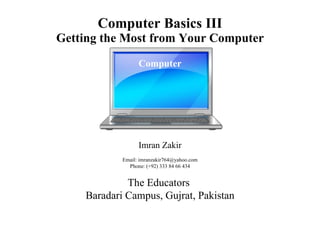
Recomendados
Mais conteúdo relacionado
Mais procurados
Mais procurados (16)
Semelhante a Computer Basics 3
Semelhante a Computer Basics 3 (20)
Help! My PC Just Died & Our Techie Is On Vacation!

Help! My PC Just Died & Our Techie Is On Vacation!
Mais de Imran Zakir
Mais de Imran Zakir (6)
Último
Último (20)
Asian American Pacific Islander Month DDSD 2024.pptx

Asian American Pacific Islander Month DDSD 2024.pptx
General Principles of Intellectual Property: Concepts of Intellectual Proper...

General Principles of Intellectual Property: Concepts of Intellectual Proper...
Web & Social Media Analytics Previous Year Question Paper.pdf

Web & Social Media Analytics Previous Year Question Paper.pdf
Energy Resources. ( B. Pharmacy, 1st Year, Sem-II) Natural Resources

Energy Resources. ( B. Pharmacy, 1st Year, Sem-II) Natural Resources
Micro-Scholarship, What it is, How can it help me.pdf

Micro-Scholarship, What it is, How can it help me.pdf
Measures of Central Tendency: Mean, Median and Mode

Measures of Central Tendency: Mean, Median and Mode
ICT Role in 21st Century Education & its Challenges.pptx

ICT Role in 21st Century Education & its Challenges.pptx
Unit-V; Pricing (Pharma Marketing Management).pptx

Unit-V; Pricing (Pharma Marketing Management).pptx
Ecological Succession. ( ECOSYSTEM, B. Pharmacy, 1st Year, Sem-II, Environmen...

Ecological Succession. ( ECOSYSTEM, B. Pharmacy, 1st Year, Sem-II, Environmen...
Measures of Dispersion and Variability: Range, QD, AD and SD

Measures of Dispersion and Variability: Range, QD, AD and SD
Seal of Good Local Governance (SGLG) 2024Final.pptx

Seal of Good Local Governance (SGLG) 2024Final.pptx
Computer Basics 3
- 1. Computer Basics III Getting the Most from Your Computer Imran Zakir Email: imranzakir764@yahoo.com Phone: (+92) 333 84 66 434 The Educators Baradari Campus, Gujrat, Pakistan Computer
- 2. Review from Computer Basics I & II Start Menu Quick Launch Toolbar (single click) Taskbar Notification Area Program Icons (double click) Desktop
- 3. Start Menu Choose from short list of frequently used programs. Windows START button . Click here to see ALL Programs Get HELP! . Click here to open a file you worked on recently. Personalize or change computer Settings. Search Box: Find programs or files by typing in search terms. Click here to go to the Internet. Your personal files & folders Turn off or restart your computer.
- 4. Start > All Programs > Accessories The view after clicking “All Programs” Accessories
- 6. Computer Basics III Getting the Most from Your Computer AQC Gujrat
- 8. Start > Computer > Local Disk (C:) >Program Files Start Start > Computer > Local Disk (C:) > Program Files
- 9. WordPad From: Start > All Programs > Accessories > WordPad Title Bar Maximize Minimize Close Menu Bar Toolbars Task Pane Status Bar
- 12. Adjust Taskbar Area & How Windows Are Displayed Right Click
- 13. Cascade Windows
- 14. Choose Desktop Icons Put WordPad Icon on Desktop From: Start > All Programs > Accessories > WordPad Desktop Right click & Drag OR Right click, copy & paste on desktop
- 15. Choose Quick Launch Icons Put Calculator Icon on Quick Launch From: Start > All Programs > Accessories > Calculator Right click & Drag calculator to Quick Launch toolbar Select “ Create Shortcuts Here”
- 16. Arrange Quick Launch Icons Click & Drag Icons where you want them on the Quick Launch toolbar
- 17. Arrange Desktop Icons Click & Drag Icons where you want them on the Desktop
- 18. Arrange Desktop Icons by Right Clicking & Selecting Menu Items Right click
- 20. Sub- Files & Folders Directory or meta-level folder Sub-level folder File File extensions
- 22. Windows Explorer Navigation Pane
- 23. Customize Windows Explorer View Menu Bar: Tools > Folder Options > General tab > Tasks
- 24. Choose Temporary View of Folders
- 25. Keep Your Preferred Folder View Menu Bar: Tools > Folder Options > View tab > Apply to Folders
- 26. Customize Detail Tabs Right click Select Details
- 31. Delete Files or Folders Left Click & Drag the file or folder from Explorer and drop it in the Recycle Bin on the Desktop OR Right-click the file or folder > Choose Delete from the menu
- 33. Computer Basics III Getting the Most from Your Computer AQC Gujrat Thank you! Imran Zakir Email: imranzakir764@yahoo.com Phone: (+92) 333 84 66 434 The Educators Baradari Campus, Gujrat, Pakistan
