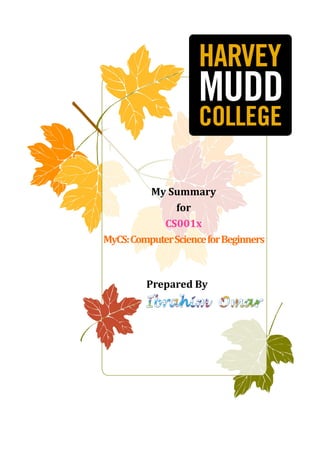
My summary for cs001x computer science for beginners
- 2. Syllabus MyCS: Computer Science for Beginners is composed of five units of curriculum, which alternate back and forth between the ideas that shape computer science and Scratch programming activities. The topics of these units are listed below: Unit 1: What is Computer Science? …………………………………….. (03) Answer broad questions about the role of computers and the goals of computer scientists. Explore the definition of intelligence as it relates to computers. Unit 2: Solving Puzzles in Scratch ……………………………………… (10) Learn the basics of Scratch programming through a series of pre-made mazes of increasing difficulty. Unit 3: Data and Codes ………………………………………………………. (17) Practice encoding and decoding information using a variety of codes and methods. Learn to represent numbers in binary. Connect these concepts to computer science and working with data. Unit 4: Projects in Scratch ………………………………………………….. (26) Create your own stories, games, and interactions using Scratch. Practice design skills for making unique programming projects. Unit 5: Problem Solving and Algorithm ……………………………… (45) Build intuition for how people and computers solve problems differently. Learn basic algorithms for searching and sorting information, as well as how we can compare these algorithms. parts of this Scratch programming course will be review, it will also explore in much more depth how problem solving and algorithms can be used within Scratch. After completing Week (5), students wishing for additional practice in Scratch should sign up for CS002x: Programming in Scratch. While early (02)
- 3. (03) Ibrahim Omar CS 2015 Week (1) What is Computer Science? Computer Science: a branch of science that deals with the theory of computation (stream of 1s and 0s) or the design of computers. Computer Scientists study how to solve problems using computers. Think of computers as machines that can store information (Input), use that information according to a set of rules (Processing), and then provide the results to the user again (Output). My Definition: Computer as machine that store input data, then processing it to appear the final form required. Calculator, phone, Camera and Brain do the same things as laptop. What's In a Computer? At the simplest level, the inside of a computer is a very complicated circuit. Electricity runs through all of the different parts of the computer to allow us to store information, send visual and audio messages, process data, and even run a small fan designed to keep the machine from overheating. Parts of a Computer: 1. Hardware Team photos
- 4. (04) Ibrahim Omar CS 2015
- 5. (05) Ibrahim Omar CS 2015
- 6. (06) Ibrahim Omar CS 2015
- 7. (07) Ibrahim Omar CS 2015
- 8. (08) Ibrahim Omar CS 2015 2. Software Team photo The Software in a computer tells the Hardware Team agents how to store and display information by providing each agent with a set of instructions. Unlike Hardware, which is limited by how it's built, Software can be completely rewritten and replaced; this flexibility is why it's called Soft- ware. Software can also be undesirable! Computer viruses are software programs that give the Hardware Team agents bad instructions. However, as with any team, the agents need instructions on how to work together and accomplish their part of the task.
- 9. (09) Ibrahim Omar CS 2015 Types of Software: Operating Systems (Windows or Mac) are a type of software that manage the basic operations of your computer and how you can interact with it. They provide instructions to your machine, as well as a structure for how other pieces of software can communicate with hardware. Computer Games, Web Browser like Google Chrome or Mozilla Firefox, written an essay in Microsoft Word or play music in iTunes. The Apps on a phone are also pieces of software: games, e-mail, to- do lists, calendars, even basic alarm systems and timers. Software and Hardware must work together to create a functional computer, which Hardware can store and process information and Software provides the instructions. Computer Intelligence When we refer to Artificial Intelligence (AI), we're specifically describing the ability for computers to think and respond like humans. Computers don't make decisions but Humans do, then those decisions are carried out through clear linear instructions provided by the Software. Alan Turing (1912-1954) was an English mathematician and computer scientist. In 1950, He wrote a paper asking the question: "Can machines think?" He proposed a thought experiment where a judge, a human and a computer are all placed in separate rooms. The judge converses with the human and with the computer without knowing which entity is the human and which is the computer. The judge then must decide who is the computer and who is the human. If the computer can successfully impersonate a human to the point where the judge can't tell who is the human and who is the computer, then the computer is considered "intelligent". Today, we call this test the Turing Test. So far, most computer scientists agree that no computer has managed to fully pass this test.
- 11. (10) Ibrahim Omar CS 2015 Week (2) Solving Puzzles in Scratch What is Scratch? Scratch is an online programming language created by MIT to teach the basic concepts of Computer Science to people who are new to programming (https://scratch.mit.edu). Rather than typing out lines of code, we program using "blocks" that represent different actions our program can take. By clicking and dragging blocks into stacks, we create lists of commands for the computer to follow. the Blocks area in the middle of the screen. Loops are a programming tool that let us easily repeat a step or series of steps as many times as we need. In Scratch, we can make loops using the "Repeat 10" block, which is the second block in the "Control" tab of Scratch Puzzle 1.1 - 1.5: YouTube.com/watch?v=PBhbtmLDZlQ
- 12. (11) Ibrahim Omar CS 2015 In general, writing a program whether in Scratch or in any other language, isn't something that you usually do "Right" on your first try. It's important to experiment and make some mistakes to find a Script that will work really well. Scratch Puzzle 1.6 - 1.10: YouTube.com/watch?v=p8wvnirhPO0 Scratch Puzzle 2.1 - 2.10: YouTube.com/watch?v=p3-NO3IkQuw
- 13. (12) Ibrahim Omar CS 2015 Conditional Statements In most programming languages, including Scratch, the way that we construct a conditional statement is in two parts: (1) If A is true, (2) then do B. If A is not met, B will not run. This allows us to run different versions of a program depending on the situations the program is trying to address. Repeat Until In some cases, we might not know exactly how many times we want a series of steps to repeat, then we can use a different kind of loop "repeat until" to build our program. Rather than stopping after a set number of repetitions, it will simply check at the end of each repetition whether the condition is true. If not, it will run through the loop again. Scratch Puzzle 3.1 - 3.5 YouTube.com/watch?v=UGMIynQ_zYA
- 14. (13) Ibrahim Omar CS 2015 Costumes and Changing looks Sprites in Scratch have a feature called costumes. This means that it's possible for a Sprite to switch between more than one possible "look" in the stage area. In the case of Puzzle 3.6, if you simply move Sidney to the portal entrance, nothing will happen, it won't teleport to the portal exit. This portal only works if your sprite switches to its second costume (green) before passing through (that is, before moving onto the portal). Scratch Puzzle 3.6 - 3.10 YouTube.com/watch?v=c0lI6M87Xig
- 15. (14) Ibrahim Omar CS 2015 Note: Sometimes, you may want to repeat until one of multiple things happens (for instance, landing at either of two portal exits). In this case you'll want to use the "or" block in the Operators tab of the blocks menu. Scratch Puzzle 4.1 - 4.10 YouTube.com/watch?v=gQNUSHyhIRE
- 16. (15) Ibrahim Omar CS 2015 Sensing Sprites In these puzzles, though the backdrop color doesn't change between different portal exits, so we'll need to test where the Sprite has gone using an alternate block. In the Sensing tab in the Blocks area, you can find the "touching __" block. This block allows you to select a Sprite from the dropdown menu, allowing you to test for whether the Sprite is coming into contact with a specific portal or obstacle. Sensing Sprites The "broadcast" block, found in the Events section of the Block area, allows Sprites to send messages to each other while a program is running. This can be useful to schedule the order in which multiple sprites should move or interact, as well as to indicate the "statuses" of sprites as they reach different stages of a program. Scratch Puzzle 5.1 - 5.5 YouTube.com/watch?v=8mXJZ20xIEY
- 17. (16) Ibrahim Omar CS 2015 After Week (4) Projects in Scratch, you'll know a lot more about how to build your own projects in Scratch. Scratch 1.1 - 5.10: https://scratch.mit.edu/studios/1401512 Scratch Puzzle 5.6 - 5.10 YouTube.com/watch?v=yYpmQAoAfBI
- 19. (17) Ibrahim Omar CS 2015 Week (3) Data and Codes Defining Encoding Encoding is simply the process of changing information from one form to another, either to communicate it or to store it for later use. Encoding can take many forms and be used for many reasons, many of which tie into computer science. Encoding Letters to Numbers This simple encoding matches up each letter in the alphabet to a number, starting with A = 1, B = 2, C = 3, .… all the way to Z = 26. For example, if we wanted to encode the word ROBOT = 18-15-2-15-20 Then, if our friends received the message 18-15-2-15-20, they could reverse the method to find the letter that corresponds to each number, getting the word ROBOT again. This process of Reverse Encoding is called Decoding. 9 + 3-1-14 + 4-5-3-15-4-5 = I Can Decode Dashes "-" separate characters in the same word and plus signs "+" represent spaces between words. HARVEY MUDD COLLEGE = 8-1-18-22-5-25 + 13-21-4-4 + 3-15-12-12-5-7-5 OR = 8-1-18-22-5-25 13-21-4-4 3-15-12-12-5-7-5
- 20. (18) Ibrahim Omar CS 2015 Computers use character encodings such as ASCII (American Standard Code for Information Interchange) to represent a large number of characters using numbers. Encodings like this are important for computers to be able to send, receive, and store our information. The table below shows the number codes and "Hex" codes for the first 128 ASCII characters. You'll notice that ASCII includes separate numbers for upper and lower case letters as well as for small numbers, symbols like & and #, and some "characters" that only have meaning to the computer. This way, computers can turn complicated messages into just a series of numbers to store, send or interpret.
- 21. (19) Ibrahim Omar CS 2015 Cryptography Cryptography is the art of creating, using or cracking these sorts of codes, which are intended to allow people to communicate securely. Computers have entered widespread use, cryptography has become a really important area of work. People have more and more private information available online, whether through banks, email, or social media. On the other hand, computers are getting faster and faster at cracking codes, making it more and more difficult to protect that information. So, people who study cryptography use a combination of computer science, math and engineering to better understand how to keep our information safe. Key Words: Cipher: a series of instructions on how to encode or decode private messages. Encryption: the process of encoding a message to make it no longer readable by the public. Decryption: the process of decoding an encrypted message to read its original content. The Caesar Cipher The Cipher was simple: he would take each letter of his message, then replace it with the letter that came three after it alphabetically. For example, he would replace an A in his original message with a D in his encrypted one, and would replace a B with an E. If he reached the end of the alphabet, he would simply restart the alphabet again after Z, so that X, Y and Z would become A, B and C in his encoded messages.
- 22. (20) Ibrahim Omar CS 2015 Today, we call any cipher like this one a Caesar cipher, where each letter of the message is replaces by the letter some number of places away in the alphabet. It's an example of a Substitution Cipher, where small pieces of text (in this case, single letters) are replaced by other, enciphered pieces of text (in this case, other letters). If our cipher has a Left-Shift of 2, what do we get when we encode "LATIN"? JYRGL If our cipher has a Right-Shift of 3, what do we get when we decode "VSB"? SPY While the Caesar Cipher was very effective 2,000 years ago, it is nearly useless for keeping messages secret today. With the help of computers, any Caesar Cipher-Encoded message can be deciphered almost instantly, with very high accuracy. You can try testing out some Caesar Cipher Decryption tools: Like this: http://xarg.org/tools/caesar-cipher The reason? When it comes down to it, there are really only 26 possible versions of the Caesar Cipher using the English Alphabet, a computer can do this instantly, creating the 26 possible decoding of the message.
- 23. (21) Ibrahim Omar CS 2015 Representing Information with Numbers In order for a computer to store or use any information - not just text, but also images, sound and anything else that happens on your computer is eventually reduced down to a series of numbers, which can then be interpreted by the machine to produce the right combination of colored lights, sounds and processes. And doesn't stop there; your computer can only use two digits (0 and 1) to represent any information it uses. So, how are computers able to represent so much with such small building blocks? Number Bases: Decimal (base ten) When you first learned to count, you probably learned the decimal number system, also known as base ten. In base ten, each digit of our number can be one of ten different options: 0, 1, 2, 3, 4, 5, 6, 7, 8, 9. Then, the amount that each digit represents depends on where it's placed in the number. The rightmost digit of a number is what we call the "ones" place, with the "tens" place to its left, and then the "hundreds" place to the left of that. We can find the next place value to the left by multiplying the current place value by 10 and so on. 3 4 9 = (3 x 10 x 10) + (4 x 10) + (9 x 1) = (3 x 100) + (4 x 10) + (9 x 1) = 300 + 40 + 9 The number can be split into parts by multiplying each digit by its place value (one, ten, one hundred); adding the results back together gives the total number. 3 4 9 = 300 + 40 + 9 = (3 x 100) + (4 x 10) + (9 x 1) = (3 x 10 x 10 x 1) + (4 x 10 x 1) + (9 x 1)
- 24. (22) Ibrahim Omar CS 2015 So, why do we use tens so much in our number system? Mostly for one simple reason: Throughout History, people have used many other bases other than base ten for math, For instance, the Ancient Mayan Civilization used a base twenty counting system and the Babylonians used a base sixty counting system. Nowadays, pretty much every person uses base ten. Computers don't use hands to count; they use electricity. And from the perspective of a computer, it's much easier to measure whether electricity is "on" or "off" than to check ten different possible amounts of electricity that could pass through its circuits. Number Bases: Binary So, computers use a base two counting system, which we call binary. This way, there are only two digits to worry about: (0 and 1), where 1 represents a circuit that's "on" and 0 represents one that's "off". Because the majority of people have ten fingers to count with. However, the number ten is a choice and not the only one we can make.
- 25. (23) Ibrahim Omar CS 2015 Representing numbers with Binary As decimal numbers, each of the digits in our binary numbers is going to represent a place value. We call these digits bits in binary numbers, and each one can either be a 0 or a 1. The rightmost digit (bit) is still the "ones" place, but since we're using base 2, we'll find the next place to its left by multiplying the place value by 2 instead of 10: 1 x 1 = 1, 1 x 2 = 2, 1 x 2 x 2 = 4, 1 x 2 x 2 x 2 = 8, and so on. So, if we have a six-digit binary number like the one below which represents forty-two, we can denote the place values as powers of 2: 101010 = (1 x 2 x 2 x 2 x 2 x 2) + (0 x2x2x2x2) + (1 x 2 x 2 x 2) + (0 x2x2) + (1 x 2) + (0x1) = (1 x 32) + 0 + (1 x 8) + 0 + (1 x 2) + 0 = 32 + 8 + 2 = 42
- 26. (24) Ibrahim Omar CS 2015 Computers tend to store numbers in sets of eight bits, called a byte, which can represent any decimal value from 0 to 255 (256 patterns). 2 bits = 4 patterns (0 - 3) 3 bits = 8 patterns (0 - 7) 4 bits = 16 patterns (0 - 15) 5 bits = 32 patterns (0 - 31) 6 bits = 64 patterns (0 - 63) 7 bits = 128 patterns (0 - 127) 8 bits = 256 patterns (0 - 255) 9 bits = 512 patterns (0 - 511) 10 bits = 1024 patterns (0 - 1023) With ten bits, you can count up to 1023. That's why computer scientists think that 1024 is a nice, round number. In fact, on a computer, one k is 1024 patterns (0 - 1023) not 1000. You can count on binary on your hand. Each finger either up (1) or down (0). So you can count from (0 - 31) on one hand and with two hands, you can count to 1023. Binary Counting with Dots: YouTube.com/watch?v=b6vHZ95XDwU For each bit that we add, we double the range of numbers: 1 bit = 2 patterns (0 - 1)
- 27. (25) Ibrahim Omar CS 2015 Binary: 0, 1, 10, 11, 100, 101, 110, 111, 1000, 1001, 1010. Decimal: 0, 1, 2, 3, 4, 5, 6, 7, 8, 9, 10. So, the same rules of counting apply with our different digits. These same rules govern any counting system with any number base, as long as it's a whole, positive number. Binary-Decimal Conversion There are many ways to convert from decimal to binary, but perhaps the easiest is what we call "greedy" method, which we'll demonstrate below. Let's start with the number 21 in decimal. The largest place value that is not larger than 21 is 16 or 2 x 2 x 2 x 2 x 1 (fifth place from the right). 1 _ _ _ _ Then subtract 16 from 21 to get 5. Then, we repeat the process: the largest place value that is not larger than 5 is 4 or 2 x 2 x 1 (the third place value from the right). 1 _ 1 _ _ We subtract 4 from 5, and have only 1 left over. The largest place value that is not larger than 1 is just the ones place on the far right, so we'll put a 1 there. 1 _ 1 _ 1 Then, if we subtract 1 from 1, we're left with 0. So, we can replace every unused space with a 0. 1 0 1 0 1 The digits we've put in place should add up to 21. Let's check: = (1 x 2 x 2 x 2 x 2) + (0 x 2 x 2 x 2) + (1 x 2 x 2) + (0 x 2) + (1 x 1) = (1 x 16) + 0 + (1 x 4) + 0 + (1 x 1) = 16 + 4 + 1 = 21
- 29. (26) Ibrahim Omar CS 2015 Week (4) Projects in Scratch Scratch from Scratch Computer Science in general and programming specifically, is as much about creativity as it is about science. Computer Science can be used to solve big math problems, but also it can be used to animate movies, play music or run your favorite games. Then, click the "Create" button to open up a new Scratch project. However, we'll also remind you where to find certain blocks and buttons as you go. In Unit (2), we practiced using the basic tools of Scratch Programming to navigate a series of puzzles. Now, we'll put those tools and more to create our own projects, so now is a good time to open https://scratch.mit.edu in a new tab. If you like, you can walk through Scratch's built in tutorial to refresh on the basics of using the Scratch Studio. Also you can see these Tutorial Videos: https://scratch.mit.edu/help/videos
- 30. (27) Ibrahim Omar CS 2015 After clicking "Create" you should end up at a page that looks like this: As with the puzzles in Unit (2), we'll be clicking and dragging blocks from the blocks menu in the middle of the screen to the Scripts Area on the right in order to control what happens in the Stage Area on the left. Now, we only have one sprite on our stage, known as the Scratch Cat. We'll start out by writing programs for this cat, then learn about adding new sprites and programs. "Hello, world!" Computer Scientists often start learning a new programming by creating a program that prints "Hello, world!" This exercise will explain how to write a Hello World program in Scratch. We use the "say" block in the Looks tab to control what our sprite is saying. Create a script with a green flag block and attach a "say __" block to get started. Then, type "Hello, World!" into the say block to control what the cat says when the program runs. Finally click the green flag at the top-right corner of the Stage Area to watch the cat says your message.
- 31. (28) Ibrahim Omar CS 2015 Animating "Hello, world!" Now, we'll add some animation to our Hello World Script. The script below moves the Sprite to the side of the stage and Decreases its size. The "go to x, y" block can be found in the Motion tab, where the two numbers refer to a point somewhere on the Stage. In this case, x:-213 means that the sprite will be on the far left side of the stage and y:0 means that the cat will be neither above nor below the middle height of the stage. The "set size to %" block can be found in the Looks tab, and will cause the Sprite to shrink to 40% of its original size when it runs.
- 32. (29) Ibrahim Omar CS 2015 Now, add another Motion block that makes the Script glide to the position x = 0, y = 0 over 2 seconds. This is different from the "go to" block because instead of jumping from one location to another, the sprite will move gradually between the two over the given amount of time. Then, after the motion block, we can add a wait block from the Control tab to let the cat rest for a second before saying "Hello, world!" Let's add one bit of code to change the size of the sprite as it moves. Since blocks in a single script execute in order and we want this size change to occur at the same time as something in the other script, we'll need a second script that will change the size of the sprite inside a repeat. As a reminder, the "repeat" block can be found in the Control tab and will run the steps it contains in order however many times are indicated to right of the word "repeat." In this case, the step that will be repeated 60 times is increasing the size of our sprite by 1, making it look like the sprite is gradually growing. This "change size" block can be found in the Looks tab.
- 33. (30) Ibrahim Omar CS 2015 We can repeat about 30 times per second, so the sprite will finish growing after about two seconds, around the same time it finishes moving across the stage. Making a Story We are going to make the following Story:
- 34. (31) Ibrahim Omar CS 2015 You'll find that the Duck and Cat have completely separate Script areas. Click on each character to see their script area. (1) To make a new sprite - click on the small character icon above the sprites area. (2) These will be helpful to get the characters facing each other. Try to figure out what each command (left) and button (right) does.
- 35. (32) Ibrahim Omar CS 2015 Cat's Scripts: Duck's Scripts: Press the green flag to start the short Story. (Note): You'll notice that we chose to name the messages that were broadcast so that it would help us keep track of what we were doing. We recommend you do this in your projects.
- 36. (33) Ibrahim Omar CS 2015 Sound You should feel comfortable with a variety of Scratch sound blocks and with using the repeat block to make your code more concise. Basic Sound Blocks The play note block is one of the most important sounds block in Scratch. This block plays a note for a certain duration. You can change both the note that is played and its duration. Another important sound block is the play drum block. This block will play the drum you select for the specified duration. The rest block is a third important sound block. Its only variable is the duration of the rest. Try making a song using these blocks. Tempo Tempo is a variable that controls how many beats are played in a minute. A higher tempo increases the speed of music that is being played. So, the same song played at a higher tempo sounds faster. You can see the current value of the tempo on the stage by clicking the checkbox next the tempo variable in the Sound tab.
- 37. (34) Ibrahim Omar CS 2015 Setting and Changing Tempo The tempo can be changed using two different blocks, the set tempo block and the change tempo block. When using the set tempo block, it doesn't matter what the current tempo is. It will set the new tempo to the number you type in. When using the change tempo block, it does matter what the current tempo is. It will add or subtract from the current tempo. Volume Volume works the same way as tempo! Use the checkbox next to the "volume" block to always see the volume. Use the set volume block to reset the volume to the level you want. Use the change volume block to increase or decrease the volume by a certain amount.
- 38. (35) Ibrahim Omar CS 2015 Designing Games In this section, we'll try building a few example games together, which we'll call the target game and the helicopter game. Then, you can use the skills from those games to develop your own projects. Basic Target Game In this first exercise, you'll create a game where a (flying or swimming) sprite tries to reach a target while avoiding an enemy. The next few pages will give examples of possible additions to this basic game. Flying First, you'll create a new Scratch project and add a flying character to your new Scratch project. Just under the stage area "New Sprite" followed by Click the "Choose Sprite from Library" button to add a sprite from Scratch's collection of pre-made sprites. Choose a new sprite, preferably one that either flies or swims. Then, add blocks like these that allow your sprite to move around the screen using the four arrows keys: After you've tested that your sprite moves as expected, add the following scripts so that the sprite can jump to the left side of the stage by moving to the right edge, effectively "wrapping around" the stage area.
- 39. (36) Ibrahim Omar CS 2015 These scripts will wrap for a sprite to opposite side when moving into the side edge. You can add wrapping scripts as you see fit. Then, add an enemy sprite. Your Hero will want to avoid this enemy. We want the enemy to move continuously as it tries to prevent the hero from reaching its goal. Add this script to your enemy to allow it to move continuously: Start Location We want our hero sprite to always start the game at the same location and to teleport back to that same location each time it runs into an enemy sprite. We'll use the position x:-170, y:-140 as our start location.
- 40. (37) Ibrahim Omar CS 2015 The first block of the script makes sure that when the program starts, the sprite moves to the starting location. Then, the "forever" block below will continue to check whether the hero sprite is touching the enemy sprite for as long as the program is running. If it touches the Enemy, it will go to the same starting location as in the first block. Customizing Your Target Game Now, you're ready to customize your game. Add at least two of these features: Add a changing score variable. Add more enemies. Have the enemies move unpredictably. Add "power-up" sprites that change your hero's size or speed. Add portals that teleport your hero randomly. Have the game end when a timer runs out. Keeping Score Click on the "Data" tab and then click the "Make a Variable" button. Name our new variable "score". Then write a script that checks if the hero is touching the goal. If it is, then increase our score variable using the "change score by 1" block.
- 41. (38) Ibrahim Omar CS 2015 If you try running the game with this previous script, you'll see that the score increases way too fast!, To fix this problem, add a block that waits to add a point to the score until the hero is no longer touching the goal. This block should go inside previous script in "if" block before the "change score" block. This way, we'll only add one point each time the hero touches the goal. Making the Enemy move Randomly To make the game a little more interesting, we'll make our enemy move unpredictably around the stage area. Adding a Timer Scratch has a built-in timer to count seconds from the "Sensing" tab. To activate the timer, click on the checkbox next to the "timer" block, you may want to include a "reset timer" block after "when flag clicked" to make sure that the timer starts at 0 when the game starts. We'll need to add a script that ends the game when the timer reaches a time limit. We'll use the "wait until" block, which pauses the script after a certain time, for example: 20 seconds.
- 42. (39) Ibrahim Omar CS 2015 To let the player know that the game is over, you may want your sprite to say "Game over!" before or after stopping the program. Adding Power-up We'll show how to add a power-up, which will appear in a random location on the stage, then disappear after the hero claims it. After a few seconds, it will reappear in a different location. Power-up will increase the score by one point when the hero touches it. As soon as the game starts, the power-up will immediately become invisible and teleport to a random spot in the stage area. Then, after 2 seconds, it will appear, and will wait in place until the Hero is touching it. At that point, it will add one point to the score, then disappear again for another two seconds as it jumps to another random location. The forever loop ensures that the power-up will keep regenerating after 2 seconds for as long as the program is running.
- 43. (40) Ibrahim Omar CS 2015 Helicopter Game We're going to start working on a new project, building a game with a "Helicopter" that flies. After finishing the project, the Helicopter will be able to fly to the right and the left and land on a platform. It will also be affected by gravity. (1) Start by making a new project. (2) Open up a new sprite by click on the button. In the Sprite Library, under the "Transportation" category double click on the "Helicopter". Then, write a script for each of the following, you can use the Target game as a reference: When you press the left arrow, make the Helicopter move left. When you press the right arrow, make the Helicopter move right.
- 44. (41) Ibrahim Omar CS 2015 Switching Directions with Costumes The Helicopter might look a little funny flying left while it faces right. Make a new costume for the helicopter where it faces the correct way by: Click on the "costumes" tab. (3) Then click the "Flip Left-Right" button so that the new costume is now facing the other direction. Now you have 2 costumes for your helicopter like the picture below.
- 45. (42) Ibrahim Omar CS 2015 Use the new costume you just made when the helicopter flies left. This block might be helpful: Gravity Whenever the up arrow is not pressed, the helicopter should float down like is being pulled down by gravity. Try using a forever block to always change the helicopter's y value by some small negative number. For example: - 0.5 Platforms In this step, we'll make the helicopter stop falling when it lands on platforms. Make sure you have 2 points that mark the bottom of your helicopter sprite as (2 green dots you see in the picture). This should be a color that you're not using in any of your other sprites.
- 46. (43) Ibrahim Omar CS 2015 Make sure you add the dots to both the left-facing and right-facing costumes. You also need to have ONE platform sprite, make a new sprite using the "Paint New Sprite" button shown below. The platform should look something like the one below (it can be any color). Now add this Script to your helicopter. The first color is the color of your dots, the second color is the color of your platform. When you click on the color, you will be able to choose any color on your screen by clicking on that new color with your mouse.
- 47. (44) Ibrahim Omar CS 2015 Adding Features It's time to add some obstacles to your helicopter game. Here are some examples of the many possible ideas: The helicopter can land on other platforms. The helicopter can collect prizes to gain points or speed boosts. The helicopter is escaping from some sort of enemies. The helicopter loses points if it hits lava at the bottom. The helicopter loses points if it is hit by moving bird. The helicopter falls faster if it touches a black hole. The helicopter spins out of control if it hits a rock or when a rock falls on it from above. Note: If the rock is going to move, it has to be a Sprite. There is a rock Sprite in the "Sprite Library" under the "category Things". If the rock is stationary, it can be drawn on the stage background. No limit for innovation, you can add any other tools in your game. The Shark (My 1st Scratch Game): scratch.mit.edu/projects/71581906
- 48. (45) Ibrahim Omar CS 2015 Week (5) Problem Solving and Algorithms What are Algorithms? When we solve problems with computers, we want our tools to work for not just one specific problem, but a whole category of problems. In order to make a tool like this, we have to make a step-by-step procedure called an algorithm. Think of an algorithm as a set of instructions that we can use to solve any version of a particular kind of problem. For instance, long division is an algorithm that we use to divide one number by another. It doesn't matter two numbers we use; if we follow the steps of long division, we'll find the correct quotient at the end of the process. Humans and computers alike use algorithms to solve all sorts of problems. Press on the video link below, created by TED-Ed and Harvard CS Professor David J. Malan, to see an example of how algorithms work: https://www.youtube.com/watch?v=6hfOvs8pY1k Problem Solving Techniques To create good algorithms, there's a lot that goes into the design of a good algorithm. It can't be just set of instructions: it should be clear and relatively quick, and it should work every time for the category of problems it's designed to solve.
- 49. (46) Ibrahim Omar CS 2015 These questions are a good starting point to know what our algorithm is supposed to do: 1) What information are we given? While each version of a problem may have its own specific information, the categories of information provided in each version of the problem should be the same. For example, in an addition problem, we start with a list of numbers to add together. These are the inputs to our addition algorithm and the output will be their sum. 2) What should our solution look like? We might be looking for a number, a word, a list of words, or maybe just an answer to a "True" or "False" question. Our algorithm should end with us finding or creating this solution. 3) How do we know our solution is correct? To answer this question, we have to understand the rules of our problem that our solution will need to follow. For instance, if we successfully solve a Rubik's Cube, then each side of the cube will be entirely one color. We can use these rules as a way of checking our answers for our algorithm. 4) What are the simplest examples of this problem? If we try to create an algorithm to find the tallest person in any group of people, we should start by considering the easiest versions of this problem. For instance, if our "group" of people only has one person, then that person is guaranteed to be the tallest. 5) What are the trickiest examples of this problem? To make sure our algorithm works on every version of our problem, we need to think about the versions of the problem most likely to make our algorithm mess up. For our addition problem, what do we output if we're asked to add up a list with no numbers in it? For our tallest person problem, what answer to we give if there are two people of the same height? Our algorithms may need special instructions for dealing with these trickier problems.
- 50. (47) Ibrahim Omar CS 2015 Problem: Handshakes We can use algebra to represent the number of handshakes at a party with n guests. You have to shake (n – 1) hands، because you're not shaking your hand. Every person at the party needs to shake n minus 1 hands, because everybody has to shake everybody else's hands. We have n people that need to do this. So we multiply this by n. So we have n times (n – 1). However, we over counted, because handshakes go two ways. We counted going one direction and again for the other direction. To account for that, we just divide the whole number by two and that's our answer. The Answer = n (n – 1)/2 If we have 8 guests, how many handshakes will a correct algorithm require? The Answer = (8 x 7)/2 = 28 handshakes
- 51. (48) Ibrahim Omar CS 2015 Search Problems As computers and the internet have grown more popular and more powerful, there's been a surge in the amount of data and information that can be found. But with all of this information, how do we find what we are looking for? Linear Search: https://youtube.com/watch?v=kjurNV5Ffv0 Inputs: a target (the item that you want to find), and a list of items to search through. Instructions: 1. Start at the beginning of the list. 2. Check the first item on the list to see if it's what you're looking for. If it is the right item, you're done. If not, move to the next item on the list. 3. Continue to check the items in order until either you find your item or you reach the end of the list. This algorithm can work well when you don't know anything about how the list is organized, but when lists get big, this method becomes slow. The simplest search algorithm is linear search. Here's how it works:
- 52. (49) Ibrahim Omar CS 2015 Binary Search: https://youtube.com/watch?v=iDVH3oCTc2c If we know the way that items on our list are organized, we can take advantage of that information to make searching much faster. To use the binary search algorithm, we need to know the rule that the list that we're searching has been sorted based upon it. This could be alphabetical order, numerical order or something else entirely. If we compare any two items from our list, we'll know from our rules which one comes before the other. Imagine that our list is a dictionary, where all of the items are words arranged in alphabetical order. Here's how it works: Inputs: a target item (what you're searching for) and a sorted list. Instructions: 1. Start at the item half-way through your sorted list. 2. Compare this center item to your target. If the two items match, you're done.
- 53. (50) Ibrahim Omar CS 2015 If your target item should come before this center item, then your item won't be in the second half of the list. Ignore the second half and move to the center of the first half of your list. If your target item should come after this center item, then your item won't be in the first half of the list. Ignore the first half and move to the center of the second half of your list. 3. Repeat this process of checking an item at the center of the remaining list, determining whether the target should come before or after the center item and eliminating the other half of the list. 4. End when either you find the target or you eliminate all items from the list. We only need one more additional step, when we double the number of items in our list, because our first step will cut the list in half, making the problem the same size as before again. Linear vs. Binary Search The difference between the two becomes more pronounced with larger data sets; after all, linear search will probably take twice as long to search through a data set that's twice as big, whereas binary search will only require one additional step. But binary search requires a sorted list, it's less flexible than linear search. Not all data lends itself well to sorting and even the fastest algorithms required to sort data are still much slower than the ones we use to search through it. This can make linear search a better choice on occasion, since it will work on any list, sorted or not, without any additional work.
- 54. (51) Ibrahim Omar CS 2015 Comparing Algorithms We don't just care whether they successfully solve our problem. Often, multiple algorithms will work to solve the same problem, but will run at different speeds and sometimes even give back different correct answers. Many computer scientists focus their work on algorithms, answering questions such as: need to solve it? Sorting Problems In this section, we'll be looking at different algorithms that can be used to sort objects. Just like with searching, some algorithms perform faster than others; we'll compare them as we go. Can this problem be solved with an algorithm. How good are the results that this algorithm finds. How quickly does this algorithm solve the problem. Is there another algorithm faster than this one? How much faster. How much does the size of our problem affect the amount of time
- 55. (52) Ibrahim Omar CS 2015 Thinking about Sorting In general, computers must sort by comparing only two elements at a time, without being able to assume much about the rest of the list. Good sorting algorithms try to use as few of these comparisons as possible to sort a list, but we can't take shortcuts by eliminating part of the list: even the fastest ones will still have to look at every element of the list at least once and usually multiple times. In this algorithm, computer repeatedly searches through the unsorted list to find the smallest element, then puts that element at the beginning of the list before checking for the next smallest element. Inputs: an unsorted list and a method for sorting them (in this case, in increasing numerical order). Instructions: 1. Start at the beginning of the list. 2. Compare the first two numbers in the list. Whichever number is smaller will be our current minimum. 3. Repeatedly move down the list one space and compare our current minimum to the next element in the list. If the next element is smaller than our current minimum, we replace our current minimum with the next element before moving down the list. If the next element is larger than our current minimum, we hold onto our minimum and move down the list. 4. When we reach the end of the list, we move whatever element was smallest to the beginning of our list. 1. Selection Sort: YouTube.com/watch?v=92BfuxHn2XE
- 56. (53) Ibrahim Omar CS 2015 5. We repeat steps 1-4 with the unsorted part of the list, leaving the earlier minimum values at the far left. Once every element has been moved to the sorted list on the left, we're done. This algorithm is called Selection Sort because each time we pass through the unsorted list, we select precisely one element to put next in our sorted list. In this algorithm, the computer "marches through" the unsorted list and compares only numbers that are right next to each other, two at a time. If the numbers are out of order, it switches them. Inputs: an unsorted list and a method for sorting them (in this case, in increasing numerical order). Instructions: 1. Start at the beginning of the list. 2. Compare the first two numbers in the list. If the first number is smaller than the second number, do nothing. If the first number is larger than the second number, have these two numbers trade places so that the smaller one comes first. 3. Repeat step 2 until you reach the end of the list, then start again at the beginning of the rearranged list. 4. Repeat steps 1-3 until you can pass through the entire list without switching the locations of any numbers. Then, you're done. This algorithm is called Bubble Sort because the largest number "bubbles up" from the unsorted list on the left into the sorted list on the right. 2. Bubble Sort: YouTube.com/watch?v=Cq7SMsQBEUw
- 57. Ibrahim Omar CS 2015 3. Merge Sort: https://youtube.com/watch?v=ZRPoEKHXTJg It works by splitting the list you want to sort in half and sorting each half individually. Those halves will be sorted the same way, by dividing the quarter lists in half and so on until every "half list" is just a single element. Then, these elements get merged back together into sorted lists. Inputs: an unsorted list and a method for sorting them (in this case, in increasing numerical order). Instructions: 1. If the list is only one item long, it's sorted. 2. If the list has more than one item, split it in half and sort each half using Merge Sort. 3. Then, repeatedly compare the first elements of each half, moving the smaller one to the left side of a final, sorted list. 4. When all of the elements of the two halves are added to the final, sorted list, the algorithm is done. This algorithm is called Merge Sort because we sort the list by repeatedly merging two independently sorted lists. Merge Sort can seem a bit magical in how it works, since it's not clear at what step elements are being put into the correct order. The idea behind the algorithm, though, is very similar to what makes Binary Search so effective: because we halve the size of the list repeatedly, we don't need to make as many comparisons, meaning this is a much faster algorithm.
