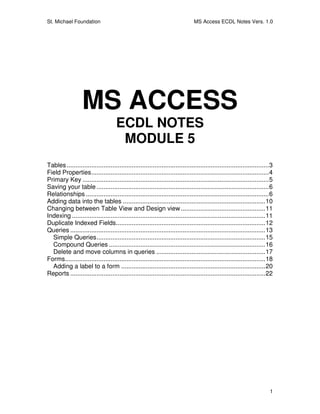
Ms access notes
- 1. St. Michael Foundation MS Access ECDL Notes Vers. 1.0 MS ACCESS ECDL NOTES MODULE 5 Tables ...................................................................................................................3 Field Properties.....................................................................................................4 Primary Key ..........................................................................................................5 Saving your table ..................................................................................................6 Relationships ........................................................................................................6 Adding data into the tables .................................................................................10 Changing between Table View and Design view ................................................11 Indexing ..............................................................................................................11 Duplicate Indexed Fields.....................................................................................12 Queries ...............................................................................................................13 Simple Queries................................................................................................15 Compound Queries .........................................................................................16 Delete and move columns in queries ..............................................................17 Forms..................................................................................................................18 Adding a label to a form ..................................................................................20 Reports ...............................................................................................................22 1
- 2. St. Michael Foundation MS Access ECDL Notes Vers. 1.0 MS Access Microsoft Access is a database application, it is moreover known as a relational database application. This means that fields in a record are related and changes made to one field would affect the others. This will be explained in more detail within these notes. The ECDL access module requires that the user is familiar with: • Tables • Queries • Forms • Reports The first thing that you need to do to begin a new database is to open MS Access and create a database using the following steps 1. Choose blank database 2. Select where you are going to save the database and name the new database then click the create button to set it up 2
- 3. St. Michael Foundation MS Access ECDL Notes Vers. 1.0 Note: that once you have setup the database it is not recommended that you change the location of the folder. The next step is to construct the tables that will hold your data. Tables The construction of a table consists of • Fields – The lowest level of data e.g. Name or Surname • Records – A collection of fields e.g. Name and Surname and Age • Table – A collection of records Example: Name Surname Age Paul Green 12 Mary White 14 Field Name Jane Red 11 Mark Blue 12 Table Edith Black 13 Jake Purple 15 Record Note: For the ECDL it is recommended that you do not use Wizards to construct your tables and Queries. Use wizards to construct your forms and wizards. To construct your table: 1. Make sure you have selected the Table selection from the objects menu 2. Select Create table in Design View 3
- 4. St. Michael Foundation MS Access ECDL Notes Vers. 1.0 The Table view will be displayed on your screen. Enter the details, see example below: Enter the following details into a Table: Primary Key? Field Name Data Type Properties Primary Key StudentID Autonumber Name Text 20 Surname Text 30 Age Number Byte This is what the above data will look like in a table. To arrange the field properties you select the field you would like to edit, and then change the properties in the field properties pane located at the bottom of your interface. Field Properties For example if you require that the Name field would allow the operator to enter 30 characters then change it from the Field Properties. In this field you can also change the numric type e.g. a numberic type can be a Byte, Integer or Long integer. 4
- 5. St. Michael Foundation MS Access ECDL Notes Vers. 1.0 In Format you can set the decimal points Primary Key To set the primary key to a field either: • Right click on the field name and from the menu that appears select Primary Key • Select the Field name and from the menu bar select the primary key icon Primary Key Definition: The Primary Key ensures that no two records in a database contain the same value for that field. It is the field that uniquely identifies the record. E.g. In Malta your ID Card number is unique so it is ideal to be used as a primary key for a database; another example is a Passport number. 5
- 6. St. Michael Foundation MS Access ECDL Notes Vers. 1.0 Saving your table You can save your table in one of two ways: • Close the table view, a window will pop up asking if you want to save your table, save with your required name. • Click on File > Save as > save with your required name. Note: It is a good idea when naming your tables/Queries/Forms and Reports that you mention the type of style being saved, example Students Table, or Students Form. This will come in useful when you need to make a report and a table and a form have the same name Your finished table now shows in the Table view Relationships Relationships are formed between two or more tables. The idea of relationships is to join tables that are inter-related, for example a DVD shop would have at 6
- 7. St. Michael Foundation MS Access ECDL Notes Vers. 1.0 least two tables, on that shows the DVD titles stock and the other that shows the clients that frequent the establishment. See example below The two tables that will be related to show the DVD’s that a client borrows Before we continue you have to know that there are three types of relationships: • Many to Many Relationships (These are hardly ever used) • One to One Relationships (Not used in the ECDL) • One to Many Relationships Since the ECDL syllabus only requires the One to May relationship this will now be explained. In a DVD shop one client is allowed to borrow many DVD’s, this may be depicted as follows: 1 client ∞ DVD We therefore need to relate the tables to show this scenario. The two tables are shown below Note: MEMBER ID is shown in both tables 7
- 8. St. Michael Foundation MS Access ECDL Notes Vers. 1.0 We therefore will relate the two tables based upon the MEMBER ID Field, as shown in the following diagram To open relationships select the relationship icon from your toolbar You now need to add the tables that will show in your relationship to do this either click on the table you want to include and click ADD or else double click the tables you would like to include. Figure 1 shows the added tables 8
- 9. St. Michael Foundation MS Access ECDL Notes Vers. 1.0 To create the relationship drag the Membership ID (in this case) from one table and drop it onto the same field in the other table, the following window will appear The Membership ID fields from both tables Select this field to setup the relationship The relationship type Once you have completed the above this is what your screen will look like, note the relationship symbols, there is now a one to many relationship between the Clients and the DVD tables. One client can now borrow many DVD’s. Close the relationship window and save changes. Your relationship is now complete. 9
- 10. St. Michael Foundation MS Access ECDL Notes Vers. 1.0 Adding data into the tables To enter data into the tables you can double click (or right click on table and select open). In the open table enter your data, see example below Notice the + signs, these show that the table is linked to another (Because of relationship) Figure 2 Shows the same table with the '+' expanded Figure 3 Shows data entered into the expanded fields Note: Data entered into the expanded fields will go directly into its relative table 10
- 11. St. Michael Foundation MS Access ECDL Notes Vers. 1.0 Figure 4 Note the data entered in the previous figure goes directly into the DVD table. Note that the last column shows the related field in the Clients table Changing between Table View and Design view To change between the Table view and the Design view select the relative icon from the menu bar • - Design View • - Table View Select one to go the other, the image will switch over. Indexing Indexing is an auto sort of the data entered into the fields so that the database search engine would be able to retrieve the data faster in a search. To activate the indexing select the field you would like to index and then the Index icon from your menu bar. The following window will open. 11
- 12. St. Michael Foundation MS Access ECDL Notes Vers. 1.0 Figure 5 shows the indexing interface window To set a field to indexed select the field name in a blank ‘box’ in the field name column, a drop down list will appear and select the field you require to be indexed. Duplicate Indexed Fields Fields that allow the user to insert duplicate fields are set in the Field properties window of that field. 12
- 13. St. Michael Foundation MS Access ECDL Notes Vers. 1.0 These may be set to one of three options: • NO – The field is not indexed • YES (Duplicates OK) – The field is indexed and duplicates are allowed (e.g. more that one person with the same surname) • YES (No Duplicates) – The field is indexed but duplicates are not allowed (e.g. there cannot be two people with the same surname) Queries There are two types of queries: 1. Simple Query – asks one ‘question’ to your database 2. Compound Query – asks two or more ‘questions’ to your database Remember: For queries it is NOT suggested that you use the wizard. Select the Query Tab and then select to create a Query in Design view From the window that opens select the tables and add them to the query, you can do this either by selecting each table and the clicking Add or else by double clicking the required tables 13
- 14. St. Michael Foundation MS Access ECDL Notes Vers. 1.0 The tables are now added to the query, see the image below To add fields to the query, you can: • Double click on each field to be added • Select Field>Press Combo box arrow > Select required field • Drag the required field into the first field/row. 14
- 15. St. Michael Foundation MS Access ECDL Notes Vers. 1.0 Simple Queries To perform a simple query enter the details you are looking for in the criteria cell under the required field. In the following example we are looking for a client with the surname Smith. Once you have entered the text press the red exclamation mark on your toolbar. (!) When you have entered the data to lookup press the red exclamation mark Enter the data to be looked up here This is the result of the above query, there were no clients with the surname Smith The above query was amended to search for clients with the surname White, this is the result 15
- 16. St. Michael Foundation MS Access ECDL Notes Vers. 1.0 To save your query either: • Close the query and the application will prompt you to save your work • File > Save As > Name your query Compound Queries As mentioned earlier a compound query looks up two or more criteria. See the following example which looks up the DVD entitled Snow White and which is available. Once you have entered the text press the red exclamation mark on your toolbar. (!) This is the result of the above query. To save your query either: • Close the query and the application will prompt you to save your work • File > Save As > Name your query 16
- 17. St. Michael Foundation MS Access ECDL Notes Vers. 1.0 Delete and move columns in queries To delete a column in a query select the grey area just above the field name, this will highlight the entire column, now press the Del (delete) key on you keyboard. The column is deleted. To move the columns select the same grey area as above, now left click the same area and keep the mouse button depressed whilst dragging the column to the required position, let go to drop in the required position. Figure 6 – BEFORE Figure 7 – AFTER IMPORTANT Whilst constructing the query if the tables do not show make sure that the Show Tables is highlighted 17
- 18. St. Michael Foundation MS Access ECDL Notes Vers. 1.0 Forms To construct Forms, it is suggested that you utilize the wizard. Select Forms Then select the Wizard The following window opens and asks you which table/query the wizard will use to construct the form Choose the combo box to select the source to create the form Next select the fields that will be shown in your form. The > takes one field at a time across, the >> takes them all. You can amend the fields and return them to their original position by using the < or the << The following example is based upon the clients table and all fields are selected, then select Next 18
- 19. St. Michael Foundation MS Access ECDL Notes Vers. 1.0 The second stage, ensure that if the examiner asks you to use all the default settings that you do not change the shown selection The third stage The fourth stage – Saving the Form as Clients Form, select Finish to complete the form. 19
- 20. St. Michael Foundation MS Access ECDL Notes Vers. 1.0 The completed form. IMPORTANT Switch between the Form View and the Design View: • Form View – • Design View - Adding a label to a form To add a label to a form you have to select the design view of the form 20
- 21. St. Michael Foundation MS Access ECDL Notes Vers. 1.0 Drag down the Detail bar to make space for the label Figure 8 – BEFORE Figure 9 - AFTER From the Toolbar select the Aa button and enter a label by dragging a box, enter the text required into this box. To change the Font size/colour select the border and change the settings from the standard toolbar IMPORTANT If the floating toolbar does not show make sure the button is selected on the toolbar 21
- 22. St. Michael Foundation MS Access ECDL Notes Vers. 1.0 To delete a form, right click on the form and select delete from the drop down menu Reports To construct Reports, it is suggested that you utilize the wizard. Select the Table/Query which the report will be based upon Select which fields will show in the report 22
- 23. St. Michael Foundation MS Access ECDL Notes Vers. 1.0 The report will be based upon the Clients table showing all the fields In the following picture the Surname field has been ‘promoted’. The final result will be that the surnames will be grouped The names are selected to be sorted in ascending order 23
- 24. St. Michael Foundation MS Access ECDL Notes Vers. 1.0 The report format is selected in the following picture, remember that is the examiner asks you to leave all the default values, then do not effect and changes Select the style, remember that is the examiner asks you to leave all the default values, then do not effect and changes Name the report and save it 24
- 25. St. Michael Foundation MS Access ECDL Notes Vers. 1.0 The finished report, note the way the data is sorted alphabetically IMPORTANT Switch between the Report View and the Design View: • Report View – • Design View - To change the page properties of a report the format is File > Page Setup > Page and change between Portrait and Landscape 25