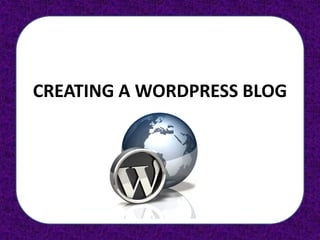
Wordpress e-portfolio tutorial
- 1. CREATING A WORDPRESS BLOG
- 2. Table of Contents 3. Creating a Wordpress Blog 22. Changing the Appearance of Your Blog 5. Changing Your Profile 23. - Themes 6. Changing Your “Gravatar” 24. - Widgets 7. Adding Pages to Your Blog 26. - Headers (i.e., “Banners”) 12. Adding a New Post 29. - Adding a “Ratings” button 13. Managing Your Posts 30. - Add a Background to Your Site 14. Adding Media Into Your Library 16. Adding Images to A Page 21. Managing Comments 32. Add a Photo Gallery (better alternative to #16) 36. Add a Slideshow (alternative to #32)
- 3. CREATING A WORDPRESS BLOG: 1. Go to this site: https://en.wordpress.com/signup/ Sign up: Blog Address (“yourname.wordpress.com”) Username (the name that will be displayed on your site) Password E-mail Address Create: On the bottom, click on “Create Blog” after everything is filled out.
- 4. CREATING A WORDPRESS BLOG: 2. To Log In, search the upper-LEFT corner for these boxes and type in your e-mail and password:
- 5. CHANGING YOUR PROFILE: 3. To CHANGE your profile, UPDATE: search the UPPER-RIGHT side WORDPRESS’ and hover over your name; it NEW LOOK gives you several options: Edit My Profile Comments Manage My Blogs Help Sign Out Click on “Edit My Profile” and make any necessary changes Hover over your name and save. and click on DASHBOARD to begin editing your site.
- 6. CHANGING YOUR “GRAVATAR”: 4a. To CHANGE your Gravatar (the image other people will see when they see your profile), search the UPPER-RIGHT side and CLICK on your name; on the RIGHT SIDE, you should see a blank “Gravatar”. 4b. Click on “Change your Gravatar” and upload an image to update your Gravatar.
- 7. ADDING PAGES TO YOUR BLOG: Hover over your name and click on DASHBOARD, as shown on slide 5. 5a. On the left side is where you’ll find all the tabs that will help design your Wordpress Blog. 5b. Let’s start with adding a new page. Look for “Pages” in the middle-left of the tabs and hover your cursor over it. You will find that there are several options.
- 8. ADDING PAGES TO YOUR BLOG: 5c. “All Pages” – lets you view all of your pages and change them “Add New” – lets you add and create a new page for your blog “Copy a Page” – lets you copy any of your pages
- 9. ADDING PAGES TO YOUR BLOG: 5d. Click on “Add New” to create a new page…you’ll see the upcoming screen…
- 10. Add a Title for your page here Add text, You’ll need to add images, etc., images from another here image hosting site
- 11. “Parent” pages let you organize your pages into sub-categories You can change the order of your pages here by number them “0, 1, 2, 3…etc.” You can use these word editing tools for your text Once you are finished, you will need to click on “Publish” to create the page
- 12. ADDING A NEW POST: Click on “New Post” and write a new post!
- 13. MANAGING YOUR POSTS: If you click on “Posts”, you can manage your posts If you click on any of the boxes, you can edit, delete (“Trash”), or preview the post
- 14. ADDING MEDIA INTO YOUR LIBRARY: If you click on “Media”, you can manage any media that you’ve uploaded (video, audio, images, etc.) Click “Add New” to upload a media file
- 15. ADDING MEDIA INTO YOUR LIBRARY: 6. Just click on “Select Files” to choose which files you will upload Note that you may upload up to 1GB on Wordpress; for images, it shouldn’t be a problem
- 16. ADDING IMAGES TO A PAGE: 7. Click on “Pages”, and then choose which page you are going to edit by hovering underneath the page and clicking on “Edit”. …you will return back to the Page Editing screen, as shown on the next slide…
- 17. ADDING IMAGES TO A PAGE: 8a. Go to the Media Library where you uploaded all of your images. 8b. Click on an image. 8c. Copy the “File URL” on the bottom.
- 18. ADDING IMAGES TO A PAGE: Choose a page to edit from the “All Pages” tab under “Pages; open it… …the screen will look similar to this one.
- 19. ADDING IMAGES TO A PAGE: 8d. Type this code out in the text box for each image: <img src=“PASTEYOURURLHERE”> You can also preview your changes before you publish it if you press this button. Click “Publish” when you have finished typing the code(s) for the images. 8e. Make sure you have the brackets properly typed in, or the code won’t display the image when you publish it.
- 20. ADDING IMAGES TO A PAGE: Your changes should be displayed like this
- 21. MANAGING COMMENTS: 9. If you click on “Comments” on the left side of the dashboard, you can reply, edit, and delete the comments on your posts. This is good to moderate what is posted on your site.
- 22. CHANGING THE APPEARANCE OF YOUR BLOG: 9. If you click on “Appearance” on the left tab, you can change a lot of things, as seen here. In the next few slides, we’ll go over the important ones.
- 23. CHANGING THE APPEARANCE OF YOUR BLOG: Current THEMES theme. 10. Click on “Appearance”, and you will be sent to a Theme template site. You may choose a new theme. Clicking on “Preview” will show you what your site will look like before you “Activate” it. Sample themes
- 24. CHANGING THE APPEARANCE OF YOUR BLOG: WIDGETS Widgets are kind of like “apps”; they do a variety of tasks. They’re usually located on the sidebar(s) of a blog site.
- 25. CHANGING THE APPEARANCE OF YOUR BLOG: WIDGETS Drag the Widgets over to the RIGHT SIDE, where the SIDEBARS are located. They will be active the next time you load your Blog site.
- 26. CHANGING THE APPEARANCE OF YOUR BLOG: HEADERS (and Footers) You can make your own Headers (i.e., “Banners”) that pop up on the top of your Home page. You can even make a Footer, if you’d like.
- 27. CHANGING THE APPEARANCE OF YOUR BLOG: HEADERS (and Footers) You can design your own on Photoshop, Paintshop, or Pixlr.com. If you feel comfortable, you can also make the Header on the Ipad or Iphone and upload it, using photo-editing tools.
- 28. CHANGING THE APPEARANCE OF YOUR BLOG: HEADERS (and Footers) Once you’ve uploaded the image that will be used for the Header, click on “Save Changes” to update your site. You may remove it later if you’d like.
- 29. CHANGING THE APPEARANCE OF YOUR BLOG: ADDING “RATINGS” Do you want to add “Ratings” (where your viewers can add up to 5 stars to a post)? Click on the left tab that says “Ratings”. This screen will pop up; you may click on the boxes to enable “Ratings”; make sure to click “Save Changes” to activate it.
- 30. CHANGING THE APPEARANCE OF YOUR BLOG: ADDING A BACKGROUND 11. If you’d like a custom background that is embedded into your blog site, just click on “Background” in the “Appearance tab. The screen on the right is what will be displayed.
- 31. CHANGING THE APPEARANCE OF YOUR BLOG: ADDING A BACKGROUND 11. If you’d like a custom background that is embedded into your blog site, just click on “Background” in the “Appearance tab. The screen on the right is what will be displayed.
- 32. ADD A GALLERY ON YOUR PAGE Adding a gallery can gives …if you click on any lots of character to your of the images… collection of images.
- 33. ADD A GALLERY ON YOUR PAGE A “lightbox” gallery should appear, allowing you to scroll through the images saved on that page.
- 34. ADD A GALLERY ON YOUR PAGE To make a gallery, choose a page, and click “Edit”. The Edit Page should come up Click on this icon (“the camera”) right here; it lets you upload your images
- 35. ADD A GALLERY ON YOUR PAGE This screen should pop up in the middle. Click “Select Files” to begin uploading your images Once the uploads have finished, make sure to save (located by scrolling to the bottom – “Save All Changes”) Scroll to the bottom, and click on “Insert Gallery”; the alternate way would be to code the gallery in by typing: [gallery]
- 36. ADD A SLIDESHOW ON YOUR PAGE To make a slideshow, choose a page, and click “Edit”. The Edit Page should come up Click on this icon (“the camera”) right here; it lets you upload your images
- 37. ADD A SLIDESHOW ON YOUR PAGE This screen should pop up in the middle. Click “Select Files” to begin uploading your images Once the uploads have finished, make sure to save (located by scrolling to the bottom – “Save All Changes”) Scroll to the bottom, and click on “Insert Slideshow”; the alternate way would be to code the gallery in by typing: [slideshow]
