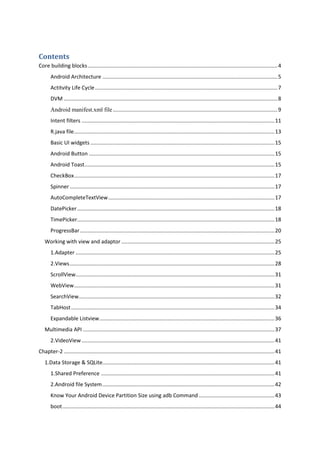
Android ready reference
- 1. Contents Core building blocks................................................................................................................................4 Android Architecture ......................................................................................................................5 Actitvity Life Cycle...........................................................................................................................7 DVM ................................................................................................................................................8 Android manifest.xml file...............................................................................................................9 Intent filters ..................................................................................................................................11 R.java file.......................................................................................................................................13 Basic UI widgets ............................................................................................................................15 Android Button .............................................................................................................................15 Android Toast................................................................................................................................15 CheckBox.......................................................................................................................................17 Spinner..........................................................................................................................................17 AutoCompleteTextView................................................................................................................17 DatePicker.....................................................................................................................................18 TimePicker.....................................................................................................................................18 ProgressBar...................................................................................................................................20 Working with view and adaptor .......................................................................................................25 1.Adapter ......................................................................................................................................25 2.Views..........................................................................................................................................28 ScrollView......................................................................................................................................31 WebView.......................................................................................................................................31 SearchView....................................................................................................................................32 TabHost.........................................................................................................................................34 Expandable Listview......................................................................................................................36 Multimedia API .................................................................................................................................37 2.VideoView..................................................................................................................................41 Chapter-2 ..............................................................................................................................................41 1.Data Storage & SQLite....................................................................................................................41 1.Shared Preference .....................................................................................................................41 2.Android file System....................................................................................................................42 Know Your Android Device Partition Size using adb Command ...................................................43 boot...............................................................................................................................................44
- 2. system...........................................................................................................................................44 recovery ........................................................................................................................................44 data ...............................................................................................................................................44 cache.............................................................................................................................................45 misc...............................................................................................................................................45 sdcard............................................................................................................................................45 sd-ext.............................................................................................................................................45 3.Internal storage..........................................................................................................................46 Writing file........................................................................................................................................46 Reading file......................................................................................................................................46 Writing file........................................................................................................................................47 Reading file......................................................................................................................................47 Content Provider, Intent & Notifications..........................................................................................49 1. Accessing built in content providers.....................................................................................49 Content URIs...................................................................................................................................50 Create Content Provider................................................................................................................50 WHAT IS PARSING?JSON PARSING & XML PARSING?...................................................................51 what is sqlite db?How to provide data base connection using sqlite db. ....................................58 what is the use of sqlite openhelper class in android?explain its unimplement methods? ........61 Web services.................................................................................................................................62 SOAP vs REST Web Services..................................................................................................................62 What is emulator?.........................................................................................................................63 Listview .........................................................................................................................................63 what is camera api in android?.....................................................................................................64 create an application that will display toast on specific interval time(splace screen). ................64 Wallpaper manager class..............................................................................................................65 Explain bluetooth adapter class?with its constant and methods.................................................67 what is content provider?Explain built in content providers with example.................................69 Advantages.......................................................................................................................................70 Wifi manager.................................................................................................................................71 give example to get number of available connections.................................................................73 broadcast receiver in android?explain system broadcast with example?....................................77 create a custom event in broadcast receiver with example.........................................................79 notifaction in android ...................................................................................................................80
- 3. Canvas...........................................................................................................................................84 Paint class with ondraw method...................................................................................................84 Tween animation ..........................................................................................................................85 frame animation ...........................................................................................................................87 Types of 2D animation..................................................................................................................91
- 4. Core building blocks An android component is simply a piece of code that has a well defined life cycle e.g. Activity, Receiver, Service etc. The core building blocks or fundamental components of android are activities, views, intents, services, content providers, fragments and AndroidManifest.xml. Activity An activity is a class that represents a single screen. It is like a Frame in AWT. View A view is the UI element such as button, label, text field etc. Anything that you see is a view. Intent Intent is used to invoke components. It is mainly used to: Start the service Launch an activity Display a web page Display a list of contacts Broadcast a message Dial a phone call etc. Service Service is a background process that can run for a long time. There are two types of services local and remote. Local service is accessed from within the application whereas remote service is accessed remotely from other applications running on the same device.
- 5. Content Provider Content Providers are used to share data between the applications. Fragment Fragments are like parts of activity. An activity can display one or more fragments on the screen at the same time. AndroidManifest.xml It contains informations about activities, content providers, permissions etc. It is like the web.xml file in Java EE. Android Virtual Device (AVD) It is used to test the android application without the need for mobile or tablet etc. It can be created in different configurations to emulate different types of real devices. Android Architecture Android operating system is a stack of software components which is roughly divided into five sections and four main layers as shown below in the architecture diagram. Linux kernel At the bottom of the layers is Linux - Linux 3.6 with approximately 115 patches. This provides a level of abstraction between the device hardware and it contains all the essential hardware drivers like camera, keypad, display etc. Also, the kernel handles all the things that Linux is really good at such as networking and a vast array of device drivers, which take the pain out of interfacing to peripheral hardware. Libraries On top of Linux kernel there is a set of libraries including open-source Web browser engine WebKit, well known library libc, SQLite database which is a useful repository for storage and sharing of
- 6. application data, libraries to play and record audio and video, SSL libraries responsible for Internet security etc. Android Libraries This category encompasses those Java-based libraries that are specific to Android development. Examples of libraries in this category include the application framework libraries in addition to those that facilitate user interface building, graphics drawing and database access. A summary of some key core Android libraries available to the Android developer is as follows − android.app − Provides access to the application model and is the cornerstone of all Android applications. android.content − Facilitates content access, publishing and messaging between applications and application components. android.database − Used to access data published by content providers and includes SQLite database management classes. android.opengl − A Java interface to the OpenGL ES 3D graphics rendering API. android.os − Provides applications with access to standard operating system services including messages, system services and inter-process communication. android.text − Used to render and manipulate text on a device display. android.view − The fundamental building blocks of application user interfaces. android.widget − A rich collection of pre-built user interface components such as buttons, labels, list views, layout managers, radio buttons etc. android.webkit − A set of classes intended to allow web-browsing capabilities to be built into applications. Having covered the Java-based core libraries in the Android runtime, it is now time to turn our attention to the C/C++ based libraries contained in this layer of the Android software stack. Android Runtime This is the third section of the architecture and available on the second layer from the bottom. This section provides a key component called Dalvik Virtual Machine which is a kind of Java Virtual Machine specially designed and optimized for Android. The Dalvik VM makes use of Linux core features like memory management and multi-threading, which is intrinsic in the Java language. The Dalvik VM enables every Android application to run in its own process, with its own instance of the Dalvik virtual machine. The Android runtime also provides a set of core libraries which enable Android application developers to write Android applications using standard Java programming language. Application Framework
- 7. The Application Framework layer provides many higher-level services to applications in the form of Java classes. Application developers are allowed to make use of these services in their applications. The Android framework includes the following key services − Activity Manager − Controls all aspects of the application lifecycle and activity stack. Content Providers − Allows applications to publish and share data with other applications. Resource Manager − Provides access to non-code embedded resources such as strings, color settings and user interface layouts. Notifications Manager − Allows applications to display alerts and notifications to the user. View System − An extensible set of views used to create application user interfaces. Applications You will find all the Android application at the top layer. You will write your application to be installed on this layer only. Examples of such applications are Contacts Books, Browser, Games etc. Actitvity Life Cycle Android Activity Lifecycle is controlled by 7 methods of android.app.Activity class. The android Activity is the subclass of ContextThemeWrapper class. An activity is the single screen in android. It is like window or frame of Java. By the help of activity, you can place all your UI components or widgets in a single screen. The 7 lifecycle method of Activity describes how activity will behave at different states.
- 8. Sr.No Callback & Description 1 onCreate() This is the first callback and called when the activity is first created. 2 onStart() This callback is called when the activity becomes visible to the user. 3 onResume() This is called when the user starts interacting with the application. 4 onPause() The paused activity does not receive user input and cannot execute any code and called when the current activity is being paused and the previous activity is being resumed. 5 onStop() This callback is called when the activity is no longer visible. 6 onDestroy() This callback is called before the activity is destroyed by the system. 7 onRestart() This callback is called when the activity restarts after stopping it. DVM As we know the modern JVM is high performance and provides excellent memory management. But it needs to be optimized for low-powered handheld devices as well. The Dalvik Virtual Machine (DVM) is an android virtual machine optimized for mobile devices. It optimizes the virtual machine for memory, battery life and performance. Dalvik is a name of a town in Iceland. The Dalvik VM was written by Dan Bornstein. The Dex compiler converts the class files into the .dex file that run on the Dalvik VM. Multiple class files are converted into one dex file. Let's see the compiling and packaging process from the source file:
- 9. The javac tool compiles the java source file into the class file. The dx tool takes all the class files of your application and generates a single .dex file. It is a platform-specific tool. The Android Assets Packaging Tool (aapt) handles the packaging process. Android manifest.xml file Every application must have an AndroidManifest.xml file (with precisely that name) in its root directory. The manifest file provides essential information about your app to the Android system, which the system must have before it can run any of the app's code. Among other things, the manifest file does the following: It names the Java package for the application. The package name serves as a unique identifier for the application. It describes the components of the application, which include the activities, services, broadcast receivers, and content providers that compose the application. It also names the classes that implement each of the components and publishes their capabilities, such as the Intent messages that they can handle. These declarations inform the Android system of the components and the conditions in which they can be launched. It determines the processes that host the application components. It declares the permissions that the application must have in order to access protected parts of the API and interact with other applications. It also declares the permissions that others are required to have in order to interact with the application's components. It lists the Instrumentation classes that provide profiling and other information as the application runs. These declarations are present in the manifest only while the application is being developed and are removed before the application is published. It declares the minimum level of the Android API that the application requires. It lists the libraries that the application must be linked against.
- 10. Manifest file structure The code snippet below shows the general structure of the manifest file and every element that it can contain. Each element, along with all of its attributes, is fully documented in a separate file. The following list contains all of the elements that can appear in the manifest file, in alphabetical order: <action> <activity> <activity-alias> <application> <category> <data> <grant-uri-permission> <instrumentation> <intent-filter> <manifest> <meta-data> <permission> <permission-group> <permission-tree> <provider> <receiver> <service> <supports-screens> <uses-configuration> <uses-feature> <uses-library> <uses-permission> <uses-sdk> File conventions Elements Only the <manifest> and <application> elements are required. They each must be present and can occur only once. Most of the other elements can occur many times or not at all. However, at least some of them must be present before the manifest file becomes useful. If an element contains anything at all, it contains other elements. All of the values are set through attributes, not as character data within an element. Elements at the same level are generally not ordered. For example, the <activity>, <provider>, and <service> elements can be intermixed in any sequence. There are two key exceptions to this rule: An <activity-alias> element must follow the <activity> for which it is an alias.
- 11. The <application> element must be the last element inside the <manifest> element. In other words, the </application> closing tag must appear immediately before the </manifest> closing tag. Attributes In a formal sense, all attributes are optional. However, there are some attributes that must be specified so that an element can accomplish its purpose. Use the documentation as a guide. For truly optional attributes, it mentions a default value or states what happens in the absence of a specification. Except for some attributes of the root <manifest> element, all attribute names begin with an android: prefix. For example, android:alwaysRetainTaskState. Because the prefix is universal, the documentation generally omits it when referring to attributes by name. Declaring class names Many elements correspond to Java objects, including elements for the application itself (the <application> element) and its principal components: activities (<activity>), services (<service>), broadcast receivers (<receiver>), and content providers (<provider>). If you define a subclass, as you almost always would for the component classes (Activity, Service, BroadcastReceiver, and ContentProvider), the subclass is declared through a name attribute. The name must include the full package designation. Multiple values If more than one value can be specified, the element is almost always repeated, rather than multiple values being listed within a single element. Resource values Some attributes have values that can be displayed to users, such as a label and an icon for an activity. The values of these attributes should be localized and set from a resource or theme. String values Where an attribute value is a string, you must use double backslashes () to escape characters, such as n for a newline or uxxxx for a Unicode character. File features Intent filters The core components of an application, such as its activities, services, and broadcast receivers, are activated by intents. An intent is a bundle of information (an Intent object) describing a desired action, including the data to be acted upon, the category of component that should perform the action, and other pertinent instructions. The Android system locates an appropriate component that can respond to the intent, launches a new instance of the component if one is needed, and passes it the Intent object.
- 12. The components advertise the types of intents that they can respond to through intent filters. Since the Android system must learn the intents that a component can handle before it launches the component, intent filters are specified in the manifest as <intent-filter> elements. A component can have any number of filters, each one describing a different capability. An intent that explicitly names a target component activates that component, so the filter doesn't play a role. An intent that doesn't specify a target by name can activate a component only if it can pass through one of the component's filters. For information about how Intent objects are tested against intent filters, see the Intents and Intent Filters document. Icons and labels A number of elements have icon and label attributes for a small icon and a text label that can be displayed to users. Some also have a description attribute for longer, explanatory text that can also be shown on-screen. For example, the <permission> element has all three of these attributes so that when the user is asked whether to grant the permission to an application that has requested it, an icon representing the permission, the name of the permission, and a description of what it entails are all presented to the user. In every case, the icon and label that are set in a containing element become the default icon and label settings for all of the container's subelements. Thus, the icon and label that are set in the <application> element are the default icon and label for each of the application's components. Similarly, the icon and label that are set for a component, such as an <activity> element, are the default settings for each of the component's <intent-filter> elements. If an <application> element sets a label, but an activity and its intent filter do not, the application label is treated as the label for both the activity and the intent filter. Permissions A permission is a restriction that limits access to a part of the code or to data on the device. The limitation is imposed to protect critical data and code that could be misused to distort or damage the user experience. Each permission is identified by a unique label. Often the label indicates the action that's restricted. Here are some permissions that are defined by Android: android.permission.CALL_EMERGENCY_NUMBERS android.permission.READ_OWNER_DATA android.permission.SET_WALLPAPER android.permission.DEVICE_POWER A feature can be protected by only one permission. If an application needs access to a feature that is protected by a permission, it must declare that it requires the permission with a <uses-permission> element in the manifest. When the application is installed on the device, the installer determines whether to grant the requested permission by checking
- 13. the authorities that signed the application's certificates and, in some cases, asking the user. If the permission is granted, the application is able to use the protected features. If not, its attempts to access those features fail without any notification to the user. An application can also protect its own components with permissions. It can employ any of the permissions that are defined by Android, as listed in android.Manifest.permission, or declared by other applications. It can also define its own. A new permission is declared with the <permission> element. For example, an activity could be protected as follows: <manifest . . . > <permission android:name="com.example.project.DEBIT_ACCT" . . . /> <uses-permission android:name="com.example.project.DEBIT_ACCT" /> . . . <application . . .> <activity android:name="com.example.project.FreneticActivity" android:permission="com.example.project.DEBIT_ACCT" . . . > . . . </activity> </application> </manifest> Note that, in this example, the DEBIT_ACCT permission is not only declared with the <permission> element, its use is also requested with the <uses-permission> element. The <permission-tree> element declares a namespace for a group of permissions that are defined in code, and the <permission-group> defines a label for a set of permissions, both those declared in the manifest with <permission> elements and those declared elsewhere. This affects only how the permissions are grouped when presented to the user. The <permission-group> element does not specify the permissions that belong to the group, but it gives the group a name. You can place a permission in the group by assigning the group name to the <permission> element's permissionGroup attribute. Libraries Every application is linked against the default Android library, which includes the basic packages for building applications (with common classes such as Activity, Service, Intent, View, Button, Application, and ContentProvider). However, some packages reside in their own libraries. If your application uses code from any of these packages, it must explicitly ask to be linked against them. The manifest must contain a separate <uses-library> element to name each of the libraries. You can find the library name in the documentation for the package. R.java file Android R.java is an auto-generated file by aapt (Android Asset Packaging Tool) that contains resource IDs for all the resources of res/ directory.
- 14. If you create any component in the activity_main.xml file, id for the corresponding component is automatically created in this file. This id can be used in the activity source file to perform any action on the component. NOTE: IF YOU DELETE R.JAR FILE, ANDROID CREATES IT AUTOMATICALLY. Let's see the android R.java file. It includes a lot of static nested classes such as menu, id, layout, attr, drawable, string etc. public final class R { public static final class attr { } public static final class drawable { public static final int ic_launcher=0x7f020000; } public static final class id { public static final int menu_settings=0x7f070000; } public static final class layout { public static final int activity_main=0x7f030000; } public static final class menu { public static final int activity_main=0x7f060000; } public static final class string { public static final int app_name=0x7f040000; public static final int hello_world=0x7f040001; public static final int menu_settings=0x7f040002; } public static final class style { /** Base application theme, dependent on API level. This theme is replaced by AppBaseTheme from res/values-vXX/styles.xml on newer devices.
- 15. Theme customizations available in newer API levels can go in res/values-vXX/styles.xml, while customizations related to backward-compatibility can go here. Base application theme for API 11+. This theme completely replaces AppBaseTheme from res/values/styles.xml on API 11+ devices. } } Basic UI widgets There are given a lot of android widgets with simplified examples such as Button, EditText, AutoCompleteTextView, ToggleButton, DatePicker, TimePicker, ProgressBar etc. Android widgets are easy to learn. The widely used android widgets with examples are given below: Android Button In Android, Button represents a push button. A Push buttons can be clicked, or pressed by the user to perform an action. There are different types of buttons used in android such as CompoundButton, ToggleButton, RadioButton. Button is a subclass of TextViewclass and compound button is the subclass of Button class. On a button we can perform different actions or events like click event, pressed event, touch event etc. Android buttons are GUI components which are sensible to taps (clicks) by the user. When the user taps/clicks on button in an Android app, the app can respond to the click/tap. These buttons can be divided into two categories: the first is Buttons with text on, and second is buttons with an image on. A button with images on can contain both an image and a text. Android buttons with images on are also called ImageButton. Attributes of Button in Android: 1. id: 2. gravity:The gravity attribute is an optional attribute which is used to control the alignment of the text like left, right, center, top, bottom, center_vertical, center_horizontal etc. 3. text: text attribute is used to set the text in a Button. We can set the text in xml as well as in the java class. 4. textSize: 5. textStyle: Android Toast Andorid Toast can be used to display information for the short period of time. A toast contains message to be displayed quickly and disappears after sometime. The android.widget.Toast class is the subclass of java.lang.Object class.
- 16. You can also create custom toast as well for example toast displaying image. You can visit next page to see the code for custom toast. Toast class Toast class is used to show notification for a particular interval of time. After sometime it disappears. It doesn't block the user interaction. Constants of Toast class There are only 2 constants of Toast class which are given below. Constant Description public static final int LENGTH_LONG displays view for the long duration of time. public static final int LENGTH_SHORT displays view for the short duration of time. Methods of Toast class The widely used methods of Toast class are given below. Method Description public static Toast makeText(Context context, CharSequence text, int duration) makes the toast containing text and duration. public void show() displays toast. public void setMargin (float horizontalMargin, float verticalMargin) changes the horizontal and vertical margin difference. Custom Toast You are able to create custom toast in android. So, you can display some images like congratulations or loss on the toast. It means you are able to customize the toast now. ToggleButton Android Toggle Button can be used to display checked/unchecked (On/Off) state on the button. It is beneficial if user have to change the setting between two states. It can be used to On/Off Sound, Wifi, Bluetooth etc. Since Android 4.0, there is another type of toggle button called switch that provides slider control. Android ToggleButton and Switch both are the subclasses of CompoundButton class. Android ToggleButton class ToggleButton class provides the facility of creating the toggle button. XML Attributes of ToggleButton class The 3 XML attributes of ToggleButton class. XML Attribute Description
- 17. android:disabledAlpha The alpha to apply to the indicator when disabled. android:textOff The text for the button when it is not checked. android:textOn The text for the button when it is checked. Methods of ToggleButton class The widely used methods of ToggleButton class are given below. Method Description CharSequence getTextOff() Returns the text when button is not in the checked state. CharSequence getTextOn() Returns the text for when button is in the checked state. void setChecked(boolean checked) Changes the checked state of this button. CheckBox Android CheckBox is a type of two state button either checked or unchecked. There can be a lot of usage of checkboxes. For example, it can be used to know the hobby of the user, activate/deactivate the specific action etc. Android CheckBox class is the subclass of CompoundButton class. Android CheckBox class The android.widget.CheckBox class provides the facility of creating the CheckBoxes Methods of CheckBox class There are many inherited methods of View, TextView, and Button classes in the CheckBox class. Some of them are as follows: Method Description public boolean isChecked() Returns true if it is checked otherwise false. public void setChecked(boolean status) Changes the state of the CheckBox. Spinner Android Spinner is like the combox box of AWT or Swing. It can be used to display the multiple options to the user in which only one item can be selected by the user. Android spinner is like the drop down menu with multiple values from which the end user can select only one value. Android spinner is associated with AdapterView. So you need to use one of the adapter classes with spinner. Android Spinner class is the subclass of AsbSpinner class. AutoCompleteTextView Android AutoCompleteTextView completes the word based on the reserved words, so no need to write all the characters of the word.
- 18. Android AutoCompleteTextView is a editable text field, it displays a list of suggestions in a drop down menu from which user can select only one suggestion or value. Android AutoCompleteTextView is the subclass of EditText class. The MultiAutoCompleteTextView is the subclass of AutoCompleteTextView class. DatePicker In Android, DatePicker is a widget used to select a date. It allows to select date by day, month and year in your custom UI (user interface). If we need to show this view as a dialog then we have to use a DatePickerDialog class. For selecting time Android also provides timepicker to select time. Methods of DatePicker 1. setSpinnersShown(boolean shown): This method is used to set whether the spinner of the date picker in shown or not. In this method you have to set a Boolean value either true or false. True indicates spinner is shown, false value indicates spinner is not shown. Default value for this function is true. 2. getDayOfMonth(): This method is used to get the selected day of the month from a date picker. This method returns an integer value. 3. getMonth(): This method is used to get the selected month from a date picker. This method returns an integer value. 4. getYear(): This method is used to get the selected year from a date picker. This method returns an integer value. 5. getFirstDayOfWeek(): This method is used to get the first day of the week. This method returns an integer value. Attributes of DatePicker 1. datePickerMode: This attribute is used to set the Date Picker in mode either spinner or calendar. Default mode is calendar but this mode is not used after api level 21, so from api level 21 you have to set the mode to spinner. TimePicker In Android, TimePicker is a widget used for selecting the time of the day in either AM/PM mode or 24 hours mode. The displayed time consist of hours, minutes and clock format. If we need to show this view as a Dialog then we have to use a TimePickerDialog class.
- 19. Methods of TimePicker: 1. setCurrentHour(Integer currentHour): This method is used to set the current hours in a time picker. setHour(Integer hour): setCurrentHour() method was deprecated in API level 23. From api level 23 we have to use setHour(Integer hour). In this method there is only one parameter of integer type which is used to set the value for hours. 2. setCurrentMinute(Integer currentMinute): This method is used to set the current minutes in a time picker. setMinute(Integer minute): setCurrentMinute() method was deprecated in API level 23. From api level 23 we have to use setMinute(Integer minute). In this method there is only one parameter of integer type which set the value for minutes. 3. getCurrentHour(): This method is used to get the current hours from a time picker. getCurrentHour(): getCurrentHour() method was deprecated in API level 23. From api level 23 you have to use getHour(). This method returns an integer value. 4. getCurrentMinute(): This method is used to get the current minutes from a time picker. getMinute(): getCurrentMinute() method was deprecated in API level 23. From api level 23 we have to use getMinute(). This method returns an integer value. 5. setIs24HourView(Boolean is24HourView): This method is used to set the mode of the Time picker either 24 hour mode or AM/PM mode. In this method we set a Boolean value either true or false. True value indicate 24 hour mode and false value indicate AM/PM mode. 6. is24HourView(): This method is used to check the current mode of the time picker. This method returns true if its 24 hour mode or false if AM/PM mode is set. 7. setOnTimeChangedListener(TimePicker.OnTimeChangedListener onTimeChangedListener): This method is used to set the callback that indicates the time has been adjusted by the user. onTimeChanged(TimePicker view, int hourOfDay, int minute) is an override function of this listener in which we have three parameters first is for TimePicker, second for getting hour of the day and last is for getting the minutes after changing the time of the time picker.
- 20. ProgressBar In Android, ProgressBar is used to display the status of work being done like analyzing status of work or downloading a file etc. In Android, by default a progress bar will be displayed as a spinning wheel but If we want it to be displayed as a horizontal bar then we need to use style attribute as horizontal. It mainly use the “android.widget.ProgressBar” class. Important Note: A progress bar can also be made indeterminate. In this mode a progress bar shows a cyclic animation without an indication of progress. This mode is used in application when we don’t know the amount of work to be done. To add a progress bar to a layout (xml) file, you can use the <ProgressBar> element. By default, a progress bar is a spinning wheel (an indeterminate indicator). To change to a horizontal progress bar, apply the progress bar’s horizontal style. Methods Used In ProgressBar: 1. getMax() – returns the maximum value of progress bar We can get the maximum value of the progress bar in java class. This method returns a integer value. Below is the code to get the maximum value from a Progress bar. 2. getProgress() – returns current progress value We can get the current progress value from a progress bar in java class. This method also returns a integer value. Below is the code to get current progress value from a Progress bar. Attributes of ProgressBar In Android: 1.progress: progress is an attribute used in android to define the default progress value between 0 and max. It must be an integer value. 2.progressDrawable: progress drawable is an attribute used in Android to set the custom drawable for the progress mode. Below we set a custom gradient drawable for the progress mode of a progress bar. Before you try below code make sure to download a progress icon from the web and add in your drawable folder. Activity An activity represents a single screen with a user interface just like window or frame of Java.Android activity is the subclass of ContextThemeWrapper class.
- 21. If you have worked with C, C++ or Java programming language then you must have seen that your program starts from main() function. Very similar way, Android system initiates its program with in an Activity starting with a call on onCreate() callback method. There is a sequence of callback methods that start up an activity and a sequence of callback methods that tear down an activity. Android activity lifecycle The Activity class defines the following call backs i.e. events. You don't need to implement all the callbacks methods. However, it's important that you understand each one and implement those that ensure your app behaves the way users expect. Sr.No Callback & Description 1 onCreate() This is the first callback and called when the activity is first created. 2 onStart() This callback is called when the activity becomes visible to the user. 3 onResume() This is called when the user starts interacting with the application. 4 onPause() The paused activity does not receive user input and cannot execute any code and called when the current activity is being paused and the previous activity is being resumed. 5 onStop() This callback is called when the activity is no longer visible. 6 onDestroy() This callback is called before the activity is destroyed by the system. 7 onRestart() This callback is called when the activity restarts after stopping it. Layout The basic building block for user interface is a View object which is created from the View class and occupies a rectangular area on the screen and is responsible for drawing and event handling. View is the base class for widgets, which are used to create interactive UI components like buttons, text fields, etc.
- 22. The ViewGroup is a subclass of View and provides invisible container that hold other Views or other ViewGroups and define their layout properties. At third level we have different layouts which are subclasses of ViewGroup class and a typical layout defines the visual structure for an Android user interface and can be created either at run time using View/ViewGroup objects or you can declare your layout using simple XML file main_layout.xml which is located in the res/layout folder of your project. Android Layout Types There are number of Layouts provided by Android which you will use in almost all the Android applications to provide different view, look and feel. Sr.No Layout & Description 1 Linear Layout LinearLayout is a view group that aligns all children in a single direction, vertically or horizontally. 2 Relative Layout RelativeLayout is a view group that displays child views in relative positions. 3 Table Layout TableLayout is a view that groups views into rows and columns. 4 Absolute Layout AbsoluteLayout enables you to specify the exact location of its children. 5 Frame Layout The FrameLayout is a placeholder on screen that you can use to display a single view. 6 List View ListView is a view group that displays a list of scrollable items. 7 Grid View GridView is a ViewGroup that displays items in a two-dimensional, scrollable grid. Linear Layout Linear layout is a simple layout used in android for layout designing. In the Linear layout all the elements are displayed in linear fashion means all the childs/elements of a linear layout are displayed according to its orientation. The value for orientation property can be either horizontal or vertical. Types Of Linear Layout Orientation There are two types of linear layout orientation: 1. Vertical:-In this all the child are arranged vertically in a line one after the other. 2. Horizontal:-In this all the child are arranged horizontally in a line one after the other. As the name specified these two orientations are used to arrange there child one after the other, in a line, either vertically or horizontally. Let’s we describe these in detail.
- 23. Relative Layout The Relative Layout is very flexible layout used in android for custom layout designing. It gives us the flexibility to position our component/view based on the relative or sibling component’s position. Just because it allows us to position the component anywhere we want so it is considered as most flexible layout. For the same reason Relative layout is the most used layout after the Linear Layout in Android. It allow its child view to position relative to each other or relative to the container or another container. Even though Android has drag and drop system to put one component in related to other inside relative layout. But actually in the background lots of XML properties are working which does this task. So Android developer can design UI either using drag & drop or using XML code. Professional developer uses both for designing UI. Table Layout In Android, Table Layout is used to arrange the group of views into rows and columns. Table Layout containers do not display a border line for their columns, rows or cells. A Table will have as many columns as the row with the most cells. A table can also leave the cells empty but cells can’t span the columns as they can in HTML(Hypertext markup language). Important Points About Table Layout In Android: For building a row in a table we will use the <TableRow> element. Table row objects are the child views of a table layout. Each row of the table has zero or more cells and each cell can hold only one view object like ImageView, TextView or any other view. Total width of a table is defined by its parent container Column can be both stretchable and shrinkable. If shrinkable then the width of column can be shrunk to fit the table into its parent object and if stretchable then it can expand in width to fit any extra space available. Intent Android application components can connect to other Android applications. This connection is based on a task description represented by an Intent object.
- 24. Intents are asynchronous messages which allow application components to request functionality from other Android components. Intents allow you to interact with components from the same applications as well as with components contributed by other applications. For example, an activity can start an external activity for taking a picture. Intents are objects of the android.content.Intent type. Your code can send them to the Android system defining the components you are targeting. For example, via the startActivity() method you can define that the intent should be used to start an activity. An intent can contain data via a Bundle. This data can be used by the receiving component. To start an activity, use the method startActivity(intent). This method is defined on the Context object which Activity extends. Types of Intents There are following two types of intents supported by Android 1.Explicit Intents Explicit intent going to be connected internal world of application,suppose if you wants to connect one activity to another activity, we can do this quote by explicit intent. These intents designate the target component by its name and they are typically used for application-internal messages - such as an activity starting a subordinate service or launching a sister activity. For example − // Explicit Intent by specifying its class name Intent i = new Intent(FirstActivity.this, SecondActivity.class); startActivity(i); 2.Implicit Intents These intents do not name a target and the field for the component name is left blank. Implicit intents are often used to activate components in other applications. For example − Intent read1=new Intent(); read1.setAction(android.content.Intent.ACTION_VIEW); read1.setData(ContactsContract.Contacts.CONTENT_URI); startActivity(read1); The target component which receives the intent can use the getExtras() method to get the extra data sent by the source component. For example − // Get bundle object at appropriate place in your code
- 25. Bundle extras = getIntent().getExtras(); // Extract data using passed keys String value1 = extras.getString("Key1"); String value2 = extras.getString("Key2"); Working with view and adaptor 1.Adapter In Android, Adapter is a bridge between UI component and data source that helps us to fill data in UI component. It holds the data and send the data to an Adapter view then view can takes the data from the adapter view and shows the data on different views like as ListView, GridView, Spinner etc. For more customization in Views we uses the base adapter or custom adapters. To fill data in a list or a grid we need to implement Adapter. Adapters acts like a bridge between UI component and data source. Here data source is the source from where we get the data and UI components are list or grid items in which we want to display that data. There are the some commonly used Adapter in Android used to fill the data in the UI components. 1. BaseAdapter – It is parent adapter for all other adapters 2. ArrayAdapter – It is used whenever we have a list of single items which is backed by an array 3. Custom ArrayAdapter – It is used whenever we need to display a custom list 4. SimpleAdapter – It is an easy adapter to map static data to views defined in your XML file 5. Custom SimpleAdapter – It is used whenever we need to display a customized list and needed to access the child items of the list or grid. ArrayAdapter In android, An adapter is a bridge between UI component and data source that helps us to fill data in UI component. It holds the data and send the data to adapter view then view can takes the data from the adapter view and shows the data on different views like listview, gridview, spinner etc. ArrayAdapter is more simple and commonly used Adapter in android. Whenever you have a list of single type of items which is backed by an array, you can use ArrayAdapter. For instance, list of phone contacts, countries or names.
- 26. By default, ArrayAdapter expects a Layout with a single TextView, If you want to use more complex views means more customization in grid items or list items, please avoid ArrayAdapter and use custom adapters. Important Note: ArrayAdapter is an implementation of BaseAdapter so if we need to create a custom list view or a grid view then we have to create our own custom adapter and extend ArrayAdapter in that custom class. By doing this we can override all the function’s of BaseAdapter in our custom adapter. Parameters used in ArrayAdapter: Lets discuss parameter in ArrayAdapter class: context: The first parameter is used to pass the context means the reference of current class. Here this is a keyword used to show the current class reference. We can also use getApplicationContext(), getActivity() in the place of this keyword. getApplicationContext() is used in a Activity and getActivity() is used in a Fragment. Below is the example code in which we set the current class reference in a adapter. ArrayAdapter arrayAdapter = new ArrayAdapter(this, int resource, int textViewResourceId, T[] objects); resource: The second parameter is resource id used to set the layout(xml file) for list items in which you have a text view. Below is the example code in which we set the layout. ArrayAdapter arrayAdapter = new ArrayAdapter(this, R.layout.list_view_items, int textViewResourceId, T[] objects); textViewResourceId: The third parameter is textViewResourceId which is used to set the id of TextView where you want to display the actual text. Below is the example code in which we set the id(identity) of a text view. ArrayAdapter arrayAdapter = new ArrayAdapter(this, R.layout.list_view_items, R.id.textView, T[] objects); objects: The fourth parameter is an array of objects, used to set the array of elements in the textView. We can set the object of array or array list here.
- 27. Below is the example code in which we set the Animal array in adapter to display the Animal name’s list. String animalList[] = {"Lion","Tiger","Monkey","Elephant","Dog","Cat","Camel"}; ArrayAdapter arrayAdapter = new ArrayAdapter(this, R.layout.list_view_items, R.id.textView, animalList); BaseAdapter BaseAdapter is a common base class of a general implementation of an Adapter that can be used in ListView, GridView, Spinner etc. Whenever you need a customized list in a ListView or customized grids in a GridView you create your own adapter and extend base adapter in that. Base Adapter can be extended to create a custom Adapter for displaying a custom list item. Important Note: ArrayAdapter is also an implementation of BaseAdapter. Let’s discuss all these functions in detail: 1. getCount(): The getCount() function returns the total number of items to be displayed in a list. It counts the value from array list size() method or an array’s length. For example, if we have an list of elements in an arraylist and we have to display the items in a list view then we can count the total number of elements using the size function and then that integer value is returned by the function getCount() as shown below. @Override public int getCount() { int count=arrayList.size(); //counts the total number of elements from the arrayList return count;//returns the total count to adapter } 2. getView(int i, View view, ViewGroup viewGroup): This function is automatically called when the list item view is ready to be displayed or about to be displayed. In this function we set the layout for list items using LayoutInflater class and then add the data to the views like ImageView, TextView etc. Below is the getView function’s example code with explanation included in which we set the layout using LayoutInflater and then get the view’s id and implement them. @Override public View getView(int i, View view, ViewGroup viewGroup) {
- 28. view = inflter.inflate(R.layout.activity_gridview, null);//set layout for displaying items ImageView icon = (ImageView) view.findViewById(R.id.icon);//get id for image view icon.setImageResource(flags[i]);//set image of the item’s return view; } 3. getItem(int i): This function is used to Get the data item associated with the specified position in the data set to obtain the corresponding data of the specific location in the collection of data items. Below is the example code in which we returns the array list‘s item according to position. @Override public Object getItem(int i) { return arrayList.get(i); } 4. getItemId(int i): As for the getItemId (int position), it returns the corresponding to the position item ID. The function returns a long value of item position to the adapter. Below is the code in which we returns the position. @Override public long getItemId(int i) { return i; } 2.Views GridView In android GridView is a view group that display items in two dimensional scrolling grid (rows and columns), the grid items are not necessarily predetermined but they are automatically inserted to the layout using a ListAdapter. Users can then select any grid item by clicking on it. GridView is default scrollable so we don’t need to use ScrollView or anything else with GridView. GridView is widely used in android applications. An example of GridView is your default Gallery, where you have number of images displayed using grid.
- 29. Adapter Is Used To Fill Data In Gridview: To fill the data in a GridView we simply use adapter and grid items are automatically inserted to a GridView using an Adapter which pulls the content from a source such as an arraylist, array or database. You can read full Adapter tutorial here. GridView in Android Studio: Gridview is present inside Containers. From there you can drag and drop on virtual mobile screen to create it. Alternatively you can also XML code to create it. Important Note: numColumns property has to be specified otherwise GridView behaves like a ListView with just singleChoice. In the above image numColumns property specified that there is 3 columns to show, if we set it to auto_fit then it automatically display as many column as possible to fill the available space of the screen. Even if the phone is in portrait mode or landscape mode it automatically fill the whole space. Example ImageAdapter.java package com.example.androidhive; public class ImageAdapter extends BaseAdapter { private Context mContext; // Keep all Images in array public Integer[] mThumbIds = { R.drawable.pic_1, R.drawable.pic_2, R.drawable.pic_3, R.drawable.pic_4, R.drawable.pic_5, R.drawable.pic_6, R.drawable.pic_7, R.drawable.pic_8, R.drawable.pic_9, R.drawable.pic_10, R.drawable.pic_11, R.drawable.pic_12, R.drawable.pic_13, R.drawable.pic_14, R.drawable.pic_15 }; // Constructor
- 30. public ImageAdapter(Context c){ mContext = c; } @Override public int getCount() { return mThumbIds.length; } @Override public Object getItem(int position) { return mThumbIds[position]; } @Override public long getItemId(int position) { return 0; } @Override public View getView(int position, View convertView, ViewGroup parent) { ImageView imageView = new ImageView(mContext); imageView.setImageResource(mThumbIds[position]); imageView.setScaleType(ImageView.ScaleType.CENTER_CROP); imageView.setLayoutParams(new GridView.LayoutParams(70, 70)); return imageView; } }
- 31. ScrollView In android ScrollView can hold only one direct child. This means that, if you have complex layout with more views(Buttons, TextViews or any other view) then you must enclose them inside another standard layout like Table Layout, Relative Layout or Linear Layout. You can specify layout_width and layout_height to adjust width and height of screen. You can specify height and width in dp(density pixel) or px(pixel). Then after enclosing them in a standard layout, enclose the whole layout in ScrollView to make all the element or views scrollable. WebView In Android, WebView is a view used to display the web pages in application. This class is the basis upon which you can roll your own web browser or simply use it to display some online content within your Activity. We can also specify HTML string and can show it inside our application using a WebView. Basically, WebView turns application into a web application. Internet Permission Required For Webview: Important Note: In order for Activity to access the Internet and load the web pages in a WebView, we must add the internet permissions to our Android Manifest file (Manifest.xml). Below code define the internet permission in our manifest file to access the internet in our application. <!--Add this before application tag in AndroidManifest.xml--> <uses-permission android:name="android.permission.INTERNET" /> Methods of WebView In Android: loadUrl() – Load a web page in our WebView loadUrl(String url) This function is used to load a web page in a web view of our application. In this method we specify the url of the web page that should be loaded in a web view. loadData() – Load Static Html Data on WebView loadData(String data, String mimeType, String encoding) This method is used to load the static HTML string in a web view. loadData() function takes html string data, mime-type and encoding param as three parameters. canGoBack() – Move to one page back if a back history exist
- 32. This method is used to specify whether the web view has a back history item or not. This method returns a Boolean value either true or false. If it returns true then goBack() method is used to move one page back. canGoForward() – Move one page forward if forward history exist This method is used to specify whether the web view has a forword history item or not. This method returns a Boolean value either true or false. If it returns true then goForword() method is used to move one page forword. clearHistory() – clear the WebView history This method is used to clear the web view forward and backward history. SearchView In Android, SearchView widget provide search user interface where users can enter a search query and then submit a request to search provider. It shows a list of query suggestions or results if available and allow the users to pick a suggestion or result to launch into. SearchView Methods In Android: 1.getQuery(): This function is used to get the query string currently in the text field of a search view. This method returns CharSequence type value. Below we get the query String from a search view. SearchView simpleSearchView = (SearchView) findViewById(R.id.simpleSearchView); // inititate a search view CharSequence query = simpleSearchView.getQuery(); // get the query string currently in the text field 2. getQueryHint(): This function is used for getting the hint text that will be displayed in the query text field. This method returns a CharSequence type value. Below is an example code which get the hint text that will be displayed in the query text field of a search view. SearchView simpleSearchView = (SearchView) findViewById(R.id.simpleSearchView); // inititate a search view CharSequence queryHint = simpleSearchView.getQueryHint(); // get the hint text that will be displayed in the query text field 3. isIconfiedByDefault(): This method returns the default iconified state of the search field. This method returns a Boolean value either true or false. Below we get the default state of the search field.
- 33. SearchView simpleSearchView = (SearchView) findViewById(R.id.simpleSearchView); // inititate a search view boolean isIconfied=simpleSearchView.isIconfiedByDefault(); // checks default iconified state of the search field 4. setIconifiedByDefault(Boolean iconify): This method is used to set the default or resting state of the search field. In this method we set Boolean value true or false. Important Note: When a SearchView is used in an Action Bar as an action view for collapsible menu item then it needs to be set to iconified by default using setIconfiedByDefault(true) function. If you want the search field to always be visible, then call setIconifiedByDefault(false). true is the default value for this function. You can also set iconfied from xml by using iconfiedByDefault property to true or false. Below we set the iconified by default value to false . SearchView simpleSearchView = (SearchView) findViewById(R.id.simpleSearchView); // inititate a search view simpleSearchView.setIconifiedByDefault(false); // set the default or resting state of the search field 5. setQueryHint(CharSequence hint): This method is used to set the hint text to display in the query text field. This method support CharSequence type value. Below we set the query hint for a SearchView. SearchView simpleSearchView = (SearchView) findViewById(R.id.simpleSearchView); // inititate a search view simpleSearchView.setQueryHint("Search View"); // set the hint text to display in the query text field 6.setOnQueryTextFocusChangeListener(OnFocusChangeListenerlistener): This listener inform when the focus of the query text field changes. In the below code we show the use of setOnQueryTextFocusChangeListener() of SearchView. SearchView simpleSearchView = (SearchView) findViewById(R.id.simpleSearchView); // inititate a search view // perform set on query text focus change listener event simpleSearchView.setOnQueryTextFocusChangeListener(new View.OnFocusChangeListener() { @Override public void onFocusChange(View v, boolean hasFocus) { // do something when the focus of the query text field changes
- 34. } }); 7. setOnQueryTextListener(OnQueryTextListenerlistener): It is a user action within the SearchView. TabHost In Android, TabHost is a Container for tabbed window view. This object holds two children one is set of tab labels that the user clicks to select a specific tab and other is a FrameLayout object that displays the content of that page. Whenever we need to enter or display a lot of information in one activity. A simple and effective method is to use tabs in your interface form which is done using TabHost in Android. Important Note: A Tabhost holds two children’s from which one is use to set the labels that the users clicks to select tab other is a FrameLayout that is used to display the content of that page. It means when you select any label (or you can say change the tab) the FrameLayout is used to display the content for that particular tab. Important Note: For Using TabHost in our MainActivity we need to extend TabActivity instead of Activity. Methods Of TabHost: 1. addTab(TabSpec tabSpec): This method is used to add a tab onto a tab widget. Whenever we specify a new tab using TabSpec class we need to add that tab in our TabHost. Below is an example code with explanation in which we specify a tab using TabSpec class and then add that tab in our tab host using addTab method. TabHost tabHost = (TabHost) findViewById(android.R.id.tabhost); // initiate TabHost TabHost.TabSpec tabSpec = tabHost.newTabSpec("tab1"); // Create a new TabSpec using tab host tabSpec.setIndicator(view); // set the “Tab 1” as an indicator Intent intent = new Intent(this, MyActivity.class); tabSpec.setContent(intent); // specify an intent to use to launch an activity as the tab content tabHost.addTab(tabSpec); // add a tab in Tab widget 2. clearAllTabs(): This method is used to remove all the tabs from the tab widget associated with TabHost. Below is an example code in which Firstly we add two tabs and then remove all the tabs from a tab widget.
- 35. TabHost tabHost = (TabHost) findViewById(android.R.id.tabhost); // initiate TabHost TabHost.TabSpec tabSpec = tabHost.newTabSpec("tab1"); // Create a new TabSpec using tab host tabSpec.setIndicator("Tab 1"); // set the “Tab 1” as an indicator Intent intent = new Intent(this, MyActivity.class); tabSpec.setContent(intent); TabHost.TabSpec tabSpec1 = tabHost.newTabSpec("tab2"); // Create a new TabSpec using tab host tabSpec1.setIndicator("Tab 2"); // set the “Tab 2” as an indicator Intent intent1 = new Intent(this, MyActivity.class); tabSpec1.setContent(intent1); // specify an intent to use to launch an activity as the tab content tabHost.addTab(tabSpec); // add first tab in Tab widget tabHost.addTab(tabSpec1); // add second tab in Tab widget tabHost.clearAllTabs(); // clear all the tabs from tab widget 3. setCurrentTab(int index): This method is used to set the current selected tab from the tab widget. By default a tab host set first tab as current tab but we can change it by using this function. Below is an example code in which firstly we add two tabs and then set the second tab as current tab. TabHost tabHost = (TabHost) findViewById(android.R.id.tabhost); // initiate TabHost TabHost.TabSpec tabSpec = tabHost.newTabSpec("tab1"); // Create a new TabSpec using tab host tabSpec.setIndicator("Tab 1"); // set the “Tab 1” as an indicator Intent intent = new Intent(this, MyActivity.class); tabSpec.setContent(intent); TabHost.TabSpec tabSpec1 = tabHost.newTabSpec("tab2"); // Create a new TabSpec using tab host tabSpec1.setIndicator("Tab 2"); // set the “Tab 2” as an indicator Intent intent1 = new Intent(this, MyActivity.class); tabSpec1.setContent(intent1); // specify an intent to use to launch an activity as the tab content tabHost.addTab(tabSpec); // add first tab in Tab widget tabHost.addTab(tabSpec1); // add second tab in Tab widget tabHost.setCurrentTab(1); // set second tab as current selected tab
- 36. 4. setOnTabChangedListener(OnTabChangeListenerl): This method is used to register a callback to be invoked when the selected state of any of the items in this list changes. Below we show how to use setOnTabChangedListener in TabHost. // perform set on tab changed listener on tab host tabHost.setOnTabChangedListener(new TabHost.OnTabChangeListener() { @Override public void onTabChanged(String tabId) { // Add code Here } }); Expandable Listview In Android, ExpandableListView is a View that shows items in a vertically scrolling two level list. Different from the listview by allowing two level groups which can individually be expanded to show its children. Each group can be expanded or collapsed individually to show or hide its children items. We can attach listeners events to the Expandable ListView to listen for OnClick or any other events on the Group or the individual children. Adapters are used to supply or control the data that will be displayed in a Expandable ListView. Important Note: You cannot use the value wrap_content for the height attribute of a ExpandableListView in XML if the parent’s size is not strictly specified. In other words we mean if the parent were ScrollView then you could not specify wrap_content since it can be of any length. However, you can use wrap content if the ExpandableListView parent has a specific size, such as 200 pixels. Adapter Used In ExpandableListView In Android: An adapter is a bridge between UI component and data source that helps us to fill data in UI component. It holds the data and send the data to Adapter view then view can takes the data from the adapter view and shows the data on different views like as ExpandableListView or other Views. The implementation of this interface will provide access to the data of the children (categorized by groups), and also instantiate views for the children and groups. In Android for supplying data in a ExpandableListView following adapters are used. 1. ExpandableListAdapter 2. BaseExpandableListAdapter 3. SimpleExpandableListAdapter
- 37. Multimedia API 1.Audio Android provides many ways to control playback of audio/video files and streams. One of this way is through a class called MediaPlayer. Android is providing MediaPlayer class to access built-in mediaplayer services like playing audio,video e.t.c. In order to use MediaPlayer, we have to call a static Method create() of this class. This method returns an instance of MediaPlayer class. Its syntax is as follows − MediaPlayer mediaPlayer = MediaPlayer.create(this, R.raw.song); The second parameter is the name of the song that you want to play. You have to make a new folder under your project with name raw and place the music file into it. Once you have created the Mediaplayer object you can call some methods to start or stop the music. These methods are listed below. mediaPlayer.start(); mediaPlayer.pause(); On call to start() method, the music will start playing from the beginning. If this method is called again after the pause() method, the music would start playing from where it is left and not from the beginning. In order to start music from the beginning, you have to call reset() method. Its syntax is given below. mediaPlayer.reset(); Sr.No Method & description 1 isPlaying() This method just returns true/false indicating the song is playing or not 2 seekTo(position) This method takes an integer, and move song to that particular second
- 38. 3 getCurrentDuration() This method returns the current position of song in milliseconds 4 getDuration() This method returns the total time duration of song in milliseconds 5 reset() This method resets the media player 6 release() This method releases any resource attached with MediaPlayer object 7 setVolume(float leftVolume, float rightVolume) This method sets the up down volume for this player 8 setDataSource(FileDescriptor fd) This method sets the data source of audio/video file 9 selectTrack(int index) This method takes an integer, and select the track from the list on that particular index 10 getTrackInfo() This method returns an array of track information Example public class MainActivity extends AppCompatActivity { MediaPlayer mp;
- 39. @Override protected void onCreate(Bundle savedInstanceState) { super.onCreate(savedInstanceState); setContentView(R.layout.activity_main); TextView tv = (TextView) findViewById(R.id.textView); Button start = (Button)findViewById(R.id.start); Button stop = (Button)findViewById(R.id.stop); Button pause = (Button)findViewById(R.id.pause); mp = new MediaPlayer(); try { mp.setDataSource(getApplicationContext(), Uri.parse("http://10.9.65.25/android/android_audio.mp3")); mp.prepare(); /*int mid=getResources().getIdentifier("Shrey Shah","raw",getPackageName()); mp = MediaPlayer.create(getApplicationContext(), mid);*/ mp.start(); } catch (Exception e) {
- 40. Toast.makeText(getApplicationContext(),""+e,Toast.LENGTH_LONG).show(); } start.setOnClickListener(new View.OnClickListener() { @Override public void onClick(View v) { mp.start(); Toast.makeText(getApplicationContext(),"Start Playback",Toast.LENGTH_LONG).show(); } }); pause.setOnClickListener(new View.OnClickListener() { @Override public void onClick(View v) { mp.pause(); } }); stop.setOnClickListener(new View.OnClickListener() { @Override public void onClick(View v) { mp.stop(); } }); } } Permission:-<uses-permission android:name="android.permission.INTERNET" />
- 41. 2.VideoView In Android, VideoView is used to display a video file. It can load images from various sources (such as content providers or resources) taking care of computing its measurement from the video so that it can be used for any layout manager, providing display options such as scaling and tinting. Important Note: VideoView does not retain its full state when going into the background. In particular it does not restore the current play position and play state. Applications should save and restore these in onSaveInstanceState(Bundle) and onRestoreInstanceState(Bundle). Methods Used in VideoView: 1. setVideoUri(Uri uri): This method is used to set the absolute path of the video file which is going to be played. This method takes a Uri object as an argument. 2. setMediaController(MediaController controller): This method of VideoView is used to set the controller for the controls of video playback. 3. start(): This method of VideoView is used to start the playback of video file. 4. pause(): This method of video view is used to pause the current playback. Chapter-2 1.Data Storage & SQLite 1.Shared Preference Android provides many ways of storing data of an application. One of this way is called Shared Preferences. Shared Preferences allow you to save and retrieve data in the form of key,value pair. In order to use shared preferences, you have to call a method getSharedPreferences() that returns a SharedPreference instance pointing to the file that contains the values of preferences. SharedPreferences sharedpreferences = getSharedPreferences(MyPREFERENCES, Context.MODE_PRIVATE); The first parameter is the key and the second parameter is the MODE. Sr.No Mode & description
- 42. 1 MODE_APPEND This will append the new preferences with the already existing preferences 2 MODE_ENABLE_WRITE_AHEAD_LOGGING Database open flag. When it is set , it would enable write ahead logging by default 3 MODE_MULTI_PROCESS This method will check for modification of preferences even if the sharedpreference instance has already been loaded 4 MODE_PRIVATE By setting this mode, the file can only be accessed using calling application 5 MODE_WORLD_READABLE This mode allow other application to read the preferences 6 MODE_WORLD_WRITEABLE This mode allow other application to write the preferences You can save something in the sharedpreferences by using SharedPreferences.Editor class. You will call the edit method of SharedPreference instance and will receive it in an editor object. Its syntax is − Editor editor = sharedpreferences.edit(); editor.putString("key", "value"); editor.commit(); 2.Android file System Android File System Structure/Architecture/Layout Details Most of the Android user are using their Android phone just for calls, SMS, browsing and basic apps, But form the development prospective, we should know about Android internal structure. Android uses several partitions (like boot, system, recovery,data etc) to organize files and folders on the device just like Windows OS. Each of these partitions has it’s own functionality, But most of us don’t know the significance of each partition and its contents.
- 43. In this article, we will take you on a tour of Android partitions. So lets start the android file system tutorial. There are mainly 6 partitions in Android phones, tablets and other Android devices. Below is the list of partition for Android File System. Note that there might be some other partitions available, it differs from Model to Model. But logically below 6 partitions can be found in any Android devices. /boot /system /recovery /data /cache /misc Also Below are the for SD Card Fie System Partitions. /sdcard /sd-ext Please Note: Only /sdcard partition can be found in all Android devices and the rest are present only in select devices. Know Your Android Device Partition Size using adb Command You can know which partitions are available along with the partition size for all partition in your android device. Go through the below image and run the adb command as shown in that image. For more adb commands, you can read my atricle Useful adb Commands for Android Development. Also for more details for android architecture, you can read my article Android Architecture.
- 44. Note: boot and recovery partition is not displayed in the above image. So after adb shell, you need to run mount command. like cat proc/mounts /boot This is the boot partition of your Android device, as the name suggests. It includes the android kernel and the ramdisk. The device will not boot without this partition. Wiping this partition from recovery should only be done if absolutely required and once done, the device must NOT be rebooted before installing a new one, which can be done by installing a ROM that includes a /boot partition. /system As the name suggests, this partition contains the entire Android OS, other than the kernel and the ramdisk. This includes the Android GUI and all the system applications that come pre- installed on the device. Wiping this partition will remove Android from the device without rendering it unbootable, and you will still be able to put the phone into recovery or bootloader mode to install a new ROM. /recovery This is specially designed for backup. The recovery partition can be considered as an alternative boot partition, that lets the device boot into a recovery console for performing advanced recovery and maintenance operations on it. /data Again as the name suggest, it is called userdata partition. This partition contains the user’s data like your contacts, sms, settings and all android applications that you have installed. While you perform factory reset on your device, this partition will be wiped out, Then your device will be in the state, when you used for the first time or the way it was after the last official or custom ROM installation.
- 45. /cache I hope you have some idea about cache, as you are expert on internet browsing. This is the partition where Android stores frequently accessed data and app components. Wiping the cache doesn’t effect your personal data but simply gets rid of the existing data there, which gets automatically rebuilt as you continue using the device. /misc This partition contains miscellaneous system settings in form of on/off switches. These settings may include CID (Carrier or Region ID), USB configuration and certain hardware settings etc. This is an important partition and if it is corrupt or missing, several of the device’s features will will not function normally. /sdcard This is not a partition on the internal memory of the device but rather the SD card. In terms of usage, this is your storage space to use as you see fit, to store your media, documents, ROMs etc. on it. Wiping it is perfectly safe as long as you backup all the data you require from it, to your computer first. Though several user-installed apps save their data and settings on the SD card and wiping this partition will make you lose all that data. On devices with both an internal and an external SD card – devices like the Samsung Galaxy S and several tablets – the /sdcard partition is always used to refer to the internal SD card. For the external SD card – if present – an alternative partition is used, which differs from device to device. In case of Samsung Galaxy S series devices, it is /sdcard/sd while in many other devices, it is /sdcard2. Unlike /sdcard, no system or app data whatsoever is stored automatically on this external SD card and everything present on it has been added there by the user. You can safely wipe it after backing up any data from it that you need to save. /sd-ext This is not a standard Android partition, but has become popular in the custom ROM scene. It is basically an additional partition on your SD card that acts as the /data partition when used with certain ROMs that have special features called APP2SD+ or data2ext enabled. It is especially useful on devices with little internal memory allotted to the /data partition. Thus, users who want to install more programs than the internal memory allows can make this partition and use it with a custom ROM that supports this feature, to get additional storage for installing their apps. Wiping this partition is essentially the same as wiping the /data partition – you lose your contacts, SMS, market apps and settings. Now when you install a new binary, you can know what you’re going to loose, make sure to backup your data before flash new binary in your android device. I hope this small tutorial will help you at it’s best. If you have nay query or comments, please share with us, we will get back to you asap.
- 46. 3.Internal storage Android provides many kinds of storage for applications to store their data. These storage places are shared preferences, internal and external storage, SQLite storage, and storage via network connection. Here we are going to look at the internal storage. Internal storage is the storage of the private data on the device memory. By default these files are private and are accessed by only your application and get deleted , when user delete your application. Writing file In order to use internal storage to write some data in the file, call the openFileOutput() method with the name of the file and the mode. The mode could be private , public etc. Its syntax is given below − FileOutputStream fOut = openFileOutput("file name here",MODE_WORLD_READABLE); The method openFileOutput() returns an instance of FileOutputStream. So you receive it in the object of FileInputStream. After that you can call write method to write data on the file. Its syntax is given below − String str ="data"; fOut.write(str.getBytes()); fOut.close(); Reading file In order to read from the file you just created , call the openFileInput() method with the name of the file. It returns an instance of FileInputStream. Its syntax is given below − FileInputStream fin = openFileInput(file); After that, you can call read method to read one character at a time from the file and then you can print it. Its syntax is given below − int c; String temp=""; while((c = fin.read())!=-1){ temp = temp +Character.toString((char)c); }
- 47. //string temp contains all the data of the file. fin.close(); Android provides many kinds of storage for applications to store their data. These storage places are shared preferences, internal and external storage, SQLite storage, and storage via network connection. In this chapter we are going to look at the internal storage. Internal storage is the storage of the private data on the device memory. By default these files are private and are accessed by only your application and get deleted , when user delete your application. Writing file In order to use internal storage to write some data in the file, call the openFileOutput() method with the name of the file and the mode. The mode could be private , public e.t.c. Its syntax is given below − FileOutputStream fOut = openFileOutput("file name here",MODE_WORLD_READABLE); The method openFileOutput() returns an instance of FileOutputStream. So you receive it in the object of FileInputStream. After that you can call write method to write data on the file. Its syntax is given below − String str ="data"; fOut.write(str.getBytes()); fOut.close(); Reading file In order to read from the file you just created , call the openFileInput() method with the name of the file. It returns an instance of FileInputStream. Its syntax is given below − FileInputStream fin = openFileInput(file); After that, you can call read method to read one character at a time from the file and then you can print it. Its syntax is given below − int c; String temp="";
- 48. while((c = fin.read())!=-1){ temp = temp +Character.toString((char)c); } //string temp contains all the data of the file. fin.close(); Apart from the the methods of write and close, there are other methods provided by the FileOutputStream class for better writing files. These methods are listed below − Sr.No Method & description 1 FileOutputStream(File file, boolean append) This method constructs a new FileOutputStream that writes to file. 2 getChannel() This method returns a write-only FileChannel that shares its position with this stream 3 getFD() This method returns the underlying file descriptor 4 write(byte[] buffer, int byteOffset, int byteCount) This method Writes count bytes from the byte array buffer starting at position offset to this stream Apart from the the methods of read and close, there are other methods provided by the FileInputStream class for better reading files. These methods are listed below − Sr.No Method & description 1 available() This method returns an estimated number of bytes that can be read or skipped without blocking
- 49. for more input 2 getChannel() This method returns a read-only FileChannel that shares its position with this stream 3 getFD() This method returns the underlying file descriptor 4 read(byte[] buffer, int byteOffset, int byteCount) This method reads at most length bytes from this stream and stores them in the byte array b starting at offset Content Provider, Intent & Notifications 1. Accessing built in content providers A content provider component supplies data from one application to others on request. Such requests are handled by the methods of the ContentResolver class. A content provider can use different ways to store its data and the data can be stored in a database, in files, or even over a network. CONTENTPROVIDER sometimes it is required to share data across applications. This is where content providers become very useful. Content providers let you centralize content in one place and have many different applications access it as needed. A content provider behaves very much like a database where you can query it, edit its content, as well as add or delete content using insert(), update(), delete(), and query() methods. In most cases this data is stored in an SQlite database. A content provider is implemented as a subclass of ContentProvider class and must implement a standard set of APIs that enable other applications to perform transactions.
- 50. publicclassMyApplicationextendsContentProvider{} Content URIs To query a content provider, you specify the query string in the form of a URI which has following format − <prefix>://<authority>/<data_type>/<id> Here is the detail of various parts of the URI – Sr.No Part & Description 1 prefix This is always set to content:// 2 authority This specifies the name of the content provider, for example contacts, browser etc. For third-party content providers, this could be the fully qualified name, such as com.tutorialspoint.statusprovider 3 data_type This indicates the type of data that this particular provider provides. For example, if you are getting all the contacts from the Contacts content provider, then the data path would be people and URI would look like thiscontent://contacts/people 4 id This specifies the specific record requested. For example, if you are looking for contact number 5 in the Contacts content provider then URI would look like this content://contacts/people/5. Create Content Provider This involves number of simple steps to create your own content provider. First of all you need to create a Content Provider class that extends the ContentProviderbaseclass.
- 51. Second, you need to define your content provider URI address which will be used to access the content. Next you will need to create your own database to keep the content. Usually, Android uses SQLite database and framework needs to override onCreate() method which will use SQLite Open Helper method to create or open the provider's database. When your application is launched, the onCreate() handler of each of its Content Providers is called on the main application thread. Next you will have to implement Content Provider queries to perform different database specific operations. Finally register your Content Provider in your activity file using <provider> tag. Here is the list of methods which you need to override in Content Provider class to have your Content Provider working − CONTENTPROVIDER onCreate() This method is called when the provider is started. query() This method receives a request from a client. The result is returned as a Cursor object. insert()This method inserts a new record into the content provider. delete() This method deletes an existing record from the content provider. update() This method updates an existing record from the content provider. getType() This method returns the MIME type of the data at the given URI. WHAT IS PARSING?JSON PARSING & XML PARSING? Breaking a data block into smaller chunks by following a set of rules, so that it can be more easily interpreted, managed, or transmitted by a computer. Spreadsheet programs, for example, parse a
- 52. data to fit it into a cell of certain size JSON JSON stands for JavaScript Object Notation.It is an independent data exchange format and is the best alternative for XML. This chapter explains how to parse the JSON file and extract necessary information from it. Android provides four different classes to manipulate JSON data. These classes are JSONArray,JSONObject,JSONStringer and JSONTokenizer. JSON - Elements An JSON file consist of many components. Here is the table defining the components of an JSON file and their description − Sr.No Component & description 1 Array([) In a JSON file , square bracket ([) represents a JSON array 2 Objects({) In a JSON file, curly bracket ({) represents a JSON object 3 Key A JSON object contains a key that is just a string. Pairs of key/value make up a JSON object 4 Value Each key has a value that could be string , integer or double e.t.c JSON - Parsing For parsing a JSON object, we will create an object of class JSONObject and specify a string containing JSON data to it. Its syntax is − String in; JSONObject reader = new JSONObject(in); The last step is to parse the JSON. A JSON file consist of different object with different key/value pair e.t.c. So JSONObject has a separate function for parsing each of the component of JSON file. Its syntax is given below − JSONObject sys = reader.getJSONObject("sys"); country = sys.getString("country"); JSONObject main = reader.getJSONObject("main");
- 53. temperature = main.getString("temp"); The method getJSONObject returns the JSON object. The method getString returns the string value of the specified key. Apart from the these methods , there are other methods provided by this class for better parsing JSON files. These methods are listed below − Sr.No Method & description 1 get(String name) This method just Returns the value but in the form of Object type 2 getBoolean(String name) This method returns the boolean value specified by the key 3 getDouble(String name) This method returns the double value specified by the key 4 getInt(String name) This method returns the integer value specified by the key 5 getLong(String name) This method returns the long value specified by the key 6 length() This method returns the number of name/value mappings in this object.. 7 names() This method returns an array containing the string names in this object. Example:- public class MainActivity2 extends ActionBarActivity { HttpResponse response; JSONArray user; @Override protected void onCreate(Bundle savedInstanceState) { super.onCreate(savedInstanceState); setContentView(R.layout.activity_main_activity2);
- 54. StrictMode.ThreadPolicy policy = new StrictMode.ThreadPolicy.Builder().permitAll().build(); StrictMode.setThreadPolicy(policy); final HttpClient client = new DefaultHttpClient(); final HttpPost request = new HttpPost("http://10.9.65.8/ankit/display.php"); try { response = client.execute(request); String result = inputStreamToString(response.getEntity().getContent()); JSONObject myjson = new JSONObject(result); user=myjson.getJSONArray("user"); for (int i=0;i<user.length();i++) { JSONObject c =user.getJSONObject(i); String data= c.getString("id") + "-" + c.getString("name")+"-" + c.getString("salary")+"-" + c.getString("desc")); Toast.makeText(getApplcationContect,""+data,Toast.LANGTH_LONG).show(); } } catch (Exception e) { // TODO Auto-generated catch block Toast.makeText(MainActivity2.this,e+"",Toast.LENGTH_LONG).show(); } } private String inputStreamToString(InputStream is) { String line = ""; StringBuilder total = new StringBuilder(); // Wrap a BufferedReader around the InputStream BufferedReader rd = new BufferedReader(new InputStreamReader(is)); try {
- 55. // Read response until the end while ((line = rd.readLine()) != null) { total.append(line); } } catch (IOException e) { //Log.e(TAG, e.getLocalizedMessage(), e); e.printStackTrace(); } // Return full string return total.toString(); } } XML XML stands for Extensible Mark-up Language.XML is a very popular format and commonly used for sharing data on the internet. This chapter explains how to parse the XML file and extract necessary information from it. Android provides three types of XML parsers which are DOM,SAX and XMLPullParser. Among all of them android recommend XMLPullParser because it is efficient and easy to use. So we are going to use XMLPullParser for parsing XML. XML - Elements An xml file consist of many components. Here is the table defining the components of an XML file and their description. Sr.No Component & description 1 Prolog An XML file starts with a prolog. The first line that contains the information about a file is prolog 2 Events An XML file has many events. Event could be like this. Document starts , Document ends, Tag start , Tag end and Text e.t.c 3 Text Apart from tags and events, and xml file also contains simple text. Such as GB is a text in the country tag. 4 Attributes Attributes are the additional properties of a tag such as value etc
- 56. XMLPullParser Android recommends to use XMLPullParser to parse the xml file than SAX and DOM because it is fast. The org.xmlpull.v1.XmlPullParser interface provides the functionality to parse the XML document using XMLPullParser. Events of XmlPullParser The next() method of XMLPullParser moves the cursor pointer to the next event. Generally, we use four constants (works as the event) defined in the XMLPullParser interface. START_TAG :An XML start tag was read. TEXT :Text content was read; the text content can be retrieved using the getText() method. END_TAG : An end tag was read. END_DOCUMENT :No more events are available SAX Parser Android provides the facility to parse the xml file using SAX, DOM etc. parsers. The SAX parser cannot be used to create the XML file, It can be used to parse the xml file only. Advantage of SAX Parser over DOM It consumes less memory than DOM. DOM Parser We can parse the xml document by dom parser also. It can be used to create and parse the xml file. Advantage of DOM Parser over SAX It can be used to create and parse the xml file both but SAX parser can only be used to parse the xml file. Disadvantage of DOM Parser over SAX It consumes more memory than SAX. Example file.xml <?xml version="1.0"?> <records> <employee>
- 57. <name>Sachin Kumar</name> <salary>50000</salary> </employee> <employee> <name>Rahul Kumar</name> <salary>60000</salary> </employee> <employee> <name>John Mike</name> <salary>70000</salary> </employee> </records> MainActivity.java public class MainActivity extends Activity { TextView tv1; @Override public void onCreate(Bundle savedInstanceState) { super.onCreate(savedInstanceState); setContentView(R.layout.activity_main); tv1=(TextView)findViewById(R.id.textView1); try { InputStream is = getAssets().open("file.xml"); DocumentBuilderFactory dbFactory = DocumentBuilderFactory.newInstance(); DocumentBuilder dBuilder = dbFactory.newDocumentBuilder(); Document doc = dBuilder.parse(is); Element element=doc.getDocumentElement(); element.normalize();