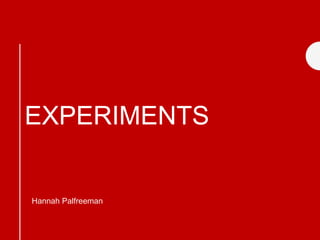
Production Experiments
- 2. Process Front Cover 1 When I started creating my front cover, I was determined to have York Minster as my background. This is because this is the most recognizable landmark in York. Unfortunately, when I created this I hadn’t had chance to take my own photos as I was going to take them on Friday. This meant that I had to get a image from online to make my experiment. I looked for a while when looking for a image and most of the ones were very unfocused and weren’t catching the light how I wanted it to. What I really liked about this experiment was how the light hit the floor. All I needed to do to exaggerate the light is put a gradient on so the floor of the street would look darker and my cover line would stand out more. At first, I started off with the same font as I used on my title. However, this looked very weird and didn't match well with the classy image which was of the York Minster.
- 3. Process Front Cover 1 After a chat with Dave, I decided to do a much classier font like this one on the bottom left. I then added the barcode which I got from the internet. I also adapted this, when I copied it from google images it was not very very transparent so I altered the opacity of this and it became subtle but you could still be able to see it. I then added my text onto the front. At first I kept the font the same as the masthead. However, I decided to add a classier font which would show the genre of the magazine of more. I was unsure where to place the text, the spacing between each lessons and the size of each cover line. I looked at other magazines to see what other magazines display their cover lines like. In the end I decided to have my main article in a larger font than the rest and have the spacing natural and not obvious. I decided to create a front cover as one of my first experiments as it is something which I will recreate in my actual magazine. Although I have done front covers in the past, I decided to use features which I have never used in front covers before. For example, I experimented with a gradient tool which I had never done with a front cover as the past front covers which I have done are lighter and don’t need a gradient to exaggerate certain features. I learnt how to layout and create a memorable front cover when doing this experiment. I think it worked out really well for my first experiment.
- 4. Process First DPS This was the first experiment which I conducted. For my actual product I am hoping to include 3 double page spreads. This was my ‘York- the best city to live’. This is a rough article which I might create. I went onto InDesign and created a A4 page. I then went onto pages and double clicked on Create new page. This meant it gave me a double page layout. I used the square box to create the areas where images will be placed. I will be taking the images which will be featured on this experiment on Friday when I go into York. There was no point in writing an article for an experiment so I went onto Lorem ipsum website to generate some text which will stand in for where the article will go. I then thought of a rough headline to attract the audience. It was short and snappy. However, when I create my actual production I would prefer to have a longer process when thinking of the headline as I would want it to grab the audiences attention with a snappy well thought out. When I create my final product I will use the layout of this to give me a idea of how I should set it out. From doing the print rotation this year it has given me a idea on how to set a double page spread out. I will use this knowledge to create 2-3 double pages full of information and some people opinions.
- 6. Process Fonts I decided to experiment with the different types of fonts which I could include within my product. I was set on this font but I wanted to see what the different ways of transforming the font. The top font is just the plain font, the second font is with a anaglyph effect. This gives this font a 3D effect which would make the font stand out and whatever has been written in this font stand out. The third font is just the first font but stretched out and widened. Underneath is a smaller squished slanted font which looking back on this font isn't the look which I am going for at all. It is too messy and would stand out next to a front page cover. The second to last font was the original font but I started to experiment with the different effects which were under filter> Stylise. I came upon the tiles effect. This was an effect which I could work with to make a more lifestyle effect which would work with my magazine.
- 7. Process Fonts This turned into the font at the bottom. Lifestyle is anything from health and fitness to plants and wildlife. .This gives an impression of this. I found different images off google and edited them with a colour overlay, on some of the images I erased bits so it look as if the plants were growing inside the masthead. I still used the tiling effect but instead I matched the colours from the different images to fill in the gaps in the missing patches. This took a while as I needed to be very specific. At one point I even changed the size of the brush to 1 pixel to be very specific. After I spent a while on doing this typography I decided that this would be the masthead for my front cover or for my headline in my double page spreads.
- 8. Photoshop experiments This was the first of many experiments which I properly watched a tutorial and completed the steps step by step and it came to this end product. At first I googled ‘ Photoshop tutorial Anaglyph effect ’ and it came up with this google page straight away. The page which I looked at was a in 60 seconds on how to apply a 3D effect. This was very simple. You have the image which you will use to create this effect, then you duplicate the layer so it forms two layers. After doing this rename the bottom ‘Left’ and the top ‘Right’ this is so that when you have completed the options which you have to click you can just click on a layer and move it to the left or right and it will look like a 3D effect. After you have renamed the layers, double click on the layer. This would bring up a load of setting which you can change. There is an option for ’Blending options’ if you click on that and near to the top there should be Advanced blending.
- 9. Photoshop experiments The advanced blending option consists of a R/G/B- Red/green/blue. To create this effect in the bottom left you would remove the tick for the left layer and then click on the right layer to remove the green so it would form a 3D effect. After I read the tutorial I decided to experiment even more and instead of ticking off the green colour I ticked off the blue. This meant that instead of having a realistic 3D effect it was more abstract. This effect I really liked and I would like to incorporate this into my magazine. Whether I have enough time to create a back cover magazine and include this as the main image or on a advert.
- 10. Process Website Home Page This home page for my website was a rough experiment to see what style of website looked good. This home page was very aesthetic but it didn't feel as though it matched with my other experiments which I tried. However, I liked the title and the ‘YORKS LEADING LIFESTYLE MAGAZINE’ font. The green and orange is definitely a colour theme which I might play with when I start to produce my project. This will be very helpful when I start to produce my project as I can use the layout which I have used in this experiment as I think it goes really well and is well laid out. I learnt how to properly set out on wix and create new sliders.
- 11. Process Photography My photography was very simple. As this was only a experiment I decided to go into York on a Friday afternoon, thankfully it was very sunny, My main objective was to take photos of York Minster as this is the most memorable monument of York. York Minster is very known as when most people hear of York they think of the York minster. This was very enjoyable. I learnt the different angles can really matter when photographing big buildings like this. I took various camera angles, from the side of the York minster to a long shot. The only thing which went wrong when taking these images, that after a few images it started to rain. I have learnt that when I start to produce my magazine, I need to go out on various occasions to get the best images. Things might have changed since the last time I would go out so I would need to go to the same place and take more photographs.
- 12. Process Advert https://youtu.be/cqEfKxpi4HE I have said before that if I have time I would want to create a advert to go on my website. I decided to do an experiment of this on Premiere Pro. A new feature on the IPhone is that you can record your screen, I used this as an advantage. I went onto Redbubble.com which is a website where you can make your own products like T-shirts, phone cases, cards, and other items which people would want to buy. I got a very simple design of google of a little flower and customized it for the phone case. This was to advertise the things which you can produce on red bubble so I made it clear the type of products you could make with this website. I then showed the process of what it takes to publish this item which I had made. I thought this was very useful to do in my experiments section as if I am going to create a advert I will need to use various tests to see what works and what doesn't. It also helps that I have never created a video advert before so it was very new to me, even though I was just using the same software as I did in my video rotation it was not the same as making a short film .
- 13. Process Advert https://youtu.be/cqEfKxpi4HE As this was only a experiment I didn't go into a lot of detail, but now when I look back on this I wish that I had spent more time as then I could compare it to my more detailed advert when it is my actual production week. However, I did treat this experiment like it was a real advert as I added a soundtrack into the background. From doing this experiment I learnt that to make a effective and appealing advert I would need to use a voice recorder to say the text instead of just having the text pop up as this looks very boring and not very appealing. I also would make the music louder and have a catchier tune as well as having brighter colours to attract the person who is reading the website attention.
- 14. Process Water Reflection effect I wanted to recreate a reflection as when I do my lifestyle magazine I might go out into town and take a photo of the river. Depending on the reflection in the water, I might want to exaggerate the reflection. So this effect would be very useful when I started to produce my magazine. This effect was rather tricky to complete but after a while I started to get the hang of it. To start with I got a image of google of a river with no reflection in it (bottom left). I then opened the photo in Photoshop. The image was on the background layer and I needed it on a normal layer, to do this I double clicked the layer and renamed it photo. This meant that it was a new layer. So now in the layers there was just one layer names ”Photo”. To create the reflection, I duplicated the layer and renamed it “reflection”. The reflection layer needed to be converted to a smart object, to do this I clicked on the menu and clicked on the converted the layer to a smart object. To create the illusion of a reflection I have to add more canvas size to the Photoshop document. I went to the image menu and chose Canvas size, this came up with various options but I changed the width to 100 percent and the height to 200 percent. To add the extra space below the photo I clicked the top middle box in the anchor grid.
- 15. Process Water Reflection effect With the extra space added I moved the reflection image to the bottom of the canvas. I flipped the image vertically to it mirrors the image at the top to the bottom. I dragged the reflection layer below the photo layer, then I added a Motion Blur to the reflection. I set the angle to 90 degree and set the distance to somewhere between 10-20 pixels. This depended on the size of my images as the larger images would need to be more blurry. Water tends to look blue so I added a blue tint to the reflection. There is a little icon at the bottom of the layers with a circle and half of it is coloured in. I clicked on that and chose a solid colour. When the box came up to create a muted blue I had to set the R value to 40, the G value to 110 and the B value to 185. This created the blue which I wanted to use. The fill box would come up over the Reflection layer so I dragged the fill layer below the Reflection layer to create a water reflection. I selected the smart filter layer mask from the layer mask thumbnail. After I did this to make a more natural look I added a Black to White gradient on the layer making it look more realistic. This made my image look very reflected and I learnt how I could improve this even further which I will do when I use this effect in my magazine but I was happy with how this effect turned out. Overall I think this experiment went really well as it looked really effective.
- 16. Process Fish Eye effect At first I got my image from the York Minster to create this effect. I opened this image up and cropped the image to ensure that when I start my fish-eye effect the main interest is centred. After I cropped this image I started to get the fish eye look. To do this I duplicated the background, then I went to the filter menu, distort and then I clicked on the spherize option. To create the fish eye I selected the amount to be 100%. To create this effect I needed to enlarge the canvas so I could add a realistic soft edge. I went image menu and clicked on the canvas size. This gave me the options to increase and decrease the size. My tutorial said that I needed to select percentage and set the width and height from 100%-140%. Then I would select the Canvas extension colour to black. This lead to the next step when I would select the border for my fish eye effect. I clicked on the Elliptical Marquee tool, after I selected this I hid the duplicate layer. After this, I held the tool into the top-left corner of the image then held down shift and dragged it down to the bottom right. I would inverse the selection by going to select and inverse, then I enlarged the selection and I would set it to expand by 10. After doing this I would need to add a new layer then I would go to the select menu and refine the edge.
- 17. Process Fish Eye effect I would use the feather tool at 20px, and I would select fill, choose black as the fill background and that is this step complete. This is was the end of my fish-eye effect because I didn't want to add any text to this effect. I really enjoyed doing this experiment as I learnt how to feather images which I had never learnt before. This effect would be very simple to use in my magazine, this is why I chose to experiment which this effect as it would give a different aspect of the article which have wrote. However, if I choose to do this effect in my actual product I would think about changing the background or not having a background and just have all the attention onto the fish-eye effect.
- 18. Process impressionist effect For this experiment I watched the tutorial on YouTube. This was to create a impressionist effect, this was really interesting as the York minster is a very well known artistic location. If you are ever in York there are people painting and taking photos of this location. I thought it would be a good idea to create a painting look for this image to see what it looks like and whether I could adapt this effect for my product. At first, I opened up a document and placed the sunset of Venice painting- this will be used later on in the tutorial. I then opened a image which I would like to use for this experiment, I had to resize the image to create the best result and then I duplicated the background layer. Twice to create 2 more layers. After duplicating, I went to Image- Adjustments- Match colour. The match colour option came up with different options but I had to make the Luminesce and Colour intensity 100 and the fade 0. This is where the Venice painting comes into use. Below the options there is a source button, I clicked on that and clicked on the Venice Painting document. This gave a different effect to what I had started off with.
- 19. Process impressionist effect To create the impressionist style texture I clicked the filter menu, pixelate and the pointillize, when the cell size option came up I made it 3 and then clicked ok. On the layers menu I decreased the opacity to 50% and clicked off the eyeball for layer 1 where this effect had taken place. I clicked on Layer 1 went up to the menu bar to click on the filter menu and oil paint. Once the oil paint filter opens I made the Stylization 10, the cleanliness 2, the scale 0.1 and the bristle detail 10. The options below were irrelevant to what I was creating so I did not bother with that. As before, I went to image- adjustments and match colour, I clicked on the source button and clicked the Venice painting and clicked ok. To evoke Auto tone I typed cmd- shift- L and then auto levels cmd-opt-L. This comes up with a option with a grid style box I just pressed ok. The last step was pressing the eye button on the layer I hid to see the full result. This lead to this result. This was really fun to choose as I had used tools which I had never used before in Photoshop. This experiment will come in handy, if I did not want to use this effect, I know now how to do a oil painting effect.
- 20. Process retro- lomo effect This effect was the one experiment I did not like. The end result didn't look vintage at all and it was not the look I wanted. This experiment had 9 possible steps, however the last step was optional. At first, you open the image which you would like to use for the experiment. I duplicated this layer and named it Lomo effect. To add a strong vignette, the easiest option was to go to Filter>Lens> Correction. In the new window select the custom tab and click Vignette amount to -100 and the midpoint to 35. To create this effect you need to change the colour tones. For this click on the half a filled in circle at the bottom of the layers and right click then press the curves option. I added more contrast by using the RGB option. I changed the Red, Green and Blue to look like the examples on the website tutorial.
- 21. Process retro- lomo effect To merge the layers I pressed Alt + Ctrl + Shift then in the layers option menu press also Merge Visible, this will creates a new layer but keep the curves adjustment layer. This helps create the Iris Blur which is the next step, to add the iris blur I pressed Filter>Blur Gallery> iris blur then select the blur button to 2px.To sharpen the image I had to duplicate the layer, next I went to Filter> other>High pass. Set the radius to 2 and press ok. Finally set the blending mode to soft light, set the radius to 2.0 and press ok. The next step was to add a highlight, this was optional and I chose to not do this as when I was starting to see the finish look I didn't think it looked very good at all. I learnt how to use the blur options when doing this experiment. However, I am not going to use this effect as I don’t think it will go with my theme and it doesn't look like the vintage effect it should be. Although, I am not going to use this effect it was a good experiment to do as in the future, I could be able to use this.
- 22. Process blurring and messing around effects This experiment was purely me messing around using the different tools on Photoshop to create a weird look. At first, I opened the image up and started going through each tool, testing out what it does. At first I started with the tool which looks like a tear drop. This has a blur tool, a sharpen tool and smudge tool. This is the tools which I used the most. At first I started off with the blur tool. I ended up blurring most of the minster to see what it looks like. After this, I tried the sharpen tool. This didn't make a obvious change. As I have said this was just a experiment, so I didn't take it too seriously and instead messed around with the smudge tool. The smudge tool did a lot for this experiment as it caused it to look like the York minster was smudge. With the colour as well it almost looked like the minster was crying. The background looked brighter than the actual minster and this made it stand out more. This was a good experiment to conduct as when I get onto my actual product I could use the tolls which I have used to create looks like this. I never knew what these tools did and now that I know I can use them more often and see what effect they have on the things which I create. At this moment, I am unsure whether I will use this in my magazine and it does look rather weird but I haven't decided if I like it yet as it is very unusual.
- 23. Bibliography Slide 9 - https://design.tutsplus.com/articles/photoshop-in-60-seconds-how-to- apply-a-3d-effect-to-your-art--cms-26775 Melody Nieves. (2016). Photoshop in 30 seconds. Available: https://design.tutsplus.com/articles/photoshop-in-60-seconds- how-to-apply-a-3d-effect-to-your-art--cms-26775lastassed25thApril2018 Slide 15 - https://www.photoshopessentials.com/photo-effects/water-reflection- effect-in-photoshop-cs6/ Steve Patterson. (.). How to make Water reflections in photoshop. Available: https://www.photoshopessentials.com/photo-effects/water- reflection-effect-in-photoshop-cs6/. Last accessed 25th April 2018. Slide 17 - https://www.creativebloq.com/photoshop/recreate-fish-eye-effect- 11121244 Creative bloq staff. (2012). Recreate a fish-eye effect with photoshop. Available: https://www.creativebloq.com/photoshop/recreate-fish-eye-effect- 11121244. Last accessed 25th April 2018. Slide 19 - https://www.youtube.com/watch?v=b1et5VvLxgw Slide 22 - http://www.dreamstale.com/create-retro-lomo-effect-in-photoshop/ .. (.). Tutorial: Retro Lomo Effect in Photoshop. Available: http://www.dreamstale.com/create-retro-lomo-effect-in-photoshop/. Last accessed 25th april 2018.
Notas do Editor
- https://design.tutsplus.com/articles/photoshop-in-60-seconds-how-to-apply-a-3d-effect-to-your-art--cms-26775 RED AND BLUE TUTORIAL
- https://design.tutsplus.com/articles/photoshop-in-60-seconds-how-to-apply-a-3d-effect-to-your-art--cms-26775 RED AND BLUE TUTORIAL
- Discuss the tools and processes used in your experiments
- I decided to experiment with different font types for my
- I decided to experiment with different font types for my
- https://design.tutsplus.com/articles/photoshop-in-60-seconds-how-to-apply-a-3d-effect-to-your-art--cms-26775 RED AND BLUE TUTORIAL
- https://design.tutsplus.com/articles/photoshop-in-60-seconds-how-to-apply-a-3d-effect-to-your-art--cms-26775 RED AND BLUE TUTORIAL
- Water reflection https://www.photoshopessentials.com/photo-effects/water-reflection-effect-in-photoshop-cs6/
- Water reflection https://www.photoshopessentials.com/photo-effects/water-reflection-effect-in-photoshop-cs6/
- https://www.creativebloq.com/photoshop/recreate-fish-eye-effect-11121244
- https://www.creativebloq.com/photoshop/recreate-fish-eye-effect-11121244
- https://www.youtube.com/watch?v=b1et5VvLxgw
- https://www.youtube.com/watch?v=b1et5VvLxgw
- http://www.dreamstale.com/create-retro-lomo-effect-in-photoshop/
- http://www.dreamstale.com/create-retro-lomo-effect-in-photoshop/
- https://photoshopcafe.com/dispersion-spatter-effect-photoshop