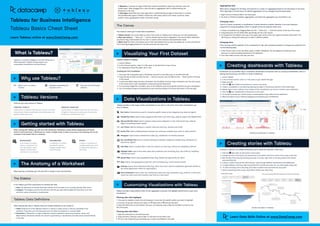
Data camp - Tableau basics cheat sheet.pdf
- 1. > Why use Tableau? > Tableau Versions Learn Data Skills Online at www.DataCamp.com > Getting started with Tableau > Visualizing Your First Dataset > Creating dashboards with Tableau The Canvas Upload a dataset to Tableau Launch Tablea In the Connect section, under To a File, press on the file format of your choice For selecting an Excel file, select .xlsx or .xlsx Creating your first visualization Once your file is uploaded, open a Worksheet and click on the Data pane on the left-hand sid Drag and drop at least one field into the Columns section, and one field into the Rows section at the top of the canva To add more detail, drag and drop a dimension into the Marks card (e.g. drag a dimension over the color square in the marks card to color visualization components by that dimension To a summary insight like a trendline, click on the Analytics pane and drag the trend line into your visualization You can change the type of visualization for your data by clicking on the Show Me button on the top right Dashboards are an excellent way to consolidate visualizations and present data to a variety of stakeholders. Here is a step by step process you can follow to create a dashboard. When working with Tableau, you will work with Workbooks. Workbooks contain sheets, dashboards, and stories. Similar to Microsoft Excel, a Workbook can contain multiple sheets. A sheet can be any of the following and can be accessed on the bottom left of a workbook Worksheet A worksheet is a single view in a workbook. You can add shelves, cards, legends, visualizations, and more in a worksheet Dashboard A collection of multiple worksheets used to display multiple views simultaneously story A story is a collection of multiple dashboards and/ or sheets that describe a data story There are two main versions of Tableau Tableau Public A free version of Tableau that lets you connect to limited data sources, create visualizations and dashboards, and publish dashboards online Tableau Desktop A paid version of tableau which lets you connect to all types of data sources, allows you to save work locally, and unlimited data sizes > Data Visualizations in Tableau Tableau provides a wide range of data visualizations to use. Here is a list of the most useful visualizations you have in Tableau Launch Tablea In the Connect section under To A File, press on your desired file typ Select your fil Click the New Sheet at the bottom to create a new shee Create a visualization in the sheet by following the steps in the previous sections of this cheat shee Repeat steps 4 and 5 untill you have created all the visualizations you want to include in your dashboar Click the New Dashboard at the bottom of the scree On the left-hand side, you will see all your created sheets. Drag sheets into the dashboar Adjust the layout of your sheets by dragging and dropping your visualizations > Creating stories with Tableau A story is a collection of multiple dashboards and/or sheets that describe a data story Click the New Story at the bottom of the scree Change the size of the story to the desired size in the bottom left-hand corner of the screen under Siz Edit the title of the story by renaming the story. To do this, right-click on the story sheet at the bottom and press Renam A story is made of story points, which lets you cycle through different visualizations and dashboard To begin adding to the story, add a story point from the left-hand side. You can add a blank story poin To add a summary text to the story, click Add a caption and summarize the story poin Add as many story points as you would like to finalize your data story Bar Charts: Horizontal bars used for comparing specific values across categories (e.g. sales by region) Stacked Bar Chart: Used to show categorical data within a bar chart (e.g., sales by region and department) Side-by-Side Bar Chart: Used to compare values across categories in a bar chart format (e.g., sales by region comparing product types) Line Charts: Used for looking at a numeric value over time (e.g., revenue over time) Scatter Plot: Used to identify patterns between two continuous variables (e.g., profit vs. sales volume) The canvas is where you’ll create data visualizations Histogram: Used to show a distribution of data (e.g., Distribution of monthly revenue) Box-and-Whisker Plot: Used to compare distributions between categorical variables (e.g., distribution of revenue by region) Heat Map: Used to visualize data in rows and columns as colors (e.g., revenue by marketing channel) Highlight Table: Used to show data values with conditional color formatting (e.g., site-traffic by marketing channel and year) Symbol Map: Used to show geographical data (e.g., Market size opportunity by state) Map: Used to show geographical data with color formatting (e.g., Covid cases by state) Treemap: Used to show hierarchical data (e.g., Show how much revenue subdivisions generate relative to the whole department within an organization) Dual Combination: Used to show two visualizations within the same visualization (e.g., profit for a store each month as a bar chart with inventory over time as a line chart) What is Tableau? Tableau is a business intelligence tool that allows you to effectively report insights through easy-to-use customizable visualizations and dashboards Easy to use—no coding involved Integrates seamlessly with any data source Fast and can handle large datasets Tableau Basics Cheat Sheet Tableau for Business Intelligence Learn Tableau online at www.DataCamp.com In the sidebar, you’ll find useful panes for working with dat Data: The data pane on the left-hand side contains all of the fields in the currently selected data sourc Analytics: The analytics pane on the left-hand side lets you add useful insights like trend lines, error bars, and other useful summaries to visualizations When opening a worksheet, you will work with a variety of tools and interfaces Tableau provides a deep ability to filter, format, aggregate, customize, and highlight specific parts of your data visualizations The Sidebar Tableau Data Definitions > > The Anatomy of a Worksheet Customizing Visualizations with Tableau When working with data in Tableau, there are multiple definitions to be mindful o Fields: Fields are all of the different columns or values in a data source or that are calculated in the workbook. They show up in the data pane and can either be dimension or measure field Dimensions: A dimension is a type of field that contains qualitative values (e.g. locations, names, and departments). Dimensions dictate the amount of granularity in visualizations and help reveal nuanced details in the data 1. Tableau Canvas: The canvas takes up most of the screen on Tableau and is where you can add visualizations 2. Rows and columns: Rows and columns dictate how the data is displayed in the canvas. When dimensions are placed, they create headers for the rows or columns while measures add quantitative values 3. Marks card: The marks card allows users to add visual details such as color, size, labels, etc. to rows and columns. This is done by dragging fields from the data pane into the marks card Once you’ve created a visual, click and drag your mouse over the specific portion you want to highlight Filtering data with highlights Right-click on a measure field in the Data pan Go down to Default properties, Aggregation, and select the aggregation you would like to use In the Format menu on the top ribbon, press on Select Workbook. This will replace the Data pane and allow you to make formatting decisions for the Workboo From here, select the font, font size, and color Create a visualization by dragging fields into the Rows and Columns section at the top of the scree Drag dimensions into the Marks field, specifically into the Color squar To change from the default colors, go to the upper-right corner of the color legend and select Edit Colors. This will bring up a dialog that allows you to select a different palette Aggregating data Changing colors When data is dragged into the Rows and Columns on a sheet, it is aggregated based on the dimensions in the sheet. This is typically a summed value. The default aggregation can be changed using the steps below: Color is a critical component of visualizations. It draws attention to details. Attention is the most important component of strong storytelling. Colors in a graph can be set using the marks card. Changing fonts Fonts can help with the aesthetic of the visualization or help with consistent branding. To change the workbook’s font, use the following steps Stories examples in Tableau Dashboard examples in Tableau 2. Once you let go, you will have the option to Keep Only or Exclude the data 3. Open the Data pane on the side bar. Then, you can drag-and-drop a field into the fitlers card just to the left of the pane. Open the Data pane on the left-hand-sid Drag-and-drop a field you want to filter on and add it to the Filters car Fill out in the modal how you would like your visuals to be filtered on the data Filtering data with filters 3. Measures: A measure is a type of field that contains quantitative values (e.g. revenue, costs, and market sizes). When dragged into a view, this data is aggregated, which is determined by the dimensions in the view 4. Data types: Every field has a data type which is determined by the type of information it contains. The available data types in Tableau include text, date values, date & time values, numerical values, boolean values, geographical values, and cluster groups