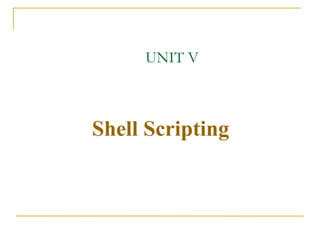
Shell Scripting
- 2. Introduction Shell Interface to the user Command interpreter Programming features
- 3. Shell Scripting A shell program is nothing but a series of commands We give the to-do list – a prg- that carries out an entire procedure. Such programs are known as “shell scripts” Automating command execution Batch processing of commands Repetitive tasks
- 4. Shells in Linux •Many shells available •Examples -sh, ksh, csh, bash •Bash is most popular
- 5. Shell’s Relationship to the User and the Hardware
- 6. When to use shell scripts Shell scripts can be used for a variety of tasks •Customizing your work environment •Every time login to see current date, welcome message etc •Automating your daily tasks •To take backup all your programs at the end of the day •Automating repetitive tasks •Producing sales report of every month etc •Executing important system procedures •Shutdown, formatting a disk, creating a file system on it, mounting and un mounting the disk etc •Performing same operation on many files •Replacing printf with myprintf in all C programs present in a dir etc
- 7. When not to use shell scripts When the task : • is too complex such as writing entire billing system •Require a high degree of efficiency •Requires a variety of software tools
- 8. The Bourne Again Shell Abbreviated bash Default in most Linux distributions Most widely used on all UNIX platforms Derives features from ksh, csh, sh, etc.
- 9. BASH Programming features Support for many programming features - variables, arrays, loops, decision operators, functions, positional parameters Pipes, I/O re-direction Misc. features - expansions, job control Built in Commands - read, echo, source, alias
- 10. Shell keywords • These are words whose meaning has already been explained to shell • We cannot use as variable names • Also called as reserved words echo if until trap read else case wait set fi esac eval unset while break exec shift do continue ulimit export done exit umask readonly for return
- 11. In Linux (Shell), there are two types of variable: (1) System variables - Created and maintained by Linux itself. This type of variable defined in CAPITAL LETTERS. (2) User defined variables (UDV) - Created and maintained by user. This type of variable defined in lower letters.
- 12. BASH=/bin/bash Our shell name HOME=/home/vivek Our home directory LOGNAME=students Our logging name PATH=/usr/bin:/sbin:/bin:/usr/sbin Our path settings PS1=[u@h W]$ Our prompt settings PWD=/home/students/Common Our current working directory SHELL=/bin/bash Our shell name USERNAME=vivek User name who is currently login to this PC TERM =xterm name of the terminal on which you are working We can see all the system variables and their values using $set or env
- 13. How to define User defined variables (UDV) To define UDV use following syntax: variable name=value 'value' is assigned to given 'variable name' and Value must be on right side = sign. Example: $ no=10# this is ok $ 10=no# Error, NOT Ok, Value must be on right side of = sign. To define variable called 'vech' having value Bus $ vech=Bus To define variable called n having value 10 $ n=10
- 14. Rules for Naming variable name (Both UDV and System Variable) Variable name must begin with Alphanumeric character or underscore character (_), followed by one or more Alphanumeric character. e.g. HOME,SYSTEM_VERSION,vech,no Don't put spaces on either side of the equal sign when assigning value to variable. e.g. $ no=10 Variables are case-sensitive. e.g. $ no=10 $ No=11 Define NULL variable as follows. e.g. $ vech= $ vech="" Do not use ?,* etc, to name variable names.
- 15. To print or access UDV use following syntax Syntax: $variablename Unset is used to wipe of shell variables $unset a We cannot wipeout system variables $unset PS1 // will not work To declare constants we use readonly key word $a=20 $readonly a Shell does not allow us to change the value of a $readonly // display all readonly vars
- 16. echo Command Use echo command to display text or value of variable. echo [options] [string, variables...] Options -n Do not output the trailing new line. -e Enable interpretation of the following a alert (bell) b backspace c suppress trailing new line n new line r carriage return t horizontal tab backslash
- 17. Quoting example $ echo Today is date Today is date $ echo Today is `date` Today is Thu Sep 19 12:28:55 EST 2002 $ echo ”Today is `date`” Today is Thu Sep 19 12:28:55 EST 2002 $ echo ’Today is `date`’ Today is `date`
- 18. Shell Arithmetic Use to perform arithmetic operations. Syntax: expr op1 math-operator op2 Examples: $ expr 1 + 3 ; $ expr 10 / 2 $ expr 20 % 3 ; $ expr 10 * 3 $ echo `expr 6 + 3` expr is capable of carrying out only integer arithmetic For float operations we have to use bc command Ex: a=10.5;b=3.5 c=`echo $a + $b | bc`
- 19. Starting Shell Scripting A Simple Shell Script - 1.#!/bin/bash 2.# testfile.sh 3.# Uses the date,cal,shell to display 4.# date,calander & shell of system 5. echo "Displaying date: `date`” 6. echo "Displaying calander: `cal`” 7. echo “My shell :$SHELL”
- 20. Starting Shell Scripting Running A Shell Script - Method1 $ chmod +x testfile.sh $ ./testfile.sh Method 2 $ bash testfile.sh Options of sh Command -n : Read commands, but does not execute them. -v : Prints the input to the shell as the shell reads it. -x : Prints command lines and their arguments as they are executed . This option is used mostly for debugging.
- 21. The read Statement Use to get input (data from user) from keyboard and store (data) to variable. Syntax: read variable1, variable2,...variableN #Script to read your name from key-board echo “Enter any two numbers:" read n1 n2 n3=`expr $n1 + $n2` echo " n3=$n3"
- 22. Wild cards * Matches any string or group of characters Ex $ ls * will show all files ? Matches any single character Ex $ ls f? will show all files whose names are 2 character long and start with ‘f’. [...] Matches any one of the enclosed characters Ex $ ls [abc]* will show all files beginning with letters a/b/c
- 23. More command on one command line Syntax: command1;command2 To run two command with one command line. Examples: $ date;who Will print today's date followed by users who are currently login. Note that You can't use $ date who for same purpose
- 24. Why Command Line arguments required Telling the command/utility which option to use. Informing the utility/command which file or group of files to process (reading/writing of files). $ myshell foo bar 1 - Shell Script name i.e. myshell 2 - First command line argument passed to myshell i.e. foo 3- Second command line argument passed to myshell i.e. bar
- 25. Command line arguments $1,$2…$9 –positional parameter representing command line args $# -total no. of args $0 –name of executed command $* -complete set of positional parameters $? –exit status of last command $$ - pid of current shell $! -pid of last background process
- 26. Setting values of Positional parameters •We can’t assign values to positional parameters directly 1)$set hello cs students 2)$set `cat f1` //f1 is a file •If quoting meta characters are used the command given with in the `` (reverse quotes) is replaced by the output •Set command can set positional parameters upto 9 If we use more we can’t access after 1 directly eg: $set a b c d e f g h I j k l $echo $10 $11 a0 a1 To access after 9 use shift Eg: $shift 2 First 2 words gone and lost forever
- 27. Conditional execution i.e. && and || The logical operators are && (read as AND) and || (read as OR). The syntax for AND list is as follows : command1 && command2 command2 is executed if, and only if, command1 returns an exit status of zero. (success) e.g grep “date” mydate && echo “pattern found” The syntax for OR list as follows : command1 || command2 command2 is executed if and only if command1 returns a non-zero exit status.(failure) e.g. grep “date” mydate || echo “pattern not found”
- 28. Conditional execution i.e. && and || You can use both as follows command1 && comamnd2 (if exist status is zero) || command3 (if exit status is non-zero) if command1 is executed successfully then shell will run command2 and if command1 is not successful then command3 is executed. Example: $ rm myf && echo "File is removed successfully" || echo "File is not removed" If file (myf) is removed successfully, then "echo File is removed successfully" statement is executed, otherwise "echo File is not removed" statement is executed
- 29. BASH Features Decision operators if if <condition> then <do something> else <do something else> fi Can use the 'test' command for condition if test $a = $b then echo $a fi
- 30. Test & [ ] The test Command The test command is a built-in shell command that evaluates the expression given to it as an argument and r eturn true if the expression is true, if otherwise, false Invoking test with Brackets You can use square brackets ( [ ] ) instead of the word test. Compares two strings or a single one for a null value Compares two numbers Checks files attributes
- 31. Numeric comparison test number1 numeric test operator number2 -eq Is number 1 equal to number2 ? -ne Is number1 not equal to number2 ? -gt Is number 1 great than number2 ? -ge Is number1 great than or equal to number2 ? -lt Is number 1 less than number2 ? -le Is number1 less than or equal to number2 ?
- 32. String comparison = string1 = string2 Does string1 match string2? != string1 != string2 Does string1 not match string2? -n -n string Does string contain characters (nonzero length)? -z -z string Is string an empty string (zero length)?
- 33. File related tests -f file file exists & is regular -r file file exists & is readable -w file file exists & is writable -x file file exists & is executable -d file file exists & is directory -s file file exists & has size greater than zero f1 –nt f2 f1 is newer than f2 f1 –ot f2 f1 is older than f2 f1 –ef f2 f1 is linked to f2
- 34. Numeric data #!/bin/sh echo -e "enter two numbers:n" read n1 n2 if [ $n1 -gt $n2 ] then echo "$n1 is greater" else echo "$n2 is greater" fi Run it as: $ sh test.sh enter two numbers: 35 5 is greater
- 35. String data echo “enter the string to be searched:” read pat if [ -z $pat ]; then echo “ you have not entered string”; exit 1 fi echo “enter the file name:” read fname if [ ! -n $fname ]; then echo “ you have not entered filename”; exit 2 fi grep $pat $fname
- 36. File data echo “enter file name:” read fname if [ ! –e fname ]; then echo “ file does not exist” elif [ ! –r fname ]; then echo “file is not readable” elif [ ! –w fname ]; then echo “file is not writable “ else echo “file is both readable & writable” fi
- 37. Example of if statement $ cat > showfile #!/bin/sh #Script to print file if cat $1 then echo -e "nn File $1, found" fi Run above script as: $ chmod 755 showfile OR $./showfile foo
- 38. BASH Features: Loops for for VAR in LIST do <something> done while while <condition> do <something> done until Note that in each and every loop, (a) First, the variable used in loop condition must be initialized, then execution of the loop begins. (b) A test (condition) is made at the beginning of each iteration. (c) The body of loop ends with a statement that modifies the value of the test (condition) variable.
- 39. Example of for loop #!/bin/sh for i in 1 2 3 4 5 do echo "Welcome $i times“ done Run it above script as follows: $ chmod +x testfor $ ./testfor The for loop first creates i variable and assigned a number to i from the list of number from 1 to 5, The shell execute echo statement for each assignment of i. This process will continue until all the items in the list were not finished, because of this it will repeat 5 echo statements.
- 40. #!/bin/sh #Script to test for loop if [ $# -eq 0 ] then echo "Error - Number missing form command line argument" echo "Syntax : $0 number" echo "Use to print multiplication table for given number" exit 1 fi n=$1 for i in 1 2 3 4 5 6 7 8 9 10 do echo "$n * $i = `expr $i * $n`" done run it as: $ chmod 755 mtable $ ./mtable 7 7*1=7 7 * 2 = 14 ... .. 7 * 10 = 70
- 41. #!/bin/sh for (( i = 1; i <= 5; i++ )) ### Outer for loop ### do for (( j = 1 ; j <= 5; j++ )) ### Inner for loop ### do echo -n "$i " done echo "" #### print the new line ### done Run the above script as follows: $ chmod u+x nestedfor.sh $ ./nestefor.sh 11111 22222 33333 44444 55555
- 42. While loop #!/bin/sh #Script to test while statement if [ $# -eq 0 ] then echo "Error - Number missing from command line argument" echo "Syntax : $0 number" echo " Use to print multiplication table for given number" exit 1 fi n=$1 i=1 while [ $i -le 10 ] do echo "$n * $i = `expr $i * $n`" i=`expr $i + 1` done Run the above script as follows: $ chmod 755 nt1 $./nt1 7
- 43. The case Statement The case statement is good alternative to Multilevel if-then- else-fi statement. It enable you to match several values against one variable. Its easier to read and write. case $variable-name in pattern1) command ... .. command;; pattern2) command ... .. command;; patternN) command ... .. command;; *) command ... .. command;; esac
- 44. Case example echo -e "1.List of filesn 2.No. of processesn 3.Today's daten 4.Logged usersn 5.exitn" echo "Enter your choice" read ch case $ch in 1)ls ;; 2)ps ;; 3)date ;; 4)who ;; 5)exit ;; *) echo "Wrong choice, enter again“ esac
- 45. Case Statement - an example #!/bin/sh echo -n "Hit a key, then hit Enter: " read key case "$key" in a|b|c|d|e|f|g|h|i|j|k|l|m|n|o|p|q| r|s|t|u|v|w|x|y|z) echo "$key is a lower case." ;; A|B|C|D|E|F|G|H|I|J|K|L|M|N|O|P|Q| R|S|T|U|V|W|X|Y|Z) echo "$key is an upper case." ;; 0|1|2|3|4|5|6|7|8|9) echo "$key is a number." ;; *) echo "$key is a punctuation." ;; esac
- 46. Case Statement - a better example #!/bin/sh read -n1 -p "Hit a key: " key echo case "$key" in [a-z]) echo "$key is a lower case." ;; [A-Z]) echo "$key is an upper case." ;; [0-9]) echo "$key is a number." ;; *) echo "$key is a punctuation." ;; esac
- 47. Example of case statement #!/bin/sh if [ -z $1 ] then rental="*** Unknown vehicle ***" elif [ -n $1 ] then # otherwise make first arg as rental rental=$1 fi case $rental in "car") echo "For $rental Rs.20 per km";; "van") echo "For $rental Rs.10 per km";; "jeep") echo "For $rental Rs.5 per km";; "bicycle") echo "For $rental 20 paisa per km";; *) echo "Sorry, I can not get a $rental for you";; esac run it as follows: $ chmod +x car $ car van $ car car $ car Maruti-800
- 48. How to de-bug the shell script? Need to find the errors (bugs) in shell script and correct the errors (remove errors - debug). Use -v and -x option with sh or bash command to debug the shell script. General syntax is as follows: Syntax: sh option { shell-script-name } OR bash option { shell-script-name } Option can be -v Print shell input lines as they are read. -x After expanding each simple-command, bash displays the expanded value of PS4 system variable, followed by the command and its expanded arguments
- 49. #!/bin/sh tot=`expr $1 + $2` echo $tot run it as $ chmod 755 dsh1.sh $ ./dsh1.sh 4 5 9 $ sh -x dsh1.sh 4 5 # Script to show debug of shell tot=`expr $1 + $2` expr $1 + $2 ++ expr 4 + 5 + tot=9 echo $tot + echo 9 9 See the above output, -x shows the exact values of variables
- 50. Functions Function is series of instruction/commands. Function performs particular activity in shell i.e. it had specific work to do or simply say task. To define function use following syntax Syntax: function-name ( ) { command1 command2 ..... ... commandN return } $ SayHello() { echo "Hello $LOGNAME, Have a nice day” return } To execute this SayHello() function just type it name as follows: $ SayHello Hello Aparna, Have a nice day.
- 51. After restarting your computer you will loss this SayHello() function, since its created for current session only. To overcome this problem ,add your function to /etc/bashrc file. To add function to this file you must logon as root. Following is the sample /etc/bashrc file with SayHello() function , which is used to print formatted date. First logon as root or if you already logon with your name, and want to move to root account, then use following command $ su Open file /etc/bashrc using vi and goto the end of file (by pressing shift+G) and type the SayHello() function:
- 52. Functions are normally defined on the command line or within a script # vi /etc/bashrc SayHello() { echo "Hello $LOGNAME, Have a nice day” return } Function Chaining:It is the process of calling a function from another function #!/bin/bash orange () { echo "Now in orange" apple } apple () { echo "Now in apple" } orange
- 53. Unsetting Functions Once a function has been defined, it can be undefined via the unset command: Syntax: unset name Here, name is the name of the function you want to unset. For example, the following command unsets the previously defined function SayHello(): unset SayHello After a function has been unset it cannot be executed
- 54. Alias An alias is an abbreviation or an alternative name, usually mnemonic, for a command. Aliases are defined using the alias command: Syntax: alias name="cmd" Ex: alias lsl="ls –l" Unalias : Once an alias has been defined, it can be unset using the unalias command: Syntax: unalias name Here, name is the name of the alias to be unset. Ex unalias lsl
- 55. Alias vs function Aliases are similar to functions in that they associate a command with a name. Two key differences are 1. In an alias, cmd cannot be a compound command or a list. 2. In an alias, there is no way to manipulate the argument list ($@). Due to their limited capabilities, aliases are not commonly used in shell programs.
- 56. BASH Features: I/O Redirection 1. Operators - >, <, >>, >&, | 2. File Redirection command >file command <file command 2> file
- 57. BASH Features Environment env variables - $HOME, $PWD, $LOGNAME Aliases - alias cp='cp -i' Use ~/.bashrc to set env variables and aliases Job Control Foreground and Background jobs (&) Ctrl-z, bg, fg, jobs kill %job
- 58. BASH Features Quoting Escape character () # echo $hello $hello Partial quoting ("...") Escape special characters using Prevents word-splitting Full quoting ('...') Cannot use escape sequences Cannot embed single quotes
- 59. Other Shell-scripting tools Basic commands ls, cat ,cp, mv, find, xargs, expr date, time, etc Filters grep, sort, uniq, diff, cut, paste, etc. Regular Expressions Other programs sed, awk, lex, yacc tty, stty, tset
- 60. Regular Expressions Pattern matching rules Used in grep, sed, awk Basic reg. exps ,^ ,$, *, ?, +, [^...]
- 61. Other Shell-scripting tools Sed Search and Replace Delete Awk Search and process patterns Process input streams
- 62. Usage of Shell-scripts Where to use shell-scripting System Administration -Automate tasks -Repeated tasks Development -Allows testing a limited sub-set of functionality -Testing tools Daily usage Simple scripts - reminders, diary, mail, etc.
- 63. Usage of Shell-scripts Where Not to use shell-scripting Resource-intensive tasks Cross-platform portability (Use C, JAVA,etc.) Complex and mission-critical applications Where security is important Proprietary, closed-source applications
- 64. Optimising scripts Speed improvement Use/write programs for slow operations e.g: use grep to speeden searches and awk for mathematical ops Optimise loops Minimise I/O : BASH is slow with files Use awk, Perl, etc. where speed is reqd. Keeping scripts small Modularised scripting
- 65. Script to reverse given no if [ $# -ne 1 ] then echo "Usage: $0 number" echo " For eg. $0 123, I will print 321" exit 1 fi n=$1 ; rev=0 ; sd=0 while [ $n -gt 0 ] do sd=`expr $n % 10` rev=`expr $rev * 10 + $sd` #echo -n $sd n=`expr $n / 10` done echo "Reverse number is $rev"
- 66. Write script to print given numbers sum of all digit if [ $# -ne 1 ] ; then echo "Usage: $0 number" echo " For eg. $0 123, I will print 6 as sum of all digit (1+2+3)" exit 1 fi n=$1; sum=0 ;sd=0 while [ $n -gt 0 ] do sd=`expr $n % 10` sum=`expr $sum + $sd` n=`expr $n / 10` done echo "Sum of digit for number is $sum"
- 67. System date wise msg temph=`date | cut -c12-13` dat=`date +"%A %d in %B of %Y (%r)"` if [ $temph -lt 12 ]; then mess="Good Morning $LOGNAME, Have nice day!“ fi if [ $temph -gt 12 -a $temph -le 16 ] ;then mess="Good Afternoon $LOGNAME“ fi if [ $temph -gt 16 -a $temph -le 18 ]; then mess="Good Evening $LOGNAME“ fi
- 68. if which dialog > /dev/null then dialog --backtitle "Linux Shell Script Tutorial" --title "(-: Welcome to Linux :-)" --infobox "n$messnThis is $dat" 6 60 echo -n " Press a key to continue. . . " read clear else echo -e "$messnThis is $dat" fi
- 69. for (( i=1; i<=5; i++ )) do for (( j=1; j<=i; j++ )) do echo -n "$i" done echo “” done
- 70. for (( i=1; i<=5; i++ )) do for (( j=1; j<=i; j++ )) do echo -n "$j” done echo “” done
- 71. echo "Stars“ for (( i=1; i<=5; i++ )) do for (( j=1; j<=i; j++ )) do echo -n " *" done echo "" done for (( i=5; i>=1; i-- )) do for (( j=1; j<=i; j++ )) do echo -n " *" done echo "" done
- 72. MAX_NO=0 echo -n "Enter Number between (5 to 9) : " read MAX_NO if ! [ $MAX_NO -ge 5 -a $MAX_NO -le 9 ] ; then echo "I ask to enter number between 5 and 9, Okay“ exit 1 fi clear for (( i=1; i<=MAX_NO; i++ )) do for (( s=MAX_NO; s>=i; s-- )) do echo -n " " done
- 73. for (( j=1; j<=i; j++ )) do echo -n " $i" done echo "" done for (( i=1; i<=MAX_NO; i++ )) do for (( s=MAX_NO; s>=i; s-- )) do echo -n " " done for (( j=1; j<=i; j++ )) do echo -n " ." done echo " done “
- 74. Script to sort n numbers in ascending order echo “enter array size” read n echo “enter array elements” for (( i = 0; i < n ; i++ )) do read nos[$i] done # Now do the Sorting of numbers - for (( i = 0; i < n ; i++ )) do for (( j = $i; j < n; j++ )) do if [ ${nos[$i]} -gt ${nos[$j]} ]; then t=${nos[$i]} nos[$i]=${nos[$j]} nos[$j]=$t
- 75. Script to sort n numbers in ascending order fi done done echo “sorted elements” for (( i = 0; i < n ; i++ )) do echo ${nos[$i]} done
