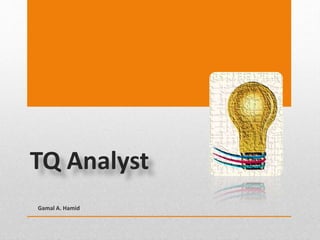
Tqa
- 1. TQ Analyst Gamal A. Hamid
- 2. Gamal A. Hamid Contents • Introduction • Software contents o Menu Bar o Tool Bar o Parameter Tabs o Action & Option buttons • Getting started 2
- 4. Gamal A. Hamid TQA Software • TQ Analyst is a standard Windows application . • The software offers a complete selection of qualitative and quantitative analytical techniques. • It contains all of the algorithms that are typically used for calculating component concentrations and classifying spectra based on a set of standards. 4
- 5. Gamal A. Hamid Quantitative Analysis • Infrared spectroscopy is most often used for qualitative identification. • An unknown material can be determined by comparing the infrared spectrum acquired on this sample to the spectra of known compounds. • Analysis of the infrared spectral band intensities as a function of solute concentration provides a straightforward means for determining the concentration mixture components. 5
- 7. Gamal A. Hamid Software Contents The main components of software :- I. Menu Bar II. Tool Bar III. Parameter Tab IV. Action Buttons V. Option Buttons 7
- 8. Gamal A. Hamid Analyst Window 8
- 9. Gamal A. Hamid I. Menu Bar • The menus provide useful commands for working with method files and spectral data. • You will also find a menu of diagnostic commands that can be used to evaluate a method as you develop it. • Within each menu, the commands are grouped according to their related functions 9
- 10. Gamal A. Hamid 1. File Menu • Displays the commands used to create, open, save, and print methods from TQ Analyst and to save a TQ Analyst spectrum in a file on your disk. • It also explains how to open and run a completed TQ Analyst method from other applications and to move method files from one computer to another. 10
- 11. Gamal A. Hamid 2. Edit Menu • Default Method Path to specify a default directory path for opening and saving. • Default Spectrum Path to specify a default directory path for opening and saving spectra • Options You can customize the way TQ Analyst displays certain windows and dialog boxes by setting options. • Edit Menu lets you create custom Menu containing buttons for quickly initiating commands. 11
- 12. Gamal A. Hamid 3. View Menu 12 • Display Setup to specify how spectra to be displayed • Stacking spectra is useful when you are comparing spectra that are significantly different. • Hide Spectra to hide the selected spectra from view. • Full Scale to adjust the vertical scale of the spectra . • Common Scale to display all the spectra using the same Y-axis • Match Scale ,All the spectra in the window are displayed using the Y-axis limits . • Offset Scale to display the spectra vertically offset from each other, Separating the spectra.
- 13. Gamal A. Hamid View Menu • Display Limits to specify the X-axis and Y-axis display limits. • Automatic Full Scale automatically displays the spectra full. • Absorbance at a frequency is defined by the equation A = log(100/%T) • Transmittance IR energy transmitted through the sample. %T = (S/B)*100 where S is IR intensity B is IR intensity without a sample in place (background). • Retrieve Interferogram to display the interferogram for the selected spectrum in the active spectral window. • Reprocess to transform the interferogram data for the selected spectra using different transformation parameter. 13
- 14. Gamal A. Hamid 4. Diagnostic Menu • The Eigenanalysis to start the Eigenanalysis diagnostic routine. • The Principal Component Spectra to start the Principal Component Spectra diagnostic routine. • The Pairwise Concentration to start the Pairwise Concentration diagnostic routine. • The Spectrum Outlier to start the Spectrum Outlier diagnostic routine. • The Pure Component Spectra to display the synthetic pure component spectrum for each component in a quantitative method and one pathlength spectrum. 14
- 15. Gamal A. Hamid Diagnostic Menu 2 • The Statistical Spectra to generate a series of synthetic spectra that illustrate the variation present in the standards and, for quantitative methods, the spectral regions that correlate with changes in component concentration. • Select Standards if you need help choosing appropriate standards for a quantitative. • The Cross Validation to start the Cross Validation diagnostic routine. • The External Validation to start the External Validation diagnostic routine. 15
- 16. Gamal A. Hamid Diagnostic Menu 3 • The Residual Spectra to quantify a spectrum using the active method and then display the residual spectrum or spectra for the spectrum that was quantified. • The Multiple Quantify to quantify two or more spectra and store the calculated results in a format that is accessible to other applications. • The Multiple Summary to quantify two or more spectra and store a summary of the results in a format that is accessible to other applications, • The Quantify Sequence or Map calculate component concentration values from a sequence (*.srs) or map (*.map) file. 16
- 17. Gamal A. Hamid Diagnostic Menu 4 • The Principal Component Scores to start the Principal Component Scores diagnostic routine. • The PRESS to start the PRESS diagnostic routine. • The Factor Loading to start the Factor Loading diagnostic routine. • The Leverage to start the Leverage diagnostic routine. • The Loading Spectra to start the Loading Spectra diagnostic routine. 17
- 18. Gamal A. Hamid 5. Window Menu and Help • The Window menu show the names of the TQ Analyst windows that are currently open and allow you to make an open window active. • Use this command to display the version number for your TQ Analyst software 18
- 19. Gamal A. Hamid II. Tool Bar The toolbar allows you to perform operations with the current method. 1. Calibrate 2. Quantify 3. Explain 4. Performance Index 19
- 20. Gamal A. Hamid 1. Calibrate • To analyze a set of calibration standards in order to calculate a method model for predicting component concentrations in unknown samples. • The first time you calibrate a method, the software calculates a performance index, which appears next to the Close button on the toolbar. • If you change the method and then recalibrate 20
- 21. Gamal A. Hamid 2. Quantify • Using the calibration method to analyze the unknown samples . 21
- 22. Gamal A. Hamid 3. Explain TQ Analyst Explain Help • Explain Help for TQ Analyst tab features • Explain Help for TQ Analyst Diagnostics • Explain Help for the Region Selection task window • Explain Help for the Corrections task window • Explain Help for the Calibration Results window 22
- 23. Gamal A. Hamid 4. Performance Index • The performance index for the previous calibration as well as the index for the new calibration. • If your method has no validation standards, the symbol "N/A," meaning "not available," is displayed in the toolbar instead of a performance index. • The indicator to the right of the performance index tells whether the selected method is calibrated. • If the method has never been calibrated, the bar is red and the message reads "uncalibrated." After the first calibration, the bar turns green and the "calibrated" message appears. 23
- 24. Gamal A. Hamid III. Parameter Tabs • Method parameters are grouped by function. • Each group of parameters is contained on a file card which has a tab that is always visible at the top of the method window. • To display a group of parameters, click the corresponding tab. 24
- 25. Gamal A. Hamid IV. Action Buttons • These buttons, called "action buttons," allow you to perform tasks related to the selected tab. • For example, the "Suggest" button shown in the illustration below may be used to help you set the Analysis Type parameter on the description tab. 25
- 26. Gamal A. Hamid V. Option Buttons • Some parameters, such as the Analysis Type and Pathlength Type, provide a group of option buttons and allow you to select only one of the available options. • You can select an option from a group of option buttons by using the mouse to click the corresponding button. 26
- 27. Gamal A. Hamid 1. Description Tab • Use the parameters on this tab to enter general information about your method. • A method can be described by its title, developer, revision number, revision date, and analysis type. • If you need help choosing the proper analysis type for your samples, use the Analysis Type wizard. To start the wizard, click the Suggest Analysis Type button on this tab. • The Description tab is displayed for all analysis types. • The information on this tab is saved automatically when you save the active method. 27
- 28. Gamal A. Hamid Description Action Buttons • the "Suggest" button used to help you set the Analysis Type parameter on the Description tab. • If you need help choosing the analysis type, use the Analysis Type wizard. To start the wizard, click the Suggest Analysis Type button at the top of this tab. • Display the How To window if you are looking for quick instructions on how to use the tools in this window to complete a task. a help window that contains information about creating TQ Analyst methods is displayed on the screen. 28
- 29. Gamal A. Hamid Description Options Buttons • The Analysis Type parameter defines the type of results the method will produce when you use it to analyze an unknown sample spectrum and the algorithm that will be used for the analysis. • There are three basic types of analyses you can do with TQ Analyst: 29
- 30. Gamal A. Hamid Analysis Type 1. Quantitative Analysis • Measuring component amounts or concentrations in a sample mixture. 2. Classification • Classifying an unknown sample spectrum by finding the spectrum or group of spectra that most closely match the sample spectrum or by verifying that the sample spectrum is similar to the spectra in a specified group. 3. Measurement • Measuring peak heights, peak areas, peak locations, or peak widths in a sample spectrum or calculating the ratio of two measured peaks. 30
- 31. Gamal A. Hamid 2. Pathlength Tab • Sample pathlength is important to quantitative analyses because the intensities of the peaks in a sample spectrum are determined by the thickness as well as the composition of the sample. • Pathlength is important to a spectral measurement analysis only when the measurement data are used for quantitative or classification purposes. 31
- 32. Gamal A. Hamid Pathlength Action Buttons • Use Suggest Pathlength Type if you are not familiar with the pathlength treatments provided in TQ Analyst or need help deciding which treatment would work best for the samples. • Use the Advanced button to access the temperature/pressure and dilution/extraction features of TQ Analyst software. • Use Edit Region when you need to specify or adjust the pathlength peak for the Internal Reference or Peak Ratio pathlength type. 32
- 33. Gamal A. Hamid Pathlength Option Buttons • Undecided allows you to postpone choosing the pathlength type. • You cannot calibrate a method when the pathlength type is set to Undecided. • Constant type which uses one pathlength value to calculate component amounts or concentrations in all of the samples to be analyzed. • Known an option for pathlength type if you are analyzing samples that have different but known thicknesses. 33
- 34. Gamal A. Hamid 3. Components Tab • The components will be listed in a table. • Each component is described by its name and an abbreviated name as well as the number of digits and the unit which will be used to report its concentration. • Concentration limits, such as analysis limits and acceptance limits, may also be specified for each component. • The Components tab is displayed only when the Analysis Type parameter on the Description tab is set to a quantitative analysis type, 34
- 35. Gamal A. Hamid Components Action Buttons • This button starts the Assess Feasibility wizard to help you determine if there is sufficient variability in your sample data that correlates with differences in sample composition • Use Assess Feasibility to quickly determine if it is possible to create a calibration model that can calculate the concentrations of the components you want to measure. 35
- 36. Gamal A. Hamid Components Option Buttons • Concentration / Error limits, specify analysis limits for each component in the method. • Use Concentration Constraints option if you know all the components in your sample and want their predicted concentrations to sum to a 100%. • Use Component Interaction to indicate whether you expect any interactions between the components you want to measure. • Composite Components is an additional method component that is computed from the results for one or more measured components. 36
- 37. Gamal A. Hamid 4. Standards Tab • Use the parameters on this tab to describe the standards that will be used to calibrate, validate, or correct the active method. • The standards will be listed in a table. • Each standard is described by its title and usage. • Some analysis types require additional information for each standard, such as the concentrations or amounts of the components the standard contains or the class the standard belongs to. • The Standards tab is always displayed unless the Analysis Type parameter on the Description tab is set to Measurement Only. 37
- 38. Gamal A. Hamid Standards Action Buttons • Suggest Standards wizard to help you select the number and component concentrations of the standards needed to calibrate and validate a quantitative method. • Evaluate Standards wizard to determine whether the number and component conc. of the standards are appropriate for the components that are specified in the method. • Open Standard to select a spectral data file to use as a standard in the active method. • View Standards to display the spectra of selected standards in your method. • Sort Standards to rearrange the entries in the Standards table. • Ignore Missing Data to reassign to Ignore the usage of any method standards that contain the PLS missing data indicator value. 38
- 39. Gamal A. Hamid Standards Option Buttons • Show Spectrum Title ,File Names to specify how the standards will be listed in the Standards table and in other tables within the TQ Analyst software. You may list the standards by their file names, their titles, or both. • Restrict Y-axis Range to restrict the analysis of your sample spectra to a specified Y- axis range. 39
- 40. Gamal A. Hamid 5. Spectra Tab • Format for spectral data and to apply processing operations to the data, such as subtraction, smoothing, and baseline correction. • The corrections may be applied to the spectra of the method standards as well as to any sample spectra you use the method to analyze. • If you want to specify more than one processing step, we recommend setting them up in this order: o Spectral Subtraction, o Data Format, o Smoothing, o Multipoint Baseline Correction. 40
- 41. Gamal A. Hamid Spectra Action Buttons • View Standards button on this tab to display the selected standards before and after the data have been processed. • View Standards button on the Spectra tab to see the effects of a single processing sequence, such as smoothing, derivatives, or multi-point baseline correction, on the selected standards. 41
- 42. Gamal A. Hamid Spectra Option Buttons • Data Format to select a format for the spectral data you want to analyze. “first or second derivative spectra”. • Spectral Subtraction allows to set up automatic subtraction for the spectra used with this method. Automatic subtraction subtracts a reference spectrum from the spectrum of each unknown sample. • Multipoint Baseline Correction to turn on Multipoint baseline correction and specify what kind of correction will be used. 42
- 43. Gamal A. Hamid 6. Regions Tab • The parameters on this tab to identify the spectral peaks or regions • Each region is described by its index number, measurement type, measurement location, baseline measurement type, and the locations of the baseline points. • If you are creating a quantitative method, choosing regions that are appropriate for the selected analysis type and that correlate best with component concentrations. • Once the regions are selected, several iterations of calibrating the method and refining the region limits, the measurement type, or the baseline points may be required in order to achieve accurate quantitative results. 43
- 44. Gamal A. Hamid Regions Action Buttons • The Suggest Regions to starts the Regions wizard to help you select the spectral region or regions that correlate best with the component. • The Edit Regions to choose the proper region limits and baseline points when you can see the spectra of the standards. • using the Region Selection task window to specify regions rather than entering region limits and baseline points directly into the Regions table. 44
- 45. Gamal A. Hamid 7. Corrections Tab • Use Corrections to define a mathematical equation which will attempt to correct a method's calibrated model for nonlinearity or bias. • Displayed only with quantitative method type (ACLS, CLS, SMLR, PLS, and PCR. • There are two types of corrections you may specify: o Linearity corrections o Bias corrections. • The specified correction will be applied to the values calculated by the calibrated method to bring them closer to the actual values. • Each correction is described by its index number, component name, and the correction coefficients for each term in the equation for the correction curve. 45
- 46. Gamal A. Hamid Corrections Action Buttons • The Suggest Corrections starts the Corrections wizard to help you determine whether corrections are needed for the components in your method and, if so, the type and degree of correction you should use. • The Edit Corrections to display the Corrections task window for editing the correction parameters for one or more components in your method. • The Cross Corrections to access the features for setting up a cross correction in your method. 46
- 47. Gamal A. Hamid Corrections Option Buttons • The Method Correction to specify whether the active method will include a post-prediction correction. • The Correction Standards to specify whether all of your component correction curves will be generated from a separate set of correction standards or from a combination of correction standards and calibration standards. 47
- 48. Gamal A. Hamid 8. Report Tab • Use the parameters on this tab to select the information you want to include in the sample reports and to turn TQ Analyst’s sample checking features on and off. • The Report tab is displayed for all method types. • The information on this tab is saved automatically when you save the active method. 48
- 49. Gamal A. Hamid Report Option Buttons 49
- 50. Gamal A. Hamid Creating a Method 50
- 51. Gamal A. Hamid Basic Types of Analyses Quantitative • Measuring component concentrations in a sample mixture. Classification • Classifying an unknown sample spectrum by finding the spectrum or group of spectra that most closely match the sample spectrum. Measurement • Measuring peak heights or areas, peak locations, or peak widths in a sample spectrum or calculating the ratio of two measured peaks. 51
- 52. Gamal A. Hamid Creating a Quantitative Analysis • The File menu to create a new method window. • The Save Method As command in the File menu to create a method file. • The Description tab and enter a title for your method. Choose an option for the quantitative analysis options on the Description tab. 52
- 53. Gamal A. Hamid 1. Quantitative Analysis • Select the Simple Beer’s Law analysis type when each of the components you want to measure produces a unique peak in the spectrum of the sample mixture. • Select the Classic least Squares CLS analysis type when each component you want to measure produces a peak or combination of peaks in the spectrum of the sample mixture, but the component peaks overlap significantly. 53
- 54. Gamal A. Hamid 2. Pathlength • The Pathlength tab and select an option for the Pathlength parameter. • The Advanced button displays a window that allows you to access the temperature/pressure and dilution/extraction features of TQ Analyst. • Select Constant pathlength type if you are using a sampling accessory that has a fixed pathlength, such as a liquid transmission cell. 54
- 55. Gamal A. Hamid 3. Components • the Components tab and specify the components you want to measure and the analysis limits for each component. 55
- 56. Gamal A. Hamid 4. Standards • Describe the standards that will be used to calibrate, validate. 56
- 57. Gamal A. Hamid View Standards 57
- 58. Gamal A. Hamid 5. Spectra • Format for spectral data and to apply processing operations to the data, such as subtraction, smoothing, and baseline correction. • The corrections may be applied to the spectra of the method standards as well as to any sample spectra you use the method to analyze. • If you want to specify more than one processing step, we recommend setting them up in this order: o Spectral Subtraction, o Data Format, o Smoothing, o Multipoint Baseline Correction. 58
- 59. Gamal A. Hamid 6. Regions • The Regions tab to see the spectral peaks or regions 59
- 60. Gamal A. Hamid 7. Calibrate • Click the Calibrate button on the toolbar to calibrate your method. 60
- 61. Gamal A. Hamid 8. Quantify 61
- 62. Gamal A. Hamid 9. Report • Click the Report tab and specify the information you want to include in your sample reports, including any spectrum or result warnings. 62
- 63. Gamal A. Hamid 10. Save the method • The Save Method command in the File menu to save your completed method. 63
