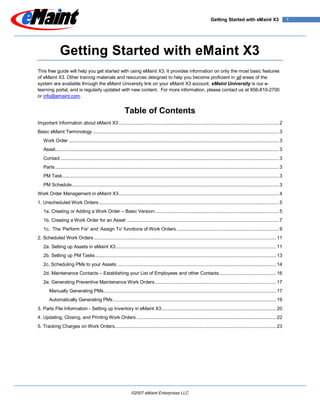
Getting Started Guide
- 1. Getting Started with eMaint X3 1 Getting Started with eMaint X3 This free guide will help you get started with using eMaint X3. It provides information on only the most basic features of eMaint X3. Other training materials and resources designed to help you become proficient in all areas of the system are available through the eMaint University link on your eMaint X3 account. eMaint University is our e- learning portal, and is regularly updated with new content. For more information, please contact us at 856-810-2700 or info@emaint.com. Table of Contents Important Information about eMaint X3 .................................................................................................................... 2 Basic eMaint Terminology ....................................................................................................................................... 3 Work Order ........................................................................................................................................................ 3 Asset.................................................................................................................................................................. 3 Contact .............................................................................................................................................................. 3 Parts .................................................................................................................................................................. 3 PM Task............................................................................................................................................................. 3 PM Schedule ...................................................................................................................................................... 3 Work Order Management in eMaint X3 .................................................................................................................... 4 1. Unscheduled Work Orders .................................................................................................................................. 5 1a. Creating or Adding a Work Order – Basic Version: ......................................................................................... 5 1b. Creating a Work Order for an Asset: .............................................................................................................. 7 1c. The „Perform For‟ and „Assign To‟ functions of Work Orders .......................................................................... 9 2. Scheduled Work Orders .................................................................................................................................... 11 2a. Setting up Assets in eMaint X3 .................................................................................................................... 11 2b. Setting up PM Tasks ................................................................................................................................... 13 2c. Scheduling PMs to your Assets ................................................................................................................... 14 2d. Maintenance Contacts – Establishing your List of Employees and other Contacts ......................................... 16 2e. Generating Preventive Maintenance Work Orders ........................................................................................ 17 Manually Generating PMs ............................................................................................................................. 17 Automatically Generating PMs ...................................................................................................................... 19 3. Parts File Information - Setting up Inventory in eMaint X3 ................................................................................... 20 4. Updating, Closing, and Printing Work Orders ..................................................................................................... 22 5. Tracking Charges on Work Orders..................................................................................................................... 23 ©2007 eMaint Enterprises LLC
- 2. Getting Started with eMaint X3 2 Important Information about eMaint X3 eMaint X3 is as easy as you want it to be, yet as complex as you need it to be. It is both an easy work order management tool as well as a full-featured enterprise asset and inventory management tool. With eMaint X3, you have the ability to: Manage work orders and work order requests Manage equipment Manage and track inventory Schedule preventive maintenance (PMs) on your equipment Automatically generate PM Work Orders and manage PM groups Charge parts and labor against work orders Access complete equipment and parts histories Track maintenance contacts Create a full range of reports Email PM- and non-PM work orders to the personnel who will perform the work Register multiple users to one account Determine access and security rights for each user Export your data Configure screens, fields, lists, reports, etc. to meet your business needs If you already have existing data in electronic format, we can import it for you into your eMaint account. Contact us to learn more about our data conversion services. When you first establish your eMaint X3 account, it is automatically configured with a „basic‟ or „generic‟ setup, and this guide is geared to the „basic setup‟. However, you are not limited to this „basic setup‟. Virtually everything can be configured in eMaint to fit your needs. With eMaint X3, you can: Modify screen layouts for work orders, work requests, assets, parts, and contacts Add or remove fields from your list views and detail views Change field names, field font sizes, field colors, and background colors Modify field definitions (i.e. add field lookups, make fields mandatory, apply default settings to fields, have fields auto-populate from lookups, apply security to fields, increase field lengths, add help text to fields, etc.). Modify reports Apply filters and sorts to your lists….and more. This „Getting Started‟ guide is designed for the novice CMMS user, and will aid you in setting up your eMaint X3 account with basic information. If you are a more advanced CMMS user, or want an in-depth understanding of eMaint and all of its features (including how to configure eMaint X3 to your needs), you may want to consider registering for one of our Web-based training courses. We also actively work with customers to ensure that their eMaint account is configured to align with their business processes. To register for a course, or to learn more about the customizable features in eMaint X3, contact us at 856-810-2700 or info@emaint.com. You can get more information about our web-based training courses and other training tools by visiting eMaint University, accessible through the link in your eMaint X3 account. ©2007 eMaint Enterprises LLC
- 3. Getting Started with eMaint X3 3 Basic eMaint Terminology While everything in eMaint X3 is configurable to use YOUR terminology, it is important to understand the basic eMaint terminology and how information is labeled in the system. Basic terms are listed below, followed by short descriptions of each. Work Order Definition - The document which records work that is performed as part of your maintenance cycle. In addition to a piece of data that eMaint stores, a work order is also the physical piece of paper that is produced (assuming you are still producing paper work orders). AKA: Job Order, Service Request, Work Request, Job Ticket, Open PMs, etc. Asset Definition – Generally, any piece of equipment that you will track in the system and on which maintenance and repairs are performed, or for which work orders will be assigned and tracked. An asset can be a machine, but it can also be a room, such as for facility maintenance. AKA: Equipment, Machine, Component, System, Sub-System, Facility, etc. Contact Definition - In eMaint X3, we divide contacts into various categories, including Employee, Supplier, Tenant, Contractor, and Customer. These categories are used to group contacts for three basic purposes: General Contacts (like your Rolodex): All Categories Assign To‟s – People/Organizations we will assign work to: Employee Contractor Supplier Perform For‟s – People/Organizations we will perform work for: Tenant Customer (internal or external) Parts Definition - Any spare part or inventory item that will be used to repair an asset, or that will need to be replaced on an asset. AKA: Spare part, inventory, maintenance parts PM Task Definition - A preventive maintenance task is a defined set of instructions (such as a manufacturer‟s recommended maintenance description) that explains, in as much detail as you need, the work, or task, that needs to be performed on an asset. AKA: Task, Recommended maintenance task PM Schedule Definition - A PM Schedule is associated with an asset, and indicates the frequency that a PM task is due to be performed on the asset. The frequency can be a calendar basis (weekly, monthly, etc.) or meter basis (every 100 hours, for example). An asset can have numerous PM Schedules, each with a corresponding task. Once a PM schedule is set up for an asset, it will generate (that is, it will become an „Open PM‟ or an open work order with „PM‟ listed as the work order type) on the date and frequency that you indicate. ©2007 eMaint Enterprises LLC
- 4. Getting Started with eMaint X3 4 Work Order Management in eMaint X3 The heart of eMaint X3 is work order management. Work orders are the vehicles for recording the activities you perform, the physical documents you provide the people performing the work, and the tracking device for all related activities. By issuing work orders and tracking all related activities, eMaint will give you the following information: All work performed for an asset/building/department/line/customer etc. All outstanding work The cost for performing the work The work assignments for your employees/contractors etc. eMaint X3 is designed to handle all of the various types of work orders – from facility requests to equipment related work orders. In their most basic form, work orders are divided into two categories – Scheduled and Unscheduled. Scheduled work orders, also known as Preventive Maintenance Work Orders (sometimes referred to simply as PMs), are those work orders that are scheduled, either by calendar or meter (like hours for example) and will occur on some regular basis (weekly, daily, annually, 3000 hours, etc.). By nature, scheduled work orders are for preventive maintenance tasks that are designed to „prevent‟ failures in the future through their performance. Unscheduled work orders are the opposite – these are the requests for work that come up day in and day out which are to perform maintenance tasks that require attention due to a breakdown, specific need, customer request, etc. This guide will help you through both work order paths. Scheduled Work Orders Unscheduled Work Orders i.e. Preventive Maintenance, Planned Maintenance i.e. Unplanned, Corrective, Emergency, Routine, etc. Step Section Step Section Create Asset Record 2a Create a Work Order 1a Create PM Tasks for Asset 2b Tracking work for assets/equipment Create PM Schedule for Asset 2c Create Asset Record 2a Create Contact Record 2d Work Order Entry 1b Tracking work to be „Performed For‟ Generate Work Orders 2e or „Assigned To‟ an individual/org. Inventory Setup 3 Create Contact Record 2d Work Order Management Work Order Entry 1c Updating Work Orders 4 Creating a Work Request 1d Closing Work Orders 4 Inventory Setup 3 Tracking Charges on Work 5 Orders Work Order Management Updating Work Orders 4 Closing Work Orders 4 Tracking Charges on Work 5 Orders ©2007 eMaint Enterprises LLC
- 5. Getting Started with eMaint X3 5 1. Unscheduled Work Orders 1a. Creating or Adding a Work Order – Basic Version: At the simplest level, you can begin using eMaint X3 immediately to manage your work orders, without having to populate the system with data beforehand. Follow Steps 1-4 that are outlined in the graphics below. 1. Click the Work Orders tab on the top menu bar on your eMaint account. This opens the Work Order File Listing. 2. Click Add New Record at top right corner of Work Order File Listing screen. ©2007 eMaint Enterprises LLC
- 6. Getting Started with eMaint X3 6 3. Fill in the appropriate fields on the work order screen. This can be as simple as adding a work description. A work order can be for a piece of equipment, for a tenant or a customer, or simply for a task to be performed in the facility. 4. Click Save New Record after filling out Helpful Hints: the pertinent fields on the screen. The following fields are automatically populated by the Note: A work order number is system: WO No., WO Date, Status. automatically assigned to your work order after clicking Save. The yellow file folder icons to the right of fields are Lookups that you can click to help you populate the fields. You can easily track the Work Order Type, Problem Type, and Department fields on work orders. Each of these fields have editable lookup you can manage by going to the Navigation tab and clicking on Fill in the appropriate fields on the work order you are creating as their appropriate link in the Data determined by the procedures you have established. Center section. Click „Save New Record‟ at the top of the screen to save the work order. If the work order is for an Asset or Upon saving, the system assigns a number to the work order. In this piece of equipment, see Section 1b example, it is. WO No. 101 (below). for picking an asset for a work order. You are now seeing the work order that you just saved on view in the If the work order is being screen. Performed For a customer or tenant, see Section 1c for more details on identifying who the work is being performed for. You can also assign work orders by filling in the Assign To field. The lookup for this field is tied to the Contacts list. See Section 1c for more details on assigning a work order to the person who will perform the work. ©2007 eMaint Enterprises LLC
- 7. Getting Started with eMaint X3 7 On this example, the information was typed into the fields for WO Type, Downtime, Schedule Date, Problem Type, Estimated Hours, Priority, Brief Description and Work Description. There is no Asset associated with this work order. What if you want to associate an asset to a work order? To create a work order for a piece of equipment, follow the example outlined in section 1b below. 1b. Creating a Work Order for an Asset: Click „Add New Record‟ from your Work Order list so that the new record screen shows. To associate an Asset with a work order, click the file folder to the right of the Asset ID field to access your list of assets. ©2007 eMaint Enterprises LLC
- 8. Getting Started with eMaint X3 8 Once your Asset List is displayed, click Select to the left of the asset you are picking for the Work Order. Tip: You can filter the list to display a subset of the whole list and easily find the asset you want. In this example, a filter has been applied to the list. In the Location column, the word “Utlilty” was entered to list the assets that are in the Utility room. How do I filter a list? To filter a list, type a filter into each column or field that you want to apply. You can have single or multiple filters. After typing your filter(s) below the columns that you want to filter, click the red Apply filter button to the left of the filter row. What if you don‟t have any Assets in your Asset File Listing? It is easy to add your Assets into eMaint. While your work order screen is open, you can go to the main menu, click Asset File Listing under the Lists menu to display the Asset List, and then click „Add New Record‟ at the top right corner of the screen. (Just like you did for adding a new work order.) Note: Step-by-step instructions for adding Assets are outlined in section 2a of this guide. ©2007 eMaint Enterprises LLC
- 9. Getting Started with eMaint X3 9 In the example above, Asset ID 1019 was selected from the list. Notice, upon selecting an asset from the list, the other fields on the work order that pertain to the asset –Description, Building, Floor – are populated as well. What if you want to associate a customer or tenant to a work order? If you are a property or facility manager, or provide services to customers, you probably want to add work orders that are associated with your contacts. To indicate that a work order is for a customer or tenant, follow the example outlined in section 1c below. What if you want to assign a work order to an Employee or Contractor? The procedure for assigning a work order is similar to the procedure for indicating a work order will be performed for a customer or tenant. See example in section 1c below. 1c. The „Perform For‟ and „Assign To‟ functions of Work Orders The steps for creating a work order that will be performed for a tenant/customer and for assigning a work order to an employee/contractor that will perform the work are virtually identical. For “Performing” work, as in work being performed for a contact (such as a customer or tenant), you want to focus on the fields Perform For Type and Perform For. For “Assigning” work, as in assigning a work order to a contact (such as an employee or contractor), you want to focus on the fields Assign To Type and Assign To. ©2007 eMaint Enterprises LLC
- 10. Getting Started with eMaint X3 10 Indicating an „Assign To‟ on the Work Order Pick the type of Contact from the drop-down on the Assign To Type field. Next, click the file folder icon on the Assign To field to display the list of Maintenance Contacts for the type indicated. Generally, you would select either Employee or Contractor for the Assign To Type. In this example, the list of Contractor contacts is displayed because „Contractor‟ was the type indicated. Indicating an „Perform For‟ on the Work Order Populate the fields Perform For Type and Perform For in the same way. Select the type of Contact from the drop-down on the Perform For Type. Next, click the file folder icon on the Perform For field to display the list of Maintenance Contacts for the type indicated. Click „Select‟ to the left of the contact you want to fill in for the Perform For field and the field will populate. What if you don‟t have any Contacts in your Maintenance Contacts Listing? It is easy to establish a list of contacts in eMaint. While your work order screen is open, you can go to the main menu, click Maintenance Contacts under the Lists menu to display the Contact File Listing, and then click „Add New Record‟ at the top left corner of the screen. (Just like you did for adding a new work order.) Note: Step-by-step instructions for adding Contacts are outlined in section 2d of this guide. ©2007 eMaint Enterprises LLC
- 11. Getting Started with eMaint X3 11 2. Scheduled Work Orders MFR‟s Recommended Maintenance Schedule Maintenance to perform on a specific schedule - do this - do that - etc. The diagram above illustrates scheduled maintenance. We have your machine # 10001 (Asset) which, according to the manufacturer (or your experience, etc.), should have a certain procedure (PM TASK) performed on a monthly basis (PM Schedule) in order to ensure proper running of the equipment. You probably have several pieces of equipment identical to #10001 which will require the same PM Task to be performed. eMaint X3 reduces the amount of data entry required by a CMMS by only requiring you to enter these procedures once. So let‟s do it… We will first review setting up your assets, then setting up the PM Tasks and finally setting the PM Schedule on the Asset. 2a. Setting up Assets in eMaint X3 1. Click Asset tab to display your Asset File Listing. 2. Click Add New Record at the top of Asset File Listing screen. The Asset File Listing is the starting point for accessing your assets, or your equipment records. As you add new equipment records to your account, you will see the records listed on this screen. When you first establish your eMaint X3 account, there is one record in the list, labeled as “Unassigned”. ©2007 eMaint Enterprises LLC
- 12. Getting Started with eMaint X3 12 Click “Add New Record” in the upper left portion of the screen to add a new equipment record. Your new record screen will open, allowing you to create a new asset record. The screen will look something like this: The Asset ID and the Asset Description are the minimum fields that should be filled in for an asset record. See explanation below. You can fill in as many or as few of the other fields on the asset record as you wish. The Asset ID and the Description are the minimum fields that should be filled in for an asset record. You can fill in as many or as few of the other fields on the asset record as you wish. Asset ID The ID number on the asset is known as a Key Field. In eMaint X3, the ID number that identifies any record is known as a key field and its importance is significant. Once you establish an ID number on a record and save the record, the ID cannot be edited. Therefore, give careful consideration to the ID you establish for a record. The ID can be a combination of letters and/or numbers, without spaces. This field is 21 characters in length. The length of a key field cannot be modified. Examples of good ID numbers: 0000001 AIRCOMP1 22-076-336-001-01 Examples of bad ID numbers: 00001 01 (space between characters is not allowed) 09-#03-001 (cannot use any symbol characters, such as # or $ or *) 6”motor1 (cannot use quote marks, such as “ or ‟, to denote inches or feet) Description The description field can be a combination of letters, numbers, symbols and spaces, as you desire. ©2007 eMaint Enterprises LLC
- 13. Getting Started with eMaint X3 13 After you populate the appropriate fields for this asset record, click the „Save New Record‟ button at the top left corner of the screen. This saves the record and displays it on screen. From here, you can add another new record by clicking the „Add‟ button at the top of the screen. You can also edit the current record being viewed by clicking „Edit.‟ After making changes to the record, click the „Save Changes‟ or „Cancel Changes‟ button at the top of the edit screen to return to the display view of the record. Remember: There are other fields that can be exposed on this screen if there is more information that you want to track about your equipment. Contact us at info@emaint.com or 856-810-2700. 2b. Setting up PM Tasks With eMaint X3, you first define the PM task(s) that will be performed on the equipment, and then you schedule or assign the tasks to the asset with which they are associated. Click PM Tasks from the PM Center section of the Navigation tab to display your PM Tasks Listing. Click Add New Record to add a new PM Task to the list. ©2007 eMaint Enterprises LLC
- 14. Getting Started with eMaint X3 14 There are 3 main fields to populate: 1) The ID number, which is a key field, 2) The Brief Description, and 3) The Detailed Text, an unlimited text field. There is also a PM Group field, which allows you to define group types for PMs here at the task level or at the schedule level, and then manage the groups through the PM Manager menu option. The PM Group process is discussed in greater detail in eMaint‟s training course materials. Fill in the ID number, the brief description, and the detailed description (you can copy and paste from another document, as well as from the PM Task Library that is available from your main menu). After you populate the appropriate fields, click „Save New Record‟ at the top left section of the screen. This saves the record and displays it on screen. From here, you can add another new record by clicking the „Add‟ button at the top of the screen. You can also edit the current record being viewed by clicking the „Edit.‟ After making changes to the record, click the „Save Changes‟ or „Cancel Changes‟ button at the top of the edit screen to return to the display view of the record. Add as many PM Tasks to your eMaint account as you wish. You can enter them all at once or build the list as you go. 2c. Scheduling PMs to your Assets Now that you have defined your PM Tasks, you can set up the PM schedules for your assets. From the Asset File Listing, select the asset for which you want to schedule a PM Task. To add a PM schedule to this asset, click on the Add link in the PM Schedule section. ©2007 eMaint Enterprises LLC
- 15. Getting Started with eMaint X3 15 Click the „Add‟ link to add the type of PM that you want. Calendar and Meter based PM‟s are setup using the same form. Enter the number frequency in the Static is the default PM Select True in the Produce Every? field then select Days, type. The other option is On Calendar field to Weeks or Months in the Calendar Based Shadowed. view this PM on the Freq. drop-down box to determine the schedule‟s frequency. Calendar tab. If you‟ll be using automatic PM generation, enter the date of first generation in the Next PM Date field. After that day, the system will automatically update this field. Click the folder icon next to the Task No. field to display the list of PM tasks Click the drop-down on the Assign To that you have entered into Type field to select the Category of the your account. Select the Maintenance Contact list you want to display. After selecting the type of contact, appropriate PM task from click the folder icon to the right of the the list and the information Assign To field to display all Employees from the PM task will listed in the Maintenance Contacts. This populate in the Brief ensures that each time this PM is Description, Detailed generated, the PM Work Order will Text, and PM Group fields automatically be assigned to the on this PM schedule. appropriate person. See Section 2d on adding contact records. Fill in the appropriate fields on the PM schedule form, and click „Save Changes‟ in the upper left corner of the screen. Upon clicking save, you are returned to the detail screen of the asset. To assign another PM schedule to this asset, click the „Add‟ link in the PM section and proceed as before. To assign PM schedules to another asset, locate the asset on the Asset File Listing, select the asset and proceed with same steps as outline above. ©2007 eMaint Enterprises LLC
- 16. Getting Started with eMaint X3 16 2d. Maintenance Contacts – Establishing your List of Employees and other Contacts There are several categories or types of Maintenance Contacts that are tracked in eMaint X3. The Categories include Employee, Contractor, Supplier, Location, Customer, and Tenant. It is important to establish your list of contacts in order to assign employees or contractors to PM schedules or work orders or to associate suppliers to parts. Click Contacts Tab to display your Maintenance Contacts List. Click Add New Record at top of the list to add a new record to your maintenance contacts list. Remember, the ContactID is a Key For an employee Field. record, fill in First Name, Last Name and Full Name at a minimum. Fill in a valid email address if you want this employee to receive notices, via email, of PM- and non-PM work orders to which he/she has been assigned. Be sure to select the appropriate Category type for this contact from the drop-down list. Fill in the Hourly Rate field here if you want the field to auto- populate when adding a charge to the work order for the employee‟s time. ©2007 eMaint Enterprises LLC
- 17. Getting Started with eMaint X3 17 There are many fields that you can populate on this new record page. Record as much or as little detail as you wish, noting the primary fields identified in the example above. After you populate the desired fields for this record, click the „Save New Record‟ button at the top left corner of the screen. This saves the record and displays it on screen. From here, you can add another new record by clicking the „Add‟ button at the top of the screen. You can also edit the current record being viewed by clicking „Edit.‟ After making changes to the record, click the „Save Changes‟ or „Cancel Changes‟ button at the top of the edit screen to return to the display view of the record. 2e. Generating Preventive Maintenance Work Orders There are two methods available for generating PM Work Orders: manual or automatic. Manually Generating PMs Click Generate PM Work Orders located in the PM Center section of the Navigation tab to display the PM Generation screen. ©2007 eMaint Enterprises LLC
- 18. Getting Started with eMaint X3 18 Indicate the date through which the PMs should be generated. It is optional to indicate the PM Group, Route, Site and Assignment filters. To “Preview” the PMs that are due to be generated through the date indicated, click „Proceed‟ (If you plan to generate PMs that are due to come out at a future date, be sure to check Generate Future PMs.) The list of PMs to be generated will appear on screen. To generate the PMs, select „Generate‟ from the drop-down box and click „Proceed‟. The resulting PMs will be listed with the Work Order numbers assigned. Above the list of generated work orders contain links to either 'Click to print' or 'Click to email' the work orders. Select the output that you desire by clicking either link. These open PM work orders that appear on the list are now available in the Work Order Center. To see the detail of one of the work orders on the list, click on the individual work order number and it will display in a new screen. ©2007 eMaint Enterprises LLC
- 19. Getting Started with eMaint X3 19 Automatically Generating PMs In addition to generating PMs manually, there is an option to set the account to automatically generate PM Work Orders and email a HTML or PDF attachment of the generated work orders to the system administrator, along with copies of the work orders emailed to the appropriate Assign To contacts associated with the PMs and the System Administrator (provided a valid email address is contained in the contact record). Click „My Account‟ from the top of the page access the option. Make sure the Disable PM emails is not checked, indicate the type of attachment you wish to send with the email, and the time of day you want the PM work orders generated. Click „Save PM Email Settings‟ to save the settings. ©2007 eMaint Enterprises LLC
- 20. Getting Started with eMaint X3 20 3. Parts File Information - Setting up Inventory in eMaint X3 Click Parts File Information from the Data Center Menu to display your Parts File Listing. eMaint X3 provides complete tools for managing and tracking your inventory, including reordering and receiving parts. With eMaint X3, you can associate multiple suppliers with your parts, generate a parts re-order list for your stock items, track the complete history on your parts, print quotations and internal requisition forms, and more. This guide only covers the basics of adding items to your inventory and charging those items against work orders. For detailed training on using eMaint to manage and track your inventory, consider registering for our Inventory Control training course. Your eMaint X3 account comes pre-populated with one item in the Parts File. It is a miscellaneous parts record. From the Parts File Listing, you can add a new part. Click Add New Record to add a new item to your Inventory file. ©2007 eMaint Enterprises LLC
- 21. Getting Started with eMaint X3 21 Remember, the Item No. is a Key Field The default setting for the Stock Item field is False. For any stock items that you are entering, be sure to change this field to True. The key field for Inventory Parts is Item No. The Item No. and the Description are the minimum fields that should be filled in for a part record. You can fill in as many or as few of the other fields on the part record as you wish. After you populate the appropriate fields for this record, click the „Save New Record‟ button at the top left corner of the screen. This saves the record and displays it on screen. From here, you can add another new record by clicking the „Add‟ button at the top of the screen. You can also edit the current record being viewed by clicking „Edit.‟ After making changes to the record, click the „Save Changes‟ or „Cancel Changes‟ button at the top of the edit screen to return to the display view of the record. ©2007 eMaint Enterprises LLC
- 22. Getting Started with eMaint X3 22 4. Updating, Closing, and Printing Work Orders To edit or update a work order with new information, you can go to edit mode directly from the work order in your Work Order File Listing, or you can click „Edit‟ at the top of the detail view of the work order. Click the pencil icon to left of work order on list. This takes you directly to edit mode on the work order record. Click Add to add another work order. Click Print at top of record to display the Print Options screen. Click Close Out to close the work order. This will take you to the Click Edit to edit the work order. This There are 2 print puts you in „edit‟ mode on the screen. Closeout screen where you have options: PDF format or the option to add additional When in edit mode, there is option at HTML format. Select information about the close of the top of screen to Save Changes or one of the options or Cancel Changes. Click „Save click Return to work WO. Upon close, the status will order. Changes‟ to save your edits and change from O (open) to H (historical). return to this detail view. ©2007 eMaint Enterprises LLC
- 23. Getting Started with eMaint X3 23 5. Tracking Charges on Work Orders In the lower right corner of the work order detail screen is an Add Charges button with a drop down list next to it of the types of charges that may be entered. Select the type of charge from the drop down (Parts, Labor, Misc., or Quick Parts) and then click the Add Charges button. In this example, a Parts charge is selected to add. To add charges to a work order, Enter the quantity of this select the Charge Type from the part in the Qty field. drop-down list, then click the Add Charges button to the right. Next, click the file folder icon next to the Item No field to display your Parts list. Select the desired item from the Parts list. Upon selecting the item from the list, the Description, Location, On Hand, Unit Cost and Extended Cost will auto-populate from the Part record you selected. After the information fills in for the Item selected, you must click Validate Entries to validate the selection. Note: You must have an on-hand quantity that is equal to or greater than the quantity selected in order to validate. After validating, click Save Entries. Finally, click Return to Work Order in the upper right portion of this screen to return to the work order. The charges that are entered are now displayed at the bottom of the work order. ©2007 eMaint Enterprises LLC
- 24. Getting Started with eMaint X3 24 Here is an example of the entry screen that would appear if Labor had been selected as the Charges type. Select the Category of Labor charge you wish to add (Contractor, Customer, Employee, Location, Personal, Supplier, Tennant, or Other) from the drop down. Select the contact from the pull down. All contacts matching the category above in your Maintenance Contacts file will be displayed. Enter the number of hours worked with the Start Time and Stop Time fields or the Qty field. Enter the Hourly Rate for this contact if you are tracking the dollar value of the charges. After filling in the screen with the appropriate information, click Save and Return (to work order) or Save and Continue (to add additional charges). The charges that were recorded will now be displayed at the bottom of the work order. Once your charges are recorded on the work order, they are displayed in the bottom portion of the work order screen. The charges may be edited by clicking the pencil icon to the left of the line item. Note: All work order history and charges history that is associated with an asset can be displayed on the Asset Record. This guide is meant to cover only the very basic features of eMaint X3. Other training materials and resources designed to help you become fully proficient in all areas of the system are available through the eMaint University link on your eMaint X3 account. For more information, please contact us at 856-810-2700 or info@emaint.com. Last updated: November 21, 2007 ©2007 eMaint Enterprises LLC
