Getting Started with Computers
•Transferir como PPT, PDF•
2 gostaram•1,266 visualizações
Denunciar
Compartilhar
Denunciar
Compartilhar
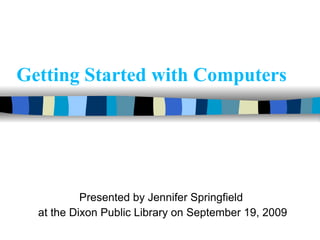
Recomendados
Mais conteúdo relacionado
Mais procurados
Mais procurados (20)
Windows7tipstrickspptversion 12599513345858-phpapp01

Windows7tipstrickspptversion 12599513345858-phpapp01
89 identify the parts of a window desktop and common desktop icons

89 identify the parts of a window desktop and common desktop icons
Introduction of computer basic skills on windows 7

Introduction of computer basic skills on windows 7
Semelhante a Getting Started with Computers
Semelhante a Getting Started with Computers (20)
Último
Último (20)
Vip ℂall Girls Jasola Vihar Phone No 9999965857 High Profile ℂall Girl Delhi ...

Vip ℂall Girls Jasola Vihar Phone No 9999965857 High Profile ℂall Girl Delhi ...
Vip ℂall Girls Hari Nagar Phone No 9999965857 High Profile ℂall Girl Delhi No...

Vip ℂall Girls Hari Nagar Phone No 9999965857 High Profile ℂall Girl Delhi No...
The Ultimate Guide to Choosing the Best HD IPTV Service in 2024.pdf

The Ultimate Guide to Choosing the Best HD IPTV Service in 2024.pdf
Get the Best Online Lotus ID from the Top Betting ID Provider.

Get the Best Online Lotus ID from the Top Betting ID Provider.
Vip ℂall Girls Old Rajinder Nagar Phone No 9999965857 High Profile ℂall Girl ...

Vip ℂall Girls Old Rajinder Nagar Phone No 9999965857 High Profile ℂall Girl ...
Vip ℂall Girls Pandav Nagar Phone No 9999965857 High Profile ℂall Girl Delhi ...

Vip ℂall Girls Pandav Nagar Phone No 9999965857 High Profile ℂall Girl Delhi ...
Khaki-Files-Inside-Stories-of-Police-Missions-Kumar-Neeraj-Z-Library.pdf

Khaki-Files-Inside-Stories-of-Police-Missions-Kumar-Neeraj-Z-Library.pdf
Vip ℂall Girls Trilokpuri Phone No 9999965857 High Profile ℂall Girl Delhi No...

Vip ℂall Girls Trilokpuri Phone No 9999965857 High Profile ℂall Girl Delhi No...
Vip ℂall Girls Pasℂhim Puri Phone No 9999965857 High Profile ℂall Girl Delhi ...

Vip ℂall Girls Pasℂhim Puri Phone No 9999965857 High Profile ℂall Girl Delhi ...
Pushpa 2 Release Date not Postponed According to the Makers.pdf

Pushpa 2 Release Date not Postponed According to the Makers.pdf
ℂall Girls Chandni Chowk ℂall Now Chhaya ☎ 9899900591 WhatsApp Number 24/7

ℂall Girls Chandni Chowk ℂall Now Chhaya ☎ 9899900591 WhatsApp Number 24/7
Vip ℂall Girls Budh Vihar Phone No 9999965857 High Profile ℂall Girl Delhi No...

Vip ℂall Girls Budh Vihar Phone No 9999965857 High Profile ℂall Girl Delhi No...
Vip ℂall Girls Mehrauli Phone No 9999965857 High Profile ℂall Girl Delhi No A...

Vip ℂall Girls Mehrauli Phone No 9999965857 High Profile ℂall Girl Delhi No A...
Getting Started with Computers
- 1. Getting Started with Computers Presented by Jennifer Springfield at the Dixon Public Library on September 19, 2009
- 3. Why do they call it Windows? You can have many windows open at the same time Hide them underneath each other or see them all at the same time 2
- 5. Desktop This is the “desktop” of your computer. To open a program use the left button on the mouse to double click on a picture (icon). When using a computer remember – if one mouse click doesn’t work, try two! 4
- 6. You can also click once on the “Start” button. Then click on “ All programs.” Here are all the programs loaded on the computer. Start Menu 5
- 7. You can find “ My documents,” “ My Computer,” and “Shut Down” from the start menu 6
- 8. Microsoft Word Word is a word processing/typing program. Think of it as a blank sheet of paper in a typewriter. Word gives you lots of tools to change your document. Just look at all the buttons. When you put the mouse cursor over the button it tells you what it does. 7
- 9. Internet Explorer The address box is where you type the address of the website you want to visit 8
- 10. My Documents THIS IS ONE PLACE TO SAVE YOUR DOCUMENTS. IT IS LIKE PUTTING PAPERS INTO A MANILA FOLDER. NEW FOLDERS MAY BE ADDED AT ANY TIME FOR BETTER ORGANIZATION. 9
- 11. My Computer ALL THE DRIVES (places where things are stored) ON THE COMPUTER ARE LISTED UNDER “MY COMPUTER” DOUBLE CLICK ON THE DRIVE TO LIST THE FILES (things saved) ON THE DRIVE For example: if you use a floppy disk to save your documents, you can see what is on the disc by double clicking on this icon 10
- 12. Control Panel Using the control panel I changed the background picture on my computer to this island scene 11
- 13. Control panel from start menu Here are all the things Control Panel controls You can change the size and color of the letters and icons on your screen and the background picture with “Display.” To change background picture click on “Display” then click on “Desktop” – this will show you your options. Are you left-handed? You can change your mouse controls here if it is more comfortable for you. Click on “Mouse” then check the box “Switch Primary and Secondary Buttons” 12
- 14. Accessories Paint a drawing program 13
- 15. Solitaire and other games 14 Playing games is a fun way to improve your mouse skills
- 16. Adjusting the windows 2 “ X” will close the window “ - ” will put the window down to the taskbar “ ” will expand or shrink the window size Adjusting the Windows 15 This is your “taskbar.” It shows all the windows that are open.
- 17. If you click on the left mouse button, and hold it down, on the top (blue) part of the window, you can move your mouse and drag the window to another part of the screen. These two arrows let you scroll up and down the window Or left click and hold on any side or corner of window then drag to make the window larger or smaller 16
- 18. Help go to Start Menu click on Help and Support 17
- 19. Remember to … Practice … Practice … Practice It’s the only way you will get better … at anything!! Don’t let it the computer get the best of you SMILE and be patient with it If you would like a free 30 minute tutorial, just you, me, and the computer, please call me to make an appointment. Jennifer 678-5447 **These handouts are also available for viewing at www.slideshare.net/Dixon Click on “Computers for Beginners” to open Powerpoint presentation.
