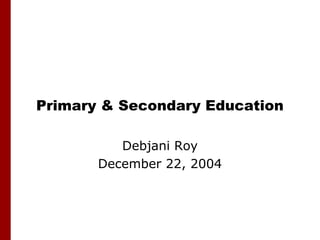
Teachers training
- 1. Primary & Secondary Education Debjani Roy December 22, 2004
- 2. Discussion Outline • Education • Present Environment • Primary School • Middle School • Senior School • Group Discussions, Role Play • Q&A
- 3. ABC Education • ABC Education is one of the world's leading publishers of Teaching materials for teachers and students. • For over 25 years the company has successfully worked with teachers, students, institutions, educational authorities and Ministries of Education to provide teaching materials and teacher training support that meet changing curriculum and classroom needs. • ABC Education’s relationship with customers goes beyond the provision of quality teaching materials; experts are available to offer information, advice and training to teachers through a responsive network of overseas companies and offices in over 40 countries. • ABC Education is committed to ensuring the timely delivery of its materials and services to its customers at affordable prices. In addition, the company boasts a growing network of internationally and regionally based websites providing market-specific information on all of its products and services. • The company has worked with governments and local authors throughout these regions to develop leading primary and secondary materials for all areas of the curriculum.
- 4. Present Environment The tremendous growth of Information Technology during the past two decades has indeed set the educational planners thinking. The thoughts have mainly concentrated in the following areas: • Using technology in planning of lessons. • Nature of class rooms tomorrow. • Integrating technology with school education. • Use of Multimedia and Internet to benefit learning. • Teachers becoming facilitators for learning. • Interactive learning where the teachers also learn from children in addition to children learning from their peers. • Sharing of lessons, assignments and evaluation of performance through the Internet. • Coping up with curriculum while learning to use technology. • Evaluation philosophies and techniques. Forum for Computer Education in Schools In association with Indiatimes Information Technology in schools in the new millennium By A N Warhadpande
- 5. Should we ape? "I cannot say that everything is wrong with the Indian Education system, if that were the case we would not have seen so many top professionals who are Indians in the developed countries.“ Dr. Karan Singh A country or an individual cannot become great just by copying someone else. To progress, it is absolutely necessary to: examine the environment, the state of technology, availability and quality of both material and human resources. In short, every project needs to be individually studied. We certainly have to take advantage of the facilities provided by technology in all walks of life including education. In education, we are dealing with children and we do not immediately see what good or bad we are doing for them, it is revealed several years later.
- 6. Recent Discussions A lot has been said, written and discussed by various specialists in various forums on these topics. After being exposed to the various thoughts on the subject one gets totally lost!
- 7. and Parents… One hears parents say very proudly "My child is only three years old and spends hours with the computer, hearing stories, seeing pictures and interacting with the machine". Some people have already started saying, "If Internet is not brought to school, children will have to interrupt their learning for coming to school".
- 8. Repercussions With a little reflection, the questions that dominates are: "Have we seriously thought about what a child should be exposed to in say 10 to 12 years of schooling?" What about getting used to living in a society? Can we human beings spend our lives with a machine for company? Will we be happy to get help and assistance from machines only instead of advice and guidance from parents, elders and even peers? Will the machines be more satisfying friends than live human beings?
- 9. Some more… • On the other hand we complain that the use of technology by children do not learn the basic concepts. • They should have a facility to get answers to their questions as and when questions occur to their mind. So! Every child should have a multi -media system with an Internet access at all times. • We talk about using technology to facilitate all our work. Children should carry their computers to school and back, instead of having a load of books and notebooks. It should be of great concern to see that so much thought is going into how teaching and learning should take place and nobody talks about what should be taught or learnt.
- 10. Exploring Information Technology Primary School Class - I
- 11. Suggested Lesson Plan • Introduction to a Computer • Uses of a Computer Day 1 - Multimedia (L) Day 1 – Paintbrush (L) Day 2 - Natural & Man made Things Day 2 – Uses of a Computer (T) (T) Day 3 – Uses of a Computer (L) Day 3 – Paintbrush (L) Day 4 – Quiz & Reward (T) Day 4 – Quiz & Reward (T) • Computers at Work • What is a Computer Day 1 – Multimedia (L) Day 1 - Paintbrush (L) Day 2 - Computers at Work (T) Day 2 - What is a Computer (T) Day 3 – Paintbrush (L) Day 3 - What is a Computer (L) Day 4 – Quiz & Reward (T) Day 4 - Quiz & Reward (T) • The Keyboard • Parts of a Computer Day 1 – Identify Keys (L) Day 1 – Multimedia (L) Day 2 – The Keyboard (T) Day 2 – Parts of a Computer (T) Day 3 – Typing in Notepad (L) Day 3 – Parts of a Computer (L) Day 4 – Quiz & Reward (T) Day 4 – Quiz & Reward (T)
- 12. 1. Introduction to a Computer Natural Things Mountains Trees Oceans
- 13. Introduction to a Computer Man Made Things Buildings Furniture Ship
- 14. Introduction to a Computer Man made Machines to help us do our work Planes Calculators Mixers
- 15. Introduction to a Computer A computer is a machine It helps me to do sums 2+2=4 I can store information on the computer Information: Things I want to remember!
- 17. Quiz [] Natural [] Man made [] Natural [] Man made [] Natural [] Man made [] Natural [] Man made [] Natural [] Man made [] Natural [] Man made [] Natural [] Man made [] Natural [] Man made [] Natural [] Man made
- 18. 2. Parts of a Computer Keyboard Monitor CPU Box
- 19. Inside the CPU Box CD Drive CPU Floppy Drive
- 20. Parts of a Computer Mouse Joystick Microphone Light Pen
- 21. Parts of a Computer Speakers Printer Scanner
- 22. Parts of a Computer UPS Modem
- 23. Quiz Identify the parts of a computer Monitor Keyboard Mouse CD Floppy CPU Box
- 24. Fill in the Blanks • C_U is the brain of the computer • M_U_E is used to draw pictures • You can take a printout of your work with a P_ _N_E_. • M_ _ _O_H_ _E is used to record your voice. • M_D_ _ is used to connect to the Internet.
- 25. 2. Uses of a Computer
- 26. Uses of a Computer 2+2=4 8–2=6
- 27. Uses of a Computer
- 28. Uses of a Computer
- 29. Uses of a Computer
- 30. Suggested Activities • Play a movie on the computer • Visit computerized Railway ticket counter • Drawing with Paintbrush • Playing games on the computer
- 31. Quiz • Computers can play music [] • Computers cannot do calculations [] • You can draw pictures with a computer [] • You cannot play games on a computer [] • Computers can think [] • You can watch movies on a computer [] • Computers can work very fast []
- 32. Quiz Fill in the Blanks: • You can play G_M_S on a computer • S_ _ _K_ _S produce sound on a computer • You can write L_ _T_R on a computer • You can draw a P_ _T_R_ with the hep of a computer • You can watch a M_ _I_ on a computer
- 33. 4. Computers at Work Education Airports Offices Medical Railway Stations Space and Research
- 34. Quiz • Computers are used in offices [] • Computers are found in Parks [] • Computers help us fly aero planes [] • Computers help us book tickets [] • Computers are not used in Hospitals [] • We use computers in schools []
- 35. Quiz Fill in the blanks • Computers help in treating patients at H_ _P_ _ _LS • Computers help in O_F_ _ _ work • Computers help in teaching at S_ _O_ _S • Computers help in booking tickets at A_ _ _O_ _S
- 36. 5. Computer Keyboard The keyboard is used for typing • The keyboard has alphabet keys WE USE THE LETTER KEYS TO TYPE LETTERS
- 37. The Keyboard • The keyboard has Number keys WE USE THE NUMBER KEYS TO TYPE NUMBERS • The keyboard has Function keys Function keys do special things!
- 38. The Keyboard • The keyboard has Arrow keys WE USE ARROW KEYS TO MOVE UP AND DOWN OR RIGHT AND LEFT ON THE SCREEN
- 39. Exercise • Type your name on the keyboard • Color the keys of your name on the keyboard
- 40. Exercise Match the following: • Alphabet keys • Numeric keys • Function keys • Arrow keys
- 41. Top Banana Award! Your child has won the Top Banana Award Today!! Class Teacher
- 42. Topper Award to let you know Your child topped the Quiz today! Class Teacher
- 43. Bright Boy Award Your child has been the Bright Boy today… Class Teacher
- 44. Star Performer Award Your child has been the Star performer today Class Teacher
- 45. Involve Parents!
- 46. Exploring Information Technology Middle School Class - VII
- 47. 3. Introduction to Excel • Introduction • Basics of a Spreadsheet • Workbook Maintenance • Moving Around a Spreadsheet • Selecting Cells Around a Spreadsheet • Entering Information into a Workbook • Sorting • Formatting a Worksheet • Colors and Borders
- 48. Introduction Workbooks In Microsoft Excel, a workbook is the file in which you work and store your data. Because each workbook can contain many sheets, you can organize various kinds of related information in a single file. By default a workbook contains 3 worksheets.
- 49. Introduction Worksheets Use worksheets to list and analyze data. You can enter and edit data on several worksheets simultaneously and perform calculations based on data from multiple worksheets. Sheet tabs The names of the sheets appear on tabs at the bottom of the workbook window. To move from sheet to sheet, click the sheet tabs. Active/Selected cell A cell is the intersection of a row and column. The cell that is selected by clicking or using the arrow keys is the insertion point.
- 50. Introduction A block of cells is selected by using arrow keys while holding down the shift key or simply clicking and dragging the mouse across a range of adjacent cells
- 51. Getting Started Start Excel Exit Excel
- 52. The Excel Screen Application Title Bar Formatting Column Headers Icon Menu Bar Toolbar Standard Tool bar Active Cell Formula Bar address Active Cell Row numbers Sheet Navigation Bar Status Bar Each Worksheet contains – 65,536 Rows, 256 Columns Sheet tabs
- 53. Office Assistant • Click on Help Menu • Click Show Office Assistant • The Office Assistant appears as shown here
- 54. Creating a New Workbook On the File menu, click New. To create a new, blank workbook, click the General tab, and then double-click the Workbook icon. To create a workbook based on a template, click the Spreadsheet Solutions tab or the tab listing your custom templates, and then double-click the template for the type of workbook you want to create. Note If you don't see the template you want in the New dialog box, make sure the template is installed and located in the correct folder. Tip To create a new workbook based on the default workbook template, click New or the New Button on the tool bar.
- 55. Opening a Workbook Open a workbook on your hard disk Click File > Open or the Open button. 1. In the Look in list, click the drive, and then locate and double-click the folder that contains the workbook. 2. Double-click the workbook you want to open.
- 56. Saving your Workbook • On the File menu click Save or the Save button. • The Save as dialog box will appear: • In the File name box type a File name • In the Save as type the format of the file is an Excel workbook which usually has the extension .xls
- 57. Printing the Workbook Print the active sheets, a selected range, or an entire workbook On the File menu, click Print. Under Print what, select the option you want. Tip If you want to print more than one sheet at the same time, select the sheets before you print. Number Print range of copies Selection
- 58. Moving Around with the Keyboard Up Arrow Down Arrow Left Arrow Right Arrow
- 59. Click, Drag & Move! Moving Around with the Mouse Use the Mouse Pointer and Move Up Click on the cell you wish to activate Moving Around with Scrollbars Vertical Scroll Bar Move Left Move Right Horizontal Scroll Bar Move Down
- 60. Selecting Cells
- 62. Selecting the Whole Spreadsheet
- 63. Entering Data in a Worksheet • Entering Text • Entering Numbers • Entering Formula
- 64. Worksheet Maintenance • Editing Cell Contents • Deleting Cell Contents
- 65. Worksheet Maintenance • Moving & Pasting Data • Copying & Pasting Data
- 66. Directions for Creating Your Spreadsheet • Unwrap your Cadbury’s Gems and separate them by color • Along with your group, count the total number of Gems for My Cadbury’s Gems boys and girls by color. boys girls total orange 18 2 20 • Then calculate the total for red 5 3 8 each color yellow 11 7 18 green 7 3 10 • Fill out a worksheet for each Group Name: partnership. • Sign each of your group's
- 67. Directions for Creating Your Spreadsheet • Now go back to your computer and you are ready to start creating your spreadsheet. • Open MS Excel and choose the File > New option. • In cell A2 type "red". Hit return and type "orange" in A3, A4 A B C D 1 boys girls total "yellow" etc. 2 orange 18 2 20 3 red 5 3 8 • Click in cell B1 type "boys". Click 4 yellow 11 7 18 in C1 and type "girls", D1 "total“ 5 green 7 3 10 6 Group Name: • Now fill in the other cells B2...B7, C2...C7, D2...D7 with the numbers on your worksheet.
- 68. Exploring Information Technology Senior School Class - XI
- 69. Chapter – 4 (Beginning C++) Discussion Outline • Introduction • Brief History of C++ • Development Cycle • C++ Character Set • Data Types in C++ • Identifiers and Keywords • Structure of a C++ Program • Variables • Constants: Literals • Comments • Preprocessor • Basic Input/Output • Formatted Output
- 70. Introduction • Languages evolve to solve specific problems • The Object Oriented approach evolved similarly providing techniques for managing enormous complexity reuse of software components defining data coupled with related tasks • OOP treats data and the procedures that act upon the data as a single “object” • The object is a self contained entity with an identity and certain characteristics of its own • Some OOP languages are SmallTalk, Java, C++, Ada etc. • C++ is a superset of the language “C” – it inherits all the features of C and adds a whole lot of capabilities to it
- 71. Features of OOP • Simple, easy to maintain, reusable programs known as objects • Binds code and data together creating a more powerful unit encompassing all details of a process or a task • Such modules or objects can be dedicated to perform specific tasks
- 72. A Sample Program C++ is a powerful general-purpose programming language. It can be used to create small programs or large applications. #include <iostream.h> int main() { cout<<"HEY, you, I'm alive! Oh, and Hello World!"; return 0; } Let's look at the elements of the program. #include: A preprocessor directive that tells the compiler to put code from the header file iostream.h into our program. By including header files, you an gain access to many different functions. For example, the cout function requires iostream.h. int main(): This line tells the compiler that there is a function named main, and that the function returns an integer, hence int. Braces ({ and }) signal the beginning and end of functions and other code blocks. cout Function: The next line of the program may seem strange. If you have programmed in another language, you might expect that print would be the function used to display text. In C++, however, the cout function is used to display text. Insertion operators: The <;<; symbols, are known as insertion operators. The quotes tell the compiler that you want to output the literal string as-is. Terminator: The semicolon is added onto the end of all function calls in C++; the semicolon later shows up when you declare variables.
- 73. Class • A set, collection, group, or configuration containing members regarded as having certain attributes or traits in common; a kind or category. • Provides the way to create User Defined data type • A Class combines attributes (behavior) of an Object and the operations (functions) Member Data Member Data performed on the attributes of that object • An Object is an Instance of Member Functions Member Functions a Class
- 74. Abstraction • Provides facility to/for: create user defined data type encapsulation data security • Abstraction handles the complexities of an object • Example: Driver changes gears while driving. The task is performed but the actual process of gears changing is hidden from him. Task Process
- 75. Data Hiding & Encapsulation Components of an Object Member Data Member Data Access OBJECT X Member Functions Member Functions X Direct Access
- 76. Objects Class A User Defined data type Member Data Member Data Member Functions Member Functions Object B – Member Data Member Data Member Data Member Data Object C – an instance an instance of Class A Member Functions Member Functions Member Functions Member Functions of Class A
- 77. Quiz Quiz: The Basics of C++ What is the correct value to return to the 5. Which of the following is a correct operating system upon the successful comment? completion of a program? A. */ Comments */ A. -1 B. ** Comment ** B. 1 C. /* Comment */ C. 0 D. { Comment } D. Programs do not return a value. 6. Which of the following is not a correct variable type? 1. What is the only function all C++ A. float programs must contain? B. real A. start() C. int B. system() D. double C. main() D. program() 7. Which of the following is the correct 2. What punctuation is used to signal the operator to compare two variables? beginning and end of code blocks? A. := A. { } B. = B. -> and <- C. equal C. BEGIN and END D. == D. ( and ) 3. What punctuation ends most lines of C++ code? A. . B. ; C. : D. '
- 79. You can ask me a maximum of five questions to figure out the name of the person I am thinking of. "You need to guess who that one person is." Only one of the following is the person I have thought of. If you think you can guess who it is, go ahead and click on the name."
- 80. Is the person a man or a woman? Is the person known to be an animal rights activist? Has the person been the Prime Minister of India? Did the person die before 1950? Was the person assassinated?
