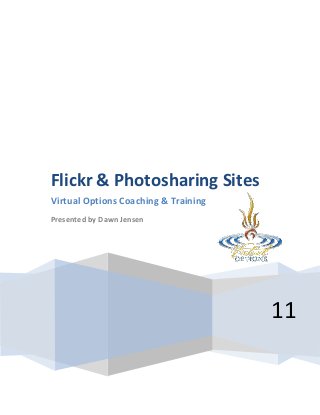
Flickr and Photo Sharing Sites by Dawn Jensen
- 1. Flickr & Photosharing Sites Virtual Options Coaching & Training Presented by Dawn Jensen 11
- 2. Workshop: Flickr and Photo Sharing Sites Table of Contents Table of Contents ........................................................................................................................................ 2 A. Copyright and Creative Commons ...................................................................................................... 3 B. Newbie's Guide to Flickr ..................................................................................................................... 5 Adding your photos to Flickr ................................................................................................................... 5 Newbie basics: Tagging and organizing ................................................................................................... 6 Geotagging .......................................................................................................................................... 7 Sets ..................................................................................................................................................... 7 Collections .......................................................................................................................................... 8 Newbie basics: sharing and community .................................................................................................. 8 Sharing ................................................................................................................................................ 8 Advanced Sharing Tidbit ..................................................................................................................... 8 Flickr Community ................................................................................................................................ 8 Contacts .............................................................................................................................................. 9 Beyond Newbie ....................................................................................................................................... 9 Free versus pro ................................................................................................................................... 9 ____________________________________________________________________________________ 1. Online Resources How to: Make Flickr Work for Your Library – 50+ Resources (Listed in this document) http://www.collegedegrees.com/blog/2008/06/24/how-to-make-flickr-work-for-your-library-50-resources/ Slideshare: Flickr & Libraries http://www.slideshare.net/travelinlibrarian/flickr-libraries Flickr Alternatives: 25 Best Online Portfolio and Image Hosting Sites http://glazemoo.blogspot.com/2011/03/flickr-alternative-image-hosting-and.html How to Use Flickr: Basics and Beyond http://www.mahalo.com/how-to-use-flickr-basics-and-beyond/ 2 Virtual Options Coaching & Training |©2011 All Rights Reserved | training @virtualoptions.net
- 3. B. Copyright and Creative Commons Source: http://whenihavetime.com/2009/02/24/a-guide-to-copyright-and-creative-commons/ What is Creative Commons? Creative Commons, while a relatively new term since its birth in 2001 is by definition is a non-profit organization, but the name is more widely associated with the concept of Creative Commons as a way to extend copyright to promote legal sharing and modification of original works. Here’s the goal of the organization: increase the amount of creativity (cultural, educational, and scientifc content) available in “the commons” — the body of work that is available to the public for free and legal sharing, use repurposing, and remixing. Creative Commons is a way for you to take your intellectual property – original content like photos, writing, designs, videos and more, and assign rights to it to be shared with the community and the world. It is not an alternative to copyright: it works in parallel with copyright. Creative Commons licensing can protect the original copyright and level of permissions the author chooses. It can also perpetuate these rights (or not, depending on the author’s choice) and encourages and facilitates re-use and sharing. Most importantly, it helps the author retain rights if they so choose, and it helps the user to know exactly what the author wants done with his content and how they can 3 utilize it. As CC calls it, “Some Rights reserved.” If instead you prefer to give up all rights to your work, it becomes “No Rights Reserved” and part of Public Domain in which no law restricts the way the works are used. Public domain is more Virtual Options Coaching & Training |©2011 All Rights Reserved | training @virtualoptions.net
- 4. commonly attributed to works whose copyright licenses have expired, usually dozens of years after the author’s death. Each country has its own laws and validity lengths for patents, trademarks and copyrights. Here are the Creative Commons licenses. The licenses are iterations of “living licenses” that are updated frequently and the version of the license attributed to that work will be depicted with a number like 2.5. Attributing the most current form of the license available is always recommended. Each license has three components: a “Commons Deed” which briefly explains the rights and rules of the license the “Legal Code” which should suffice as legal backing in the case you need to go to court and is available in several languages and the accompanying license image “button” that you can display on your site or where you’re publishing your content. The most basic Creative Commons license chosen by authors is that of “Attribution” – being credited for the work if it’s re-used. Other attributes are then added and mixed depending on the author’s desire. Here are those elements directly from the Creative Commons license page: Attribution. You let others copy, distribute, display, and perform your copyrighted work — and derivative works based upon it — but only if they give credit the way you request. Noncommercial. You let others copy, distribute, display, and perform your work — and derivative works based upon it — but for noncommercial purposes only. No Derivative Works. You let others copy, distribute, display, and perform only verbatim copies of your work, not derivative works based upon it. Share Alike. You allow others to distribute derivative works only under a license identical to the license that governs your work. For example, an author combining the desire to make work available for non-commercial means but would like others to continue sharing their creations as well might offer choose the following license: Attribution Non-commercial Share Alike (by-nc-sa) Source: http://whenihavetime.com/2009/02/24/a-guide-to-copyright-and-creative-commons/ Source: http://creativecommons.org/ 4 Virtual Options Coaching & Training |©2011 All Rights Reserved | training @virtualoptions.net
- 5. C. Newbie's Guide to Flickr Excerpt from source: http://news.cnet.com/8301-17939_109-9703620-2.html Flickr is a popular photo-sharing and hosting service with advanced and powerful features. It supports an active and engaged community where people share and explore each other's photos. You can share and host hundreds of your own pictures on Flickr without paying a dime. There's also a pro service that gets you unlimited storage and sharing for about $2 a month, making it one of the cheapest hosting sites around (more on that later). Flickr was created by a small Canadian development team in 2002 before being acquired by Yahoo a year later. Many other photo sites (including Yahoo Photos) are easier to use, but none offer Flickr's interesting features or its cohesive community of enthusiasts. Note: If you have the Flickr uploader installed, you can upload any picture with a right-click. (Credit: CNET Networks) 1. 2. Adding your photos to Flickr First step: Get your photos into the service. Flickr has a few options to get photos from your camera into your account, the easiest one being a little uploader app you can install on your PC or Mac. When it's installed on a PC, you can right-click on any photo and send it straight to Flickr. You also can use this uploader to create albums (Flickr calls albums sets) for your pictures. You can install software that lets you publish from any folder in Windows XP, without the need to use the uploading program. If you're using a Mac, there's also a plug-in for iPhoto. _____________________________________________________________________________________ _____________________________________________________________________________________ _____________________________________________________________________________________ 5 _____________________________________________________________________________________ Virtual Options Coaching & Training |©2011 All Rights Reserved | training @virtualoptions.net
- 6. If you're not keen on downloading a piece of software, Flickr lets you upload six individual photos at a time. This might work for some weekend shots, but if you've got more than 20 shots it's worth trying out the batch uploader. Add tags to easily search and sort through photos. (Credit: CNET Networks) Newbie basics: Tagging and organizing Once your photos have been uploaded, you don't need to rely on titles or folders to sort them, as you do with most other sharing sites. Instead you use tags: short identifiers you can later use to categorize and search for photos. Sorting by tags lets you create sets on the fly--of just your pictures, or yours plus the community's. People often tag pictures with names, locations, event descriptions, and theme, for example: "Mountain," "Everest," "Cold," and "Vacation." There are several ways to tag pictures, either one at a time or in batches. On any given picture, click the code and add a tag option on the right-hand side. Flickr lets you add up to 75 tags to each picture, so feel free to go wild. If you have a multiword tag such as "Tree House," put quotations around it, otherwise it will get split into two different tags. Advanced Tagging Tidbit: To tag multiple photos, you can use Flickr's batch editor. Go to a set (album), click the Edit button, then Batch operations>Batch edit>Add tags. Notes let you add captions for specific areas of a photo. Users won't see a note until they mouse over it. (Credit: CNET Networks) 6 Virtual Options Coaching & Training |©2011 All Rights Reserved | training @virtualoptions.net
- 7. Notes. Say there's a really cool part of a picture you want people to notice. The easiest way to do this is with notes. On any of your pictures click the Add note button above the photo. This pops up a rectangle you can move around the picture and adjust in size. Just like a Post-it note, you can write a quick message for others to read. Once you're done, click save. The cool thing about notes is they don't get in the way if viewers don't want them. To see them, users can just move their cursor over a picture to pull them up. You can have several different notes on the same picture, and other users can add notes to your pictures. Good note etiquette: keep notes easy to see and use by not overlapping them. Geotagging Geotagging is a special method of tagging photos with their location. To geotag any photo, just click "Place this photo on a map" under the Additional information box on the right-hand side of your photograph. This will pull up a new interface with a large map. The easiest way to add the location is to type it into the search box in the top right-hand corner. The built-in search isn't as forgiving as your average search engine, so if you can't remember the address, try looking it up on Google and pasting it in. Once you've found your spot, just drag your photo from the bottom of the screen to where the map pointer is. After doing this to several of your photos from different parts of the world, check out Mappr, which will give you a visual representation of where your photos were taken on a large map. Sets on top, collections on bottom. Collections are just groups of sets, clumped together. (Credit: CNET Networks) Sets There are a few ways to create a set, the easiest is clicking the Add to set button on top of any photo. Flickr will show you a drop-down list of any other sets you've created, along with an option on the top that lets you create a new set. Give it a name and a description and you're done. If you want to add multiple photos to a set, click the Organize button on the top menu on any page on Flickr, then select, "Your sets and collections." Pick whatever set you want to add your photos to or make a new one. All your photos reside on the bottom of the screen, so scroll around to find the ones you want and just drag 7 and drop them in the large area above. When you're done, just click Save. One thing to note about sets--as a free member you can only have up to three, whereas pro members have unlimited. Virtual Options Coaching & Training |©2011 All Rights Reserved | training @virtualoptions.net
- 8. Collections Flickr introduced this feature recently, and it allows users to put several sets together into one group. This would come in handy if you went on vacation, as you could create individual sets for each location, and then group them together as a collection. 3. Newbie basics: sharing and community Sharing Flickr is all about sharing. The reason it has tagging and notating features is so other people can find and make sense of your photos. Flickr gives you quite a few sharing options, but maybe the handiest is the embed option, which lets you paste thumbnail previews into forums, blogs, and social networking profiles such as MySpace. To get the code, just click on the All sizes button above a picture. (Note: if you can't see this option on someone else's photo, they're likely a free member or they are restricting people from getting the higher resolutions of a shot.) Flickr will offer different resolutions of any shot you've uploaded. We recommend sharing the "large" size, as "regular" (which is bigger) is usually too big for the average person's computer monitor. If you want to play it safe, send a link to the just the picture, it's in the box below the embed code. For shots that aren't yours, you can copy and paste the URL from your address bar and put it in an e-mail or instant-messaging conversation. Advanced Sharing Tidbit Want to share some of your recent shots on a blog or Web site, but don't want to go deal with the hassle of copying and pasting the embed code each time? Make a Flickr Badge! A Flickr Badge is a small embeddable picture viewer that showcases your latest pictures, an entire set, or just pictures with particular tags. To make one, go to: http://www.flickr.com/badge.gne. You can pick HTML, which will work with any Web site, or Flash, which will show up for anyone who has Adobe's Flash player installed. We recommend Flash as it takes up less space and looks a lot cooler. Follow the steps, picking out the photos and colors you want until you get to the embed code, which you can simply copy and paste wherever you plan on showing off your photos. Flickr Community Sharing photos is neat, but half of the fun of these photo-hosting services is seeing what other people are taking pictures of and interacting with them. The biggest draws to Flickr's community are groups, which let users create and contribute to themed groups. Each group has a shared pool of pictures that any of its members can contribute to. There could be a theme, or maybe no theme at all; it's up to the user. Each group gets its own forum for chatting about topics or individual pictures. It's almost like book club, but for pictures. To join any group, just click the Join this group button on the right side of the page. To contribute your own photos, just click the Send to group button above a picture (just like adding it to a set). You'll then get the option to select whatever group you're a member of in a drop-down list. Participating in forums and group discussions also is really easy. If you're signed in to Flickr, just click the "Post a new topic" link. You also can reply to someone's topic by typing in the reply box at the bottom 8 of the discussion. If you find a particularly amusing or noteworthy post you want to send to someone else, click the permalink at the end of the post. You can then copy this from your browser's address bar, or just right click the permalink and choose Copy link location. Virtual Options Coaching & Training |©2011 All Rights Reserved | training @virtualoptions.net
- 9. Your contact list shows name, user icon, location, and how many photos each user has. (Credit: CNET Networks) Contacts Flickr's community is a social network of sorts. You can make friends (Flickr calls them contacts) and track their newest photos. When you want to make another Flickr user a contact, just click on his or her name. This will take you to his or her photos page. After that, just click on Add USERNAME as a contact in the upper right-hand corner. Before sending the person the invite, Flickr gives you the option to mark them as a friend or a family member. You can skip this, but you might find it helpful if you intend on sorting your contact's photos en masse later on. Advanced contacts tidbit: If you want to see your friends' newest photos without having to check the site, subscribe to the contacts RSS feed. Just click on the contacts button from the main menu at the top of your screen, and scroll down near the end of the page where you'll see an orange RSS feed icon. You can either click this to view the feed (if your browser supports RSS), or copy and paste it into your favorite RSS reader. We've got a listing of popular single page aggregators here. 4. Beyond Newbie Free versus pro The free version of Flickr comes with a pretty generous upload limit at 100MB per month, but the devil is in the details. You can only have three sets, and there's no access to the full-size versions of your photos. Keep in mind this isn't a bad thing if you intend on sharing casual party shots to friends, but if you're serious about sharing your work in its original resolution, it's worth the upgrade. Flickr's pro service is arguably a better deal compared to the competition. Just $25 a year gets you unlimited storage, uploading, bandwidth, albums, and an ad-free experience for you and your users. Many popular photo services such as Photobucket, Webshots, and even Flickr's sister service, Yahoo Photos, place limitations on uploading and storage. 9 Virtual Options Coaching & Training |©2011 All Rights Reserved | training @virtualoptions.net
- 10. D. How to: Make Flickr Work for Your Library – 50+ Resources Source: http://www.collegedegrees.com/blog/2008/06/24/how-to-make-flickr-work-for-your-library-50-resources/ Getting Started Follow these guides to get a crash course in using Flickr in your library. 1. Priceless Images: Getting Started with Flickr: Check out this post for an introduction to Flickr for libraries. http://tametheweb.com/2008/01/02/priceless-images-getting-started-with-flickr/ 2. Get Flickr-tastic!: This guide will show you the ropes for using Flickr in your library. http://www.webjunction.org/technology/web-tools/articles/content/438213 Uses Check out these ideas for using Flickr to get inspired. 4. Give a virtual tour: See how this library offers a look around on Flickr. 5. Online Outreach: Sarah Houghton-Jan suggests using Flickr to find images of your library. 6. Share event photos: This library shares photos of a Charlotte’s Web event on Flickr. 7. Advocate with Images: This article discusses using Flickr to let your community know what’s going on in the library. 8. Flickr for a Library Tour: This librarian from the University of Winnipeg describes the details she used to create a photo tour of the library. 9. Share history: Post historical photos of your library on Flickr for all to see. 10. Create custom posters: Lansing Public Library made their own READ posters with Flickr. 11. Promote events: This library promoted their book and bake sale on Flickr. 12. Libraries and Librarians: This group on Flickr is a fast growing community of librarians around the world. 10 13. Show off cool gear: Inspire other librarians by sharing new additions to your library. Virtual Options Coaching & Training |©2011 All Rights Reserved | training @virtualoptions.net
- 11. 14. Library of Congress: Visit this awe-inspiring image archive to get an idea of how powerful Flickr can be for your library. 15. Libraries that use Flickr: Check out this list to see how other libraries are making use of Flickr. 16. Murder by the Book: This Flickr set promotes a murder mystery event held at a library. 17. Flickr/Yahoo & Library Collection: Find out how the National Library of Australia is building an image bank with Flickr. 18. Steal this Idea: Flickr for Librarians: This resource offers a wealth of great ideas for using Flickr in your library. 19. Image storage: This wiki page takes advantage of Flickr’s easy image storage. 20. How nonprofits can use Flickr: TechSoup offers recommendations for using Flickr. 21. Teen Trading Cards: Hennepin County Library has used Flickr to get teens involved. 22. Create a magazine cover: One library used a Flickr tool to create a magazine cover and share it with the community. 23. Things to Do With Flickr in Libraries: This guide offers a variety of useful ideas for putting Flickr to work. 24. Celebrate new additions: This library shows off their first bookmobile patron and more. 25. Show off events: Show your community that your library holds fun events by putting their photos on Flickr. Tools Put these tools to work to make Flickr even more useful. 26. Flickr Storm: Use this Flickr search engine to locate images with specific Creative Commons licenses. 27. Flickr Favorites via RSS: With this tool, you can have your favorite Flickr users’ 11 favorites sent to you by RSS. 28. Flickr Machine Tags: This tool makes linking and tagging your photos much easier. Virtual Options Coaching & Training |©2011 All Rights Reserved | training @virtualoptions.net
- 12. 29. Motivational Poster Maker: Create motivational posters for your library using this Flickr tool. 30. TechSoup Technology Donations: Thanks to TechSoup, you can get a free Flickr Pro account for your library. 31. Free Use Photos: This group is full of photos you can use for free and without restrictions in your library. You can also upload your own photos to share with the group. 32. Flickr Backup: This application allows you to back up your precious Flickr photos and save them locally. This is also helpful if you’ve lost photos, but have them on Flickr. 33. FlickrSlidr: Use the FlickrSlidr to embed Flickr slideshows on your library’s site or blog in a simple, easy way. 34. MyFlickr: Put this application on your library’s Facebook profile, and you’ll be able to stream your Flickr photos. Guides For specific instructions on how you can use Flickr, visit these guides and tutorials. 35. Let’s Play Tag: This article discusses best practices for tagging photos and more. 36. Thirteen Tips for Effective Tagging: Follow these tips to make your images easy to find. 37. Flickr pornography: Discuss how you handle filtering of pornography on Flickr in this forum. 38. Social Tagging Workshop Session: Learn how you can put tags from Flickr and beyond to work in your library. 39. Web 2.0 & Libraries: Best Practices for Social Software: Michael Stephens offers a guide to using social software, including Flickr, in libraries. 40. Social Networking, Flickr, & MMOGs: You’ll find lots of information about using Flickr in this collection of podcasts and presentations for social libraries. 12 41. 10 Reasons to Use Flickr at Your Library: Get inspiration for using Flickr from these excellent examples. Virtual Options Coaching & Training |©2011 All Rights Reserved | training @virtualoptions.net
- 13. 42. 10 More Reasons to Use Flickr in Your Libraries: This post expands upon the previous one, offering even more ways to make use of Flickr in the library. 43. Flickr + Libraries = Scary, Scary, Scary to Some Folks: This blogger explains why Flickr is anything but a scary tool, and how you can make the most out of it. 44. University of Michigan: Flickr: The University of Michigan explains in great detail how to use, and what you can do with, Flickr. 45. Flickr Learning and Sharing: In this guide, you’ll see how to use Flickr for marketing and building your library. 46. Flickr for Academic Libraries: This post explains a few things about Flickr, and how you can use it in an academic library. 47. Flickr for Library Teens: Find out how to best use Flickr for your library’s teenage demographic. 48. 7 Things You Should Know About Flickr: This document explains how you can use Flickr as an educational resource. 49. Flickr & Libraries: Read over this librarian’s notes on a discussion concerning library use of Flickr. 50. Why should libraries be socially networking?: Here you’ll find out why using Flickr and other social tools is important for your library, and a few ways to use them. __________________________________________________________________________________________ __________________________________________________________________________________________ __________________________________________________________________________________________ __________________________________________________________________________________________ __________________________________________________________________________________________ 13 __________________________________________________________________________________________ __________________________________________________________________________________________ Virtual Options Coaching & Training |©2011 All Rights Reserved | training @virtualoptions.net