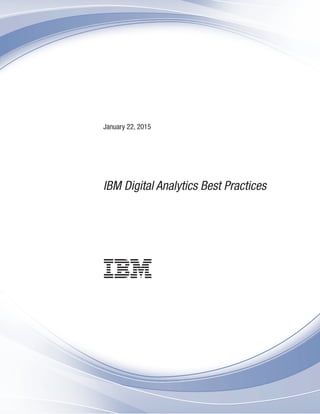
IBMDigitalAnalyticsBestPractices_en_us
- 1. January 22, 2015 IBM Digital Analytics Best Practices
- 2. Note Before using this information and the product it supports, read the information in “Notices” on page 143. IBM Digital Marketing and Analytics is the new generation of IBM Coremetrics® products. See this table for details on new product naming. Previous Product Name New Product Name IBM Coremetrics AdTarget IBM AdTarget IBM Coremetrics Benchmark IBM Digital Analytics Benchmark IBM Coremetrics Enterprise Analytics IBM Digital Analytics Multisite IBM Coremetrics Explore IBM Digital Analytics Explore IBM Coremetrics Import IBM Digital Analytics Import IBM Coremetrics Export IBM Digital Analytics Export IBM Coremetrics Intelligent Offer IBM Digital Recommendations IBM Coremetrics Lifecycle IBM Digital Analytics Lifecycle IBM Coremetrics LIVEmail IBM LIVEmail IBM Coremetrics Monitor IBM Digital Analytics Monitor IBM Coremetrics Search Marketing IBM Search Marketing IBM Coremetrics Social Analytics IBM Digital Analytics for Social Media IBM Coremetrics Tag Manager IBM Digital Data Exchange IBM Coremetrics Web Analytics IBM Digital Analytics The documentation distributed with the IBM Digital Analytics products is confidential and proprietary to IBM and as such is subject to the provisions of any confidentiality agreement executed between the parties. Regardless of the specific provisions of any such confidentiality agreement, the parties hereby agree to treat the referenced documentation as the confidential information of IBM and further agree not to distribute such documentation to any third party or to copy such documentation except as expressly permitted in any license agreement between the parties pertaining to such products. Licensed Materials - Property of IBM © Copyright IBM Corporation 2000, 2015. US Government Users Restricted Rights – Use, duplication or disclosure restricted by GSA ADP Schedule Contract with IBM Corp.
- 3. Contents Chapter 1. IBM Digital Analytics overview . . . . . . . . . . . . . . 1 System requirements. . . . . . . . . . . . 1 Chapter 2. Top Line Metrics report . . . 3 Top Line Metrics KPIs . . . . . . . . . . . 3 Displaying real-time data in Top Line Metrics reports 4 Supported metrics for real-time reporting. . . . 5 Top Line Metrics report use case. . . . . . . . 6 Chapter 3. Top Line Metrics Insights report. . . . . . . . . . . . . . . . 7 Top Line Metrics Insights report use case . . . . . 7 Chapter 4. Insights reports . . . . . . 9 Marketing Program Insights report . . . . . . . 9 Product Insights report . . . . . . . . . . . 9 Page Insights report . . . . . . . . . . . 10 Chapter 5. Marketing reports . . . . . 13 Marketing attribution reports . . . . . . . . 13 Channel Attribution report . . . . . . . . 13 Channel Venn report . . . . . . . . . . 15 Channel Stream . . . . . . . . . . . . 17 Visitor Journey report . . . . . . . . . . 19 Marketing Channels report . . . . . . . . . 21 Marketing Channels: Key performance indicators 22 Examples: Marketing Channels data analysis . . 23 Marketing Channels report use case . . . . . 24 Marketing Programs report . . . . . . . . . 24 Marketing Programs: Key performance indicators 25 Digital Analytics cm_mmc parameter. . . . . 26 Marketing attribution window metrics . . . . 27 Marketing zoom reports . . . . . . . . . 34 Natural Search report . . . . . . . . . . . 37 Natural Search report: Key performance indicators . . . . . . . . . . . . . . 37 Examples: Natural Search data analysis . . . . 38 Natural Search report use case . . . . . . . 38 Referring Sites report . . . . . . . . . . . 41 Referring Sites report: Key performance indicators . . . . . . . . . . . . . . 41 Referring Sites use case . . . . . . . . . 42 Chapter 6. Product reports . . . . . . 43 Product Categories report . . . . . . . . . 43 Product Categories report: Key performance indicators . . . . . . . . . . . . . . 44 Product Categories report: Common options and views . . . . . . . . . . . . . . . 44 Examples: Product Categories data analysis . . 45 Example Product categories . . . . . . . . 45 Troubleshooting products listed under No Category Assigned . . . . . . . . . . . 46 Product Categories use case . . . . . . . . 46 Booking Categories report . . . . . . . . . 47 Booking Categories: Key performance indicators 48 Examples: Booking Categories data analysis . . 49 Booking Categories use case . . . . . . . . 50 Top Products report . . . . . . . . . . . 51 Top Products: Key performance indicators . . . 51 Examples: Top Products data analysis . . . . 52 Top Browsed Properties (Travel) report . . . . . 52 Top Browsed Properties: Key performance indicators . . . . . . . . . . . . . . 53 Examples: Top Browsed Properties data analysis 53 Top Browsed Properties use case . . . . . . 54 Abandoned Products report . . . . . . . . . 55 Abandoned Products report: Key performance indicators . . . . . . . . . . . . . . 55 Example: Abandoned Products data analysis . . 55 Abandoned Products use case . . . . . . . 55 Abandoned Bookings report . . . . . . . . . 56 Abandoned Bookings report: Key performance indicators . . . . . . . . . . . . . . 56 Examples: Abandoned Bookings report data analysis. . . . . . . . . . . . . . . 57 Abandoned Bookings report use case . . . . . 57 Cross Sold Products report . . . . . . . . . 57 Cross Sold Products report: Key performance indicators . . . . . . . . . . . . . . 58 Examples: Cross Sold Products data analysis . . 58 Cross Sold Products report use case . . . . . 58 Common Applicants (Financial Services) report . . 59 Common Applicants report: Key performance indicators . . . . . . . . . . . . . . 59 Examples: Common Applicants data analysis . . 60 Common Applicants report use case . . . . . 60 Cross Sold Properties (Travel) report . . . . . . 61 Cross Sold Properties: Key performance indicators . . . . . . . . . . . . . . 61 Examples: Cross Sold Properties data analysis . . 62 Cross Sold Properties use case . . . . . . . 62 Enterprise Products report . . . . . . . . 63 Chapter 7. Events report . . . . . . . 67 Events report: Key performance indicators . . . . 68 Examples: Events data analysis . . . . . . . . 68 Events report use case . . . . . . . . . . . 69 Chapter 8. Content reports . . . . . . 71 Page Categories report. . . . . . . . . . . 71 Page Categories report: Key performance indicators . . . . . . . . . . . . . . 71 Examples: Page Categories data analysis. . . . 71 Example Page categories . . . . . . . . . 72 Troubleshooting pages listed under No Category Assigned . . . . . . . . . . . . . . 73 Page Categories use case . . . . . . . . . 73 © Copyright IBM Corp. 2000, 2015 iii
- 4. Top Pages report . . . . . . . . . . . . 75 Top Pages report: Key performance indicators . . 75 Top Pages report use case . . . . . . . . 76 Exit Pages report . . . . . . . . . . . . 76 Exit Pages report: Key performance indicators . . 77 Exit Pages use case . . . . . . . . . . . 77 Entry Pages report . . . . . . . . . . . . 78 Entry Pages report: Key performance indicators 78 Entry Pages report use case . . . . . . . . 79 Error Pages report . . . . . . . . . . . . 79 Error Pages report: Key performance indicators 79 Examples: Error Pages report data analysis . . . 80 Error Pages report use case . . . . . . . . 80 On-Site Search report . . . . . . . . . . . 81 On-Site Search report: Key performance indicators . . . . . . . . . . . . . . 81 On-Site Search report use case . . . . . . . 82 Real Estate report . . . . . . . . . . . . 82 Real Estate report: Key performance indicators 83 Enabling Real Estate tracking . . . . . . . 83 Impressions data in the Real Estate report . . . 83 Examples: Real Estate report data analysis . . . 84 Real Estate report use case . . . . . . . . 84 Site Promotions report. . . . . . . . . . . 85 Site Promotions report: Key performance indicators . . . . . . . . . . . . . . 86 Enabling Site Promotion tracking . . . . . . 86 Impressions data in the Site Promotions report 87 Examples: Site Promotions report data analysis 87 Site Promotions report use case. . . . . . . 87 Elements report . . . . . . . . . . . . . 88 Elements report: Key performance indicators . . 89 Examples: Elements report data analysis. . . . 89 Segmentation using Elements . . . . . . . 90 Elements report use cases. . . . . . . . . 90 Forms report . . . . . . . . . . . . . . 91 Forms report: Key performance indicators . . . 92 Examples: Forms report data analysis. . . . . 93 Forms report use case . . . . . . . . . . 94 Chapter 9. Paths reports . . . . . . . 97 Session Event Funnel report . . . . . . . . . 97 Session Event Funnel report: Key performance indicators . . . . . . . . . . . . . . 97 Examples: Session Event Funnel report data analysis. . . . . . . . . . . . . . . 97 Session Event Funnel use case . . . . . . . 98 Session Purchase Funnel report . . . . . . . . 99 Session Purchase Funnel report: Key performance indicators . . . . . . . . . . . . . . 99 Examples: Session Purchase Funnel data analysis . . . . . . . . . . . . . . 101 Session Purchase Funnel report use case . . . 101 Session Purchase Funnel (Travel) report . . . . 102 Session Purchase Funnel (Travel) report: Key performance indicators . . . . . . . . . 102 Examples: Session Purchase Funnel (Travel) report data analysis . . . . . . . . . . 103 Session Purchase Funnel (Travel) report use case 103 Session Application Funnel report (Financial Services) . . . . . . . . . . . . . . . 104 Session Application Funnel report: Key performance indicators . . . . . . . . . 104 Examples: Session Application Funnel report data analysis . . . . . . . . . . . . 105 Session Application Funnel report (Financial Services) use case . . . . . . . . . . . 106 Visitor Purchase Funnel . . . . . . . . . . 107 Visitor Purchase Funnel report: Key performance indicators . . . . . . . . . 107 Examples: Visitor Purchase Funnel report data analysis . . . . . . . . . . . . . . 109 Visitor Purchase Funnel use case . . . . . . 109 Visitor Application Funnel (Financial Services) . . 110 Visitor Application Funnel (Financial Services): Key performance indicators. . . . . . . . 111 Examples: Visitor Application Funnel (Financial Services) . . . . . . . . . . . . . . 112 Visitor Application Funnel use case . . . . . 113 Chapter 10. Demographics reports 115 Geography report . . . . . . . . . . . . 115 Geography report: Unknown and fraudulent traffic . . . . . . . . . . . . . . . 116 Geography report: Key performance indicators 116 Examples: Geography report . . . . . . . 117 Geography report use case . . . . . . . . 117 Languages report . . . . . . . . . . . . 118 Languages report: Key performance indicators 118 Languages report use case . . . . . . . . 119 Time zones report . . . . . . . . . . . . 119 Time zones report: Key performance indicators 120 Time zones report use case . . . . . . . . 120 Chapter 11. Mobile reports. . . . . . 123 Mobile Devices report . . . . . . . . . . 123 Mobile Devices report: Key performance indicators. . . . . . . . . . . . . . 123 Mobile Operating Systems report. . . . . . . 124 Mobile Operating Systems report: Key performance indicators . . . . . . . . . 124 Mobile Browsers report . . . . . . . . . . 125 Mobile Browsers report: Key performance indicators. . . . . . . . . . . . . . 125 Mobile Browsers report use case . . . . . . 126 Mobile Stream report . . . . . . . . . . . 126 Mobile Stream report: Key performance indicators. . . . . . . . . . . . . . 126 Mobile stream report use case . . . . . . . 127 Chapter 12. System reports . . . . . 129 Browsers report . . . . . . . . . . . . 129 Browsers report: Key performance indicators 129 Browsers report use case . . . . . . . . 129 Operating Systems . . . . . . . . . . . 130 Operating Systems: Key performance indicators 130 Operating Systems use case . . . . . . . 130 Screen resolution . . . . . . . . . . . . 131 Screen Resolution: Key performance indicators 131 Screen resolution use case . . . . . . . . 131 Color Depth . . . . . . . . . . . . . . 132 iv IBM Digital Analytics Best Practices
- 5. Color Depth: Key performance indicators . . . 132 Color Depth use case . . . . . . . . . . 132 Java Availability . . . . . . . . . . . . 133 JavaAvailability: Key performance indicators 133 Java Availability use case . . . . . . . . 133 JavaScript Version . . . . . . . . . . . . 133 JavaScript Version: Key performance indicators 134 JavaScript Version use case . . . . . . . . 134 Browser Plugins . . . . . . . . . . . . 134 Browser Plugins: Key performance indicators 135 Browser Plugins use case . . . . . . . . 135 Chapter 13. Custom reports . . . . . 137 Data Integrity Process (DIP) . . . . . . . . 137 DIP: Key performance indicators . . . . . . 137 DIP report use case . . . . . . . . . . 138 Appendix A. Additional Contact Information . . . . . . . . . . . . 139 Appendix B. Support . . . . . . . . 141 Notices . . . . . . . . . . . . . . 143 Trademarks . . . . . . . . . . . . . . 144 Privacy Policy Considerations . . . . . . . . 145 Contents v
- 6. vi IBM Digital Analytics Best Practices
- 7. Chapter 1. IBM Digital Analytics overview IBM® Digital Analytics provides reports on the activity of visitors to your website. The insights that you gain from these reports can help you to increase your ROI. Dozens of standard, pre-configured reports provide data on marketing, commerce, content, conversion events, systems, demographics, visitor paths, and more. Industry-specific reporting and templates help to aid your analysis. You can also create dashboards to access key performance data at a glance. Digital Analytics also simplifies deployment and maintenance of page tagging. It provides tools for analyzing page- and link-level performance data and tag implementation. Digital Analytics filters traffic from internet robots, other non-human user agents, and selected IP address ranges from session traffic data to ensure the accuracy and integrity of session traffic data. Custom blocking rules and a third-party filtering service are also available. If your organization has a license for IBM Digital Analytics Multisite, you can also analyze visitor behavior across sites. For more information, see the IBM Digital Analytics Multisite documentation. System requirements To run IBM Digital Analytics products, you must run specific versions of software and browsers and have a minimum required amount of memory. Maintain the following system requirements: v Software: Adobe Flash Player, V10 or V11 v Browsers: Microsoft Internet Explorer, V9 through V11. Mozilla Firefox, V29 through V34. Chrome, V34 through V39. v Memory: 1 GB RAM or more © Copyright IBM Corp. 2000, 2015 1
- 8. 2 IBM Digital Analytics Best Practices
- 9. Chapter 2. Top Line Metrics report The Top Line Metrics report is a configurable report for analyzing high-level metrics about your visitors and the overall performance of your website. Use it to track key performance indicators on a recurring basis. You can compare not only date ranges and segments, but also actual metrics, to forecast metrics that are imported to Digital Analytics reporting. By creating a custom view and monitoring trends, you can quickly identify improvements, problems, and concerns with changes and behaviors. The Top Line Metrics report includes both Anonymous and Tracked metrics but all other reports include only Tracked traffic/metrics. Anonymous metrics are populated because the visitors' permanent cookie are blocked or removed, or the visitor has "opted out" of Digital Analytics tracking cookies. You can monitor changes in the percentage of customers or revenue that is associated with specific session activity or marketing interaction by applying a report segment to the Top Line Metrics report. You can monitor conversion on an ongoing basis to identify trends in website effectiveness and to assess the opportunity for improvement. Use the Top Line Metrics report to create KPI scorecards or dashboards that are based on trend data, set benchmarks, and set goals for your KPIs. Report views The Top Line Metrics report includes Summary, Trend, Heat Map, and Insights Views from the Report menu. You can use the Trend View to see daily, weekly, monthly, or quarterly data for individual metrics over time. The Top Line Metrics report offers both a traditional trend and a cumulative trend view. The Heat Map shows each metric as an hourly pattern. The darker areas indicate higher levels of activity and the lighter areas indicate lower levels of activity. You can analyze results for a specific event (for example, site change, campaign launch), view the data for each individual week, and compare pre-activity and post-activity. You can look for general trends and indications of the appropriate days or times to send email campaigns or to introduce time-sensitive sales data that you can view as an average over multiple weeks. Top Line Metrics KPIs Focus on the following key performance indicators when you are analyzing data in the Top Line Metrics report. Buyer/Visitor Conversion (Unique Buyers / Unique Visitors) The percentage of visitors that made a purchase within the selected time period. Page Views / Session (Tracked Page Views / Total Sessions) The average number of tracked pages that were viewed during a session. © Copyright IBM Corp. 2000, 2015 3
- 10. Average Session Length (minutes: seconds) The average amount of time that visitors spend on your website during the selected time period. Bounce Rate The percentage of visitors who viewed only the page on which they arrived before leaving your site. Average Order Value (Sales / Orders) The average dollar value of orders that were placed during the selected time period. Shopping Cart Abandonment Rate The percentage of sessions where items are placed into shopping cart, but an order is not completed. New Visitor % The percentage of visitors to your site during the selected time period who were first time visitors (or visitors who deleted the Digital Analytics cookies since their previous visit). Events The number of non-commerce conversion events (for example, registrations, subscriptions, key downloads, call avoidance, lead generation, and so on) that were completed by site visitors. Events are defined by the conversion event tag. Events / Total Sessions (Events / Total Sessions) The average number of completed events per visitor session during the reporting period. Sales The total, tracked, and estimated anonymous revenue for your website during the specified time period. Commerce Metrics show the impact of visitors and customers on sales, orders, and items. Within the Summary Views are the following five distinct sections (Metrics): Event Metrics Contains data related to Conversion Events performance across a website. Visitor Metrics Contains a summary of visitors coming to your website. Acquisition Metrics Allow you to quickly review the ability of your site to convert new visitors. Retention Metrics Analyze your visitor and customer loyalty and repeat visitor and buyer conversion. Activity Metrics Includes a wide range of metrics used to show high-level visitor, customer, and session data. Displaying real-time data in Top Line Metrics reports For any client ID that has IBM Digital Analytics Monitor enabled, Top Line Metrics reports offer the option to view real-time data for any metrics supported by Monitor. 4 IBM Digital Analytics Best Practices
- 11. About this task Session-complete metrics (that is, metrics such as Average Session Length, which cannot be calculated until a session is complete), are reported within 30 minutes after a session ends. Non-session-complete metrics are reported within 30 minutes. The report includes hourly granularity for analyzing hourly trends. When you select Today for Period A or Period B in a Top Line Metrics report, you can also choose to display projected values for hours that have no data or incomplete data. Projected values are calculated based on the cumulative performance today compared with the same time of day one week ago. For example, assume that 3:00 PM is the last hour today for which we have full data. If sales through 3:00 PM today are 375, and sales through 3:00 PM on the same day last week were 300, the difference is an increase of 25%. Thus, if total sales on the same day last week were 600, the projected value for today would be 750 (600 x (1 x 25%)). Projected data is displayed in the table, trend view, and heat map. In the table, projected values are displayed in shaded cells and the data column is labeled "Projected." For metrics that are not supported in real-time Top Line Metrics reports, the table displays a dash (-) in the data column. In the trend chart, projected values are displayed using a dashed line. In the heat map, projected values are displayed in the same way as actual data. Note: If your report results include hours where the calculation of the projected data would require division by zero, the cells for those hours are blank in the table and the heat map. In the trend chart, a gap appears for those hours on the projected trend line. Procedure 1. Open a Top Line Metrics report from the side navigation pane (Reports > Site Metrics > Top Line Metrics). 2. Use the Period A or Period B menu to select Today for the period. 3. Optional: Select the Projected check box to display full-day results from partial-day data. Supported metrics for real-time reporting Digital Analytics supports the following metrics for reporting real-time data in Top Line Metrics reports. v Average Order Value v Element Views v Element Views / Sessions v Event Points v Event Points / Session v Events v Events / Session v Items / Order v Items Ordered v New Sessions v On-Sites Searches v Orders v Orders / Session v Page Views v Pages Views / Session v Product Views v Repeat Sessions v Sales v Total Sessions Chapter 2. Top Line Metrics report 5
- 12. Top Line Metrics report use case You can use the Top Line Metrics report to analyze onsite search performance and conversion. Your company website is optimizing and redesigning the onsite search function. Your task is to analyze onsite search performance and conversion for your company website to provide a baseline for onsite search pre-redesign and post-redesign. You perform the following steps to complete your analysis. 1. Obtain the site-wide number of sessions, unique visitors, and unique customers/buyers from the Top Line Metrics report. 2. Obtain the same metric data specifically for the segment of onsite search visitors that use onsite search on the website. Create a segment that uses the criteria: Onsite Search Term Wildcard (*). Then, apply the Segment to the Top Line Metrics report. 3. Present the data side-by-side, creating calculations for customer conversion rates and any other key performance indicators. 4. Set targets for conversion effectiveness that are based on historical performance. 5. Monitor conversion on an ongoing basis to identify trends in onsite search effectiveness and to assess the opportunity for improvement. Output: Because this analysis focuses on delivering a baseline understanding of onsite search users, most of the insight is for use in comparison to future time periods post-redesign. After you complete the previous steps, a report is created that tracks the following. Changes in the percentage of Customers or Revenue that are associated with this search These metrics are used to understand the overall impact of changes to onsite search visibility, usability, and effectiveness. Changes in the percentage of Sessions Using Search and the percent of Unique Visitors Using Search These metrics are used to understand the impact of onsite search visibility improvements or design integration. Changes in the Customer/Visitor Conversion ratio These metrics are used to understand the impact of changes to onsite search results relevance and presentation. Key Performance Index (KPI) Analysts can set a performance index that is specific to their business. In this instance, the KPI is Revenue per Visitor for All Searchers divided by the same metric for All Visitors. Use this report to measure the performance and conversion for onsite search pre-redesign and post-redesign. 6 IBM Digital Analytics Best Practices
- 13. Chapter 3. Top Line Metrics Insights report Use the Top Line Metrics Insights report to trend metrics across time, and highlight high and low values when compared to your site averages. For example, you can view the Tracked Sessions metric to see in which time periods your site had more or fewer sessions compared to your site average. If you choose the Sales metric, you can see in which time periods your site had higher or lower sales compared to your site average. You can trend four metrics at a time and quickly discover which dates are outliers for your chosen metrics. Use the contextual menus on each date to view more reports to learn which marketing programs, content, products, and so on, were responsible for the large swings on those dates. The blue bar indicates the average (or mean) value for that period. The blue bands indicate the standard deviation from the mean, to easily highlight the outliers. Key metrics The following are some key metrics to focus on when you view the Top Line Metrics Insights report. Tracked Sessions When you view the Tracked Sessions metric, you see time periods that have high sessions or lower sessions compared to your site average. As a next step, you can use the Marketing Channels report and trend out the sessions value. Look for the channels that changed between the high value and the low value. Use the compare function to compare the high and low date ranges to see which channels went up and brought more traffic, or which channels went down and brought less traffic. Page Views If you see a sudden rise or drop within page views, look at the Top Pages report and trend the top 20 pages. Analyze the percentage of total page views metric to see which pages rose or dropped in page views. From this data, you can see where to investigate to determine the cause of the rise or drop in page views. Top Line Metrics Insights report use case You can use the Top Line Metrics Insights report to monitor trends in orders and sales. Viewing the Orders and Sales metrics in the Top Line Metrics Insights report, you notice a sudden rise in orders and sales on February 7. To investigate the cause of this sudden increase in orders and sales, you open the Product Categories report by Category view, and view the data for February 7. You look for a sudden rise in sales for a specific product category to determine which category is responsible for the spike. You notice that the CLEARANCE Product category has much higher item sales and items sold on this day. © Copyright IBM Corp. 2000, 2015 7
- 14. You drill down into the CLEARANCE category to determine if a specific product is responsible for the sudden increase in orders and sales. You determine that the White Fabric Roll Arm Chaise was responsible for the sudden spike in sales and orders on February 7. 8 IBM Digital Analytics Best Practices
- 15. Chapter 4. Insights reports The Insights reports highlight marketing programs, products, pages, and time periods that perform above and below your site averages. Use these reports to quickly identify both long-term trends and short-term threats or opportunities. Marketing Program Insights report The Marketing Programs Insights report highlights specific marketing programs that performed above and below the average values. Use the Marketing Programs Insights report to understand which marketing programs are driving your objectives. The report is displayed in modules. The modules differ depending upon your industry. Within the modules, median and average values are displayed. These averages are based on your site data. The report highlights the specific marketing programs that performed above the average values and the ones that performed below the average. The thicker bar of the box chart represents the standard deviation range. The green dot and red dot identify the top and bottom values. The Action box offers some guidance on what you can do next. The label at the bottom of the report indicates what values were considered. The Engagement module shows you which marketing vendors have the highest and lowest level of visitor engagement based on the Page Views/Session metric. Consider making the following types of adjustments to your marketing program strategy based on data from the Marketing Program Insights report: v Look at the programs that are converting at a higher rate than average. Invest in the vendors that are contributing to engagement. v If you have paid marketing campaigns, such as keywords, that convert at a higher rate than average, increase spending for these programs. Increasing the exposure that these programs receive can drive more visitors to campaigns that have good direct conversion. v If you see a non-paid marketing program, such as a house email program, with a higher than average conversion rate, try to increase sign-up to drive more direct conversion. Related concepts: “Marketing Programs report” on page 24 Product Insights report The Products Insights report highlights specific products that performed above and below the average values, based on your site data. Use this report to understand which products are driving your objectives. The Product Insights report is displayed in modules. The modules available depend upon your industry. The Abandonment module highlights products that were abandoned at a higher or lower rate than your site average. The Attraction module shows products that are attracting new buyers at a higher or lower rate © Copyright IBM Corp. 2000, 2015 9
- 16. than your site average. The Exposure module shows the products that have a higher or lower number of viewing sessions and buying sessions than your site average. The Action box in each module offers suggestions on what to do next. Consider the following actions based on module data in the Product Insights report: v In the Abandonment module, look at the products that were abandoned at a higher rate than average. Make sure that these items are priced appropriately, and that they are in stock. Consider adding more product information and images. v Feature the top products from the Attraction module in marketing and promotions that are aimed at targeting new visitors. v Give the top-performing products from the Exposure module prime real estate on your site. Make these items easy to find using your onsite search tool. Your top performers can change over time based on trends and seasonality, so make sure to keep pace with these trends. Page Insights report The Page Insights report highlights specific pages that performed above and below the average values, based on your site data. Use this report to determine which pages are driving your objectives. The Page Insights report is displayed in modules. The modules available depend upon your industry. The Attraction module shows the pages that have high entry rates compared to your site average. The Exposure module shows the pages that have a higher or lower number of viewing sessions and buying sessions than your site average. The Popularity module shows the popular, top-performing pages, based on page views. The Stickiness module shows the pages that have a high or low rate of departures. The Action box in each module offers suggestions on what to do next. Consider the following types of actions based on data in the Page Insights report: Examine traffic on high-entry pages In the Attraction module, look beyond the expected high-entry pages, such as the home page, and examine the source of traffic to these pages. Make sure that these pages have clear branding and links to additional content. Make best use of your top-performing pages Look at the Exposure module to see the top-performing pages on your site. Look for non-obvious pages such as specific product pages and informational pages, and then make sure that these pages are easy to reach on the site and easy to find using search. For example, if a page that is associated with sizing is often associated with sales, then it is likely that visitors who purchase are also looking for more information about sizing. Consider adding more sizing information to your product pages. If a page about shipping and handling is getting high exposure, it is likely that purchasers need more information about shipping. Ensure that the pages that are heavily associated with sales are easy to find on your website and easy to find using search. Address problems on high-departure pages Look at the Stickiness module to see the pages that are associated with high and low departures compared to your site average. Look at the pages that have a higher than average exit rates, and examine them for problems. Do these pages have any technical problems? Is there a glitch that is 10 IBM Digital Analytics Best Practices
- 17. preventing a page from loading properly? Does this page feature a form that is difficult for visitors to understand? Does this page have products that are out of stock? Address any other problems you find with the pages that are associated with high departures. Chapter 4. Insights reports 11
- 18. 12 IBM Digital Analytics Best Practices
- 19. Chapter 5. Marketing reports Use the marketing reports to analyze the effectiveness of your marketing strategy. IBM Digital Analytics provides reports that analyze marketing attribution, marketing channels, marketing programs, natural search, and referring sites. Marketing attribution reports The marketing attribution reports provide data based on the attribution and channel settings that have been defined for your client ID. Channel Attribution report The Channel Attribution report shows the performance of each referrer type for each type of attribution logic that is defined for your client ID. Every client ID has four default channels: v Natural Search v Referring Sites v Direct Load v All Other MMC Vendors You can define other channels if your site tagging includes MMC tracking parameters. Common channels are Email, Paid Search, and Affiliates. You can manage the channels for your client ID on the Manage Marketing Channels page (Manage > Marketing > Marketing Channels). There are four possible types of attribution: v Same Session v First Click v Average Click v Last Click You can define the attribution for your client ID by clicking Admin > Attribution Settings. This report helps you understand which channels have the best conversion rates for each type of attribution. Consider using the data in this report to achieve the following objectives. Change the message that you are delivering in one or more channels Channels with a large number in the Sales First/Last Ratio column are good cycle initiators. Ensure that the messages you deliver through these channels focus on introducing new products or initiating new shopping cycles. Channels with a small number in the Sales First/Last Ratio column are good cycle closers. Ensure that the messages you deliver through these channels focus on motivating shoppers to buy. For example, an offer for free shipping is most successful when you deliver it through a channel that is a good closer. Adjust your channel spending Add the Unique Visitors metric to the Channel Attribution report and look © Copyright IBM Corp. 2000, 2015 13
- 20. at the relationship between the number of visitors and total sales. Channels with a low number of visitors and a high sales amount are channels that you might want to invest more money in. Channels with a high number of visitors and low sales amount are channels in which you might be investing too heavily. Channel Attribution report: Key performance indicators Focus on the following KPIs when you analyze data in the Channel Attribution report. If all three types of attribution are not enabled for your client ID, your report has only the metrics for the defined types. If you are in the Financial Services, Travel, or Content verticals, replace Sales in the KPI name with the appropriate value for your vertical. Table 1. KPI terms per vertical Vertical KPI term Financial Services Applications Travel Revenue Content Events Sales The value of total purchases that occur in sessions from this marketing channel in the report date range. First Click Sales The value of total purchases in the report date range from visitors whose first session during the attribution window came from this channel. The attribution window is the longest first-click attribution window that is defined for the client ID. Avg Click Sales The value of total purchases in the report date range from visitors who came from this channel at least once during the attribution window. Last Click Sales The value of total purchases in the report date range from visitors who came from this channel on their last session in the report date range. Sales First/Last Ratio First Click Sales divided by Last Click Sales. Examples: Channel Attribution data analysis You can use the data in the Channel Attribution report to adjust your channel strategy. The following examples show ways to use Channel Attribution data: Change the message that you are delivering in one or more channels Channels with a large number in the Sales First/Last Ratio column are good cycle initiators. Ensure that the messages you deliver through these channels focus on introducing new products or initiating new shopping cycles. Channels with a small number in the Sales First/Last Ratio column are good cycle closers. Ensure that the messages you deliver through these channels focus on motivating shoppers to buy. For example, an offer for free shipping is most successful when you deliver it through a channel that is a good closer. Adjust your channel spending Add the Unique Visitors metric to the Channel Attribution report and look 14 IBM Digital Analytics Best Practices
- 21. at the relationship between the number of visitors and total sales. Channels with a low number of visitors and a high sales amount are channels that you might want to invest more money in. Channels with a high number of visitors and low sales amount are channels in which you might be investing too heavily. Channel Venn report The Channel Venn report shows the affinity and lift associated with each possible combination of up to three base marketing channels. Each channel is represented by a circle, and each combination is represented by the overlapping areas of the circles. Each region is colored according to the heat map to indicate the value of the selected metric for that channel combination. You can change the channel for one or more circles. You can also remove one of the circles. Every client ID has four default channels: v Natural Search v Referring Sites v Direct Load v All Other MMC Vendors You can define other channels if your site tagging includes MMC tracking parameters. Common channels are Email, Paid Search, and Affiliates. You can manage the channels for your client ID on the Manage Marketing Channels page (Manage > Marketing > Marketing Channels). The report considers all visitors who came to your site during the report date range. A visitor is counted for each channel that visitor used to begin a session during the date range or lookback window. When circles overlap, a visitor is counted once for the overlapping region if the visitor belongs to all the overlapping circles. The visitor is counted once for the report totals even if the visitor belongs to multiple circles. The lookback window is calculated for each visitor. The start of the window is calculated by subtracting the lookback period from the visitor's first qualifying visit in the report date range. For example, given the following conditions: v The report range is April 1-30 v The lookback period is 14 days v A visitor's first qualifying visit in April was on April 10 at 10:00 A.M. The lookback window for that visitor starts on March 27 at 10:00 A.M. and ends on April 10 at 10:00 A.M. The lookback period is set by your administrator on the Admin > Attribution Settings screen. Changes to the lookback period affect reports generated after the change. The lookback period used for the report is displayed under the date range. Channel Venn report: Key performance indicators The metrics on the Channel Venn report provide data about sales and visitors for each combination of the base marketing channels. Chapter 5. Marketing reports 15
- 22. If you are in the Financial Services, Travel, or Content verticals, replace Sales in the KPI name with the appropriate value for your vertical. Table 2. KPI terms per vertical Vertical KPI term Financial Services Applications Travel Revenue Content Events Visitors The number of unique registered visitors (or unique cookie IDs in the absence of a registration ID) that came to your site through the channel or channel combination. Sales The total value of purchases that were made during the report date range by visitors who came to your site through the channel or channel combination. Sales/Visitor The average value of purchases that were made during the report date range by visitors who came to your site through the channel or channel combination per unique ID combination that came to your site through the channel or channel combination. The Sales value divided by the Visitors value. Sales/Visitor Lift Over A The increase or decrease in sales per visitor that is associated with the channel combination compared to channel A alone. The value is expressed as a percentage change from the sales per visitor from channel A. Sales/Visitor Lift Over B The increase or decrease in sales per visitor that is associated with the channel combination compared to channel B alone. The value is expressed as a percentage change from the sales per visitor from channel B. Sales/Visitor Lift Over C The increase or decrease in sales per visitor that is associated with the channel combination compared to channel C alone. The value is expressed as a percentage change from the sales per visitor from channel C. If there are only two circles in the Venn diagram, there are no values for this metric. Examples: Channel Venn data analysis You can use the data in the Channel Venn report to help you determine which channels to use for your next campaign. The following examples show ways to use Channel Venn data: v To maximize the return on your investment, deliver your message through channel combinations with high numbers in the Sales/Visitor column. v Consider the number in the Visitors column. The channel combination with the highest Sales/Visitor number might not be your best channel if the number of visitors is small. v The Buyers and Sales/Buyer metrics might provide valuable insights. You can use the Report Options link to add those metrics to the report. v Create multiple Channel Venn views so you can compare different combinations of channels to make sure that you are focusing on the most lucrative. If two 16 IBM Digital Analytics Best Practices
- 23. channel combinations have similar metric values, use the channel combination with the fewest channels to minimize contact fatigue. Channel Stream The Channel Stream report shows the channels that visitors used on their final or final converting session. You can expand the tree backwards through the lookback window to understand the preceding sessions in sequence. There are two views of the report. The Visitor Stream view starts with visitors' final sessions. The Converter Stream view starts with visitors' final converting sessions. The Converter Stream view includes only visitors who converted during the report date range. When you open the report, it shows a node for each channel that visitors used to arrive at your site for their final qualifying session. You can expand a node to see the channels that those visitors used to arrive at your site for their previous session. You can continue expanding until you reach the maximum depth or until none of the visitors had previous sessions. The Channel Stream report includes final or final converting sessions that occurred during the date range for the report. The channel streams leading to those sessions include sessions that occurred during the report date range or the lookback window. Every client ID has four default channels: v Natural Search v Referring Sites v Direct Load v All Other MMC Vendors You can define other channels if your site tagging includes MMC tracking parameters. Common channels are Email, Paid Search, and Affiliates. You can manage the channels for your client ID on the Manage Marketing Channels page (Manage > Marketing > Marketing Channels). The Channel Stream report can display a maximum of 25 user-defined channels. If your client ID has more than 25 channels that are defined, the Other Channels channel contains the data for the remaining channels. The lookback window is calculated for each visitor. The start of the window is calculated by subtracting the lookback period from the visitor's first qualifying visit in the report date range. For example, given the following conditions: v The report range is April 1-30 v The lookback period is 14 days v A visitor's first qualifying visit in April was on April 10 at 10:00 A.M. The lookback window for that visitor starts on March 27 at 10:00 A.M. and ends on April 10 at 10:00 A.M. The lookback period is set by your administrator on the Admin > Attribution Settings screen. Changes to the lookback period affect reports generated after the change. The lookback period used for the report is displayed under the date range. Chapter 5. Marketing reports 17
- 24. Channel Stream report: Key performance indicators The metrics on the Channel Stream report provide data about the traffic and activity on each node. A node is a group of sessions that originated in a specific channel and that occur at a specific depth in a specific channel stream. If you are in the Financial Services, Travel, or Content verticals, replace Buyers and Sales in the KPI name with the appropriate values for your vertical. Table 3. KPI terms per vertical Vertical KPI term Financial Services Applicants, Path Applications Travel Bookers, Path Revenue Content Event Completers, Path Events Visitors The number of unique registered visitors (or unique cookie IDs in the absence of a registration ID) that came to your site through a session that belongs to the specified node. Buyers The number of visitors who made purchases during the report date range and came to your site through a session that belongs to the specified node. % First Source The percentage of Buyers or Visitors whose session in this node was the start of their channel stream. Path Sales The total value of purchases that were made during the report date range by visitors with a session in this node. This value includes purchases that were made by these visitors in sessions in other nodes in this path. Days Between The average number of days between a visitor's session in this node and the visitor's session in the next node in the stream. Examples: Channel Stream data analysis You can use the data in the Channel Stream report to drive visitors through lucrative streams, adjust campaign cadences, and change campaign messages. The following examples show ways to use Channel Stream data: Drive more visitors through short, lucrative streams If there is a stream that is short and results in high sales, create a marketing campaign that drives visitors toward your site through that stream. Adjust your campaign cadences Analyze the amount of time between marketing channel touch points and use this information to adjust your customer contact strategy to match the optimal cadence. Match campaign messages to channels based on the position of the channels in streams Evaluate which channels commonly start and finish conversion cycles. Consider delivering clear calls to action through closing channels and relationship-building messages through initiating channels. 18 IBM Digital Analytics Best Practices
- 25. Deliver reinforcing messages in linked channels Identify channels that visitors often use in close sequence. Consider delivering reinforcing messages in those channels. Visitor Journey report The Visitor Journey report shows channel details for the top 1000 visitors on your site. There are two views of this report: Top Converters and Top Visitors. The Top Converters view defines top visitors by sales (or the corresponding metric for your vertical). The Top Visitors view defines top visitors by sessions. From either of those views, you can drill down to analyze journey details for a specific visitor. The date range of the report determines which visitors are included in the report. The lookback window determines how much history for those visitors is included in the report. Every client ID has four default channels: v Natural Search v Referring Sites v Direct Load v All Other MMC Vendors You can define other channels if your site tagging includes MMC tracking parameters. Common channels are Email, Paid Search, and Affiliates. You can manage the channels for your client ID on the Manage Marketing Channels page (Manage > Marketing > Marketing Channels). The lookback window is calculated for each visitor. The start of the window is calculated by subtracting the lookback period from the visitor's first qualifying visit in the report date range. For example, given the following conditions: v The report range is April 1-30 v The lookback period is 14 days v A visitor's first qualifying visit in April was on April 10 at 10:00 A.M. The lookback window for that visitor starts on March 27 at 10:00 A.M. and ends on April 10 at 10:00 A.M. The lookback period is set by your administrator on the Admin > Attribution Settings screen. Changes to the lookback period affect reports generated after the change. The lookback period used for the report is displayed under the date range. Visitor Journey report: Key performance indicators The display columns and metrics on the Visitor Journey report provide data about the channels and channel activity for the top visitors or converters. The display columns and metrics on the report change depending on which view is open. If you are in the Financial Services, Travel, or Content verticals, replace Sales in the key performance indicator (KPI) name with the appropriate value for your vertical. Table 4. KPI terms per vertical Vertical KPI term Financial Services Applications Chapter 5. Marketing reports 19
- 26. Table 4. KPI terms per vertical (continued) Vertical KPI term Travel Revenue Content Events First Source The channel through which the visitor came to your site on the visitor's first visit during the lookback window or report date range. Middle Sources The channels through which the visitor came to your site on visits other than the visitor's first or last visit during the lookback window or report date range. This field is empty if the visitor made fewer than three visits during that time. Last Source The channel through which the visitor came to your site on the visitor's last visit during the date range. If the visitor made only one visit, the channel for that visit is displayed in this field. Sales The total value of purchases that were made by this visitor during the report date range. Purchases that were made during the lookback window are not counted. Events The number of conversion events that were completed by this visitor during the report date range. Events occurring during the lookback window do not count. Sessions The number of visits to your site made by this visitor during the lookback window or report date range. Focus on the following information and KPIs when you analyze journey details data: Date/Time The date and time when this visitor started a session or converted. Channel Type: The channel type of the channel through which the session started or in which the conversion occurred. There are five possible channel types: Paid, Earned, Owned, Convert, and Uncategorized. Marketing Channel: The channel through which the session started or the conversion type. Source Details: More information about the channel or conversion. For example, for a sale, the value of this field is the value of the sale. For the start of a session through the Natural Search channel, the value is the name of the search engine and the search terms. Days Between The days between this visitor's previous session or conversion and this one. 20 IBM Digital Analytics Best Practices
- 27. Examples: Visitor Journey data analysis You can use the data in the Visitor Journey report to develop strategies to encourage more visitors to adopt the behavior of your top converters and most frequent visitors. The following examples show ways to use Visitor Journey data: Develop a strategy to encourage more visitors to adopt the behavior of your top converters Use the Top Visitors and Top Converters views to access journey details for your top visitors and top converters. Look for differences between your top visitors and top converters. Also, look for differences between your top converters and other converters. When you identify behaviors that distinguish your top converters, develop a marketing plan to encourage those behaviors in more visitors and converters. Develop a strategy to encourage more visitors to adopt the behavior of your most frequent visitors Use the Top Visitors view to access journey details for your most frequent visitors. Look for differences between your most frequent visitors and less frequent visitors. When you identify behaviors that distinguish your most frequent visitors, develop a marketing plan to encourage those behaviors in more visitors. Marketing Channels report The Marketing Channels report provides a high-level overview of the referral sources that direct traffic to your website. These sources can include marketing vendors grouped into distinct channels such as Email, Paid Search, and Affiliates, and the standard channels of Natural Search, Referring Sites and Direct Load. Access the Marketing Channels report from the Reports menu in the side navigation pane (Reports > Marketing > Marketing Channels). This report helps you to understand which channels (paid and unpaid) drive the most traffic and have the best conversion rates for your website. By using Attribution windows, a user can understand the historical referral sources that led the customer to activities, such as sales, page views, conversions, and so on, on your website even when those referrals did not occur in the same session as those activities. This allows you to analyze which channels are most effective at acquiring new visitors, influencing decisions throughout a consideration period, or driving conversion across sessions to your website. By default, the Marketing Channels report consists of four main referral channels Marketing Program If there is a valid MMC tracking parameter on the destination URL, the referral is counted into the All Other MMC Vendors marketing channel. Use MMC parameters to separate paid traffic from unpaid traffic. Search Engine If there is no MMC tracking parameter and the referring URL matches a recognized search engine, it is counted into the Natural Search marketing channel. Referring URL If there is no MMC tracking parameter and the referring URL does not match a recognized search engine, it is counted into the Referring Sites marketing channel. Chapter 5. Marketing reports 21
- 28. Direct Load If there is no MMC tracking parameter and no Referral URL information, the referral is counted into the Direct Load marketing channel. This channel also includes URLs that are typed directly into the browser by a visitor and favorite/bookmarked URLs. With Digital Analytics you can manage MMC vendors to group the vendors into distinct channels such as Email, Paid Search, Advertising, Affiliates, and Price Comparison. Any MMC vendors that are not assigned to a specific marketing channel remain in the All Other MMC Vendors marketing channel. You can manage your marketing channels using the Manage Marketing Channels page (Manage > Marketing > Marketing Channels). Marketing Channels: Key performance indicators Focus on the following key performance indicators when you analyze data in the Marketing Channels report. Buyer / Visitor The percentage of visitors who became buyers that navigated through a specific marketing channel during the reporting time period. The metric shows which channels are most effective at converting visitors into buyers. Buying Session / Sessions The percentage of all sessions that became sessions when an order that navigated through a specific marketing channel during the reporting time period was placed. The metrics provide a session-based rather than a visitor-based conversion rate, to measure session conversion effectiveness by channel. Clicks Number of clicks that are generated from sessions that arrive from each marketing channel during the reporting time period. Bounce Rate The percentage of sessions that were single-page sessions that can be attributed to this marketing channel during the report period. A high percentage shows that visitors are bouncing off their arrival page without visiting another page on your website. This metric can be used to determine the extent to which marketing campaigns are bringing qualified visitors to your website. Sales The value of the sales that are generated from buyers that navigated through a marketing channel during the reporting time period and completed a purchase on your website. Orders The number of orders that are generated from buyers that navigated through a marketing channel during this reporting time period and completed a purchase on your website. Average Order Value The average order value for sessions that navigated through a specific marketing channel and placed an order. The metric is an indicator of spending behavior and can be used to monitor the ability of a a website to encourage users to purchase items of a higher value. Unique Visitors The number of distinct visitors during the reporting time period that can be attributed to this marketing channel. 22 IBM Digital Analytics Best Practices
- 29. New Visitor % The percentage of first time visitors that can be attributed to this marketing channel during the report period. Use this metric to monitor targets for acquisition and retention of visitors. Average Session Length The average session length that can be attributed to this marketing channel during the report period. The metric can be used to determine the stickiness of a website and the level of engagement. Page Views / Session The average number of pages viewed in a visitor's session that can be attributed to this marketing channel during the reporting time period. The metric can be used to determine the stickiness of a website and the level of engagement. Metrics in the Marketing Channels report can either be Same Session or have attribution logic applied to them. Same Session metrics attribute all user activity to the referral source that initiates each session or visit. Attribution Windows use visitor profiles to search across multiple sessions or visits and reassign credit according to the selected attribution window rules. If users ultimately convert from Direct Load, attribution windows can help to determine the effectiveness of the points where users access the paid campaign that lead to a conversion. An Attribution Window is composed of the following: v Sequence v Latency v Credit Examples: Marketing Channels data analysis You can use the data in the Marketing Channels report to help you adjust your marketing strategy. The following examples show ways to use Marketing Channels data: Track key performance indicators Your marketing team might want to track metrics, such as conversion rate, bounce rate, % share of traffic, or sales, for each channel as key performance indicators. Monitor the performance of these channels to identify significant changes that might require urgent action. For paid marketing campaigns, use the Marketing Programs report to drill deeper and to help explain the reasons behind any change. Set targets to improve conversion, or expand the share of traffic from more cost effective channels such as Email. Improve Qualified Traffic Review the bounce and conversion rates of each marketing channel to help identify marketing campaigns that are driving unqualified traffic to your website. Using Paid Search as an example, it would then be possible to improve keyword relevancy using the Natural Search and Marketing Programs reports. Compare channel performance against averages for verticals using Benchmark To better understand the performance of your marketing channels for your website, compare your marketing channels performance and conversion against the marketing channel averages for a particular vertical and specific subvertical using Benchmark. Benchmark includes Direct Load, Chapter 5. Marketing reports 23
- 30. Referring Sites, Natural Search, Marketing Programs (MMC), and Paid Search benchmarks. Benchmark gives both the percent difference and a percentile ranking to identify areas for improvement where your website marketing channels are performing below the benchmark for specific KPIs. The marketing channels benchmark data is in the Vertical Compare module in Benchmark. Marketing Channels report use case The following use case explains how to track and improve landing page performance and conversion across marketing channels. In the Marketing Channels report, you notice that a spike in bounce rate is mirrored by a drop in visitor conversion over the same time period. For the week in question, the Advertising channel was responsible for driving a large amount of traffic to the website, but bounce rate performance was poor. You trend the bounce rate for the Advertising channel, which confirms a higher than normal volume of traffic for this week, which was the result of a new campaign launch. Through MMC tracking, you use the Marketing Programs report to pinpoint which ads and target audiences were performing the worst. You then use this data to optimize and improve landing pages to improve performance and conversion. Marketing Programs report The Marketing Programs report provides a comprehensive view of online paid marketing activity. Use it to analyze marketing elements across marketing categories and placements and to view metrics for each element. By analyzing the performance of marketing campaigns and links, managers can shift spending to high-performing vendors, campaigns, and creative elements. You can complete the following types of analysis by using data from the Marketing Programs report. v Compare campaigns using same-session metrics to understand how well campaigns drive immediate visitor response. v Analyze various paid search terms to improve the performance of existing keyword marketing placements. v Analyze various marketing programs to improve the performance of existing creative/content placements. 01 Mar 08 Mar 15 Mar 22 Mar 29 Mar 05 Apr 12 Apr 19 Apr 26 Apr 03 May 10 May 17 May Bounce Rate 0.00% 5.00% 10.00% 15.00% 20.00% 25.00% 30.00% 35.00% 40.00% Bounce Rate Totals Email Advertising Paid Search Retail Affiliates Natural Search Activity Referrring Sites Activity Direct Load Activity Channel Sessions - Same Session Bounce Rate - Same Session 3,713,903 293,110 573,344 440,299 45,548 792,495 494,993 1,074,114 34.32% 27.31% 65.11% 20.45% 37.03% 24.32% 37.83% 31.08% 24 IBM Digital Analytics Best Practices
- 31. v Identify key real estate and creative elements within emails that generate the most click-throughs and transactions to maximize the value of future emails. Marketing Programs report views You can view data in the Marketing Programs report using two views: By Vendor The By Vendor view displays the vendor, category, placement, and item hierarchy. You can drill into each vendor, to the individual items in a vendor. All vendors that contain a click during the selected period are displayed. The first column that is displayed is Vendor / Category / Placement / Item. Full List Unlike the By Vendor view, in the Full List view you do not need to drill to vendor to see category, placement, and item values. The Full List view is a flat file view of your vendor, category placement, and item MMC parameter values. Use Report Options to change the time period, add a comparison time, specify metrics, add a segment, or add a filter. You can trend the report data to see changes over time by selecting Trend from the Report menu. Related concepts: “Marketing Program Insights report” on page 9 Marketing Programs: Key performance indicators Focus on the following key performance indicators when you are analyzing data in the Marketing Programs report. Unique Visitor The number of distinct visitors that have sessions attributable to the MMC item. Use this metric to understand how many unique users are visiting your website from a specific marketing program or marketing item. Clicks The number of clicks at any point in any session on this MMC item. Using clicks, you can understand the volume of each marketing campaign. Sales Dollar value of orders in any session that are attributable to this MMC item. Using sales, you can understand how your marketing campaign is driving conversion on your website. Orders The number of orders in sessions that are attributable to this MMC item. Bounce Rate The percentage of one-page sessions out of all sessions that are attributable to this MMC item. Using Bounce Rate, you can quickly understand which campaigns are driving visitors to targeted landing pages. Review campaigns that have high bounce rate to ensure that visitors land on relevant landing pages. Events The number of events (as defined by the conversion event tag) that are completed in sessions attributable to this MMC item. Chapter 5. Marketing reports 25
- 32. Average Order Value The average order value in sessions that are attributable to this MMC item. Page Views / Session The average number of total page views per session that are attributable to this MMC item. Conversion Rate The percent of visitors who became buyers in session that are attributable to this MMC item. Digital Analytics cm_mmc parameter The Marketing Management Center (MMC) looks at the first page view of each session on your site. If the URL for that page view contains a cm_mmc parameter, that session activity will be tracked in the Marketing Programs report. The cm_mmc parameter contains the following four elements: v Vendor v Category v Placement v Item Each element within the cm_mmc parameter is required. If you do not need to use all four MMC elements, you can pass null or na but do not leave any MMC parameter values blank. The cm_mmc parameter allows you to specify the vendor, category, placement, and item information that is displayed in the Marketing Programs report. Each one of these values is placed within the parameter, separated by the string -_-. For example, activity directed to the following URL would show up in the Marketing Programs report with a vendor of Google, a category of Home and Garden, a placement of keywords, and an item of sprinkler. http://www.site.com/product.asp?product_id=1234&cm_mmc=Google-_-Home%20and%20 Garden-_-keywords-_-sprinkler Each element is separated by -_-. The spaces in the "Home and Garden" category have been encoded to be %20 to match standard URL encoding rules. You should generate MMC URLs by using the Tracking Code Generator to process bulk sheets and automatically append tracking codes to the destination URLS with MMC parameters. To select the Tracking Code Generator click Manage > Marketing > from the left navigation pane. Then select Guide Me to review information about the Tracking Code Generator. Note: The cm_mmc parameter represents the new format for MMC tracking links. The old format used separate parameters for the vendor, category, placement, and item: cm_ven, cm_cat, cm_pla, and cm_ite respectively. This format will still be detected and tracked within the MMC, but users are encouraged to use the new cm_mmc parameter. It is important to follow the web standard regarding the use of the hash character. It is used in a URL to indicate a fragment. Therefore, the number (#) character should not be used in MMC parameters. 26 IBM Digital Analytics Best Practices
- 33. Vendor / Category / Placement / Item: These four MMC parameters are used to link information to a manageable four level hierarchy. Although Digital Analytics recommends using each level for specific information it can be completely customized by the client. Vendor Automatically group marketing links by external vendor for comparison and audit. Category Group links by internal categories such as campaign name or business unit for individual analysis. Placement Group links by creative for comparison across versions. Marketing Item Name the marketing link so that it is easily recognizable. Table 5. Example: Email campaign Column Header Description Evaluation Vendor Digital Impact Affiliate Category Campaign 1 Specific campaign Placement General Audience Item Sale Title of email http://www.client.com/product.asp?cm_mmc=digitalimpact-_-campaign1-_-general-_- sale Table 6. Example: Paid Search campaign Column Header Description Evaluation Vendor Yahoo Search engine Category Branded Branded vs. non-branded Placement AdWord AdWord vs. Sponsored link Item Sweatshirts Word purchased http://www.client.com/product.asp?cm_mmc=yahoo-_-branded-_-adword-_-sweatshirts Marketing attribution window metrics The Channel Summary, Marketing Programs, Natural Search, and Referring Sites reports can use attribution window metrics to extend across paid and unpaid channels. The attribution window logic provides an accurate way to gauge the effectiveness of marketing campaigns. These reports also give marketers granular control to set specific attribution business logic that conforms to how their business can best associate valuable site activities and transactions with the marketing programs that drove them. Attribution window logic gives marketers visibility into how marketing programs impact site activities. Attribution windows using First Click, Last Click, Average, and Custom business logic are available. Each attribution window can be defined as a forward looking window to evaluate the impact of a campaign, or in a backward looking window to accurately attribute all activity within a specific time period. Attribution windows can vary in length to match the duration for your business cycle. Chapter 5. Marketing reports 27
- 34. Attribution window logic is built on the following key parameters. Sequence First, Last, Averaged, Client-Specific Latency Same Session, Same Day, 7 day, 14 day, 30 day, Client-Specific Credit Forward, Backward Marketing attribution sequence Sequence in marketing attribution relates to the order of clicks in the customer experience. Sequence is important for the following key reasons: v If a marketing campaign is the starting point in the customer purchase cycle, you need to know how many times this link is the first click. v If a marketing campaign was an influence in a sale, you need to know how many times that link was clicked, regardless of sequence. v If a marketing campaign was a trigger for a sale, you need to measure how many times that campaign was the last click in the customer experience before conversion. Digital Analytics can attribute credit in the following ways: First Click For any activity or result (for example, conversion, page view, or session), credit is attributed to the program that first established contact with (or "touched") a visitor. First click attribution helps you to understand where you acquire new customers. Last Click Credit is attributed for an activity or result to the program that last touched a visitor before conversion. Last click attribution helps you to understand which marketing programs act as triggers. Average Across Touches Credit is attributed for an activity or result equally to all marketing touches, regardless of where in a sales/conversion cycle they occurred. Average attribution is useful to understand the value of any marketing touches between first and last. Custom You can define your own business logic for assigning value. For example, you might assign 50% of value to first touch, 25% to last touch, and 25% to all touches in between. Use custom attribution logic to attribute credit according to your business requirements. The following examples illustrate these attribution types. 28 IBM Digital Analytics Best Practices
- 35. Jan 1 2 3 4 5 6 7 8 9 10 11 12 13 14 15 16 17 18 19 20 21 22 23 24 25 26 27 28 29 30 31 $30 $30 Jan 15 PaidSearch ReferringSite DirectLoad First Click Attribution attributes the activity to the first attributable source. This is the icon for First Click Attribution. Figure 1. First Click Attribution Window Example Jan 1 2 3 4 5 6 7 8 9 10 11 12 13 14 15 16 17 18 19 20 21 22 23 24 25 26 27 28 29 30 31 $30 Jan 15 $30 PaidSearch ReferringSite DirectLoad Last Click Attribution attributes the activity to the last attributable source. Direct Load is excluded. This is the icon for Last Click Attribution. Figure 2. Last Click Attribution Window Example Chapter 5. Marketing reports 29
- 36. Marketing attribution latency Marketing attribution latency refers to the lag time between a customer click and the conversion. Latency can be applied in a number of ways to marketing campaigns depending on the context. Figure 3. Average Attribution Window Example Jan 1 2 3 4 5 6 7 8 9 10 11 12 13 14 15 16 17 18 19 20 21 22 23 24 25 26 27 28 29 30 31 $10.5 $30 Jan 15 $19.5 PaidSearch ReferringSite DirectLoad Custom Attribution attributes a percentage to the first click and a percentage to the last click. The remainder is divided among all attributable sources. In this example: First click 20% Last click 50% 30% is divided between Paid Search and Referring Site. This is the icon for Custom Attribution. Figure 4. Custom Attribution Window Example 30 IBM Digital Analytics Best Practices
- 37. If you measure with 30-day latency, you identify purchases that happen within 30 days of the click. You can use the following latency intervals. Same Session Evaluates data only within the same session. Same Day Evaluates data only within the same day. Client Defined Evaluates data over a time period that you define (for example, 7 days, 14 days, 30 days, or 60 days). Marketing attribution logic Credit can be attributed to marketing campaigns using forward- or backward-looking logic. Forward-looking logic is aimed at understanding the value of the marketing campaign. You start with the campaign and look forward to see the results. This type of logic is valuable in determining the optimal marketing mix in forecasting and budgeting. Backward-looking logic is aimed at understanding what drove the conversions. You start with the conversion, and look backward to see the source. This type of logic is valuable in understanding which marketing partners to credit for a sale or conversion. To assign credit to marketing campaigns, you must understand your overall marketing goals. The concept of how you credit your marketing campaigns ultimately relates to your frame of reference. When you are looking at a particular time period, use conversion as your frame of reference. When you are looking at all of the marketing campaigns that occurred during a specific time period, ask what activity followed the click through. The following examples illustrate forward- and backward-looking attribution. Chapter 5. Marketing reports 31
- 38. Figure 5. Backward-Looking Attribution Window Example Figure 6. Forward-Looking Attribution Window Example 32 IBM Digital Analytics Best Practices
- 39. Attribution window examples The following examples show how attribution windows attribute credit for single-campaign and multi-campaign sales. Single-campaign sale A visitor clicked on a paid keyword on Monday, then came back to your site on Thursday through direct load and made a purchase of $120. The following are examples of how the sale would be attributed with different attribution windows. $$ Jan 1 Feb 1 March 1 Sales Costs Return (ROAS / ROI) from a marketing perspective can be more accurately measured in a forward-looking model. The disadvantage of this approach is that accurate data may not be timely enough for an online marketer to respond to changing market conditions Latent Sales Figure 7. Forward-Looking Window Accuracy and Latency Figure 8. ROI Accuracy Challenges with Backward-Looking Windows Chapter 5. Marketing reports 33
- 40. Same Session, Backward looking, Last Click Credit the direct load with $120.00 (because the session began with direct load). Same Day, Backward looking, Last Click Credit the direct load with $120.00 (because the session began with the direct load and no marketing click in previous 24 hours). 7-Day, Backward looking, Last Click Credit the paid keyword campaign with $120.00 because it is the most recent interaction since the session began with direct load and the most recent marketing click-attribution window prior to the direct load was a paid keyword. Multi-campaign sale Multi-campaign usage: Visitor clicked on a paid keyword on Monday, entered through an email campaign on Wednesday; came back to your site on Thursday through direct load and made a purchase of $120. The following are examples of how the sale would be attributed with different attribution windows. Same Session, Backward, First Click Credit direct load with $120.00 Same Day, Backward, First Click Credit direct load with $120.00 7-Day, Backward, First Click Credit paid keyword $120.00 because the session began with direct load and first marketing click in attribution window was paid keyword. Attribution windows can be added to all marketing reports by clicking Report Options when in report view. Then click the Metrics tab to choose the attributions windows you want. Next, drag-and-drop one metric to the Selected Metrics window or select multiple metrics from the Available Metrics window and click the right arrow to move them to the Selected Metrics window. Then click Apply to add the selected metrics to the current report view. Marketing zoom reports Marketing Zoom reports display performance data for a specific marketing program. They provide detailed analysis of the profile of visitors who clicked through on a particular campaign. You can access Marketing Zoom reports by clicking the down arrow icon in any row of the Marketing Programs report. Analyze the Marketing Zoom reports for specific marketing programs to identify top items sold, top events completed, and top referring domains. These reports provide insight into potential new keywords to be purchased for a Pay Per Click (PPC) campaign, or for call-to-action terms in other marketing programs. Use it to determine which products sell well when targeting with specific terms used in the marketing program report, or with natural search terms that drive a fair amount of traffic. 34 IBM Digital Analytics Best Practices
- 41. Examples: Marketing Zoom data analysis You can use Marketing Zoom data to refine your marketing program strategy. The following examples show ways to use Marketing Zoom data: Identify vendors and categories where the % of transactions is higher than the percentage of visitors The categories represent opportunities for further investment, because they deliver a larger share of transactions than is indicated by their traffic. Consider shifting the marketing budget to increase spending for these vendors and campaigns and investigate campaign creative to identify best practices that can be transferred to under-performing placements. Identify vendors and categories with high conversion rates and overall percentage of transactions These metrics help you to identify campaigns that attract high value visitors in general. Make changes and improvements to these vendors and campaigns a priority over other marketing efforts. Consider A/B testing on campaign creative for these categories to improve performance, and expansion and refinement of keyword lists in these areas. Identify campaigns that have a high bounce rate An analyst can examine content and evaluate landing page relevance to ensure that the combination of the two is relevant to the visitor. Marketers can test various content/landing pages to optimize for clicks, conversion, and bounce rate. Increase promotion of top items For the items in the campaign that are transacted often, consider promoting these products more in future versions of the campaign. Possibilities include showcasing the product with more compelling creative or placing it in a more visible location within the email or landing page. Remove promotions for items that do not result in transactions If a promotion for a specific product is not driving the intended result; consider removing the item to make room for more popular products. Add cross-sell recommendations Add recommendations for other popular items. For products that are not converted, but not included in the promotion, consider adding these items to your campaign emails and landing pages as cross-sell recommendations. Marketing Zoom reports use case The following use case shows how to complete a paid search analysis using Marketing Zoom reports data. Your task is to analyze data for your company's paid search campaigns to discover which paid search vendors perform best at driving qualified traffic and conversion to your website. MMC parameters have been appended to the website's paid search links, which you use to track how many visitors are clicking on the paid search links, and of those, how many sales, orders, or events resulted from clicks on a paid search link. You then complete the following steps to accomplish your paid search analysis: 1. Categorize marketing traffic by vendor and campaign type. Examples of paid search vendors are FindWhat, Google, MSN, Overture, and Yahoo. Campaign type, in this analysis, refers to branded versus non-branded keywords. Chapter 5. Marketing reports 35
- 42. 2. Obtain performance data for each of the vendor groupings created including number of sessions, conversion rates, and transactions driven by each. 3. Present this data side-by-side, creating calculations for sessions as a percent of total sessions, and transactions as a percent of total transactions. This is illustrated in the following sample tables. 4. Obtain the same data for the marketing campaigns you want to analyze. 5. Aggregate comparable campaigns across vendors to get a full picture of category performance regardless of the network where the campaign was placed. This example uses aggregated branded keywords across all vendors to evaluate the effectiveness of the entire paid search strategy. 6. Present this data side-by-side, creating calculations for sessions as a percent of total sessions, and transactions as a percent of total transacted. This is illustrated in the following sample tables. Table 7. First sample Google Overture MSN FindWhat Sessions 281,206 93,199 59,102 15,937 Conversion 2.35% 3.29% 5.29% 6.22% Sales $1,176,286 $487,535 $515,875 $169,512 AOV $178 $159 $165 $171 % of Paid Search Sales 50% 21% 22% 7% % of Paid Search Visitors 63% 21% 13% 4% Using the example data from Table 1: Google is responsible for 63% of visits, but only 50% of sales, while MSN brings in only 13% of visits, but 22% of paid search sales. You consider shifting ad spending from Google campaigns to MSN. Table 8. Second sample Brand Women's Men's Shoes Sessions 212,874 109,859 18,050 17,226 Conversion 4.85% 2.09% 5.84% 4.20% Sales $1,651,906 $401,809 $164,444 $130,952 AOV $160 $175 $156 $181 % of Paid Search Sales 70% 17% 7% 6% % of Paid Search Visitors 59% 31% 5% 5% Using the example data from Table 2: Brand terms are responsible for a majority of the sales from paid search (70%), and conversion for this category is healthy (second highest). As a result, you focus your A/B testing efforts on this area, possibly investigating different ad text for brand terms, before attempting to optimize other campaigns or categories. 36 IBM Digital Analytics Best Practices
- 43. Natural Search report The Natural Search report shows website traffic and conversion that results from natural search, grouped by search string and search engine. Use this report to identify which keywords visitors associate with your brand and to determine your paid search marketing strategy. The Natural Search report lists the top 10,000 search terms by default. However, you can use IBM Digital Analytics Export to obtain all Natural Search term and engine performance for a specific date range. The Natural Search report can include either same-session or attribution metrics. Same-session metrics attribute all user activity to the referral source, which initiates each session or visit. Attribution windows use Digital Analytics visitor profiles to look across multiple sessions or visits and reassign credit according to the selected attribution window rules. Where you ultimately convert through Direct Load, attribution windows can help to determine the value of natural search touch points that lead to a conversion. Natural Search report views You can view data in the Natural Search report using three views: By Keyword Displays natural search data for each search string, regardless of the engine that was used for the search. You can drill down on a specific search string to view what engines where used. By Search Engine Displays natural search data for each tracked search engine, regardless of the search string that was used. You can drill down on a specific search engine to view natural search term strings that where used with that search engine. Full List Displays the entire list of search string/search engine combinations. Unlike the By Keyword and By Search Engine views, you do not have to drill down to view more data. The Full List view is a flat file view of your search string and search engine combinations. Natural Search report: Key performance indicators Focus on the following key performance indicators when you are analyzing Natural Search report data. Sessions The number of sessions during the selected time period that can be attributed to the search within the attribution window. Buyer / Visitor The percentage of visitors who entered the website through a particular search term or search engine and completed a purchase. This metric can be used to measure the effectiveness of search terms at bringing qualified visitors to your website. Bounce Rate The percentage of sessions that were single-page sessions during the Chapter 5. Marketing reports 37
- 44. selected time period that can be attributed to this search. A high percentage shows that visitors are bouncing off their arrival page without visiting another page on your website. New Visitor % The percentage of new visitors during the selected time period that can be attributed to the search. Average Order Value Average order value during the selected time period that can be attributed to the search within the attribution window. Average Session Length The average session length during the selected time period that can be attributed to this search. This metric can be used to determine the stickiness of a website and the level of user engagement. Events The number of events that were completed during the selected time period that can be attributed to this search within the attribution window. Examples: Natural Search data analysis You can use data from the Natural Search report to refine your paid search marketing strategy. The following examples show ways to use Natural Search data: Seek out untapped keyword marketing opportunities The list of top 100 natural-search and on-site search terms provides insight into how users think about your website offerings and how they search for your products. Consider any terms that are not already purchased from this list as candidates for your paid search campaigns. Use natural search conversion rates to estimate bid levels. Examine keywords with high traffic, low conversion, and high bounce rate Investigate ad and landing-page materials to ensure that you are obtaining qualified traffic and that you are presenting visitors with the right products. Create Segments to find out which pages are the primary entry points of Natural Search traffic. Compare conversion and bounce rates to identify pages to focus optimization efforts. Natural Search report use case The following use case shows how to use Natural Search report data to improve natural search performance. The Marketing team is about to start a Search Engine Optimization (SEO) project, intending to increase traffic and revenue through Natural Search. To monitor any potential uplift, you must analyze current natural search performance and create a set of KPIs. Areas to focus on include the relative importance of brand versus long-tail keywords and key entry pages for natural search traffic, with a particular focus on product detail pages. Using data from the Natural Search report, you create a pivot table in Excel that groups search strings by the number of words, and whether they include brand-related terms. 38 IBM Digital Analytics Best Practices
- 45. Keywords Sessions % of Traffic % of Sales Brand: 01 242,131 70.71% 67.71% Brand: 02 67,805 19.96% 18.96% Brand: 03 32,579 5.81% 9.11% Brand: 04 9,559 1.87% 2.67% Brand: 05 3,441 0.96% 0.96% Brand: 06 1,301 0.36% 0.36% Brand: 07 450 0.18% 0.13% Brand: 08 180 0.05% 0.05% Brand: 09 83 0.02% 0.02% Brand: 10 39 0.01% 0.01% Keywords Sessions % of Traffic % of Sales Other: 01 5,651 78.05% 8.05% Other: 02 17,373 22.76% 24.76% Other: 03 17,658 26.16% 25.16% Other: 04 13,195 20.80% 18.80% Other: 05 8,313 11.85% 11.85% Other: 06 4,174 5.95% 5.95% Other: 07 1,960 2.79% 2.79% Other: 08 1,001 1.43% 1.43% Other: 09 420 0.60% 0.60% Other: 10 240 0.34% 0.34% The resulting table indicates that most brand searches use just a single keyword, with a sharp drop off as the number of keywords increases. In contrast, non-brand searches tend to be more descriptive and these sessions enter two and four search keywords. You are also able to make similar comparisons between the Bounce Rate and Conversion Rate for brand and non-brand keywords. The following are your trend Traffic by Number of Search Keywords 0.00% 10.00% 20.00% 30.00% 40.00% 50.00% 60.00% 70.00% 80.00% Brand 1 2 3 4 5 6 7 8 Other Chapter 5. Marketing reports 39
- 46. reports. Non-brand terms tend to have a much higher Bounce Rate, because visitors are likely to be more goal oriented and link directly to the pages for particular products or content of interest. Conversion Rates in this instance are also higher for long-tail non-brand search terms. To understand the landing pages for Natural Search, you create segments for the major page groupings on the site. The website page naming conventions enable you to create segments for Home Page, Product, Category, Store Locator and Other. Each segment specifies matches against a particular landing page, for example Entry Page starts with Product to group all product pages together into one segment or Entry Page starts with Category to group all category pages into one segment (Entry Page start can also be applied to Home, Store Locator, and Other). Each of these segments can then be applied to the Natural Search report to derive the following metrics. Segment Entry Page Views One Page Sessions Bounce Rate Conversion Rate % Traffic Home 536,066 53,112 9.91% 3.49% 62.34% Category 163,550 18,262 11.17% 2.36% 19.02% Product 128,480 76,282 59.37% 2.12% 14.94% Store Locator 23,292 2,316 9.94% 0.44% 2.71% Other 8,472 2,542 29.12% 1.85% 0.99% The percentage of Entry Page Views can be calculated for each segment to show the volume of traffic landing on each page type. In this instance, the Home Page receives most of the traffic at 62%, with product pages receiving 15%. The conversion rates shows that visitors who land on product pages are not likely to convert, largely because 60% of them bounce immediately, having reviewed the product they were interested in. Removing one-page sessions from the equation shows that visitors who land on product pages and continue to browse the website are actually the most likely to convert, at a rate of 5%. With these metrics available for trending, you can track a set of SEO performance KPIs, and monitor the impact of ongoing optimization efforts. Brand vs. Non-Brand Bounce Rate 0.00% 10.00% 20.00% 30.00% 40.00% 50.00% 60.00% 70.00% Brand 1 2 3 4 5 6 7 8 Non-Brand 0.00% 1.00% 2.00% 3.00% 4.00% 5.00% 1 2 3 4 5 6 7 8 Brand vs. Non-Brand Conversion Rate Brand Non-Brand 40 IBM Digital Analytics Best Practices
- 47. Referring Sites report The Referring Sites report shows the websites that are referring traffic to your website. With this information, you can track the influence of key websites on site traffic to your website and measure the value of this traffic. Use the Referring Sites report for the following analysis tasks: v Identify areas of additional value to capitalize on or to re-sort the data by the number of sessions. v Identify traffic sources that generate a fair amount of traffic but do not generate an appropriate amount of conversion. The referrers at the top of this list are areas for possible improvement. v Identify potential business partners or affiliates who are driving traffic and are converting well. v Use the Average Session Length and Bounce Rate metrics to identify the quality of the traffic from the referring sites. v Review traffic and conversion for the Referring Sites channel in the Marketing Channels report to compare performance to other marketing channels. v Use Benchmark to benchmark the referring sites channel to understand if traffic and conversion from this channel is above or below the industry benchmark. The Referring Sites report can include either same-session or attribution metrics. Same-session metrics attribute all user activity to the referral source, which initiates each session or visit. Attribution windows use Digital Analytics visitor profiles to look across multiple sessions/visits and reassign credit according to the selected attribution window rules. Where visitors ultimately convert through Direct Load, attribution windows can help to determine the value of the paid campaign touch points that lead to a conversion. Referring Sites report: Key performance indicators Focus on the following key performance indicators when you are analyzing data in the Referring Sites report. Sessions The number of sessions during the selected time period that are attributed to the referring site. Sales Sales generated during the selected time period that are attributed to the referring site. Average Session Length The average length of sessions during the selected time period that are attributed to the referring site. Bounce Rate The percentage of sessions that were single page sessions during the selected time period, that are attributed to the referring site. A high percentage shows that visitors are "bouncing" off their arrival page without visiting another page on your site. Events The number of events completed (as defined by the conversion event tag) during the selected time period that are attributed to the referring site. % New Visitors The percentage of first time visitors during the selected time period that are attributed to the referring site. Chapter 5. Marketing reports 41
- 48. Page Views / Session The average number of pages that are viewed in a visitor session during the selected time period, that are attributed to the referring site. Conversion Rate The percentage of visitors who made a purchase during the selected time period that are attributed to the referring site. Referring Sites use case The following use case shows how to select and compile data about referrers using the Referring Sites report. Your task is to identify the traffic and conversion on your company website from Twitter and Facebook. The following is an extract of your results from the Referring Sites report. Referring site Sessions Sales Buyer / Visitor Events completed Bounce rate Average Session Length facebook.com 4,517 $3,091.84 0.98% 321 49.44% 0:08:59 twitter.com 2,626 $2,734.85 0.93% 532 29.66% 0:09:48 Based on the data from the report, you find that Facebook drives more traffic and has a higher conversion rate when compared to Twitter. However, Twitter drives more Events Completed and has a lower Bounce Rate and Average Session Length when compared to Facebook. You create a segment for each of the referring sites. You apply your Twitter segment to the Events report to determine which Events are being completed on your website for sessions coming from Twitter. You also apply your Twitter and Facebook segments to the Page Categories report to analyze landing page performance. You then use this data in conjunction with LIVEview to optimize landing pages for sessions coming to your company website from Facebook and Twitter. 42 IBM Digital Analytics Best Practices
- 49. Chapter 6. Product reports The Product reports available differ by vertical. Note: When reporting on a completed fiscal time period such as a week or month, the Product reports include only items that had sales during the reporting time period. When reporting on a fiscal time period that has not yet completed, such as week to date or month to date, the Product reports display data for all products, including those that had no sales during the time period. Product Categories report The Product Categories Report offers Financial Services customers the ability to understand, analyze, and optimize product completions and affinities. Using Product Categories, you can measure the success of visitor interactions with specific products. By identifying these interactions, you can attempt to offer popular products within varying site locations or on varying applications in an effort to increase revenue and customer satisfaction. Product Categories can be used to pinpoint which products do not have strong affinities and products that are often added to an application but rarely completed. The report shows product submission, abandonment, and viewing metrics aggregated by category. The Product Categories report contains Product Zoom options, which you can access by clicking the down arrow next to a product name and selecting a zoom option. The zoom options provide data about the specific marketing channels, marketing vendors, natural search terms, natural search engines, or referring sites that drove the conversion for that specific product or product category. Products versus applications An application is the step-by-step flow to apply for a product. Consider the following scenarios: v One-to-one ratio between applications and products, in which each product has a different application flow. v One application flow that accommodates different products. For example, the same information may be requested for home loans versus car loans; or the process might have optional steps for different products. v Additional products, such as cross-sell or up-sell items, in an application. For instance, when you apply for a checking account you are also offered a savings account (there is one application but multiple products). In each of these scenarios, you can use the Product Categories Report to understand the impact of specific products regardless of the application. Product Categories report views You can view data in the Product Categories report using the following views: © Copyright IBM Corp. 2000, 2015 43