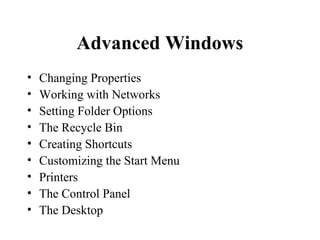
Advanced windows
- 1. Advanced Windows • Changing Properties • Working with Networks • Setting Folder Options • The Recycle Bin • Creating Shortcuts • Customizing the Start Menu • Printers • The Control Panel • The Desktop
- 2. Changing Properties • Modifying File Properties • Modifying Folder Properties • Disk drive Properties
- 3. Modifying File Properties • Setting the File as Read Only • Hiding the File • Unhiding the File
- 4. Setting the File as Read Only • Right-click on the file • Select Properties • Select Read Only • Click Apply, click OK
- 5. Hiding the File • Right-click on the file, select Properties • Click on Hidden, click Apply, click OK • Click Tools menu, select folder options • Click View tab • Select Do not show hidden files and folders • Click Apply, click OK
- 6. Viewing hidden Files • Click Tools menu, select folder options • Click View tab • Select Show hidden files and folders • Click Apply, click OK
- 7. Modifying Folder Properties • Setting the Folder as Read Only • Hiding the Folder • Unhiding the Folder • Sharing the folder
- 8. Setting the Folder as Read Only • Right-click on the folder • Select Properties • Click on Read Only • Click Apply, click OK
- 9. Hiding the Folder • Right-click on the folder, select Properties • Click on Hidden, click Apply, click OK • Click Tools menu, select folder options • Click View tab • Select Do not show hidden files and folders • Click Apply, click OK
- 10. Viewing hidden folders • Click Tools menu, select folder options • Click View tab • Select Show hidden files and folders • Click Apply, click OK
- 11. Sharing the Folder • Right click on the Folder • Select Sharing • Click on Share this folder • Type the share name • Specify user limit • Click Apply, click OK
- 12. Disk Drive Properties Provides information about the label, type and capacity of the disk It give the opportunity to remove unwanted files and create more space by disk cleanup It allows checking the disk for errors It also allows to share the disk in the network
- 13. Working with Networks • Connecting to a Network • Mapping to a Network Drive • Disconnecting from Network Drive
- 14. Connecting to a Network • Right click My Computer on the desktop • Select Properties • Click on Network Identification • Click on Properties • Type the computer name • Specify workgroup, click OK • Restart the computer
- 15. Mapping to a Network Drive • Open My Computer • Click Tools menu • Select Map Network Drive • Specify the drive letter • Specify the folder location in the network • Click Finish
- 16. Disconnecting from Network Drive • Open My Computer • Click Tools menu • Select Disconnect Network Drive • Select the drive name, click OK
- 17. Setting Folder Options Enable folders to look in different styles Folder options can be changed as follows: • Open any drive or folder • Click Tools menu, select Folder options • Click on the option to change • Select appropriate change
- 18. The Recycle Bin Recycle Bin is used to store all deleted files It works like the dust bin for the computer
- 19. Restoring a Deleted Item • Open the Recycle Bin • Right click on the file/folder • Select Restore
- 20. Emptying the Recycle Bin • Right click the Recycle Bin on the desktop • Select Empty Recycle Bin • Click Yes to confirm files removal
- 21. Working with Shortcuts Shortcuts are icons that provide a quick means to open a file/folder They can be added on the desktop, start menu or toolbar
- 22. Placing a Shortcut on the Desktop • Select the object you want to set as shortcut • Click the right mouse button • Select Send to • Choose Desktop(create shortcut)
- 23. Placing a Shortcut in the Start Menu • Select the object you want to set as shortcut • Drag the object to the start button • Drag the object the menu that appears • A horizontal line indicates the new position of object • Release the mouse at the desired location
- 24. Placing a shortcut on the Taskbar • Select the object you want to set as shortcut • Drag the object to the taskbar at the bottom • Release the mouse at the desired position
- 25. Moving a Shortcut A shortcut can be moved to the taskbar, start menu or the desktop as follows: • Select the object to move • Drag the object to the new location • Release the mouse at the desired position
- 26. Deleting Shortcuts • Right click on the Shortcut to be removed • Select Delete from the menu • If asked to confirm shortcut removal, click Yes
- 27. Undeleting Shortcuts • Open the Recycle Bin • Right-click on the shortcut to be recovered • Select Restore
- 28. Customizing the Start Menu Start menu is always visible at the bottom of the screen It is used to open programs and files/folders The Taskbar can be adjusted to show more than one line of icons
- 29. Customizing the Start Menu • Click on the Start button • Select Settings from the Start menu • Select Taskbar & Start menu • Click on Advanced tab • Select the options that you need • Click Apply, click OK
- 30. Viewing more than one line of icons • Point the top edge of the taskbar • Wait to see double-sided arrow • Drag the taskbar upward until you see two lines
- 31. Adding Programs in the Start Menu • Click on Start button, select settings • Choose Taskbar & Start menu • Click on Advanced tab • Select Add, specify program location • Select folder to add • Select folder to place the program • Type the program name, click Finish
- 32. Removing Programs from the Start menu • Click on Start button, select settings • Choose Taskbar & Start menu • Click on Advanced tab • Select Remove, specify program name • Click Remove • Click Yes to confirm removing
- 33. Working with Printers • Printers receive information or data from the computer and converts them into hard copy on pieces of paper. • Each printer can be installed(connected ); disconnected(removed) or changed the settings depending on the computer used.
- 34. Installing(Adding) a new Printer • Click on Start button • Select Settings from the menu • Select Printers • Select Add Printers • Follow the steps to the end of installation
- 35. Removing a Printer • Click on Start button • Move to Settings • Select Printers • Right-click on the printer to be removed • Select Delete
- 36. Pausing a Printer • Click on Start button • Select Settings from the menu • Select Printers • Right-click on the printer to be paused • Select Pausing Printing
- 37. Setting a Default Printer • Click on Start button • Select Settings from the menu • Select Printers • Right-click on the printer to be paused • Select Set as Default Printer
- 38. Configuring Printer Settings Different settings can be done on the printer to effect the proper utilization of expensive devices. You can attach printers from other computers and print out your documents at your position. You may also share your printer and share with other users. These settings are part of printer configuration.
- 39. Setting the Printer as Shared • Click on Start button • Move to Settings • Select Printers • Right-click on the printer to be shared • Click on Properties • Select Sharing • Specify sharing name
- 40. Managing Print Jobs Windows allows one to manage how the received jobs will be printed It is possible to delete print jobs, pause printing(to change paper) or rearrange print jobs. To access the print spooler(sorter), double- click the printer icon on the taskbar/folder
- 41. Changing the order of Print Jobs • Open the printer spooler • Click on the document name • Drag the document up or down
- 42. Removing Print Jobs • Open the printer spooler • Right-click on the document name • Select Cancel Printing
- 43. Removing all Print Jobs • Open the printer spooler • Right-click on the default printer • Select Cancel all Documents
- 44. Working with the Control Panel The control panel is used to customize and configure the windows system as follows: Adding new hardware/software Change the screen display Set the date and time Change passwords, configure mouse Manage fonts etc
- 45. Accessing the control Panel • Click on the Start button • Select Settings from the menu • Select Control Panel
- 46. Setting Date & Time • Open the Control Panel menu • Double-click on the Date&Time icon • Set the correct Day, Month and Year • Set the correct hour and minutes for time
- 47. Mouse Configuration The mouse can be configured in the different ways as follows: Button configuration Pointer configuration Motion configuration Hardware configuration
- 48. Configuring the mouse • Open the Control Panel menu • Double-click on the mouse icon • Click buttons, pointers, motion or hardware tabs to make appropriate changes • Click Apply, click OK
- 49. Changing Keyboard Settings Enables one to set how fast the buttons repeat when pressed down The keyboard settings include :- Character repeat delay time Character repeat rate Cursor blink rate Setting turn off capital letter’s button Input language Hardware location
- 50. Configuring the Keyboard • Open the Control Panel menu • Double-click on the Keyboard • Make appropriate changes • Click Apply, click OK
- 51. Sound attachment Windows allows setting certain events of the computer to be accompanied by sound These events include starting the computer, shutting the computer, opening a program, closing a program etc.
- 52. Setting Sound Event • Open the Control Panel • Double-click on Sounds and Multimedia • Select an Event from the list
- 53. Assigning Passwords(win2000) Some users may be restricted from opening your files, folders and printers by giving them passwords The passwords can be assigned as follows: • Open the Control Panel • Double-click on Users and Passwords • Select Users tab • Select a small box to assign password to users
- 54. Changing a Password • Press Alt-Ctrl-Del • Select Change Password • Type old password • Type new password • Click OK
- 55. Power Management • Power management is used to set the system on how power will be utilized • You can set power scheme according to how your computer will be used • Double-click on Power Options on the Control Panel
- 56. Adding New Active Desktop Items • Right click on the desktop • Select Properties, click on Web tab • Click New option, • Select the item, click OK • Click Apply, click OK
- 57. Removing Active Desktop Items • Right click on the desktop • Select Properties, click on Web tab • Select item to remove, click delete • Click Apply, click OK
- 58. Modifying Desktop Items • Right click on the desktop • Select Properties, click on Appearance • Click New option, • Select the item, click OK • Click Apply, click OK
