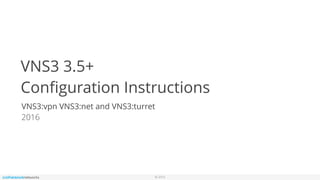Mais conteúdo relacionado Semelhante a Cohesive Networks Support Docs: VNS3 Configuration Guide (20) Mais de Cohesive Networks (13) 2. © 2016
Table of Contents
2
Introduction 3
Initialization 9
Clientpack Generation 15
Controller Peering 17
IPsec Configuration: VNS3 Controller 22
IPsec Configuration: Remote Device 29
Client Server Connection Options 40
Overlay Client Server Configuration 44
Review Completed Configuration 55
Take a Snapshot 57
4. © 2016
VNS3 Products
4
Management System
Free, self-service cloud connectivity
vpn
Security and connectivity networking
net
scalable
VPN
end-to-end
encryption
multi-cloud,
multi-region
monitor &
manage
automatic
failover
secure app
isolation
High Availability
Application Security Controller
turret
ADD-ONs
ms ha
5. © 2016
Getting Help with VNS3
5
This document assumes you have a VNS3 Controller instance launched and running in a
security group, network or similar that has the appropriate access rules included for
normal VNS3 operations.
See the specific instructions for your cloud setup and instance launch on our Product
Resources page.
Please review the VNS3 Support Plans and Contacts before sending support inquiries. If
you need specific help with project planning, POCs, or audits, contact our professional
services team via sales@cohesive.net for details.
6. © 2016
Requirements
6
•You have a cloud account that Cohesive can use for enabling your access to the VNS3
Controller images.
•Ability to configure a client (whether desktop based or cloud based) to use OpenVPN client
software.
•You have a compliant IPsec firewall/router networking device:
Preferred Most models from Cisco Systems*, Juniper, Watchguard, Dell SONICWALL, Netgear,
Fortinet, Barracuda Networks, Check Point*, Zyxel USA, McAfee Retail, Citrix Systems, Hewlett
Packard, D-Link, WatchGuard, Palo Alto Networks, OpenSwan, pfSense, and Vyatta.
Best Effort Any IPsec device that supports: IKE1 or IKE2, AES256 or AES128 or 3DES, SHA1 or
MD5.
*Known Exclusions Checkpoint R65+ requires native IPSec connections as Checkpoint does
not conform to NAT-Traversal Standards and Cisco ASA 8.4(2)-8.4(4) bugs prevent a stable
connection from being maintained.
7. © 2016
Firewall Considerations
7
VNS3 Controller instances use the following TCP and UDP ports.
• UDP port 1194
For client VPN connections; must be accessible from all servers that will join VNS3 topology as clients.
• UDP 1195-1203*
For tunnels between Controller peers; must be accessible from all peers in a given topology.
• TCP port 8000
HTTPS admin interface; must be accessible from hosts where you will want to obtain runtime status or configure peering, also needs to be open to and from
the Controllers at least for the peering process, and needs to be accessible when downloading credentials for installation on overlay network clients.
• UDP port 500
UDP port 500 is used the phase 1 or IKE (Internet Key Exchange) component of an IPsec VPN connection.
• UDP port 4500 or Protocol 50 (ESP)
Protocol 50 is used for phase 2 or ESP (Encapsulated Security Payload) component of an IPsec VPN connection only when negotiating with native IPsec. UDP
port 4500 is used for the phase 2 or ESP (Encapsulated Security Payload) component of an IPsec VPN connection when using NAT-Traversal Encapsulation.
*VNS3:vpn and VNS3:net Lite Edition will not require UDP ports 1195-1197 access as it is not licensed for Controller Peering.
** Some public cloud providers require IPsec connections to use NAT-Traversal encapsulation on UDP port 4500
8. © 2016
Remote Support
8
Note that TCP 22 (ssh) is not required for normal operations.
Each VNS3 Controller is running a restricted SSH daemon,
with access limited only to Cohesive for debugging purposes
controlled by the user via the Remote Support toggle and
key exchange generation.
In the event Cohesive needs to observe runtime state of a
VNS3 Controller in response to a tech support request, we
will ask you to open Security Group access to SSH from our
support IP range and Enable Remote Support via the Web UI.
Cohesive will send you an encrypted passphrase to generate
a private key used by Cohesive Support staff to access your
Controller. Access to the restricted SSH daemon is
completely controlled by the user. Once the support ticket
has been closed you can disable remote support access and
invalidate the access key.
10. © 2016
VNS3 Controller Log in
10
Login to the VNS3 Web UI - https://<Controller IP>:8000
Default username: vnscubed.
Default password for AWS deployments: instance id (i-xxxxxxxx)
Default password for all other deployments: vnscubed
Reset your passwords:
•Reset the Web UI Password - Even though the instance id is
unlikely to be “guessed”, please change it for security purposes.
•NOTE: Your VNS3 Controller answers to API calls on the same
port 8000 as the web interface runs on. Ideally make a separate
password for the API usage against the Controller.
•Reset the API Password - Even though the instance id is unlikely to
be “guessed”, please change it for security purposes, again making
it a different password than the web interface is probably best.
•NOTE: Cohesive does not have any key access or remote access to
your VNS3 Controllers unless provided by you. If you forget these
passwords we cannot recover them for you.
11. © 2016
Initialization Options
11
Three Initialization Options:
•Option 1: Upload License (choose this when launching the
first Controller of a Customer Cloudlet) - Launch a new
Controller using the default subnet or use a custom subnet.
•Option 2: Upload runtime snapshot (choose this when
recovering from a Controller failure) - Launch a copy of an
old Controller using a locally stored snapshot of the running
configuration from another Controller instance.
•Option 3: Fetch remote configuration (choose this when
launching a second Controller of VNS3 multi-Controller
topology*) - Launch a copy of an existing Controller by
grabbing a configuration from a running Controller.
* Multi-Controller Topologies are available in the SME and
Enterprise Editions. Controllers can be peered with one
another to create a highly available VNS3 Overlay Network.
12. © 2016
Controller Initialization Option 1:
Upload License
12
Paste the encrypted VNS3 license received from Cohesive in the first field. This
license will configure the generic Controller.
If you are using a Free Edition Controller, you can request a Free Edition License from
the Cohesive automated license tool by clicking the Free Edition License button.
Click Submit.
The resulting screen allows you to choose the VNS3 Overlay Network to be used by
your cloud-based client servers. Choose between the subnet range that comes
preconfigured with the license or a custom subnet defined by your specific topology
needs. We recommend defining a custom Overlay Network Subnet that does not
conflict or overlap with any subnet you plan on connecting to your VNS3 topology via
IPsec VPC.
Click the Custom Radio button to specify a custom subnet range.
The required fields are a Overlay Subnet CIDR (defines the range of addresses that will
be available to your Overlay Subnet), Controller IPs (each Controller is a member of
the Overlay Subnet on the specific addresses defined), “My Controller” VIP (an Overlay
IP address used by the Controllers for peering and syncing), and Client IPs (the actual
IPs that will be available for your cloud-based Overlay Subnet client servers).
Once you complete this step, the Controller instance will reboot itself and will come
up with your specified topology enabled and running.
Click Submit and reboot. Skip to Step 2: Generate Keys on VNS3 Controller.
13. © 2016
Controller Initialization Option 2:
Upload Runtime Snapshot
13
If this Controller is a replacement for another Controller in an
existing topology and you have a recent runtime snapshot from
the old Controller, you can instantiate the Controller by uploading
the snapshot.
Uploading a snapshot will configure the new Controller the same
as the old including using the same Clientpacks for the connected
Overlay Network Devices.
Once you have selected a locally stored snapshot, click Submit
and reboot.
Skip to Step 2: Generate Keys on VNS3 Controller.
14. © 2016
Controller Initialization Option 3:
Fetch remote configuration
14
Fetching remote configurations can speed the configuration of
Controllers you wish to Peer to an existing topology.
Specify the IP address of the Controller from where you would
like to fetch configuration. The security token is used for
negotiation between Controller peers and must be the same for
all Controllers you intend to Peer with one another.
Click Submit and reboot.
Skip to Step 2: Generate Keys on VNS3 Controller.
16. © 2016
Generate Keys on VNS3 Controller
The Controller is now configured to the License specs (how many
Controllers it can peer with, how many clientpacks are available,
and how many ipsec links are available).
The first step in Controller configuration is to generate the X.509
cryptographic keys associated with each Overlay Network IP called
clientpacks. The clientpacks are used along with an SSL client
(OpenVPN is recommended) to connect a client server to the
Overlay Network using a specific IP address over an encrypted SSL
tunnel.
Click Generate New under Overlay in the left column.
During key generation you can specify a Topology name to be
displayed in the Controller UI for a given set of peered Controllers.
This can be changed at anytime by clicking on the Topology Name
under Admin in the left column menu.
Also specify a security token. This can be anything but record this
for future use as Controller peering and configuration fetching will
require you to enter this again.
Click Generate keys link. Key generator will be started in the
background, and you can refresh screen to observe progress.
16
18. © 2016
Peering the Controllers:
Peering Controller 1
The Peering step is required for all topologies whether you’re running a single
Controller VNS3:vpn free edition or a multiple Controller Enterprise+ Edition.
Controllers connect to each other in a process called Peering. Peered
Controllers create a redundant, highly available and secure overlay network
and share traffic load from the overlay network connected servers.
Click Manager Peering under Overlay.
The Peering Setup Page will display the number of Controllers allowed to
peer together in your topology as defined by the license file used to configure
the Controller.
For Controller #1 select "this instance" from drop down, instead of specifying
its IP. To be valid, your form must have "this instance" value in one and only
one drop-down.
If your topology has unused Controllers, leave the extra fields set to "not set”.
If you have a multiple Controller topology, enter the Public DNS address of
the second Controller for Controller #2. Repeat this for each additional
Controller in your topology.
When done select Save Changes.
If you are using a single Controller Topology (VNS3:vpn or Lite Edition), Skip to
Step 4: IPsec Configuration -VNS3 Controller.
18
19. © 2016
Peering the Controllers:
Peering Controller 2 (do NOT regenerate keys)
If you are running a single Controller topology, skip to
Step 6: IPsec Configuration.
If you are configuring a multiple Controller topology,
log in to the second VNS3 Controller UI.
Click Fetch Keyset. (Remember that keys must be
generated only once per topology!).
Type in private IP address of Controller #1 (where keys
were generated) and the security token used to
generate the keys on Controller #1. This will start a
fetch process that will copy the clientpack
cryptographic keys to the second Controller.
19
20. © 2016
Peering the Controllers:
Peering Controller 2
From the second VNS3 Controller’s UI, click on Manager Peering.
Enter the public or private For Controller #1 enter the IP address
of MGR1
For Controller #2 select "this instance" from drop down, instead
of specifying its IP. To be valid, your form must have "this
instance" value in one and only one dropdown.
When done select Save Changes.
You should then get a status page showing that this Controller
was able to reach the other launched Controller instances. Go to
Status page to verify that topology checksum on Controller #1
corresponds to that of Controller #2.
20
21. © 2016
VNS3 Controller Status
The Runtime Status page displays a summary of all runtime
configuration information.
Controller Status
The Controller’s identity within the Overlay Network (which was
setup in the Peering steps) is displayed in this section.
Peers and Clients
Connections to other Controllers (called Peers) and client
servers (called clients) are displayed in this section. If you setup
a multiple Controller topology in the Peering steps you will see a
Peered Controller listed. If you setup a single Controller
topology, you will see no Peers.
System Status
Instance level information is displayed in this section.
The VNS3 Controller is ready for connections to be added. We
recommend starting with configuring any IPsec connections that
are needed before connecting client servers via clientpacks.
21
23. © 2016
VNS3 IPsec Page
Click IPsec under Connections left menu heading.
The IPsec page displays configuration settings needed to negotiate IPsec VPN
tunnels, as well as currently configured endpoints and tunnels.
NAT-Traversal
The NAT-Traversal toggle on the IPsec page allows you to configure tunnels to
VNS3 using NAT-Traversal encapsulation or native IPsec. NAT-Traversal
encapsulation is a requirement of some public clouds like AWS EC2. NAT-
Traversal is a global setting for VNS3 and can only be toggled on or off if
there are no IPsec endpoints defined. This is to prevent changes to fully
negotiated and operational tunnels.
NOTE: When toggling between configuration of NAT-Traversal on and off, we
recommend rebooting the Controller by clicking the Reboot link under the
Admin section in the left column of the UI.
Local Private IP
The Local private IP address is a static and controllable IP that can be used
for negotiation and identification purposes and increases interoperability.
Some physical network routing and security appliances will need this IP
included in their side of a IPsec tunnel configuration as the Peer or IKE ID
(Watchguard, Juniper, SonicaWall).
Logging
Link to the IPsec log file. Do not enable verbose logging unless directed to do
so by Cohesive.
23
24. © 2016
IPsec Configuration: Define a New Remote Endpoint
To create an IPsec endpoint, click Define new remote endpoint.
Enter descriptive name for the Endpoint configuration.
Occasionally there is another router between the IPsec firewall and the
Internet. Enter the public facing IP address of either the IPsec device or
router between the cloud and the IPsec device (see picture below).
Enter a Pre-shared Key and keep a record of that key to be entered into
the IPsec device. In this example we use “test” for to avoid typos or c/p
errors.
If your IPsec device is behind a router, enter the external IP interface of
the IPsec device (see picture below).
Extra Config Parameters:
We recommend connecting to the Controller with tunnels using
AES256 encryption and SHA authentication for both IKE and ESP. Extra
Parameters syntax can be found on the following page. Please contact
Cohesive Networks Support for assistance.
Click Create.
24
L
A
N
IPsec Device Router (optional)
Your Data Center
Overlay Clients
Overlay Network
Public Cloud
VNS3
IPsec
If present enter
Public IP as Endpoint
Use Local IP as NAT IP w/router
Use Public IP as Endpoint IP w/o router
25. © 2016
IPsec Configuration: Extra Parameters
25
VNS3's IPSec subsystem is good at autodiscovery on IKE and ESP choices with a wide range of boxes. We recommend being as specific as possible when
entering tunnel parameters. Match the algorithm, hash and DiffieH group for your gateway settings by specifying them in the "Extra Params" text field.
We support combinations algorithms 3DES, AES128, or AES256; hashes SHA1, MD5, SHA2_256, or SHA2_512; and DH groups 2, 5, 14,15,16,17,18.
Example entries for IKE (Phase 1) and ESP (Phase 2) in the extra params box:
phase1=aes128-sha1
phase1=aes256-sha2_256
phase1=3des-md5-dh2
phase1=aes256-sha2_512-dh5
phase2=aes256-sha1
phase2=3des-sha1
PFS Group
Extra params entry for PFS Group is technically required only when it must be different from pfs group in phase1. If that is the case, then use pfsgroup=dh2
pfsgroup=dh14
IKE and ESP Lifetimes
phase1-lifetime=3600s (default setting on VNS3)
phase2-lifetime=28800s (default setting on VNS3)
Dead Peer Detection - Disabled by default, to enable DPD to attempt to re-connect during periods of no response use the following:
dpdaction=restart (other options are “hold” meaning just wait, or “clear” meaning drop the security association.
dpddelay=30s
dpdtimeout=90s
26. © 2016
IPsec Configuration: Extra Parameters
26
Other, less frequently used options available are:
connection=bidirectional (default)
Other options are “receive” meaning to not initiate connections, only receive them.
connection-rekey=yes (default)
Other options are “no” meaning no Phase1 or Phase2 re-key operations are done.
compat:some-text
This option should only be used at the instruction of Cohesive. It allows underlying parameters of the IPSec, BGP, Routing, Firewall, or SSL VPN
subsystems to be passed straight into the environment with no parsing or validation. It is only used in a small fraction of interoperability situations.
27. © 2016
IPsec Configuration: Set up a tunnel
Once an IPsec Endpoint has been defined, you will need to configure the
tunnel that will be negotiated between the two endpoints. This will
include what subnet will be advertised behind each side of the connection
as well as the authentication and encryption settings used. These
configurations must match between the two sides of the connection.
Click New Tunnel.
Enter the Local Subnet that will be advertised behind the VNS3 Controller.
In this example we used the Overlay Network Subnet of 172.31.1.0/24.
Enter the Remote Subnet that you wish to connect to your VNS3 Overlay
Subnet. This will be provided by the party that is configuring the remote
IPsec Endpoint.
Provide a name for the tunnel to allow for easy identification in more
complex topologies (required).
External Ping provides a pinging functionality over the IPsec tunnel that
can be used in addition to IPsec DPD and Keep Alive settings to ensure the
tunnel remains up during low traffic periods.
Enter an IP address of a pingable server on the Remote Subnet specified.
Set the time interval (in seconds) for the ping.
Click Create.
27
28. © 2016
IPsec Configuration: Set up a tunnel
Your VNS3 Controller IPsec setup is complete.
The next steps will detail setting the IPsec connection from a IPsec
extranet device (In our example a Cisco ASA). These steps are
often completed by a 3rd party that owns and manages the
physical IPsec device.
When negotiating an IPsec connection with a device that is not in
your control making sure the IPsec Endpoint and Tunnel
configurations match on both sides of the connection is critical to
the successful negotiation of the tunnel.
Note the “Configuration Settings” values, you will need these to
correctly configure your extranet device.
Use our Connection Spreadsheet to help organize the information
to be shared between the two sides of the tunnel.
Once the IPsec connection is live, this guide will detail how to add
clients to the created overlay network.
28
30. © 2016
IPsec Configuration: Cisco ASA VPN Wizard
Create a new VPN Tunnel.
The Cisco ASA used in this guide does this through a VPN Wizard. If you are
using another facility to create your IPsec Tunnel, make sure to enter the same
information we enter in the following slides.
Choose a Site-to-Site Tunnel Type.
Click Next
Tunnel Configuration Considerations
If you want the tunnel to be perpetual and as close to "always on" as IPSec can
do, then:
•Your gateway should be using its "keepalive" feature, VNS3 has this enabled by
default
•Your gateway should be using Dead Peer Detection (DPD) with a "restart"
parameter in the event it believes tunnel is dropped
•Your VNS3 Controller has DPD disabled by default, enable it by adding
"dpdaction=restart" “dpddelay=30s” and “dpdtimeout=90s” in the extra
parameters box (no quotes needed).
•Your gateway should allow the VNS3 Controller to make a connection
"inbound to it", by default the VNS3 Controller allows inbound connections
and attempts outbound
30
31. © 2016
IPsec Configuration: Cisco ASA VPN Wizard
Enter the VNS3 Controller’s IP address in the “Peer IP Address”
field.
Enter the same “Pre-Shared Key” entered from page 27 (our
example used “test”).
Click Next.
31
32. © 2016
IPsec Configuration: Cisco ASA VPN Wizard
Choose your Key Exchange Policy (IKE). Make sure it
is the same as the one used in the VNS3 Controller
setup. On page 27 we used “AES-256.”
Click Next.
32
33. © 2016
IPsec Configuration: Cisco ASA VPN Wizard
Select the encryption and authentication algos for the
Encapsulating Security Payload (ESP). Make sure it is the
same as the one used in the VNS3 Controller setup. Again
our recommended setup uses “AES-256” from page 27.
Click Next.
33
34. © 2016
IPsec Configuration: Cisco ASA VPN Wizard
Setting up Hosts and Networks.
This is where you specify the subnets that will be advertised to
one another over the IPsec tunnel. Source is the local subnet
behind the Cisco ASA and Destination is the Overlay Subnet
behind the VNS3 Controller. You can specify the entire Overlay
Subnet or smaller Cidr blocks. Just make sure the settings on
the remote device match the settings entered on VNS3.
Click Next.
34
36. © 2016
IPsec Configuration: Cisco ASA VPN Wizard
Make sure the IPsec VPN session is up and running.
Goto Monitoring > VPN Statistics > Sessions
You should be able to see the session under LAN-to-LAN
Click Details.
36
37. © 2016
IPsec Configuration: Cisco ASA VPN Wizard
The Session Details will give you expanded
information about your Key Exchange and IPsec
status.
37
38. © 2016
IPsec Configuration: Cisco ASA VPN Wizard
To check the status of your IPsec connection from the VNS3
Controller click on Runtime Status.
Each tunnel will be displayed as a connected tunnel. Click the
Tunnel ID link to see the Tunnel page that lists specific negotiation
parameters, links to the IPsec log and provides simple controls
(restart, refresh, and delete) for that tunnel.
If you do not see your tunnel listed, it is not correctly configured.
Double check that you have entered all the information correctly
in both the VNS3 Controller and your IPsec device. This document
includes some basic IPsec troubleshooting information for
additional detail see our IPsec Troubleshooting document.
Additional IPsec Endpoints and Tunnels can be added to your
configuration depending on your license. Repeat the steps to
connect to additional remote subnets.
NOTE: If you have 2 tunnels servicing the same datacenter subnet,
these tunnels should not be up both at the same time.
Please review the VNS3 Support Plans and Contacts before
sending support inquiries.
38
39. © 2016
IPsec Configuration: Cisco ASA VPN Wizard
Each IPsec tunnel has a detail page. Refer to this page for all relevant
information about a tunnel including the Tunnel Parameters used to
negotiate and the tunnel history.
Restart
The tunnel detail page also allows you to restart the individual tunnel to
force a renegotiation of without impacting any other tunnel connections.
Delete
Remove the tunnel from the associated Endpoint Configuration.
Show Log
The resulting pop-up window displays the log message for the specific
tunnel.
Configure Logging
Allows you to toggle between standard and verbose logging.
NOTE: Verbose Logging is disabled by default and should remain
disabled during normal operations. Leaving Verbose Logging enabled
over a extended period of time can fill the Controller instances virtual
disk drive. This causes the Controller to become inaccessible via the
UI and requires our intervention to free up disk space.
39
41. © 2016
Address Considerations
41
VNS3 provides an encrypted Overlay Network subnet in addition to cloud provided network access. Cohesive recommends
connecting server to the VNS3 encrypted Overlay Network via SSL Client (OpenVPN) connection using the VNS3 generated
Clientpacks. Each Clientpack is tied to a specific Overlay Network Address.
Some clouds surface VLAN capabilities to the user (e.g. AWS VPC, HP, GCE, and Azure). In deployment Environments like
these you have a choice of whether to use the Clientpacks or not. Connections considerations and restrictions are below. In
cloud deployments that don’t have VLAN support (e.g. AWS EC2), you MUST use the Overlay Network and Clientpacks.
Restrictions
The VLAN subnet cannot not overlap with the VNS3 Overlay Network Subnet.
Contact support@cohesive.net for more information.
VLAN Subnets (eth0)
Not Encrypted
OpenVPN is not required on Client Servers
Clients Packs are not required on Client Servers
No Additional Overhead
VNS3 Overlay Network Subnet (tun0)
Encrypted
OpenVPN is required on Client Servers
Client Packs are required on Client Servers
Additional Overhead (minimal)
42. © 2016
When using the VLAN isolation only (not in combination with the VNS3 Overlay
Network) you will need to add appropriate routing on the client servers in order
to use the VNS3 Controller as the gateway or target for the Remote Subnet.
This document shows how to set this up via VPC Routing Tables. If your cloud
environment does not have something similar (e.g. HP Routing, GCE Network
Routes) you will need to add the appropriate route directly to your VLAN
servers.
Click Routing Tables in the left column menu under the VIRTUAL PRIVATE
CLOUD section.
Select the Routing Table associated with any and all VPC Subnets created by the
VPC Wizard. You can see what subnets are associated with a Routing Table by
clicking on the Routing Table then on the Associations tab in the lower window
pane.
Enter the Remote Subnet behind your IPsec device in the Destination field. In
our example we enter 192.168.3.0/24.
Select the VNS3 Controller Instance ID as the Target and click Add.
Click Yes, Create on the Create Route popup window.
This change to the Routing Table will allow traffic to routed through the
Controller and down the IPsec tunnel to the datacenter-based remote subnet.
Connecting Client Servers Option 1:
Unencrypted VLAN
42
43. © 2016
Connecting Client Servers Option 2:
Encrypted VNS3 Overlay Subnet
43
In the context of VNS3, “client” means devices which will be configured as members of the overlay
network. These network members will usually be servers running in EC2. In more advanced
editions of VNS3 this includes desktop based client machines. Note the “Client Download”
username and password on Status screen on every Controller (username is “clientpack”).
On any Controller go to Clientpacks and pick a Clientpack. A Clientpack can run on a single client at a
time. If you shut down or disconnect client from the topology, you can reuse its Clientpack. The
number of Clientpacks provided in your license depends on your purchased parameters.
Alternatively, you can use the API to access the Clientpacks. See the VNS3 API documentation for
how to use the command line calls get_next_available_clientpack, fetch_clientpack, and
edit_clientpack.
44. © 2016
VNS3 Clientpacks are unique X.509 credentials created by the VNS3 Controller
used to connect client servers to the Overlay Network using the specific Overlay IP
addresses you defined during the Controller initialization.
Clientpacks are distributed to your client servers and used with SSL client software
(OpenVPN recommended) to create a virtual network interface and secure SSL
VPN tunnel to the VNS3 Controller. The VNS3 Controller then operates as the
hybrid network appliance (router, switch, firewall, VPN concentrator, and protocol
redistributor,) to handle all the Overlay Network traffic and routes.
The Clientpacks page displays all the available clientpacks. Each Clientpack is
named based on its associated Overlay Address.
tar.gz | zip | ovpn | conf
Clientpacks are available as a single configuration file optimized for Linux
(vnscubed.conf) and Windows (vnscubed.ovpn). These files have the certificates
and keys needed for connecting to the Controller embedded within them.
available checkout
This toggle let you tag a Clientpack as available or being used (checked out) to keep
track of the used credentials and to allow or prevent the API
get_next_available_clientpack call from fetching a pack that is in use.
enable disable
This toggle let’s you choose to enable or disable the Clientpack. A disabled
Clientpack will not be allowed to connect to the Controller.
Client Configuration: Clientpack Page
44
45. © 2016
From the Clientpack Page click on a Clientpack name to see the Detail
popup.
The Clientpack Detail popup provides status information, log
information, tagging and allows you Regenerate the Clientpack.
Regenerate Clientpack
Regenerating the Clientpack allows you to take an old, lost or
compromised clientpack and delete the old record and generate a
completely new and unique clientpack associated with the same
address. This increases the usability of the Overlay Network for road
warrior VPNs.
Client Configuration: Clientpack Detail
45
46. © 2016
Client Configuration: Firewall Considerations
46
Depending on what OS your cloud-based clients are running you will need to add access
to the vnscubed-client security group via RDP Port 3389 (Windows) or SSH Port 22 (Linux)
in order to add the clientpacks. Additionally Port 8000 access will need to be opened
between the vnscubed-mgr and vnscubed-client security groups.
For Linux Clients Configuration follow the steps on pages 46-48
For Windows Clients Configuration follow the steps on page 49-52
47. © 2016
Client Configuration: Firewall Considerations
47
TWO PHILOSOPHIES FOR INSTALLATION
a) SSH Port 22 Exception Only - Have ssh access into a client server (if only for the duration of installation). Download
credentials to your trusted admin machine via the VNS3 Controller “Clientpacks” link. SCP them into the client machines,
and then SSH into the client machines to complete the configuration.
b) Port 22 and Port 8000 Exception - Allow port 8000 and port 22 access as described on the previous pages to a
Controller. SSH into the client machine and download the credentials from its command line using the following URL:
wget --no-check-certificate https://clientpack:**PASSWORD**@{Controller_IP}:8000/credentials/
{name_of_clientpack}.tar.gz
Something like:
wget --no-check-certificate https://clientpack:9c50eb1a78cabfa77663d0429bdd2930c4a3de12@204.51.99.6:8000/
credentials/172_31_1_53.tar.gz
NOTE: The clientpack:password combination is on the status screen of each of the VNS3 Controllers.
48. © 2016
You can either install OpenVPN 2.2+ on physical servers or virtual servers
you already possess to connect those devices to the VNS3 overlay network.
For a quick test you might want to use the Elastic Server factory at http://
elasticserver.com. You can quickly assemble a representative application
stack for testing in the overlay network and easily deploy to the your Amazon
account. Use the “OpenVPN for VNS3 2.1” bundle in your servers for a ready-
made VNS3 client. You will still have to install a Clientpack on that device
once launched locally or in the EC2 cloud, and configure the file /etc/
openvpn/vnscubed.conf.
Extract clientpack contents to /etc/openvpn directory (consult OpenVPN
documentation for your OS if not found).
Edit the vnscubed.conf add the Controllers you want this client to connect to
in priority at the bottom of the file:
remote Controller_DNS_ADDRESS 1194
Use the public DNS URL of the Controller for the remote entry. In multiple
Controller topologies the order of remote commands matters - client will try
to connect to the first remote endpoint, if not successful - to the second, and
so on. You may want to evenly distributed clients among Controllers by
varying the order of "remote" commands on each client.
Linux Client Configuration: Install OpenVPN
48
49. © 2016
Linux Client Configuration: Start OpenVPN
49
Start openvpn. On Linux OSs this is done using the /etc/init.d/openvpn start command.
Your client will get a virtual IP address that corresponds to the clientpack it received.
WARNING: If you accidentally give the same client credentials to 2 different devices you will notice the two
clients popping off and on the overlay network inside the VNS3 Controller Status screen. Only one device
can have a set of credentials in the same topology at a time.
Adjust local firewall on the client if necessary (on Linux, your tunnel device name will be tun0).
Verify connectivity by pinging 172.31.3.1, 172.31.3.2 (the IPs we setup for our Controllers on page 15) for
Controller MGR1 and MGR2, respectively. Usually, the Controller whose "remote" line appears first in /etc/
openvpn/vnscubed.conf will be pingable first, other Controllers will become pingable once they learn
about new client.
50. © 2016
Windows Client Configuration: Install Clientpack
50
RDP into the Windows Machine using the Administrator credentials specified when launching
the server.
Navigate to https://<Public Controller IP>:8000 in IE.
Login using the default vnscubed for the password and username or the password you
changed on your first login.
Click Clientpacks on the left menu.
Download the appropriate Clientpack zip file to the Windows machine.
51. © 2016
Install OpenVPN 2.2+ on physical servers or virtual servers you already
possess to connect those devices to the VNS3 overlay network.
On Vista you will need to have admin privileges to install the software.
You will have to install a Clientpack on the Windows desktop machine and
put the Clientpack files in Program FilesOpenVpnconfig
RENAME vnscubed.conf to vnscubed.ovpn !!!!
Edit the vnscubed.ovpn and add the Controllers you want this client to
connect to in priority at the bottom of the file:
remote Controller_DNS_ADDRESS 1194
Use the public DNS URL of the Controller for the remote entry. In
multiple Controller topologies the order of remote commands matters -
client will try to connect to the first remote endpoint, if not successful - to
the second, and so on. You may want to evenly distributed clients among
Controllers by varying the order of "remote" commands on each client.
Windows Client Configuration: Install OpenVPN
51
52. © 2016
Start openvpn. On Windows XP and Vista this can be done through the Services
tool or via the command line “openvpn vnscubed.ovpn”.
On Vista if you run it from the command line you will need to know how to start a
command line with administrative privileges. Details here: http://
www.howtogeek.com/howto/windows-vista/run-a-command-as-administrator-
from-the-windows-vista-run-box/
Alternatively, start the OpenVPN service from the Services tool. On Vista and
Win2k servers OpenVPN also has a graphical tool - OpenVPN GUI.
Your client will get a virtual IP address that corresponds to the clientpack it
received. WARNING: If you accidentally give the same client credentials to 2
different devices you will notice the two clients popping off and on the overlay
network inside the VNS3 Controller Status screen. Only one device can have a
set of credentials in the same topology at a time.
Adjust local firewall on the client if necessary.
Verify connectivity by pinging 172.31.10.1 or 172.31.10.2 (the IPs we setup for our
Controllers on page 16) for Controller ID1, ID2,respectively. Usually, the Controller
whose "remote" line appears first in /etc/openvpn/vnscubed.conf will be pingable
first, other Controllers will become pingable once they learn about new client.
Windows Client Configuration: Launch OpenVPN
52
53. © 2016
Windows Client Configuration: Windows 2008 RegEdit Consideration
53
When setting up OpenVPN as a Service on Windows2008 there can be an issue with the
machine resolving IPv6 instead of IPv4. Follow the steps below to fix the problem.
1.Go to "regedit"
2.Navigate to HKEY_LOCAL_MACHINESYSTEMCurrentControlSetServic esTcpipParameters
3.Double-click the ArpRetryCount value, type 0, and then click OK. If it does not exist create a new
REG_DWORD, rename to ArpRetryCount, and set the value to 0.
4.Reboot the machine
55. © 2016
The key elements of the display to look for are the connections to
that Controller’s peer, both showing the local processes are
running and the link as up. You should see the clients listed in
the client table at the bottom, connected to the appropriate
Controller.
If this is not the case please check the items listed on the
“Troubleshooting” page of this document.
Client Configuration: Clients in the overlay network
55
57. © 2016
Runtime Snapshots save the Controller Configuration
57
Once your VNS3 Controllers and Clients are configured and
running, save the configuration with Runtime Snapshots.
Snapshots can be used to reconfigure a new Controller with
the same SSL Certificates and Keyset with just one file upload.
Click the Snapshots link to take a new snapshot or view/
download available snapshots.
Download the snapshot to your local network. In the event of
a Controller failure or re-provisioning event, you can upload
the snapshot file to a new VNS3 Controller. The new
Controller will retain all the configuration settings as your
saved snapshot.
If you are utilizing Elastic IPs, once the Elastic IP is transferred
to the new Controller, your overlay network devices will
automatically connect back with the Controllers. Save time on
both Controller and client configuration.
58. © 2016
Save and Download a Snapshot
58
Click the “Take New Snapshot Now” button to
generate a new Snapshot.
The resulting screen will have the snapshot download
link. Download the Snapshot and save locally.
59. © 2016
Save and Download a Snapshot
59
To use a Snapshot click on the Snapshots left column menu
item.
Browse for your saved Snapshot and upload. The Controller
will reboot with the updated configuration. The same
Clientpacks will be available in the Controller, so redistribution
to each server on the virtual network is not necessary.
A slight configuration change on each server on the virtual
network is necessary if you have not assigned Elastic IPs to your
Controller. The OpenVPN configuration file (vnscubed.<conf
ovpn>) on each server needs the new IP of the new Controller
referenced in the remote commands section.
To automate this step, you can assign an Elastic IP (see AWS
billing for rates) to the Controller and reference the Elastic IP in
each server’s OpenVPN configuration file.
60. © 2016
VNS3 Document Links
60
VNS3 Product Resources - Documentation | Add-ons
VNS3 Administration Document
Covers the administration and operation of a configured VNS3 Controller. Additional detail is provided
around the VNS3 Firewall, all administration menu items, upgrade licenses, other routes and SNMP traps.
VNS3 Docker Instructions
Explains the value of the VNS3 3.5 Docker integration and covers uploading, allocating and exporting
application containers.
VNS3 Troubleshooting
Troubleshooting document that provides explanation issues that are more commonly experienced with
VNS3.