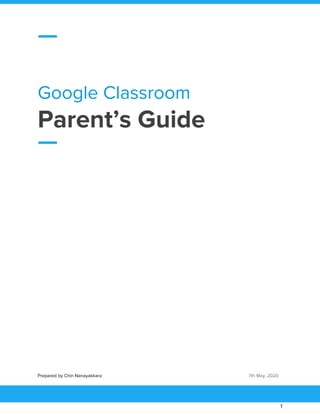
Google classroom 2020 students parents guide
- 1. Google Classroom Parent’s Guide Prepared by Chin Nanayakkara 7th May, 2020 1
- 2. Content 1. What is Google Classroom 2. Benefits of Google Classroom 3. How to connect to Google Classroom 4. Navigating the Google Classroom 5. Steps to submit assignments Prepared by Chin Nanayakkara 7th May, 2020 2
- 3. What is Google Classroom Google Classroom is a free collaboration tool for teachers and students. Teachers can create an online classroom, invite students to the class then create and distribute assignments. Within the Google Classroom students and teachers can have conversations about the assignments and teachers can track the student's progress. Schools must register for a free Google Apps for Education account to use Classroom. Google Classroom also encourages parent participation. Teachers can invite parents to the Google Classroom to share summaries of student work and to receive automated email summaries of student work and class announcements. A summary of Google Classroom features includes the following: ● Connects instructors with students. ● Makes it easy to create a class and invite learners. ● Helps instructors to distribute assignments. ● Facilitates communications between instructors and students. ● Allows teachers to create, review and mark assignments. ● Allows students to see assignments, documents and class materials in one place. Prepared by Chin Nanayakkara 7th May, 2020 3
- 4. Benefits of Google Classroom Google Classroom offers a super easy-to-learn interface that’s highly intuitive. The platform talks you through each step of the process. When you land on the main page of your classroom, you’ll be invited to “communicate with your class here.” You can create announcements and schedule them to go out on your own time. You can also respond to any student notes. The interface is self-explanatory too, which means there’s no learning curve to using the software. Google Classroom also integrates easily with Google Docs, Sheets and Slides. For schools on a tight budget, offering a platform that syncs up with other free tools provides a way for schools and students to come into the 20th century without spending a fortune on expensive classroom software. Teachers provide assignments, and students see those assignments as tasks. Once the work is done, the student checks it off. A structured set of steps for task completion keeps everyone organized and helps avoid confusion about which tasks are due. One feature of Google Classroom is creating assignments, such as questions. You can set up how many points a question is worth and even allow students to interact with one another. An easy-to-access forum facilitates interaction, even in an online environment, and enables students to learn from one another. In addition to the students interacting with one another, the teacher can interact with individual students and even with parents via email, posts to a stream, private comments and feedback. You can also make a class announcement that applies to all the students registered. Most universities now use a combination of online and real-life classroom environments. Using Google Classroom gives you experience using an online environment as either a teacher or a student. Prepared by Chin Nanayakkara 7th May, 2020 4
- 5. How to connect to Google Classroom Prepared by Chin Nanayakkara 7th May, 2020 5
- 6. Step 2 : Type in glassroom.google.com in your web browser as shown above. Step 3 : Click on the Go to classroom button as shown in the picture above. Prepared by Chin Nanayakkara 7th May, 2020 6
- 7. Step 4 : Enter your school email address as shown in the picture above. Step 5 : Enter the password provided by the school administrator as shown in the picture above. Prepared by Chin Nanayakkara 7th May, 2020 7
- 8. Step 6 : Click on the Accept button as shown in the picture above. Prepared by Chin Nanayakkara 7th May, 2020 8
- 9. Step 7 : Set a password of your choice and click on the Change password button as shown in the picture above. This will be your new password to login to the email account hereafter. Step 8 : Click on the CONTINUE button as shown in the picture above. Step 9 : Click on the I’AM A STUDENT BOX as shown in the picture above. Prepared by Chin Nanayakkara 7th May, 2020 9
- 10. Step 10 : Click on all the Join buttons as shown in the picture above. Step 11 : Click on Classroom Names (E.g. P1 Maths) top of each classroom in order to navigate inside a particular classroom. Prepared by Chin Nanayakkara 7th May, 2020 10
- 11. Step 12 : Click on the Classwork tab on top of each classroom view all the assignments and quizzes related to a particular classroom as shown above. Navigating the Google Classroom Prepared by Chin Nanayakkara 7th May, 2020 11
- 12. Prepared by Chin Nanayakkara 7th May, 2020 12
- 13. Turn in an assignment - On Computer Depending on the assignment, you can turn in a personal doc that your teacher assigned to you, create your own Google Doc, or add files to the assignment. If you need to edit work you turned in, you can unsubmit the assignment. But any assignment turned in or marked done after the due date is recorded as late. 1. Click the class Classwork the assignment. 2. To attach an item: ● Under Your work, click Add or create select Google Drive , Link , or File . ● Select the attachment or enter the URL for a link and click Add. Note: You can't attach a file you don't own. Prepared by Chin Nanayakkara 7th May, 2020 13
- 14. 3. To attach a new doc: ● Under Your work, click Add or create select Docs , Slides , Sheets , or Drawings . A new file attaches to your work and opens. ● Click the file and enter your information. Note: You can attach or create more than one file. 4. (Optional) To remove an attachment, next to the attachment's name, click Remove. 5. (Optional) To add a private comment to your teacher, under Private comments, enter your comment and click Post . Prepared by Chin Nanayakkara 7th May, 2020 14
- 15. 6. Click Turn In and confirm. The status of the assignment changes to Turned in. Turn in a quiz assignment 1. Click the class Classwork the assignment. 2. To open the assigned file, click the thumbnail with your name on it. 3. Enter your work. 4. Choose one: In the document, click Turn in and confirm. In Classroom, in the assignment, click Turn In and confirm. The status of the assignment changes to Turned in. Prepared by Chin Nanayakkara 7th May, 2020 15
- 16. Turn in an assignment with a doc assigned to you If your teacher attached a document with your name in the title, it’s your personal copy to review and edit. As you work, your teacher can review your progress before you click Turn in. 1. Go to classroom.google.com. 2. Click the class Classwork the assignment. 3. To open the assigned file, click the thumbnail with your name on it. 4. Enter your work. 5. Choose one: In the document, click Turn in and confirm. In Classroom, in the assignment, click Turn In and confirm. The status of the assignment changes to Turned in. Mark an assignment done Important: Any assignment turned in or marked done after the due date is recorded as late, even if you previously submitted the work before the due date. 1. Go to classroom.google.com. 2. Click the class Classwork the assignment. 3. (Optional) Under Private comments, add a private comment for your teacher and click Post. Prepared by Chin Nanayakkara 7th May, 2020 16
- 17. 4. Click Mark as done and confirm. The status of the assignment changes to Turned in. Unsubmit an assignment Important: Any assignment turned in or marked done after the due date is marked late, even if you previously submitted the work before the due date. If you unsubmit an assignment, be sure to resubmit it before the due date. 1. Go to classroom.google.com. 2. Click the class Classwork the assignment. 3. Click Unsubmit and confirm. Note: This assignment is now unsubmitted. Resubmit it before the due date. Check for late or missing assignments Your teacher sets the late work policies for your class. However, Classroom doesn’t prevent you from turning in late work. When your teacher assigns work, it’s marked Assigned. If you don't turn in your work on time, it's marked Missing or Done late as soon as the due date or time arrives. For example, if work is due at 9:00 AM, turn it in by 8:59 AM. If you turn it in at 9:00 AM, it's late. 1. Go to classroom.google.com. 2. On a class card, click Your work. 3. At the right, you see the work status of each item: Assigned—Work assigned by your teacher. Check the due date. Turned in—Work you turned in on time. Graded—For graded work that your teacher returned, you see your grade. Prepared by Chin Nanayakkara 7th May, 2020 17
- 18. Returned—For ungraded work that your teacher returned, you see a check . Missing—Work you didn't turn in. Turned in: Done late—Work you turned in late. 4. (Optional) For more details, click an item to expand it click View details. Prepared by Chin Nanayakkara 7th May, 2020 18