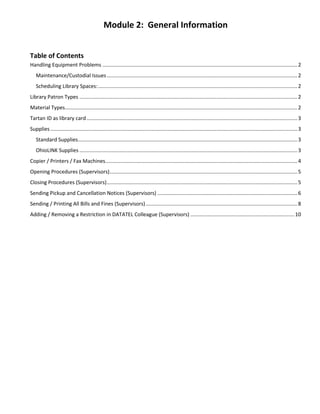
Module 2 general information
- 1. Module 2: General Information Table of Contents Handling Equipment Problems .......................................................................................................................................2 Maintenance/Custodial Issues....................................................................................................................................2 Scheduling Library Spaces:..........................................................................................................................................2 Library Patron Types .......................................................................................................................................................2 Material Types.................................................................................................................................................................2 Tartan ID as library card..................................................................................................................................................3 Supplies ...........................................................................................................................................................................3 Standard Supplies........................................................................................................................................................3 OhioLINK Supplies .......................................................................................................................................................3 Copier / Printers / Fax Machines.....................................................................................................................................4 Opening Procedures (Supervisors)..................................................................................................................................5 Closing Procedures (Supervisors)....................................................................................................................................5 Sending Pickup and Cancellation Notices (Supervisors) .................................................................................................6 Sending / Printing All Bills and Fines (Supervisors).........................................................................................................8 Adding / Removing a Restriction in DATATEL Colleague (Supervisors) ........................................................................10
- 2. 2 – 2 Handling Equipment Problems When a printer or copier is not working or is out of paper alert an IT supervisor. When a patron is having difficulty at a computer station bring it to the attention of the IT Supervisors on duty OR ask for assistance at that station using the circulation radio which should be located on the counter by the study room signs. If someone has difficulty with the vending machines they should go to Aramark’s office at 7-033 in the marketplace. Maintenance/Custodial Issues Between 7:30 a.m. and 3:30 p.m. call Facilities Management (x3090) when: Toilets are backed up Pest problems Lights out Leaks Spills need cleaned Trash needs emptied immediately Bathrooms need attention After 3:30 p.m. call Campus Police (x#2700) –when there is a custodial need. Scheduling Library Spaces: Any full-time employee can schedule 7L02A – request via Outlook 7L21 – request via Outlook (Baseball team may be overwritten for any other activity) 7L25 – request via Outlook Restricted Scheduling Quiet Reading Room – NOT TO BE SCHEDULED 7L03 – requests are only for Library instruction. Librarians and Director may schedule Loggia – Director or Circulation supervisor may schedule NE Loggia (by cafeteria), NW Loggia (by Bldg 5-6) Library Patron Types We have six types of Sinclair patrons: 0 Faculty, 1 Staff, 2 Student, and 6 Adjunct Faculty. We also have patron types in our system for OhioLINK and SearchOhio patrons. We also have patron types of 8 Tech Prep, 7 Graduate and 3 Alumni; these patrons do not have borrowing privileges. Material Types The largest collection in our library is nonfiction books. We also have fiction, juvenile fiction, juvenile picture books, juvenile nonfiction, and oversize books. We have collections for English as a Second Language (ESL), the Center for Teaching and Learning (CTL), reference books which are library use only, Atlases, popular fiction (called McNaughton) books, and magazines (periodicals, journals) and newspapers. We also have materials that are non-print such as DVDs, CD Audio books, and CD Music. We also have a Reserve collection of materials. These materials consist primarily of textbooks, reference books, media, and articles that are needed by students to complete their course requirements. Most of these materials are 3-hour library use only and are the only Sinclair materials that incur fines.
- 3. 2 – 3 Tartan ID as library card The Tartan card is the one-card system used by Sinclair Community College. This card is used as their library card and for identification. A student’s Tartan ID number is 9 digits long. Occasionally, the Tartan ID only displays the last 6 or 7 digits. When entering this number into Sierra, the leading zeroes must be added to the number. If a patron does not have their Tartan ID, a state ID or driver’s license or military ID is acceptable. We do not accept pictures of identification from cell phones. Supplies Standard Supplies Amount Due Stamp – This is located at the middle station of the Service Desk and is used to stamp copies of bills. Note pads – These can be found in the right-hand cabinet under the rear circulation counter. Pencils, paper clips, rubber bands – These can be found on the counter by Reference and in a drawer behind Reserves shelf. Staples – These can be found in the left-hand cabinet. Date Due Slips– This is the slip that has an adhesive back on the upper end of the slip. This date due slip should be placed on the inside back cover over the manila pocket. Do not cover any tables or maps. For periodicals, this date due slip should be placed on the inside back cover in the upper right-hand corner. Additional date due slips can be found in a marked drawer in the storage area behind the reserve materials. Book Bags – These are kept in the cabinet by the middle station at the Service Desk. Additional book bags can be found in the storage area, behind the reserve materials, in a marked lower cabinet. Dry erase markers – The slim dry erase markers are for Service Desk use. The larger dry erase markers are for Group Study Room use. Additional markers can be found in an upper marked cabinet toward the left in the work area. Interoffice Envelopes – These are kept in the storage area, behind the reserve materials, in a marked drawer. Tape – These are kept in the storage area, behind the reserve materials, in a marked upper cabinet. Highlighters – These are kept in the storage area, behind the reserve materials, in a marked upper cabinet. Computer Paper – This is kept in the storage area, behind the reserve materials, in a marked lower cabinet. OhioLINK Supplies Bubble Bags – these are kept in the OhioLINK processing area on the metal shelf. Additional bags can be found in the Circulation hall closet. Canvas Courier Bags – These are kept in boxes under the table in the OhioLINK processing area. Additional bags can be found in the storage area, behind the reserve materials, in a marked lower cabinet. If the cabinet is empty see a circulation supervisor; some are kept in a storage closet to which the supervisor has a key. OhioLINK and Pickup Anywhere Labels – These are kept in the letter tray on top of the metal shelf in the OhioLINK processing area. CD, DVD, VHS Boxes – These are kept in the overhead storage cabinet, on the left in the OhioLINK processing area.
- 4. 2 – 4 OhioLINK and SearchOhio Fines and Fees Labels – These are kept in the letter tray on top of the metal shelf in the OhioLINK processing area. Additional copies can be found in the storage area, behind the reserve materials, in a marked drawer. Manifest Forms – These can be found in the letter trays on top of the metal shelf in the OhioLINK processing area. Additional copies can be found in the storage area, behind the reserve materials, in a marked drawer. Copier / Printers / Fax Machines There is one copier located on the south side of the library at the end of the public access row. This copier takes cash and coin. Printer D can also be used for making copies. There are three additional printers on the floor. Printer C is on the south side at the end of row three. This is the printer that the laptops print to. Printer D is on the north side across from the end of row two. Printer E is on the north side of the library across from the north end of row one. Printer C can be used to print color copies and Printer D can make color copies or print color copies. There are two fax machines available on campus for student use. 1) A fax machine is available for student use in the Student & Community Engagement Office on the basement level of building 8 (Room 8025, (937) 512-2509). The fee for incoming and outgoing faxes is $1 for the first 5 pages and 25 cents for each additional page. The fax number for incoming faxes will be given out by the office staff. 2) Printer A on the upper level of the library can be used to send a local FAX. It's free and it will print a confirmation for you. Ask an IT assistant for help with how to use it.
- 5. 2 – 5 Opening Procedures (Supervisors) Bring up one circulation computer and open Sierra. Pull radios for Circulation/Reference from the secure IT storage room and place on counter behind service desk. Log onto the laptop (Login: librarycatalog, PW: Reference##, see reference book for numbers) Open the Internet to the Library catalog. Check Circulation voice mail. (Password is on the phone list) Respond as soon as possible or forward to the appropriate person/department. Print combined desk calendar for 07L02A, 07L02D, 07L03, 07L21, 07L25 and the NW/NE Loggias and place on the library workroom door (L02). Print 07L02A and 07L02D individually and place by their doors. Print 3 more copies of the calendar but include the reference Desk Schedule. Give one copy to IT and place the other on the Service Desk, and the third by Reference. Replenish daily supplies at the Service Desk such as date due slips, printer paper, pencils and scrap paper. Check all the book return boxes under the Service Desk. Remove all materials from the previous evening and check-in before printing bills. Run All Bills and Fines notices. (see Sending All Bills and Fines section) Place a restriction in colleague for anyone owing $51 or more (from bills). (see Adding / Removing a Restriction in Colleague section) Run Item Paging Slips, Inn-Reach Paging Slips, and Pickup Anywhere Paging slips and place in bottom hanging file. (see Printing Item, INN-Reach, and Pickup Anywhere Paging Slips section) Check in newspapers; have student place on poles. Closing Procedures (Supervisors) Advise any patrons in study rooms of the time about 15 minutes before closing. Print the Evening Reserves Report after about 9:20 p.m. Check the Reserve shelf for any items that might have been shelved without being checked in. Check any items in and waive fines incurred. (To print: select the Evening Reserves in review file #22, select list from the top menu; select OK.) Place radios from Reference and Circulation in the rechargers in secure IT storage room Shut down both Circulation computers Library Assistant: Shut down work computer in OhioLINK Processing area Shut down part-time circulation supervisor’s computer Library Assistant: Total the OhioLINK manifest (write in pencil) Change the dates on the Date Due stamps at the Service Desk including the IT set. Shut Down Catalog Search Laptop
- 6. 2 – 6 Sending Pickup and Cancellation Notices (Supervisors) The Pickup and Cancellation Notices are set to run automatically at 5 p.m. If materials are delivered/processed earlier in the day, they should be run manually so students/faculty/staff get their notices earlier in the day also. Using the Function dropdown menu, open the Notices module. Choose New on the upper right menu bar. Select the All button in the Location section. To sort the notices by patron click on the Sort By button below the Location section. In the Sort Notices dialogue box, double click in the Type field and choose ITEM (or you can key in the letter”i”). Then double click in the Field field and choose 66 Patron (or you can key in “66” in the field). Then click Save. In the Notice Type dropdown box, choose Pickup and Cancellation. Then click Prepare on the upper right menu bar. In the Select Form Printer dialogue box select Local Printer, then select Print. In the Print dialogue box choose the printer you want to print to and select Print.
- 7. 2 – 7 The list of notices will appear at the bottom of the dialogue box. Select the Send Notices button to send the notices via email. You will be asked to verify the request in the Send notices dialogue box. Select OK. Then you will see the Sending Notices box while it queues to the email printer. Select the Close button on the upper right menu bar. If you have run all the notices you needed, select Close on the upper right menu bar again. You will be asked if you want to Save new job? Select No.
- 8. 2 – 8 Sending / Printing All Bills and Fines (Supervisors) Using the Function dropdown menu, open the Notices module. Select the New button on the upper right-hand menu bar. Select the Sort By button and sort by patron number (item, 66). Select the All button in the Location section. In the Notice Type dropdown box, choose All Bills and Fines. Select the Prepare button from the upper right-hand menu bar. In the Select Form Printer dialogue box select Local Printer, then select Print. In the Print dialogue box choose the printer you want to print to and select Print.
- 9. 2 – 9 The notices will appear in the bottom section of the dialogue box. First check the Do Not Clear checkbox. This will keep the notices in the queue so they can be printed next. Then select Send Notices to send the bills via email. Need new graphic You will be prompted to verify that you want to send the notices by email. Select OK. Select the Move All to Print Queue button. You will be asked to verify that you want to move the notices to the print queue. Select Yes. Select the Send Notices button to send notices to the printer. You will be asked to verify that you want to print the notices. Select OK. When asked Clear all print notices? select Yes. After printing the notices, check the account of each patron who is receiving a notice. If the student’s balance is $51 or greater, place a restriction in their Colleague account. We do not place restrictions on faculty/staff accounts. See Adding/Removing a Restriction in Colleague. Give the notices to a student employee to fold and stuff into envelopes. Check to make sure all addresses are visible in the window of the envelope, then place in the out-box by the mailboxes.
- 10. 2 – 10 Adding / Removing a Restriction in DATATEL Colleague (Supervisors) When processing bills, all students with balances of $51 or more need to have a restriction placed in Colleague. We do not place restrictions in faculty/staff accounts. When a patron returns items or pays for items, reducing their balance, if their balance falls below $51, the restriction on their Colleague account will need to be removed. Open Datatel Colleague by clicking the Colleague UI Web tile in my.sinclair. You will be prompted to enter your login ID and password. An opening screen will appear reminding you that the information you are about to view is confidential and should not be shared. Click OK. The opening screen will look like the screen below. Click on the NAVIGATION button on the menu bar to the right of the entry box. The application should highlight ST for student records. If it doesn’t, click on the ST. Click on the down arrow next to Academic Records – AC, Student Records – STR. Under Student Remarks/Miscellaneous – SRM choose the form you want to use, in this case Person Restrictions – PERC and double click to open that form.
- 11. 2 – 11 The Personal Restrictions form will open along with the Person LookUP dialogue box into which you will key in the patron’s name using the format lastname, firstname and click OK. A list will appear with either that person’s name or a list of people with the same or similar names. Locate the number of the correct patron from the list. Check the Tartan ID number to be sure you have the correct patron. Double click on the correct patron. In this example, part of the names, Tartan IDs and personal information is blocked for privacy. Note: If you do not see the patron’s name on the first screen, click the right arrow (>) at the bottom of the screen to view the next screen of patrons. Continue until you find the correct patron. The patron’s record will open. The cursor will appear in the first Restrictions box. This box might or might not have an entry in it. This example is shown with the name and other personal information blocked for privacy. To add a restriction, type the letters LR in the first blank restriction box. Then press the Tab key. The current date will automatically be entered into the Start Date (Start Dt) column.
- 12. 2 – 12 To remove a restriction, fill in the previous day’s date in the End Date (End) column. We use the previous day’s date because, if the student wants to register today, he will be blocked until tomorrow if we use today’s date. After adding or removing a restriction, click the Save button on the menu bar just above the form to save the changes. If you do not want to save the changes click the Cancel button. When saving you will be given the options to Update (exit and save changes), Cancel (exit record without saving changes) or Return (return to the record). In most cases you will choose Update. If you choose to Cancel you will exit the record without saving the changes. The dialogue box for Person LookUp will reappear. If you have additional patrons to look up, enter the next name and follow the same steps outlined above. If you are finished, click Cancel to close the dialogue box and the form. Once you are finished click the Logout button in the upper right-hand corner.