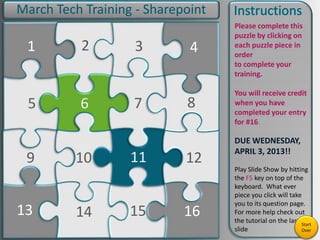
March technology training 2013
- 1. 9 5 1 13 2 6 10 14 15 3 11 7 4 8 12 16 Please complete this puzzle by clicking on each puzzle piece in order to complete your training. You will receive credit when you have completed your entry for #16. DUE WEDNESDAY, APRIL 3, 2013!! Play Slide Show by hitting the F5 key on top of the keyboard. What ever piece you click will take you to its question page. For more help check out the tutorial on the last slide March Tech Training - Sharepoint Start Over
- 2. Your goal is to add a Small Group Instruction (SGI) resource(s) to your Department’s SharePoint pages. *Click the Arrow in the Bottom Right Corner After Reading and Your Picture will Start to Reveal. Then, click on puzzle piece #2 for more information. 1
- 3. First, find a SGI resource you’d like to share! You can locate a helpful video, PowerPoint, article, or share a lesson plan or activity that worked well for your SGI class periods! *Click the Arrow in the Bottom Right Corner After Reading and Your Picture will Start to Reveal. Then, click on puzzle piece #3 for more information. 2
- 4. Login to the South Campus Sharepoint Portal 1. Go to http://portal.dpisd.org 2. Enter your regular username and password. (Figure 1) *Click the Arrow in the Bottom Right Corner After Completing these Steps and Your Picture will Start to Reveal. Then, click on puzzle piece #4 for more information. 3 Figure 1
- 5. Choose South Campus 1. Click on Campus>DPHS – South Campus (Figure 2) *Click the Arrow in the Bottom Right Corner After Completing these Steps and Your Picture will Start to Reveal. Then, click on puzzle piece #5 for more information. 4 Figure 2
- 6. Find Your Department 1. Find your department and click on it. (Figure 3) *Click the Arrow in the Bottom Right Corner After Completing these Steps and Your Picture will Start to Reveal. Then, click on puzzle piece #6 for more information. 5 Figure 3
- 7. Add Documents 1. Once on your Dept. page, click Add Document. (Figure 4) *Click the Arrow in the Bottom Right Corner After Completing these Steps and Your Picture will Start to Reveal. Then, click on puzzle piece #7 for more information. 6 Figure 4
- 8. Locate your resource 1. Locate your SGI resource by browsing your computer. (Figure 5) *Click the Arrow in the Bottom Right Corner After Completing these Steps and Your Picture will Start to Reveal. Then, click on puzzle piece #8 for more information. 7 Figure 5
- 9. Just Some Reminders: • Lesson plans, Pages with a link(s) to a resource, or other written resources would be best uploaded as .docx, .doc, or .pdf. • If you find a great video, you can add the link to it on a document or you can download it using Ant Video Downloader for Firefox and add the entire video clip. • You can add PowerPoints and other media resources you find, as well. 8 *Click the Arrow in the Bottom Right Corner After Reading this Reminder and Your Picture will Start to Reveal. Then, click on puzzle piece #9 for more information.
- 10. You’ve completed your Technology Requirement for March. Please email Carol Mortensen at cmortensen@dpisd.org to confirm you have completed the task. Please include your Department where you posted in your email. *Click the Arrow in the Bottom Right Corner After Completing this Step and Your Picture will Start to Reveal. Then, click on puzzle piece #10 for more information. (Some resources follow) 9
- 11. Sites To Find Video Resources for SGI: • SchoolTube (www.schooltube.com) • TeacherTube (www.teachertube.com) • Vimeo (www.vimeo.com) • YouTube EDU (www.youtube.com/education) *Click the Arrow in the Bottom Right Corner After Completing this Step and Your Picture will Start to Reveal. Then, click on puzzle piece #11 for more information. (More resources follow) 10
- 12. SGI PowerPoint Resources • Small Group Instruction PowerPoint Presentations (Found by doing an advanced search in Google choosing PPT as file type) *Click the Arrow in the Bottom Right Corner After Completing this Step and Your Picture will Start to Reveal. Then, click on puzzle piece #12 for more information. (More resources follow) 11
- 13. SGI Document Resources • SGI Document Resources (DOC) • SGI Document Resources (PDF) (Found by doing an advanced search in Google choosing DOC or PDF as file type) *Click the Arrow in the Bottom Right Corner After Completing this Step and Your Picture will Start to Reveal. Then, click on puzzle piece #13 for more information. (More resources follow) 12
- 14. SGI Lesson Plan Resources • SGI Lesson Plan Resources (Found by doing an advanced search in Google choosing exact phrases “small group instruction” and “lesson plans” *Click the Arrow in the Bottom Right Corner After Completing this Step and Your Picture will Start to Reveal. Then, click on puzzle piece #14 for more information. (More resources follow) 13
- 15. SGI and BYOT Resources – Resources for using SGI with BYOT • SGI and BYOT Resources • SGI and BYOD Resources (Found by doing an advanced search in Google choosing exact phrases “small group instruction” and “BYOT” or “BYOD”) *Click the Arrow in the Bottom Right Corner After Completing this Step and Your Picture will Start to Reveal. Then, click on puzzle piece #15 for more information. 14
- 16. Remember to email Carol at cmortensen@dpisd.org when you’ve added your resource to the Sharepoint server! *Click the Arrow in the Bottom Right Corner After Completing this Step and Your Picture will Start to Reveal. Then, click on puzzle piece #16 for more information. 15
- 17. DUE DATE! Please have this resource added and your email to Carol by Wednesday, April 3rd. *Click the Arrow in the Bottom Right Corner After Completing this Step and Your Picture will be complete! 16 Thanks! - Carol
- 18. Instruction Tutorial 1. Insert Your own Picture. Once your picture is inserted, move it so it fits into the square made of puzzle pieces. This is a sample Picture 2. Once in place right click on image and select Send to Back then Send to Back from the drop down menu. 3. Play Slide Show By hitting the F5 key on top of you keyboard. Now select a puzzle piece.
