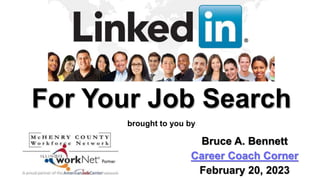
LinkedIn for Your Job Search
- 1. For Your Job Search brought to you by Bruce A. Bennett Career Coach Corner February 20, 2023
- 2. 2 Introduction & Notes for session Introduction MCWN Volunteer since 2010 & Contractor from 2018 Career Coach Corner Blogger & Presenter B² Discuss LinkedIn Podcaster LinkedIn user since 2006 General Notes for Today My contact info is on last slide Presentation file is available online at SlideShare (no recording) Workshop is interactive, Q/A & Parking lot Red Arrows
- 3. 3 Outline for session Outline Why LinkedIn? Navigation tabs Enhancing your profile Best Practices Building your network Searching Settings
- 4. 4 Goals for session Goals Recognize the difference between a resume & profile Understand how to build a compelling profile Create a relevant job search agent(s) in LinkedIn Research employers on LinkedIn & the Internet
- 5. 5 LinkedIn - What is it & Why use it? Over 875 million professionals in more than 200 countries use LinkedIn to connect, exchange information, ideas & opportunities! More than 90% of recruiters search for candidates on LinkedIn 45 million people use LinkedIn to job search weekly 6 people are hired on LinkedIn every minute 77 job applications submitted every second Source: https://blog.hootsuite.com/linkedin-statistics-business
- 6. 6 LinkedIn Profile - Introduction Card
- 7. 7 LinkedIn Profile - Introduction Card
- 8. 8 LinkedIn Navigation Tab - Home
- 9. 9 LinkedIn Navigation Tab - My Network
- 10. 10 LinkedIn Navigation Tab - Jobs
- 11. 11 LinkedIn Navigation Tab - Messaging
- 12. 12 A Very Important Messaging Setting!!!
- 13. 13 LinkedIn Navigation Tab - Notifications
- 14. 14 LinkedIn Navigation Tab - Me
- 15. 15 LinkedIn Navigation Tab - Work
- 16. 16 Adding a Custom Banner Providing a custom banner enhances a profile
- 17. 17 Adding a Custom Banner Use relevant image of your profession or brand 1600 x 400 pixels is suggested banner size
- 18. 18 Adding a Custom Banner This is the Upload a Photo option that allows you to adjust the image to size
- 19. 19 Editing Your Profile Contact Info Check your contacts for email & phone
- 20. 20 Editing Your Profile Contact Info Your contact info should include email & phone
- 21. 21 LinkedIn's Career Explorer Career Explorer identifies transferable skills https://linkedin.github.io/career-explorer/
- 22. 22 LinkedIn's Career Explorer Begin by identify a job title LinkedIn makes suggestion based on key words
- 23. 23 LinkedIn's Career Explorer Default setting changes from high to low Find jobs on LinkedIn that match your skills
- 24. 24 LinkedIn Best Practices 1. Photo 2. Headline that’s not a title 3. About section - TMAY 4. Complete Skills section 5. #OpentoWork - Create a job search agent 6. Posting activity updates & add media 7. Build your network of connections 8. Recommendations 9. Following target companies 10. Who’s viewed your profile? 11. Join Groups
- 25. 25 Passport headshot photo with a professional appearance Contrasting plain background Name photo for SEO e.g. Bruce Bennett LinkedIn Training.jpg Best Practice - Photo
- 26. 26 Best Practice - Headline List skills or provide a UVP (unique value proposition). Never use the word “Searching” or “Opportunity” in your headline! Save that for your About section.
- 27. 27 The About section could start with email address and contact information on the very first line Paragraph one should be about what you do, your job titles, work experience, defined skills and industry keywords Paragraph two should show how you have added value to a previous employer - recap a story or more (STAR) Paragraph three should tell how you will solve a company’s problems - use a story (STAR) Close with a call to action, “call me if……” Best Practice - About
- 28. 28 Great Example of an About Section
- 29. 29 Best Practice - Skills Three skills are displayed but you can have 50 skills You can add a new skill by clicking the + hyperlink symbol The skills can edited by clicking on the pencil Add a new skill
- 30. 30 Best Practice - Skills LinkedIn suggests key skills based on your profile Click on the skill and Save to add it to your profile Or type in a skill to add it to your profile
- 31. 31 Best Practice - Skills You can select the role where you gained the experience Multiple positions can be selected for the skill
- 32. 32 Best Practice - Skills You can select the role where you gained the experience Multiple positions can be selected for the skill
- 33. 33 Best Practice - Skills
- 34. 34 Best Practice - Skills & Endorsements Click on the editing pencil to arrive at this screen. Two options when clicking on the 3 dots symbol.
- 35. 35 Best Practice - Skills & Endorsements Click on the symbol and drag the skill to the new position.
- 36. 36 Best Practice - Skills & Endorsements Endorse connections to receive endorsements
- 37. 37 Best Practice - LinkedIn Skills When you click on the Demonstrate Skills button it opens this page You can Demonstrate transferable skills by writing or recording a response that will be included with relevant job applications Take Skill Assessments is a feature that is getting traction
- 38. 38 Best Practice - LinkedIn Skills Demonstrate transferable skills by writing (200 - 4,000 characters) or recording a video response (2 minutes) that will be included with relevant job applications
- 39. 39 Best Practice - LinkedIn Skills Completing Skill Assessments may benefit your job search
- 40. 40 Best Practice - LinkedIn Skills You are able to earn the badge by answering questions You can retake the quiz if you do not reach the top 30% level on the first attempt
- 41. 41 Best Practice - LinkedIn Skills It is imperative to add all your skills to your profile You might ask yourself why is it so important? This Is Why I Emphasize Skills
- 42. 42 Best Practice - LinkedIn Job Search LinkedIn has many tools to enhance job search Covertly letting Recruiters know you are open to work Overtly informing Everyone you are #Opentowork Overtly informing Everyone you are #ONO Review jobs Recommended for you by LinkedIn Search for job openings by title, skill, or company Create relevant job search agent(s) in LinkedIn
- 43. 43 Best Practice - LinkedIn Job Search LinkedIn suggestions based on profile, skills, company, etc.
- 44. 44 Best Practice - #OpenToWork Several options to select in step by step process
- 45. 45 Best Practice - #OpenToWork Several options exist for the #OpentoWork option. Click on the Get started hyperlink option to start the step by step process.
- 46. 46 Best Practice - #OpenToWork Add several job titles that would be appropriate for you The maximum number of job titles you can insert is ten
- 47. 47 Best Practice - #OpenToWork Base pay, benefits and commute distance can be specified
- 48. 48 Best Practice - #OpenToWork Select preferred schedule and type of hours you are seeking
- 49. 49 Best Practice - #OpenToWork Click on drop down to select All LinkedIn members or Recruiters only You can edit #OpenToWork status
- 50. 50 Best Practice - #OpenToWork Beware if you are employed and you select All LinkedIn members people at your company can view your status
- 51. 51 Best Practice - #OpenToWork
- 52. 52 Best Practice - #OpenToWork You can post your #OpenToWork status The post should be concise and focused
- 53. 53 Search for relevant jobs posted on the Jobs tab Enter a job title & location to start a search Best Practice - Job Search Agent
- 54. 54 Best Practice - Job Search Agent Searches can be filtered on many criteria & saved
- 55. 55 Manage Job Alerts be editing or deleting Option for Job recommendations from LinkedIn Best Practice - Job Search Agent
- 56. 56 Edit alert for Daily or Weekly updates & notifications Best Practice - Job Search Agent
- 57. 57 Apply button redirects you to company website LinkedIn Job Applications
- 58. 58 The Apply button may prompt you to share your profile LinkedIn Job Applications
- 59. 59 Use Easy Apply if NOT listed on Company Website LinkedIn Easy Apply Application
- 60. 60 LinkedIn Easy Apply Application Easy Apply takes you through several screens for the application process. Paul Cameron counsels on why not to use a LinkedIn Resume
- 61. 61 LinkedIn Easy Apply Job Application Easy Apply shows your progress with the application
- 62. 62 LinkedIn Easy Apply Job Application One step in the application process is sharing your work experience section but only includes a limit of ten positions Self identification are other questions that may be included You have an opportunity to review the application before submitting it
- 63. 63 Job Tabs - Interview Prep LinkedIn has multiple features for job search
- 64. 64 Interview Prep provides sample Q & A with video & tips Job Tabs - Interview Prep
- 65. 65 Categories button offers additional questions Job Tabs - Interview Prep
- 66. 66 Play video to understand framework & read tips Job Tabs - Interview Prep
- 67. 67 LinkedIn allows for verbal and/or written practice Job Tabs - Interview Prep
- 68. 68 The Job Seeker Guidance option in the Jobs tab introduces LinkedIn Learning Job Tabs - Job Seeker Guidance
- 69. 69 Analytics & Resources Your Analytics & Resources are only visible to you
- 70. 70 Best Practice - Your Activity Posting can be about articles, recognition, etc. Try to include an article hyperlink, image or video Click on Show all activity at the bottom to view additional content
- 71. 71 Best Practice - Your Activity
- 72. 72 Best Practice - Your Activity
- 73. 73 Best Practice - Add Media Slideshare stores files to share on your profile/posts Use in Posting, About, Featured or Work Experience
- 74. 74 Three levels of connections Your LinkedIn Network - 1, 2 or 3?
- 75. 75 Make your invite more personal! Best Practice - Build Your Network
- 76. 76 LinkedIn recommends connections, alumni, etc. Best Practice - Build Your Network
- 77. 77 Click on blue Connect button Best Practice - Build Your Network
- 78. 78 Dialogue box pops up with two options Add a note customized to the person Send now produces a generic spam like message Best Practice - Build Your Network
- 79. 79 Make it personal and engaging There is a limit of 300 characters Best Practice - Build Your Network
- 80. 80 Best Practice - Build Your Network
- 81. 81 2nd Level – Click Connect Button, Message Locked Best Practice - Build Your Network
- 82. 82 2nd Level – Click connect or Message group member Best Practice - Build Your Network
- 83. 83 3 dots reveal several options including Connect Best Practice - Build Your Network
- 84. 84 Building Your LinkedIn Network or Not
- 85. 85 Building Your LinkedIn Network or Not Another way to remove connections is to view the individual on the network tab
- 86. 86 Best Practice - Recommendations They are an important element to your profile You should have three to four recommendations Who do you ask? Co-workers, Managers, Vendors, Clients, etc. How does the process work? A two way street, i.e. quid pro quo Write recommendations to others You receive notice a recommendation was written for you You review it to approve and post or ask for a revision Lastly, are your recommendations current?
- 87. 87 Best Practice - Recommendations
- 88. 88 Best Practice - Recommendations First step is identify who to ask by typing a name
- 89. 89 Best Practice - Recommendations The 2nd step is to define your relationship and position with the individual by selecting options from the drop down menus
- 90. 90 Best Practice - Recommendations Third step is to customize the request and offering an idea for their comments. Finish writing the note and click on the Send button to complete.
- 91. 91 Best Practice - Follow Companies LinkedIn lists your interests at the end of your profile page Keep current with your target companies LinkedIn enables you to easily view news & jobs
- 92. 92 LinkedIn company page features many details Following the company makes it easy to stay informed and up to date about it Jobs can usually be found on their company page Best Practice - Follow Companies
- 93. 93 Best Practice - Follow Companies Like, Comment or Repost to engage with a company
- 94. 94 Best Practice - Follow Companies Additional Job search agents can be specific for your target companies You are more likely to be viewed when liking, commenting or sharing their content It demonstrates you are engaged with the company
- 95. 95 Best Practice - Search Companies
- 96. 96 Best Practice - Who Viewed You? LinkedIn tracks the last 90 days of viewing history The most recent five people are identified viewable with a free account except those that want to remain anonymous
- 97. 97 Best Practice - Join Groups LinkedIn lists your interests at the end of your profile page
- 98. 98 Best Practice - LinkedIn Groups Two ways to access your LinkedIn Groups
- 99. 99 Best Practice - LinkedIn Groups Not all Groups are created equal Vary with members #s and activity
- 100. 100 Best Practice - LinkedIn Groups You can manage notifications, change settings or leave a group
- 101. 101 Best Practice - LinkedIn Groups You can view & search the members of a group This makes it easy to message a non-connection
- 102. 102 Best Practice - LinkedIn Groups This post from Linked N Chicago (LiNC) illustrate another reason to join groups
- 103. 103 LinkedIn Searching Find people, companies, groups, etc. using search Type in name or subject and press Enter key
- 104. 104 LinkedIn Searching Click on People to reveal categories; People, Jobs, etc. Location, current company are 2 great search filters
- 105. 105 LinkedIn Searching Clicking All filters opens a dialogue box on the right
- 106. 106 LinkedIn Searching Location is a great search filters
- 107. 107 LinkedIn Searching All filters displays Company, School, Industry
- 108. 108 LinkedIn Searching All Filters allow for expanded searching by job title, e.g. Recruiter or Talent Acquisition at a company
- 113. 113 LinkedIn Settings There are three profile viewing options
- 114. 114 LinkedIn Settings Options for the job seeking preferences section
- 115. 115 LinkedIn Settings Manage your settings and resumes under Job Application Settings
- 116. 116 McHenry County Workforce Network February Career Workshops & Services Personalized Job Search Assistance Services To sign up, email the professional directly LinkedIn Critiques 60 minute session Virtual Session is a one on one profile review and/or Q&A about LinkedIn usage Email me to set up an appointment: BABennett73@gmail.com
- 117. 117 Success Stories Kelly C. – Customer Service Improved her profile after workshops to get found & hired Connie K. – CSX Manager Attended workshops and “never imagined….I would get this offer and salary” Liz Z. – Graphic Design Incorporated my recommendations from Zoom sessions and offered job Lana H. – IT Support Attended my workshops, used LinkedIn effectively and offered job Rick P. – Sales Professional Improved his profile after workshops & 1on1 critique I want to add your name to the list!
- 118. 118 Upcoming Webinar Events LinkedIn Strategic Guidelines Monday February 27, 2023 from 10:00am to 12:00pm Resumes, Cover Letters and Applying Online Wednesday March 1, 2023 from 10:00am to 12:00pm Guide to a Winning Interview Monday March 6, 2023 from 10:00am to 12:00pm Network to Success Job Club Boost Your Job Search by Volunteering Wednesday March 8, 2023 from 1:00pm to 3:00pm
- 119. Feel free to connect with me on LinkedIn Bruce A. Bennett Mobile: 815-302-9552 Email: BABennett73@gmail.com LinkedIn: http://www.linkedin.com/in/bruceabennett Career Coach Corner Blog: http://bruce73.wordpress.com/ https://bruce73.wordpress.com/upcoming-presentations/ Podcast: https://www.spreaker.com/show/b-squared-linkedin
