Lewis and Clark Library - MontanaLibrary2go - Kindle Fire
•Transferir como PPTX, PDF•
1 gostou•425 visualizações
Denunciar
Compartilhar
Denunciar
Compartilhar
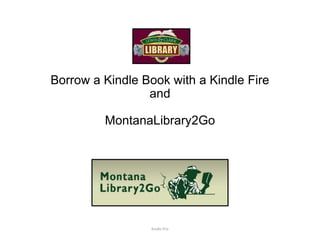
Recomendados
Mais conteúdo relacionado
Mais procurados
Mais procurados (17)
Lewis and Clark Library - MontanaLibrary2go - eReader with usb

Lewis and Clark Library - MontanaLibrary2go - eReader with usb
Downloading eBooks to your Nook Color, Nook Tablet, Nook HD or Nook HD+

Downloading eBooks to your Nook Color, Nook Tablet, Nook HD or Nook HD+
Downloading OverDrive eBooks to your Nook or Sony Reader

Downloading OverDrive eBooks to your Nook or Sony Reader
Using Nebraska OverDrive with Nook, Sony and Other Devices

Using Nebraska OverDrive with Nook, Sony and Other Devices
Semelhante a Lewis and Clark Library - MontanaLibrary2go - Kindle Fire
Semelhante a Lewis and Clark Library - MontanaLibrary2go - Kindle Fire (20)
Kindle 3 Handout with Hands-On Exercises (12/2014)

Kindle 3 Handout with Hands-On Exercises (12/2014)
How to enjoy eBooks, eAudiobooks and eMagazines on your laptop or PC

How to enjoy eBooks, eAudiobooks and eMagazines on your laptop or PC
Último
Último (20)
Biography Of Angeliki Cooney | Senior Vice President Life Sciences | Albany, ...

Biography Of Angeliki Cooney | Senior Vice President Life Sciences | Albany, ...
Rising Above_ Dubai Floods and the Fortitude of Dubai International Airport.pdf

Rising Above_ Dubai Floods and the Fortitude of Dubai International Airport.pdf
EMPOWERMENT TECHNOLOGY GRADE 11 QUARTER 2 REVIEWER

EMPOWERMENT TECHNOLOGY GRADE 11 QUARTER 2 REVIEWER
Apidays New York 2024 - The value of a flexible API Management solution for O...

Apidays New York 2024 - The value of a flexible API Management solution for O...
Web Form Automation for Bonterra Impact Management (fka Social Solutions Apri...

Web Form Automation for Bonterra Impact Management (fka Social Solutions Apri...
Boost Fertility New Invention Ups Success Rates.pdf

Boost Fertility New Invention Ups Success Rates.pdf
Mcleodganj Call Girls 🥰 8617370543 Service Offer VIP Hot Model

Mcleodganj Call Girls 🥰 8617370543 Service Offer VIP Hot Model
Introduction to Multilingual Retrieval Augmented Generation (RAG)

Introduction to Multilingual Retrieval Augmented Generation (RAG)
How to Troubleshoot Apps for the Modern Connected Worker

How to Troubleshoot Apps for the Modern Connected Worker
Apidays New York 2024 - Scaling API-first by Ian Reasor and Radu Cotescu, Adobe

Apidays New York 2024 - Scaling API-first by Ian Reasor and Radu Cotescu, Adobe
Navigating the Deluge_ Dubai Floods and the Resilience of Dubai International...

Navigating the Deluge_ Dubai Floods and the Resilience of Dubai International...
Strategize a Smooth Tenant-to-tenant Migration and Copilot Takeoff

Strategize a Smooth Tenant-to-tenant Migration and Copilot Takeoff
Apidays New York 2024 - Accelerating FinTech Innovation by Vasa Krishnan, Fin...

Apidays New York 2024 - Accelerating FinTech Innovation by Vasa Krishnan, Fin...
Six Myths about Ontologies: The Basics of Formal Ontology

Six Myths about Ontologies: The Basics of Formal Ontology
Modular Monolith - a Practical Alternative to Microservices @ Devoxx UK 2024

Modular Monolith - a Practical Alternative to Microservices @ Devoxx UK 2024
Lewis and Clark Library - MontanaLibrary2go - Kindle Fire
- 1. Borrow a Kindle Book with a Kindle Fire and MontanaLibrary2Go Kindle Fire
- 2. You Will Need: Kindle Fire Library Card Number Connection to internet Amazon login and password Kindle Fire
- 3. Ensure you are connected to wifi. If you are in the Lewis and Clark Library, connect to 1helenahotspot. If this does not automatically appear, you can find it by touching the wifi symbol. Kindle Fire
- 4. Click on the web link on the side or top panel of your device. This will depend on the type of Kindle Fire you have. Touch the box on the top of your browser where the URL is displayed. When you do this, your keyboard should come up. Type montanalibrary2go.org and press go. Kindle Fire
- 5. Look at the upper right side of the page. You will see a link to sign in. Touch sign in and you will see a drop down menu to select your library. Select Lewis and Clark Library. Kindle Fire
- 6. Type in your library card number. You will need the whole number 2115900#######. If there are no problems with the card you will be directed to the main screen. If you run into trouble here, please do not hesitate to contact us. Kindle Fire
- 7. Use Advanced Search Options In the upper right corner, you will see a link to Advanced Search. Touch Advanced Search. Kindle Fire
- 8. Explore the drop down menu. Notice the section all formats. Touch the arrow to see the available formats. Select Kindle Book. Kindle Fire
- 9. You can limit your options to selections that are available by checking the box for only titles with copies available. If you select this option, you will find something that is available now but you will not be able to see the unavailable items to place holds on. Kindle Fire
- 10. This time, only books available for Kindles are displayed. You will see grey or black book icons in each corner of the selections. Kindle Fire
- 11. Placing Holds and Borrowing Books Click a grey selection. You will be directed to a screen where you may Place a Hold. Enter and confirm the e-mail address where you would like to be notified if the book becomes available to you. Click a black book selection. You will be directed to a screen where you can Borrow the book. Kindle Fire
- 12. Downloading Books You will be directed to a screen where you can choose what to do with the book. Your options are: You will need wifi to read it in your browser. Kindle Fire
- 13. To read it in your browser, tap the READ button. It will open with a tutorial that should show you how to access the book and you can start reading. Remember, if you want access to the book in the car or in a bar or on the beach or within reach of anyplace without an internet connection, you will want to download it to your device. The following slides will explain how to do this. Kindle Fire
- 14. Downloading books To download the book onto your Kindle Fire, touch Download. Tick the box that says Kindle Book. Touch Confirm and Download. You will be routed to Amazon.com for the rest of this exercise. Kindle Fire
- 15. At this point you will have been rerouted to the Amazon web page. On the right hand side you will see Type in your Amazon username and password. Now you will see another drop down menu. If you have more than one device with Amazon, you can choose the Kindle eReader you want to use. Kindle Fire
- 16. Retrieve Material You will get a message: Thanks, Snazzypants! Your digital library book, Explosive Eighteen: A Stephanie Plum Novel, will be delivered the next time Snazzypants's Kindle syncs. If you would like to manage your digital titles, go to Manage Your Kindle. Kindle Fire
- 17. Find the home icon (picture of the house) at the bottom of your screen. Touch this icon to view the home screen of your Kindle Fire. If you do not see the new material, you will need to sync your Kindle. You will find the sync icon in the same location as your wifi icon, either on the top or the side bar depending on the device. Touch this icon and your kindle fire will sync. Kindle Fire
- 18. Touch the home icon at the bottom of the screen. On your home page the material should be loading or available. Touch it to open it. Swipe to the left to progress through the book. Kindle Fire
- 19. Return the book To return an item early, return to Amazon.com with your username and password. Hello, Snazzypants! Next to this greeting is a drop down arrow. Touch this to see a list of options. One of these options is Manage your Kindle. Touch this option. Kindle Fire
- 20. The manage your kindle page has a list of borrowed and/or purchased items. Kindle Fire
- 21. Click on the item you would like to return to select it. Kindle Fire
- 22. You should see some options come up above your collection of books. Click on More actions Select Return this book to return it. Kindle Fire